Custom Fields Action Node
Updated
Overview
In a dialogue tree, you might need custom fields for various reasons. Firstly, when you set a value to a custom field, you can then report on these values. This means you could capture how many people contacted you about a problem with their laptop screen, for example. You can also use the value of a custom field to make a decision within a decision box later in the bot flow, or you could use it to make decisions in the Rule Engine.
Before you begin
Create a custom field that you want to append via the dialogue tree.
Steps to Configure Custom Fields Action Node
Click the Addition icon and select Custom Fields Action.
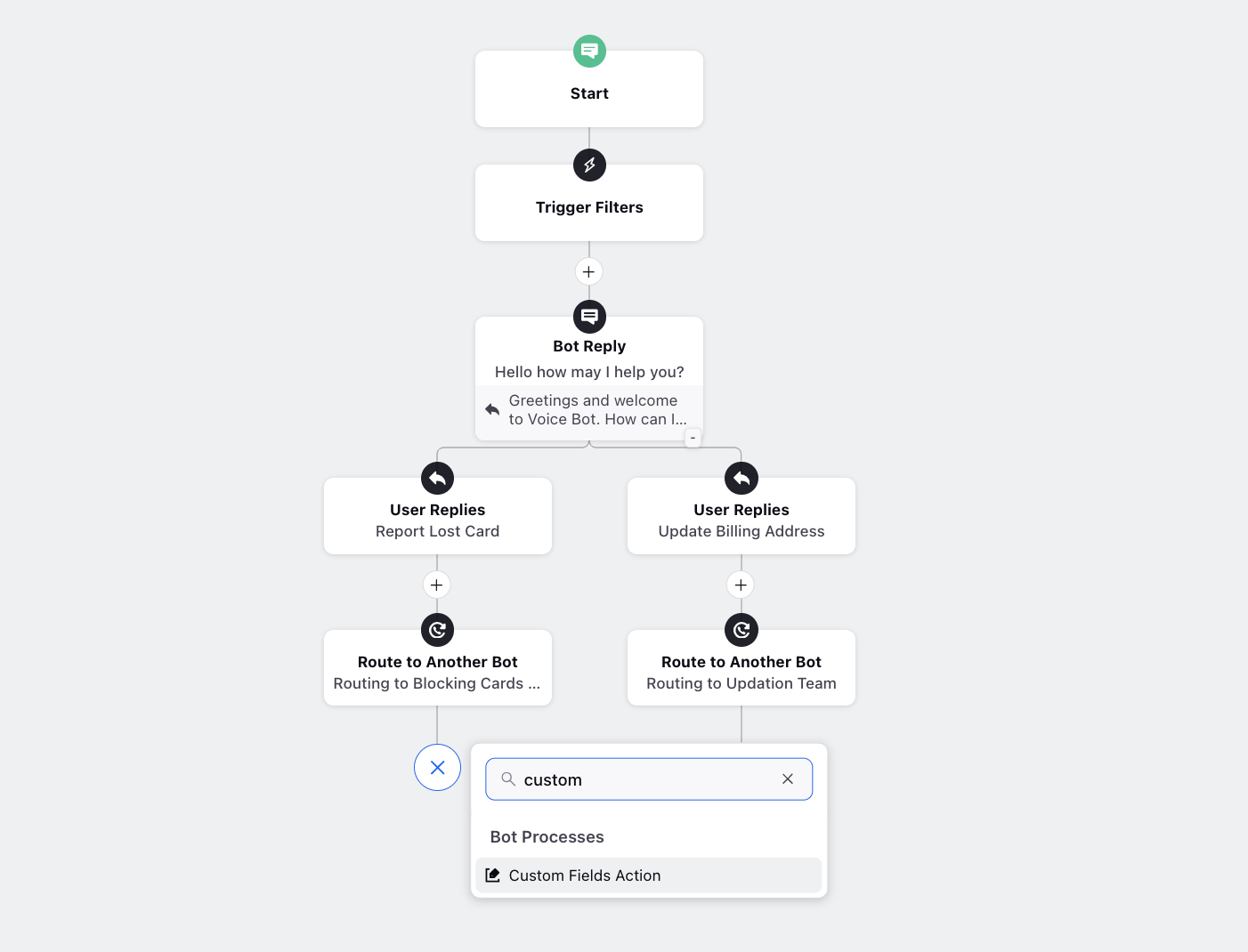
On the Add Custom Field Actions window, give it a name and choose a profile, case, or message custom field. Set the desired value for the selected custom field. Then, click "Save." Whenever this path in the tree is triggered, the specified custom field will be tagged accordingly.
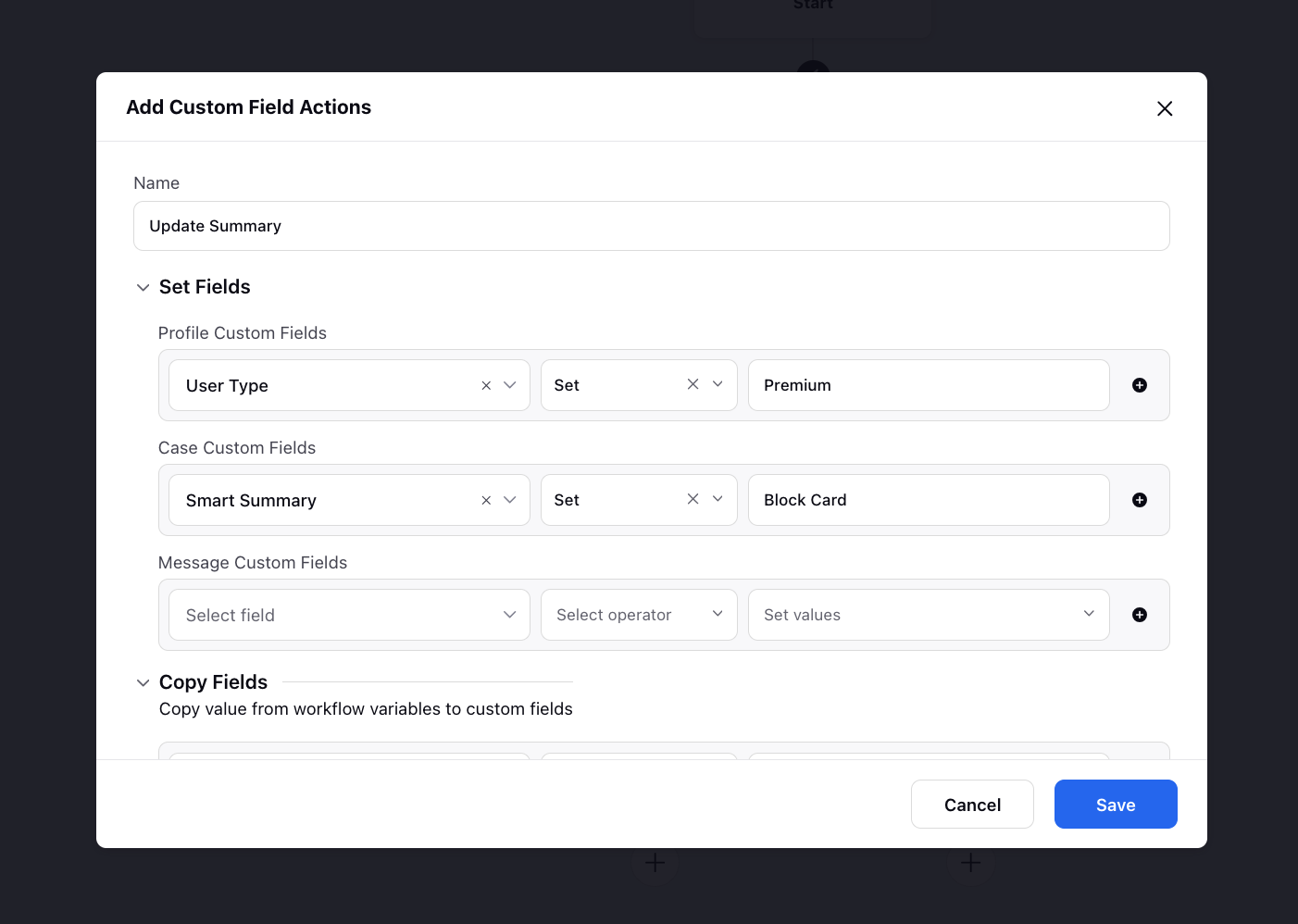
Note: Apart from setting the custom field value, you can take many different actions. You can unset, merge or remove, or increase or decrease the value if it is numerical. You can also manipulate multiple custom fields as well as copying the value of one field to another. |
What's next?
Now when you know all about the custom fields action node, you can explore: