How to Add Notes in Dialog tree
Updated
Overview
The Sprinklr chatbot builder includes a node that allows you to add a note to a case or profile or message. This note contains additional information that is intended for the agent's reference. Adding a note to a case or profile can be useful for providing context, additional details, or instructions to the agent handling the interaction.
Steps to Configure Add Notes Node
1. In order to add note in between the bot , In the Bot Builder, click the New icon on the path where you want to add note and select the Add Note node action under system nodes.
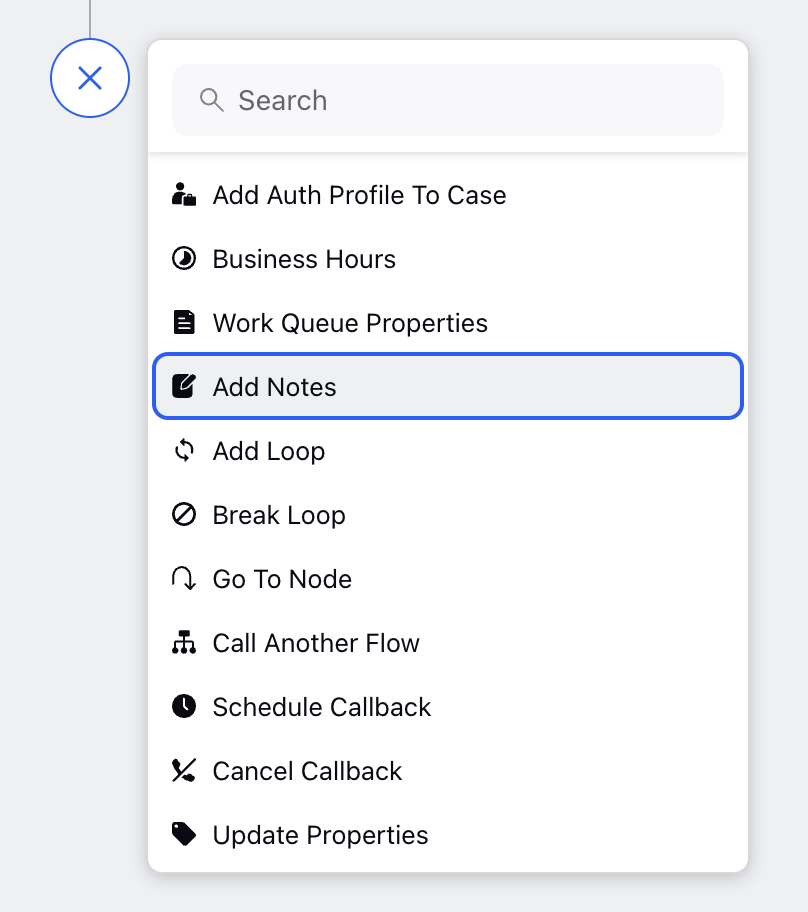
2. Here is the sample configuration for Add Note node-
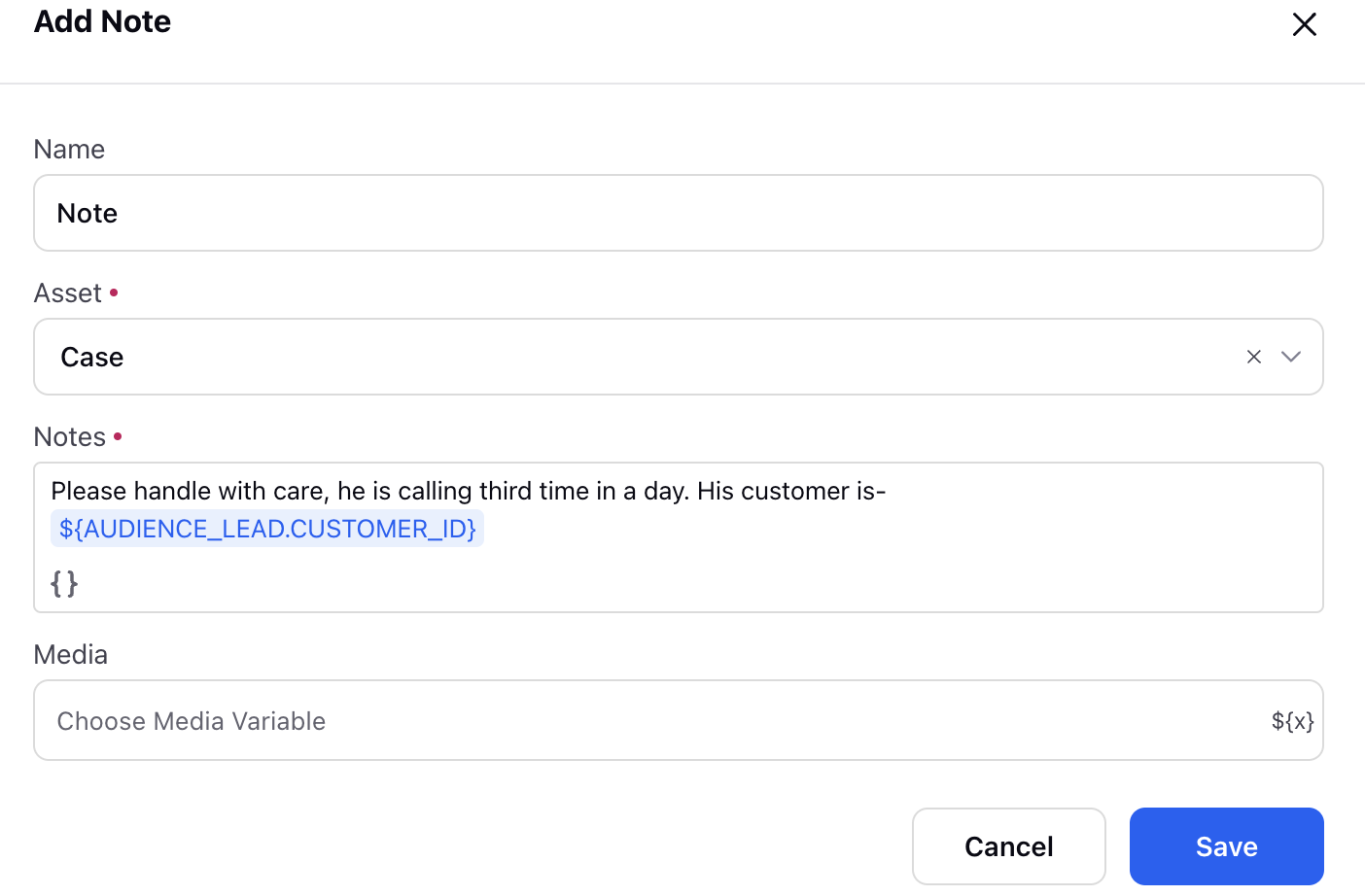
In the example above we have added a comment on case and that comment has a note for the agent and also contaon customer id. In notes you can also add resources
Components-
Major components are-
Asset- Here you can choose whether you want to add note on profile or case.
Note: Note on the case will be visible in conversation widget and case collabration while the note on profile level will be visible in profile collaration. The profile level note will come for all the calls from the same profile. It is usually used to keep the context of the profile.
Note- This is where you define the actual content of the note. You can add text-based content or even select resource from the resource menu. Like in the eample above, the customer id is added from the resource, You can access reource mennu from { } option.
Media - You can also add media in the note like Image, Video, etc. This media will get rendered inside the note. You can add media URL from the resource menu.
Note: This node should only be used in case of debugging errors as its rendering takes up a lot of memory,Alternatively one can use the Custom Field Actions Node to tag a custom field and replicate the desired results.
What next?
For more indept details please refer to this.