Product Recommendation Node
Updated
Overview
Product Recommendation node is used to provide personalized suggestions or recommendations to users based on their preferences or needs. The Product Recommendation node enhances the user experience by assisting customers in finding suitable products or services, increasing engagement and improving customer satisfaction.
Use Case
You can send product catalogues to customers on WhatsApp and Facebook and include up to 30 products along with images, descriptions, prices, and more in a single message.
Points to remember
This capability is only supported for Facebook and WhatsApp channels.
In the node, you need to add the channels, i.e., Facebook and/or WhatsApp, on which you want to send the product recommendation.
To send a catalogue to any WhatsApp account, you need to map it to that number. Reach out to support at tickets@sprinklr.com to get the catalogue linked to the desired WhatsApp account.
To add the Product Recommendation node
Click the Addition icon on the dialogue tree and select Product Recommendation.
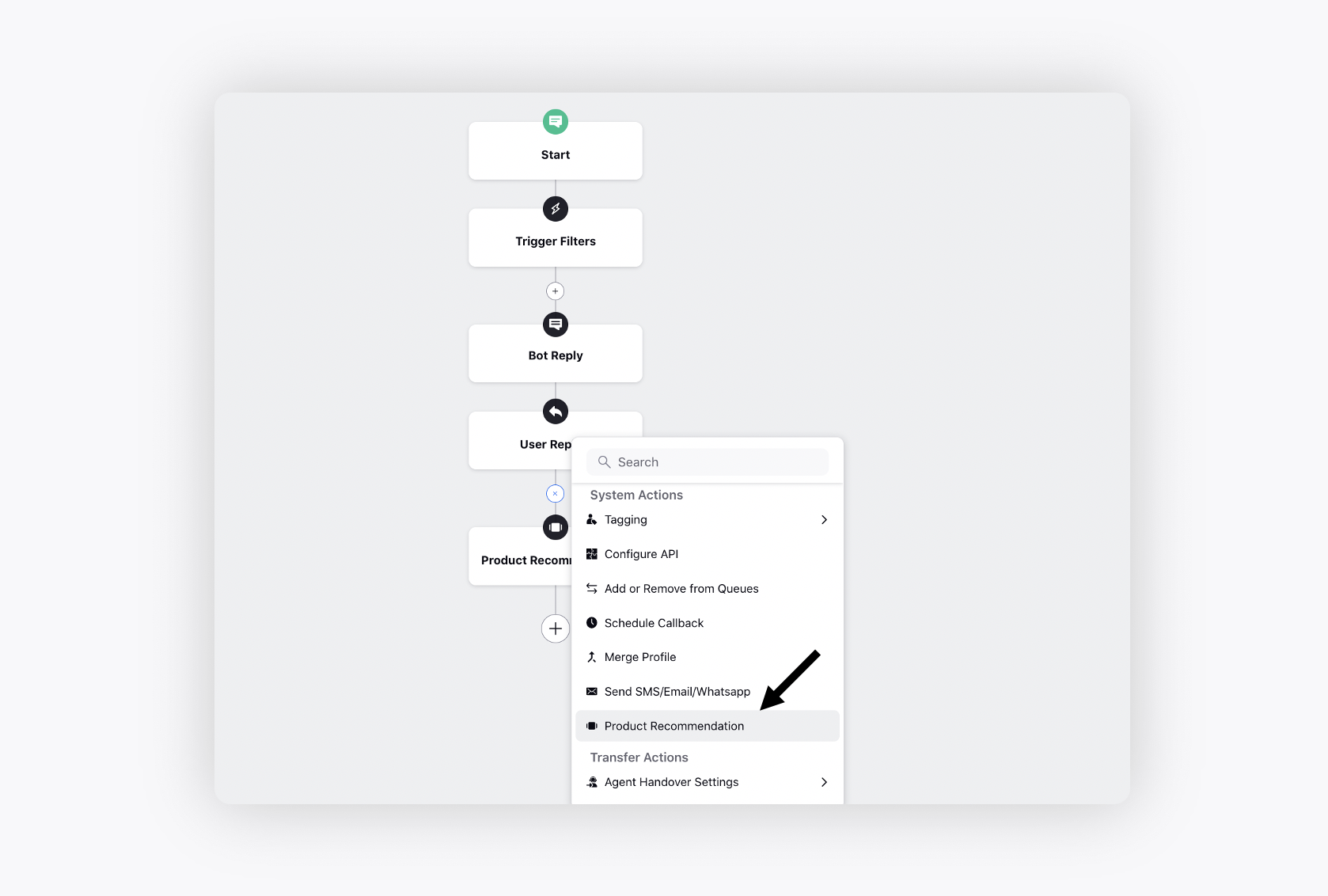
On the Product Recommendation pop-up window, add a Name for the node.
Select the desired Catalogue. For more information on syncing the Product Catalogues in Sprinklr, click here.
Select the Recommendation Method as Dynamic or Fixed.
Dynamic - Set the Number of Product Recommendations that you want to send. You can send up to 30 products in a message. Next, add the desired product-level custom fields as conditions to filter the products, e.g., send the smartwatches that cost less than 3k. If the filtered products are more than 30, you can define the order in which the products will be picked out and sent using the Sort Products By and Sort Order fields. When the sorting order is not defined, the top 30 products satisfying the set conditions from the catalogue list will be sent.
Fixed - Select the desired products from the dropdown.
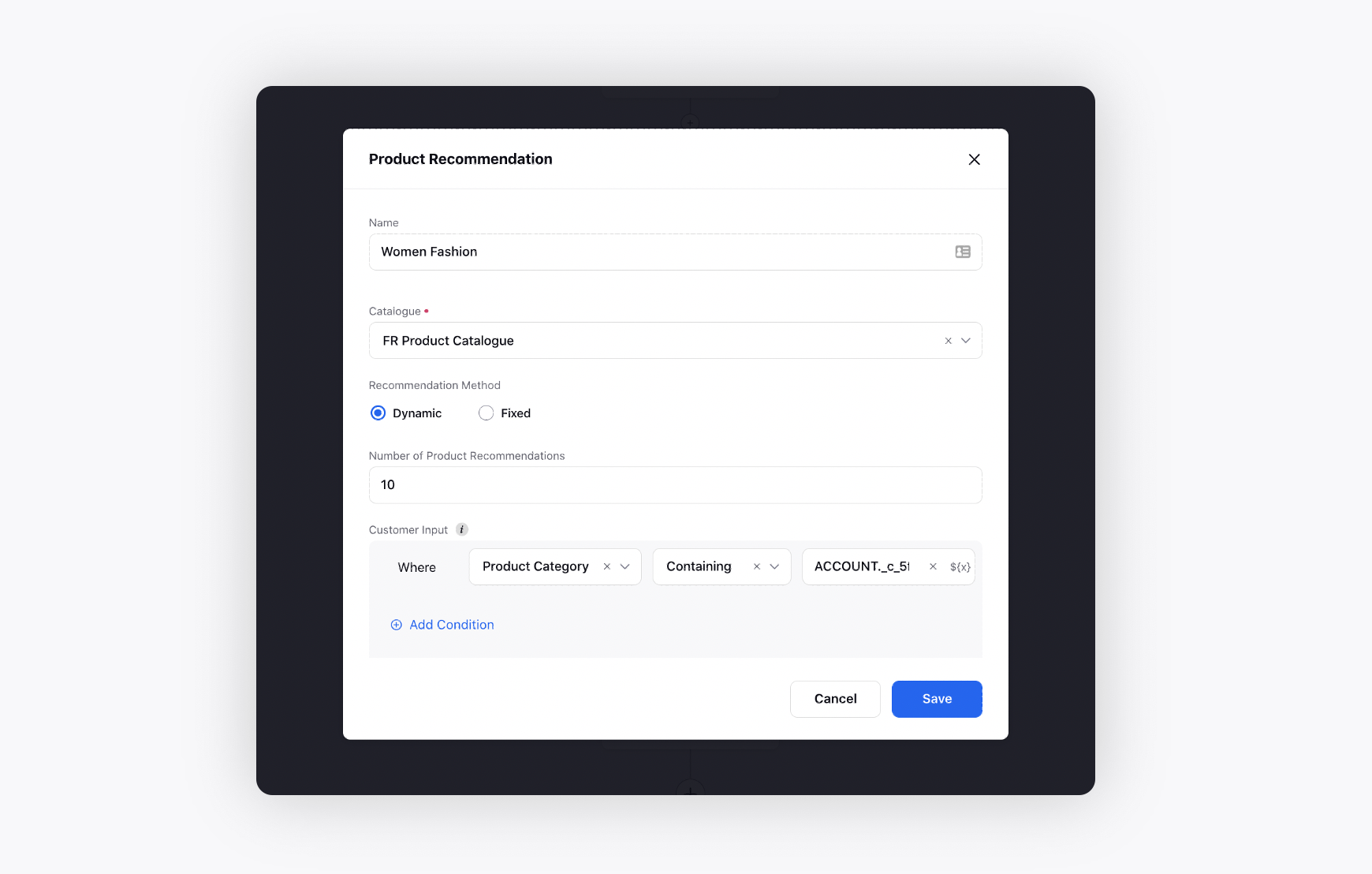
Now, add Channels, i.e., Facebook and/or WhatsApp, on which you want to send the product recommendation.
For WhatsApp, you can provide the Header (up to 60 characters), Body (up to 1024 characters), and Footer (up to 60 characters).
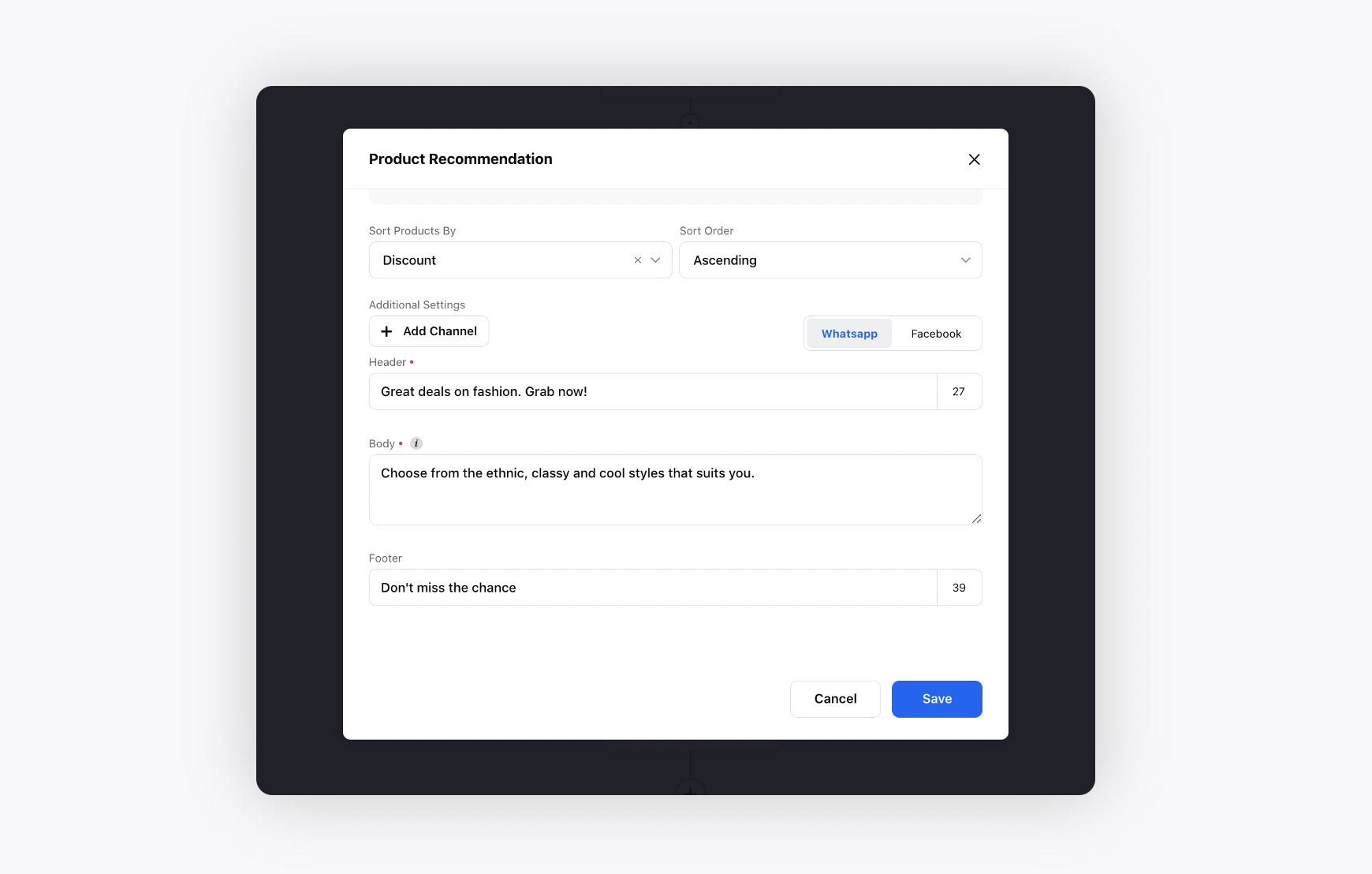
Click Save. It will appear on customer's WhatsApp as shown below. They can click View items to view all the items.
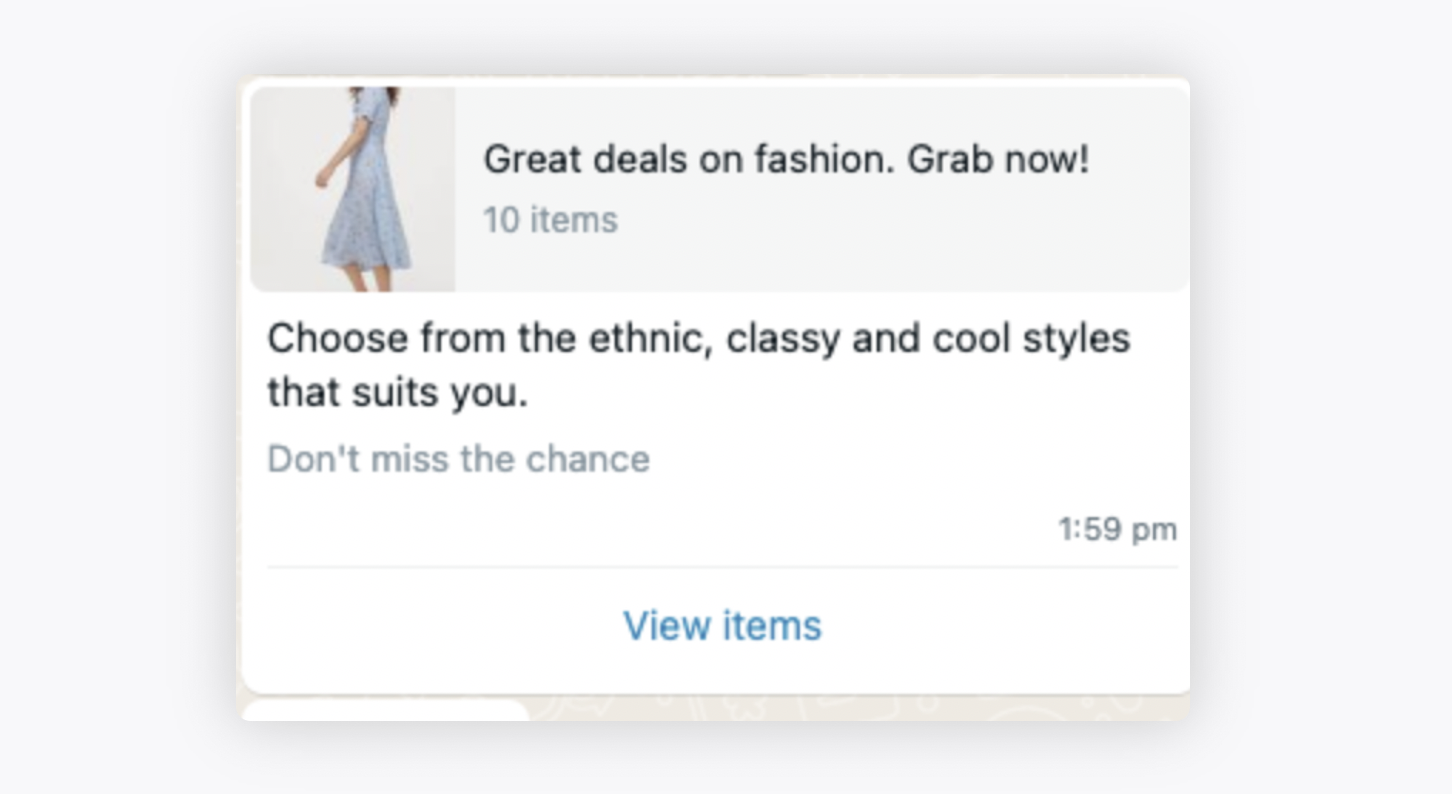
Next, They can choose the item of their choice.
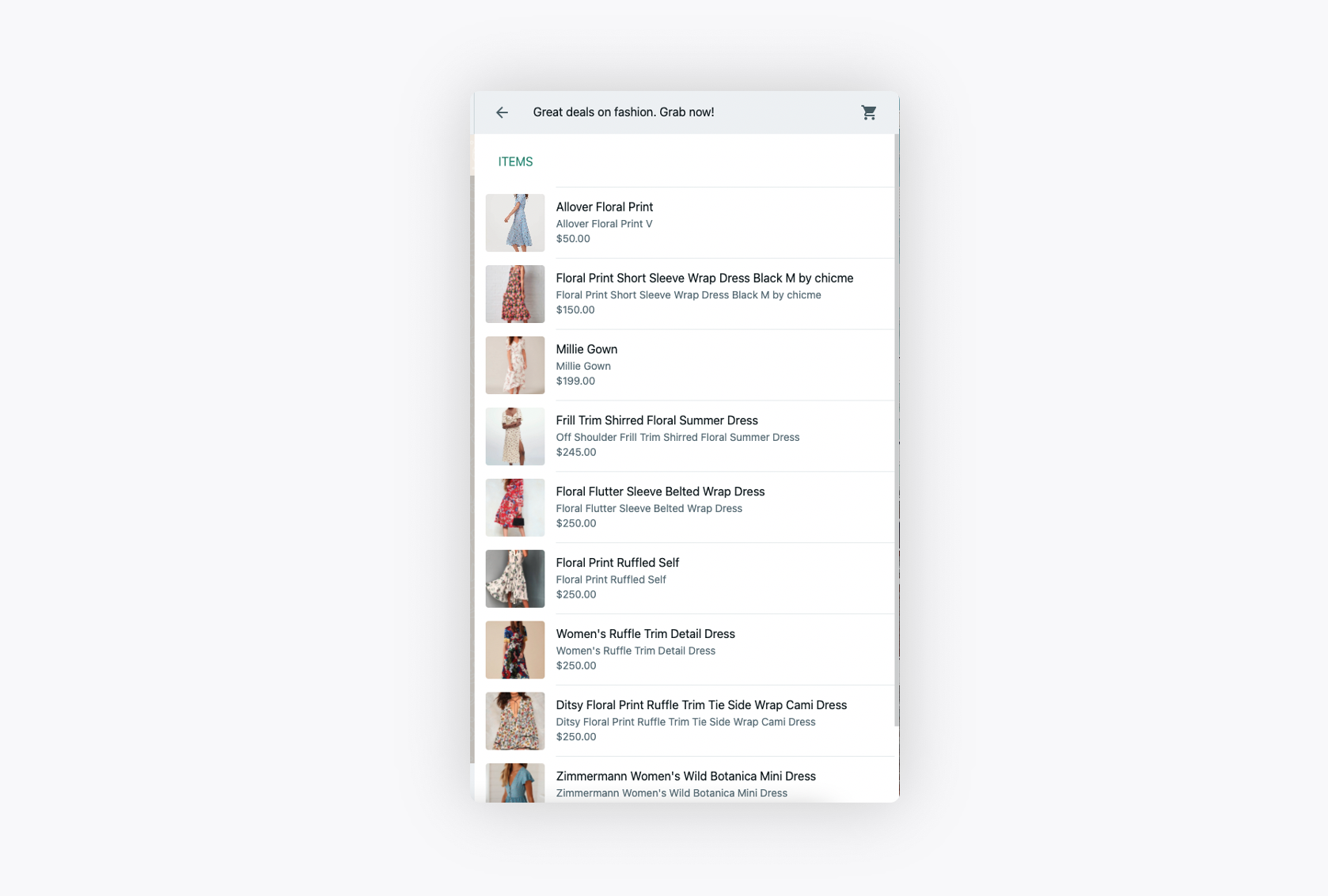
Last, they can add the item to their cart.
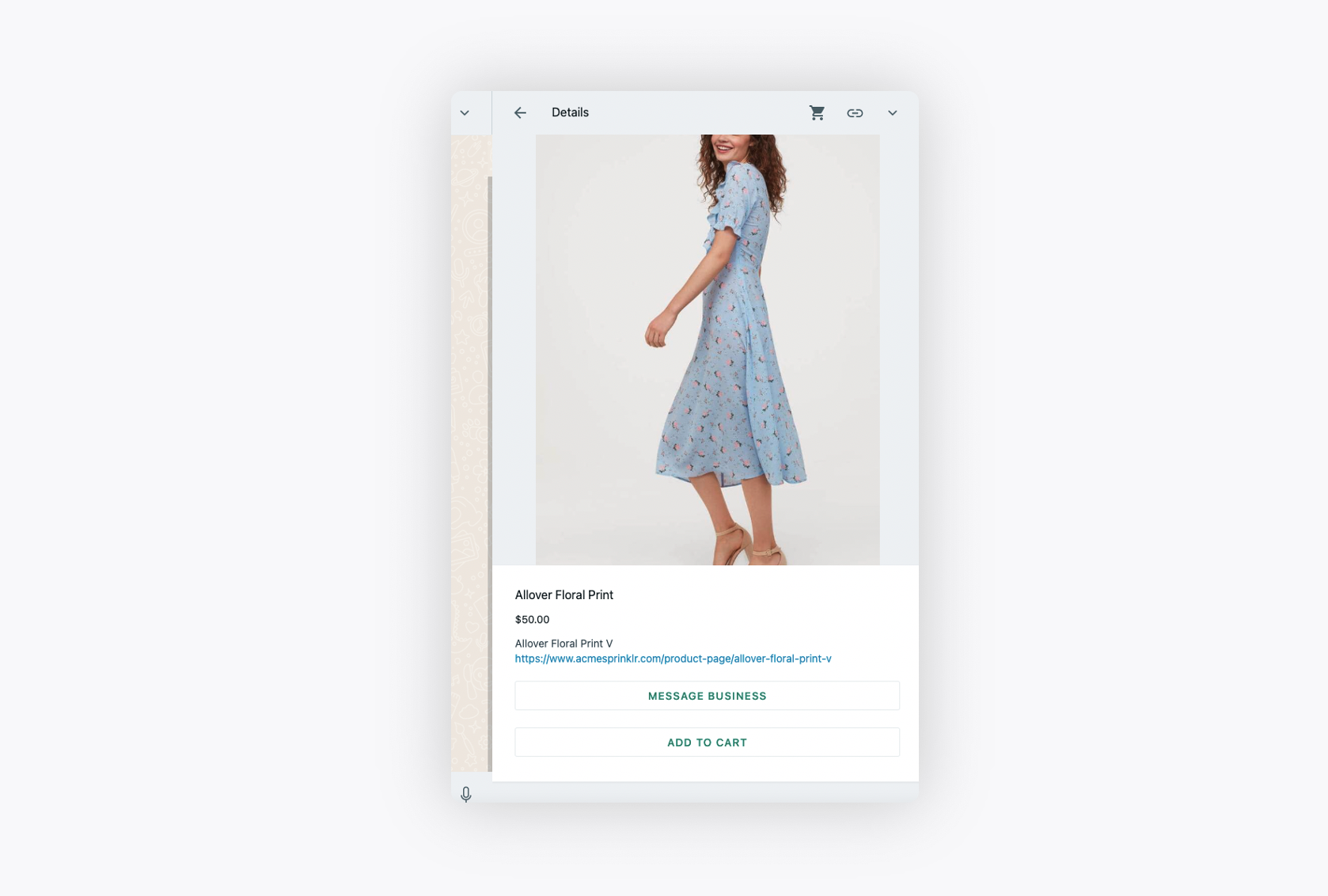
What Next?
Now we know all about product recommendation node, So we are ready to explore