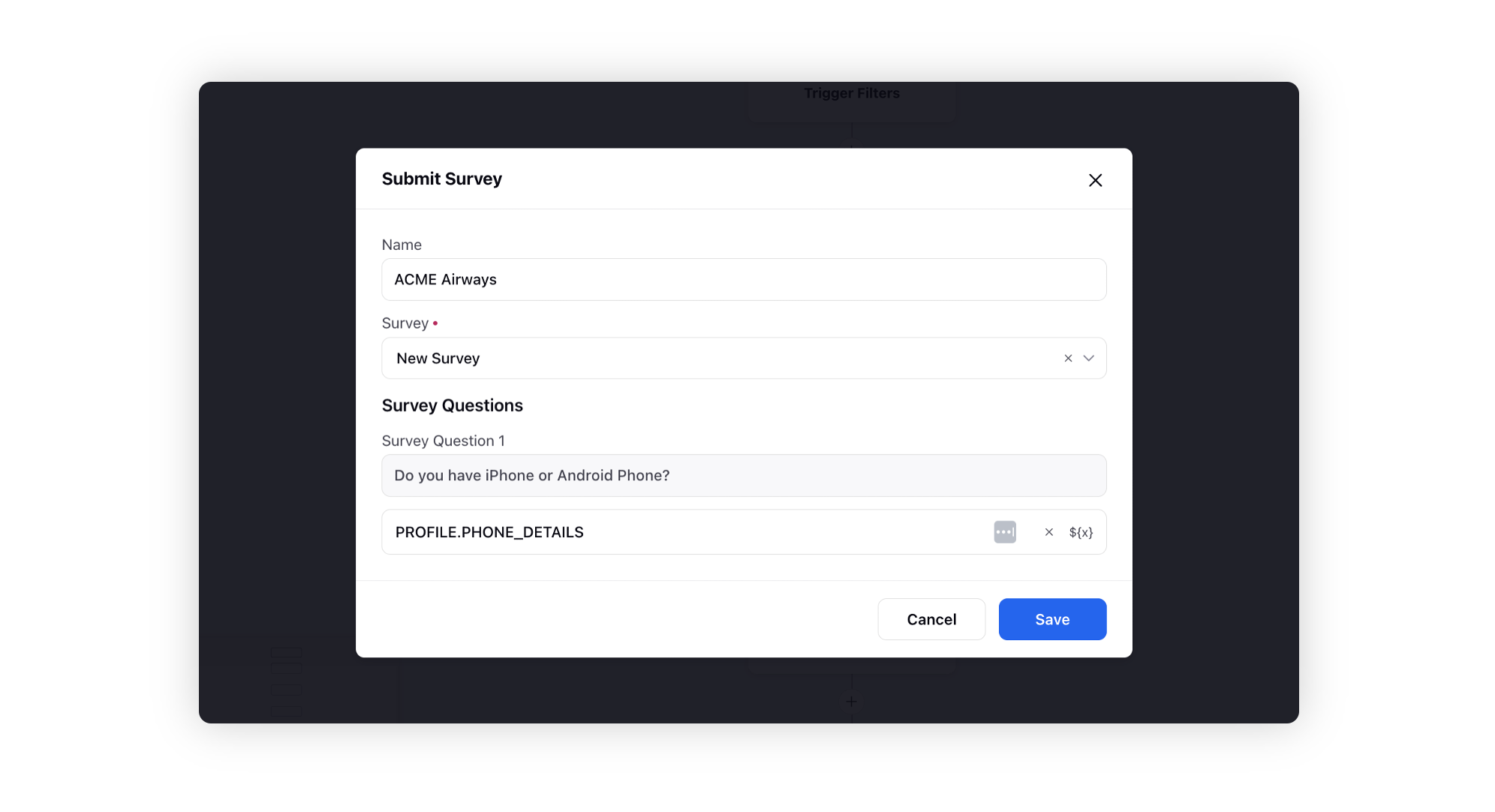Submit Survey Node
Updated
Elevate your bot's capabilities by incorporating the Submit Survey node into its workflows. This integration enables the storage of responses in custom fields. As your bot engages with users and asks survey questions, the data it gathers can seamlessly be stored in designated custom fields, enhancing your ability to organize and utilize valuable insights.
Note: Conditional Survey is not supported in Conversational Survey Node as an alternative already exists with the Submit Suvery.
Steps to Configure
Click the Addition icon on the dialogue tree and select Submit Survey.
On the Submit Survey pop-up window, Name the action and select the desired Survey from the dropdown. The list contains all the surveys created under the Omnichannel Surveys section of Sprinklr Service.
Once a survey is selected, all survey questions will automatically pop up. For every question, you can select the desired custom field to store the response.