User Replies Node
Updated
Before we begin
We need to understand how to create a Dialogue tree.
Overview
A user reply node, refers to a component within a dialogue tree that handles user inputs or responses in a chatbot conversation. It allows the chatbot to recognize and respond appropriately to different user intents or prompts, enabling interactive and personalized interactions.
Learn how you can add user replies to your dialogue tree and handle user reply timeout and invalid user replies.
Setting Up User Replies
After adding a bot reply, click the Addition icon and select User Replies.
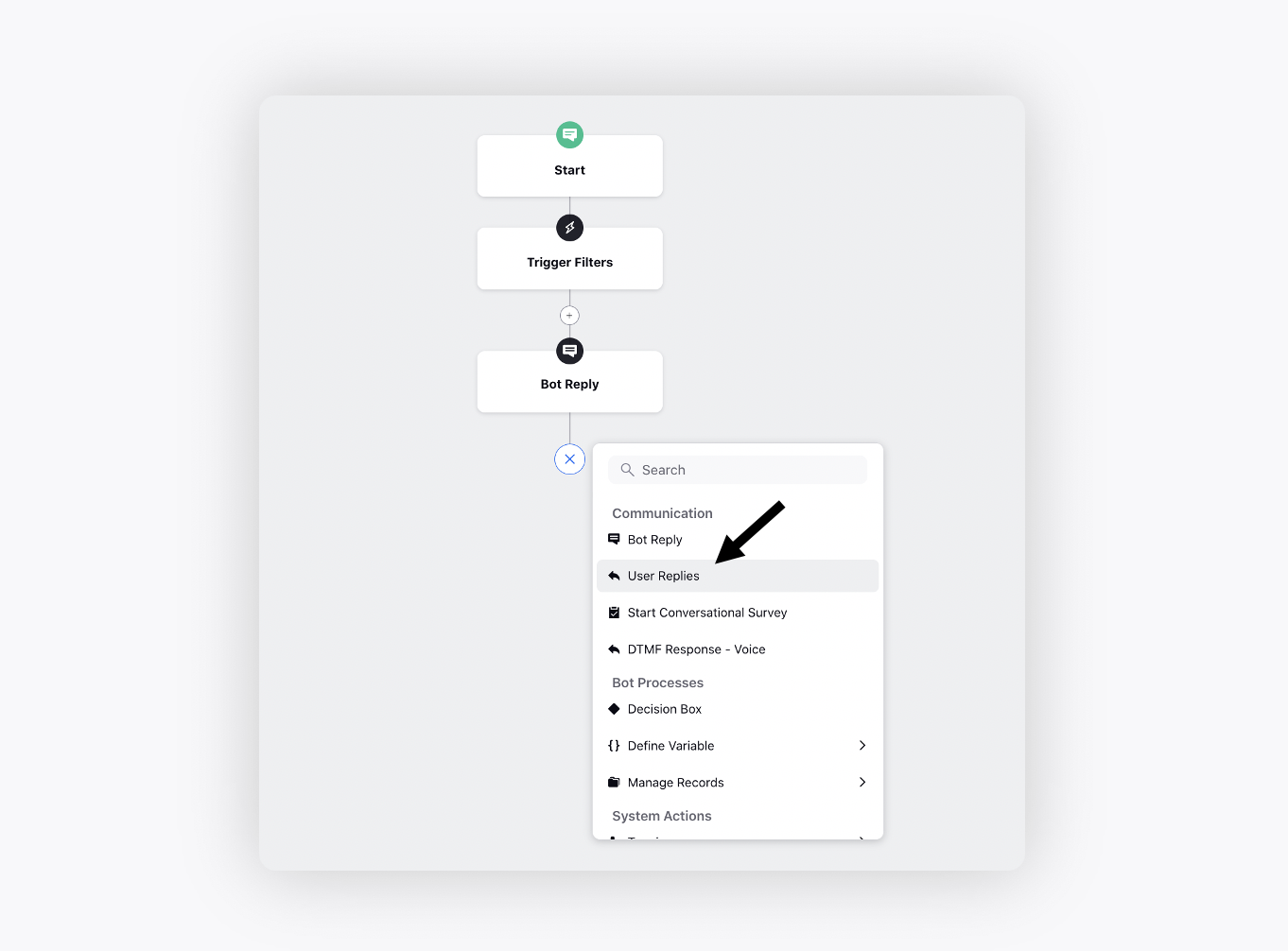
On the Add User Replies Config window, you will see two options, Match Intent and Entity and Match only Entity.
Match Intent and Entity is used to capture intents with an option to capture entities as well.
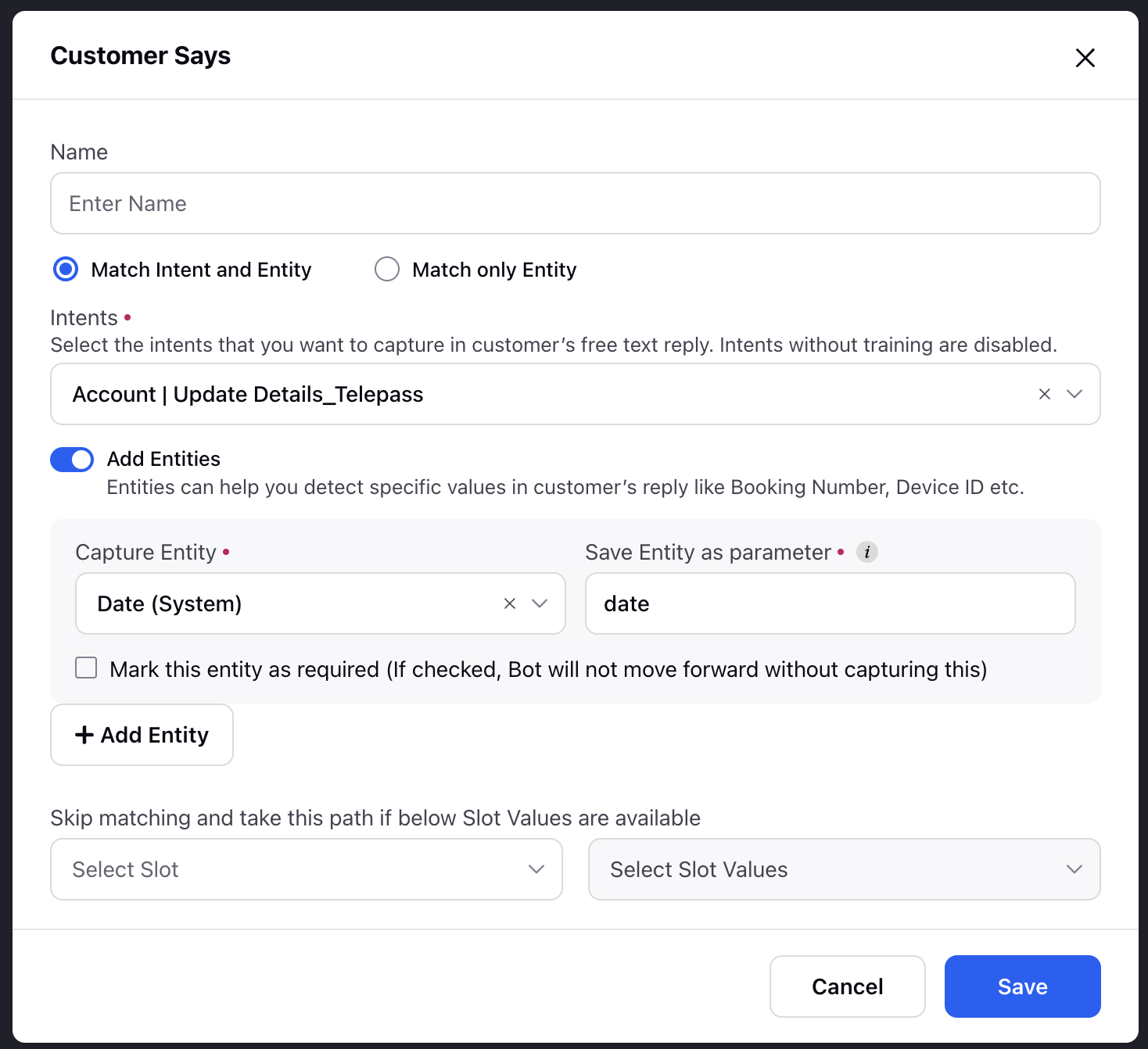 Match only Entity, on the other hand, is used to capture discrete user inputs such as confirmation number, user name, email address, or last four digits of a credit card in the form of a regex or regular expression.
Match only Entity, on the other hand, is used to capture discrete user inputs such as confirmation number, user name, email address, or last four digits of a credit card in the form of a regex or regular expression.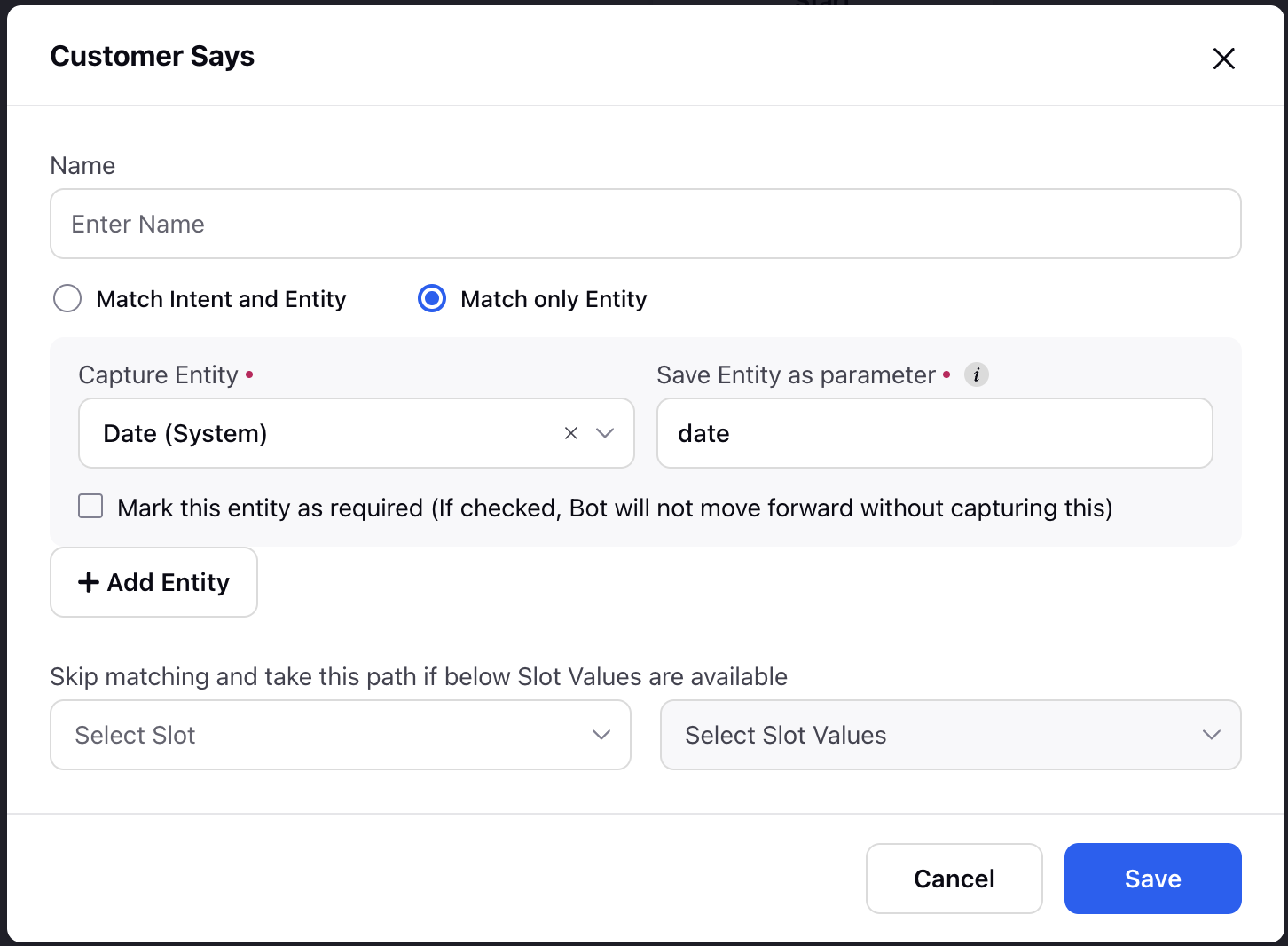
For the field Skip matching and take this path if below Slot Values are available, see Skip Bot Reply.
Handle User Reply Timeout
‘User reply time outs’ happen when a user does not respond to a bot reply for a specified duration. Using Conversational AI, you can handle the scenarios by reminding them that you are expecting a reply, or take some specific actions. For more information, see Local Timeout Settings.
Handle Invalid User Reply
What if a user replies with something that you are not expecting? This is where you need a local fallback setting. For more information, see Local Fallback Settings.
What's Next?
Now that we know all about user replies nodes, we are ready to explore