Send Notifications to Users for Inbound Messages
Updated
When, as a brand or as an Admin, you send or share a message with the users, they will receive notifications on the platform as well as via email. You can set it up in the Rule Engine.
Note: This capability is DP controlled. Get in touch with your Success Manager to enable this capability in your environment.
Steps to Create Rule for Sending Notifications for Messages
Click the New Tab icon
. Under the Sprinklr Social tab, click Manage Rule within Triage.
In the top right corner of the Rule Engine window, click Create New Rule.
On the Create New Rule window, give your rule a Name and an optional Description, and ensure that the Context field is set to Queue. Click Next.
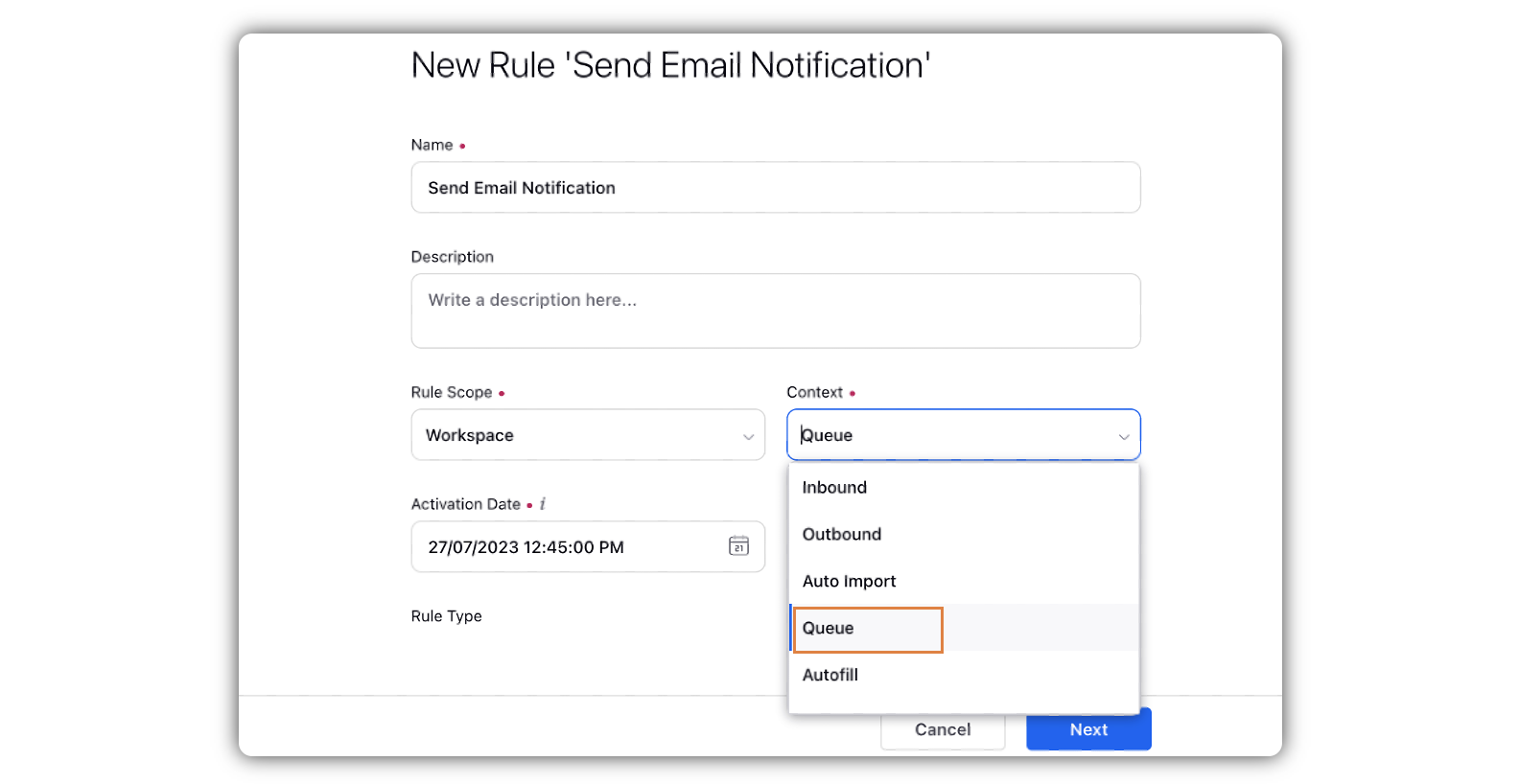
On the Rule Builder window, click the
icon and select Add Action.
Give the action a Name and under Actions To Assign a message to a User/Queue, select Send Email Notification as the Action, and select the preferred user or user groups.
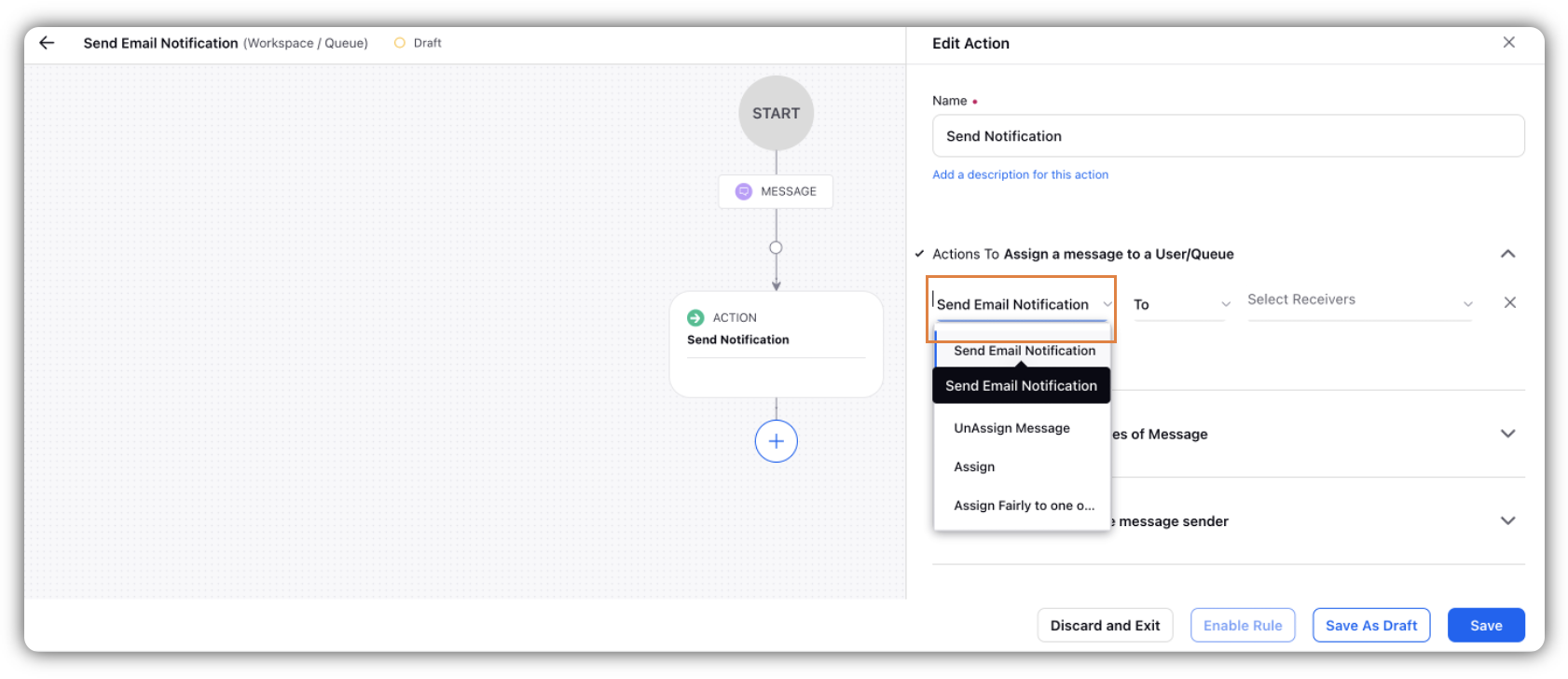
Click Save in the bottom right corner to finalize the rule.