Offline Conversions - Import Template
Updated
For successfully enabling offline conversions, it is essential to create an Import Template.
The Template has
1. Import Name
2. Connector Type
3. File Mapping
4. Recipients
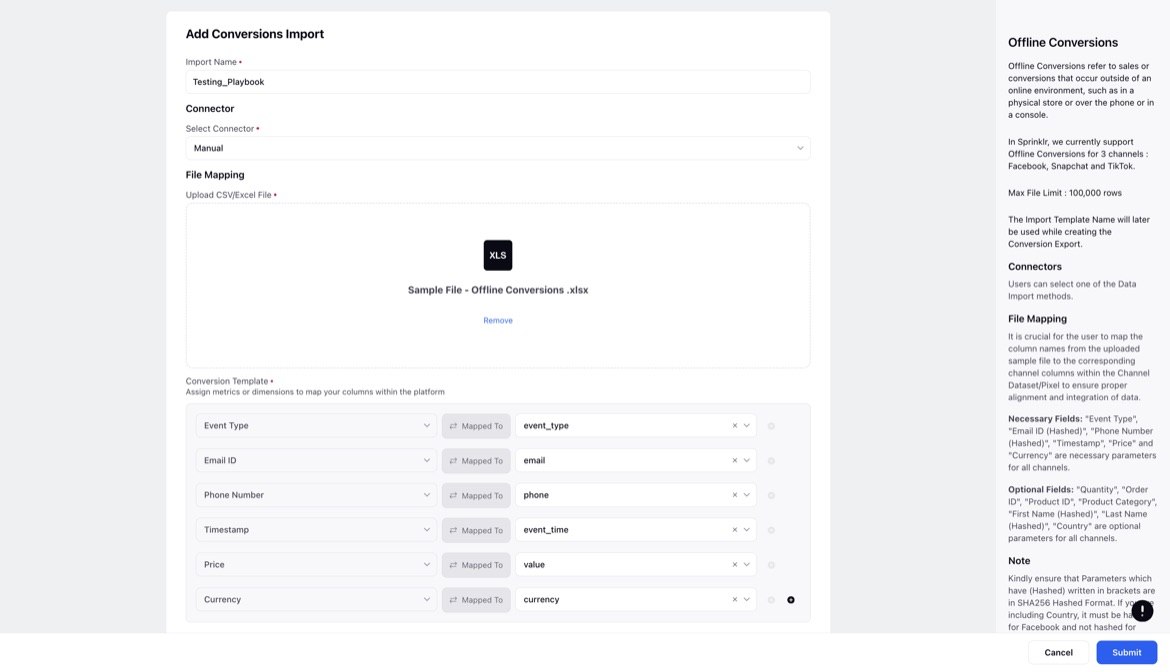
Import Name
The Import Template Name will later be used while creating the Conversion Export.
Connectors
Users can select one of the Data Import methods.
Manual - Upload the file you would like to send to the channel
SFTP/FTP - (Secure) File Transfer Protocol - Involves the process of transferring data files from external sources, such as remote servers, to a designated location within Sprinklr’s infrastructure.
File Mapping
Max File Limit for File Mapping : 100,000 rows
It is crucial for the user to map the column names from the uploaded sample file to the corresponding channel columns within the Channel Dataset/Pixel to ensure proper alignment and integration of data.
Necessary Fields: "Event Type", "Email ID", "Phone Number ", "Timestamp", "Price" and "Currency" are necessary parameters for all channels.
Optional Fields: "Quantity", "Order ID", "Product ID", "Product Category", "First Name", "Last Name" and "Country" are optional parameters for all channels.
Recipients
The recipients will be alerted in case the Import Template Setup or the Data Syncing fails.
Kindly refer to the KP article and watch the demonstration video to better understand how Conversion Events Template is to be setup.
Note
Column names in the file that is being uploaded must be unique.
Once the External Storage Source (FTP/SFTP) is set up, the export will be automatically saved in FTP/SFTP without any manual intervention. Sprinklr will automatically import data from the given source every 30 minutes.
Currency to be uploaded in 3 digit ISO Format