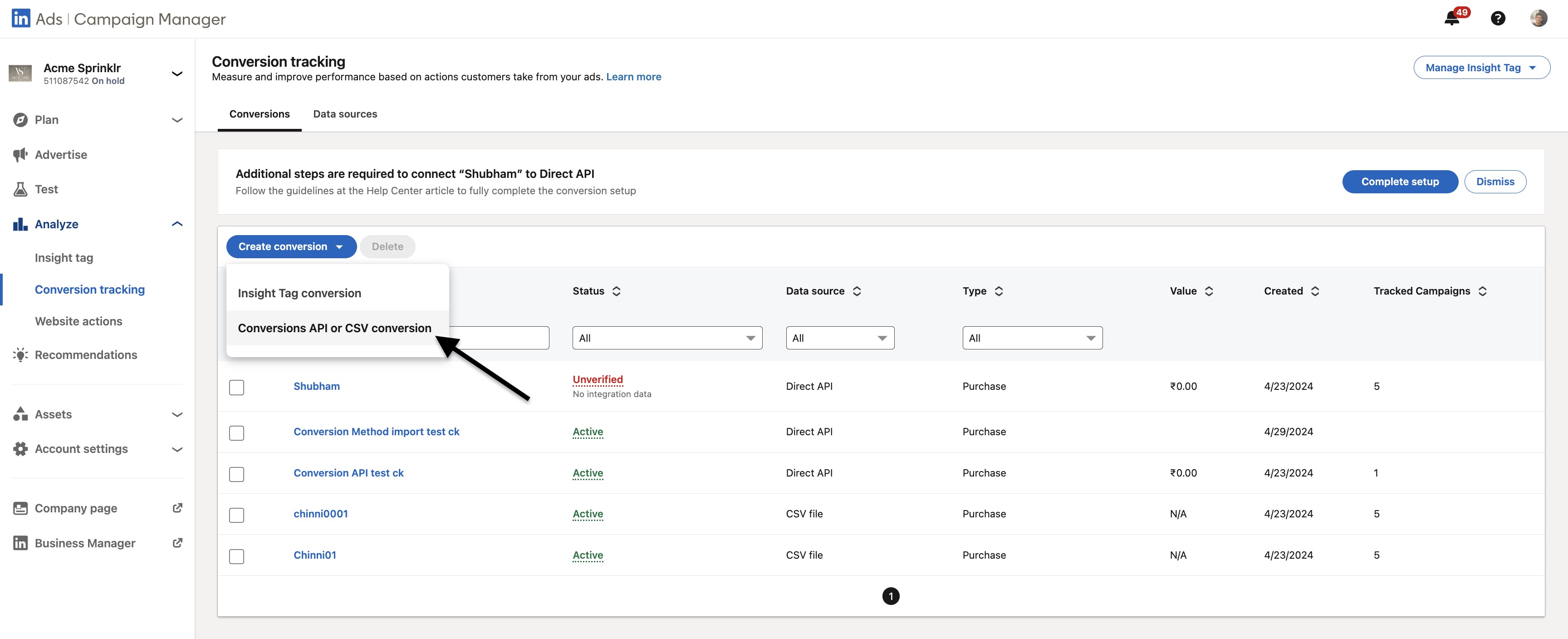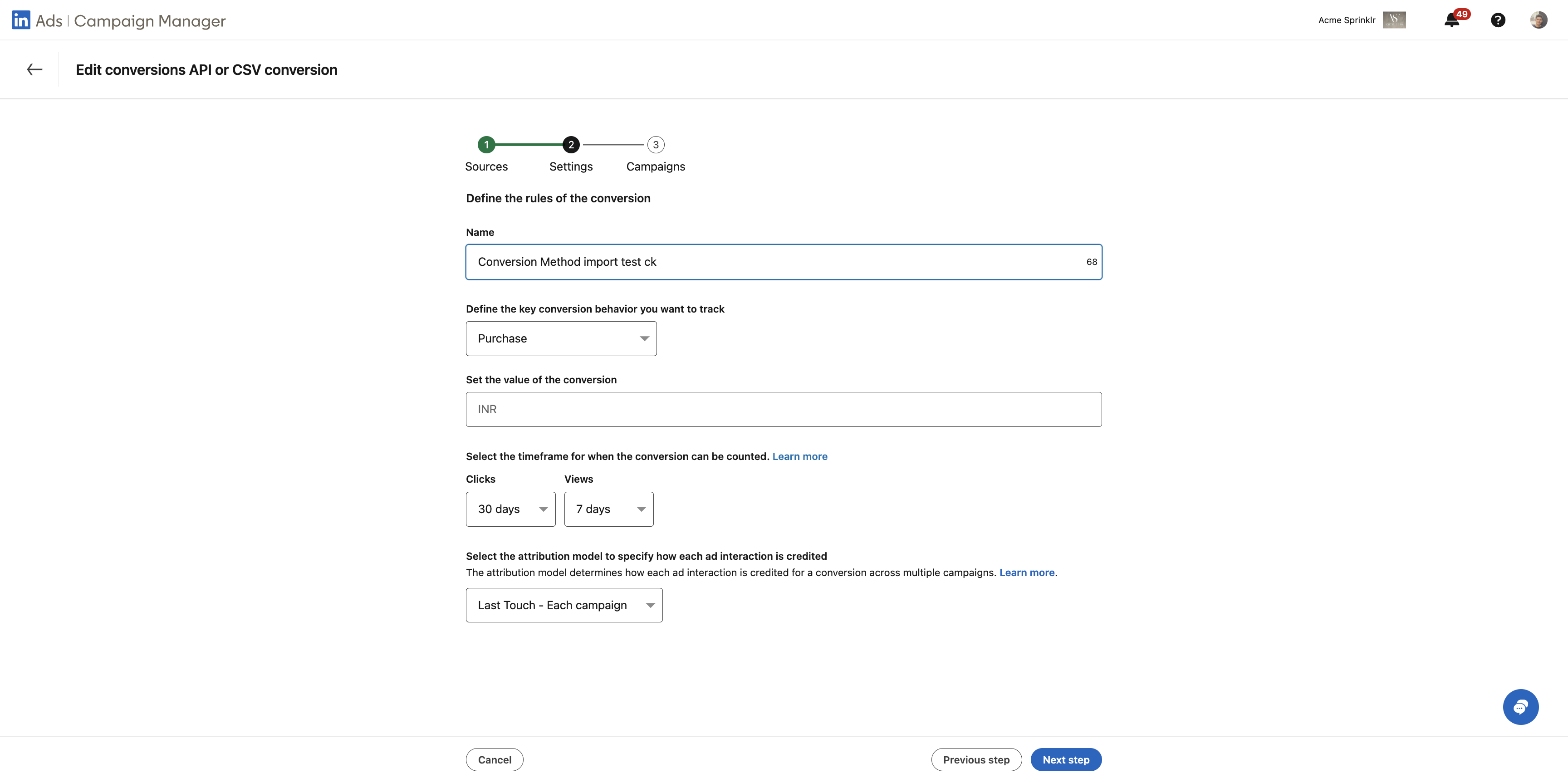Offline Conversions - LinkedIn
Updated
The LinkedIn Conversions API enables a direct connection from Sprinklr to LinkedIn, facilitating the accurate tracking of offline conversion events. This connection is crucial for marketers who want to measure the impact of their LinkedIn ads on offline sales and conversions.
Kindly refer to this Doc: Set up and create a conversion in Campaign Manager using Direct API - https://www.linkedin.com/help/lms/answer/a1711116
There are multiple steps that a user must follow to successfully integrate Offline Conversions - LinkedIn within Sprinklr.
1. Create a Conversion: Select Direct API as your source within Create Conversion
For setting Direct API as your Conversion Tracking Mode:
|
2. Create a Conversion Rule
|
3. Choose the campaigns you want to track with the conversion
|
4. Create an Import Template on Sprinklr
Import Template Setup Steps - https://www.sprinklr.com/help/articles/offline-conversions/offline-conversions-import-template/662bafb57049f0195050c6c2
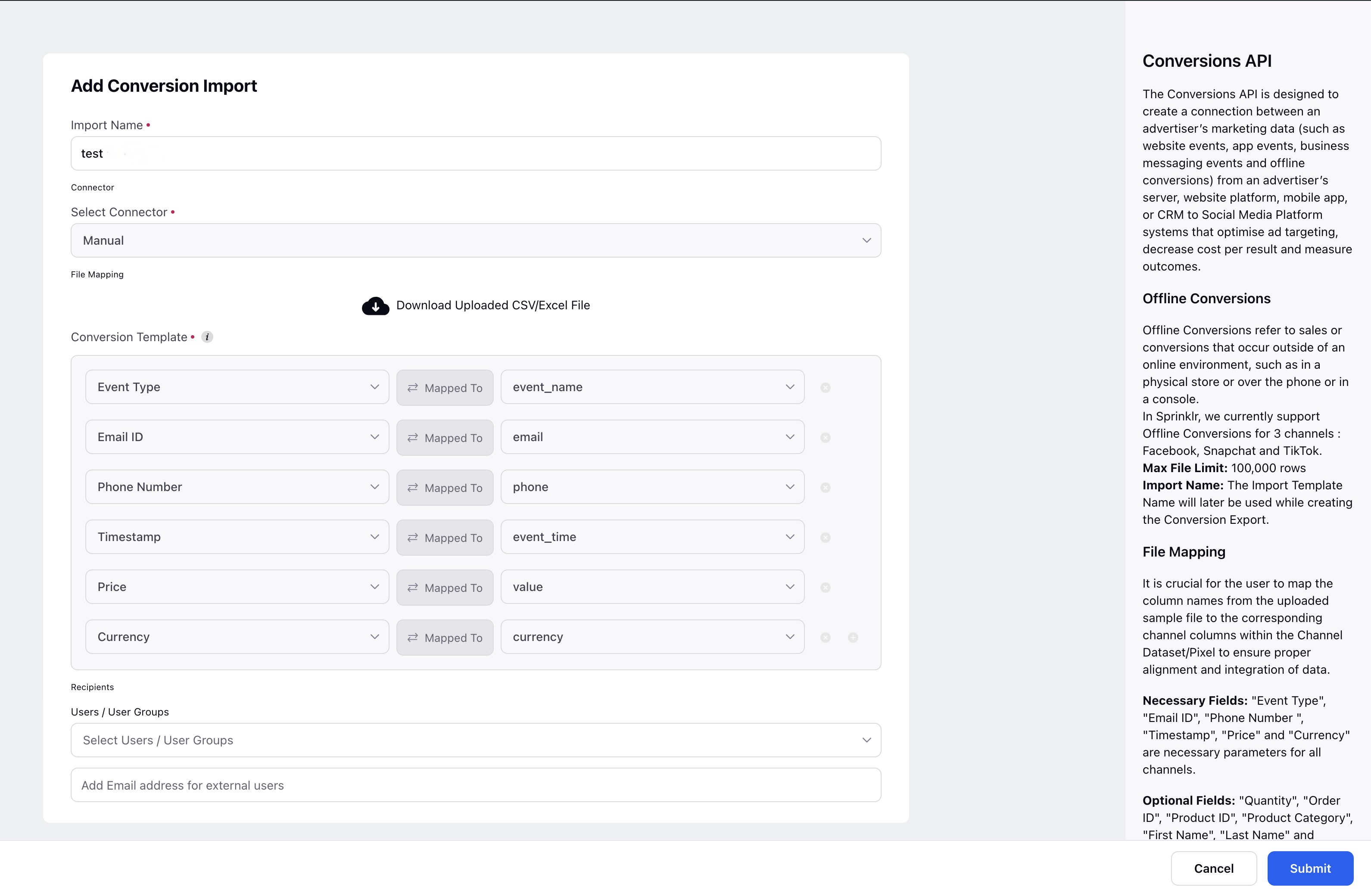
5. Create an Export Template on Sprinklr
Export Template Setup Steps - https://www.sprinklr.com/help/articles/offline-conversions/offline-conversions-export-template/662bb035a6ecd2661ec6bf4c
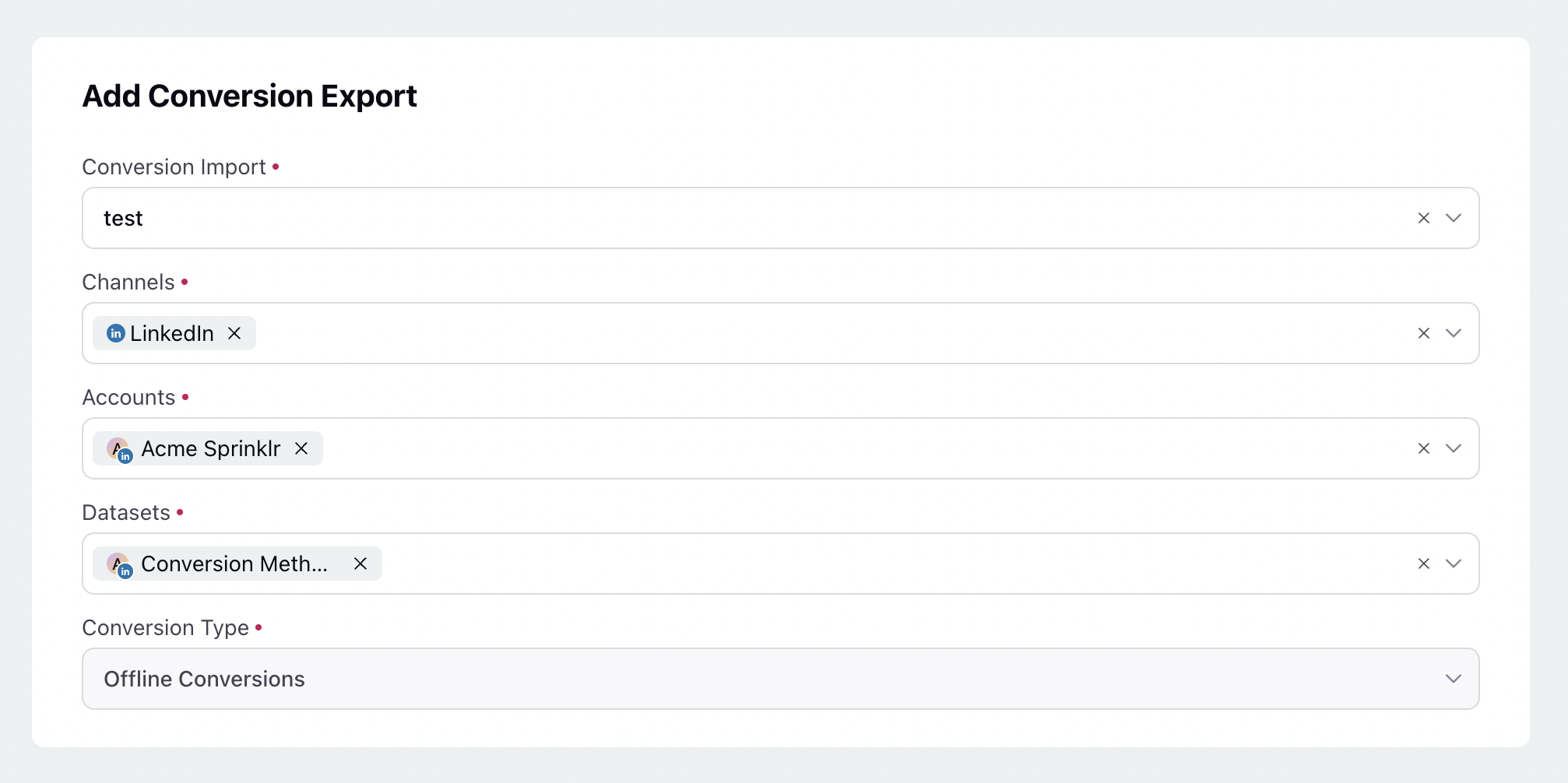
6. Check the status of your conversion
After you’ve completed the set up, you can check the status in Campaign Manager to help ensure that it’s set up correctly and receiving data.
|