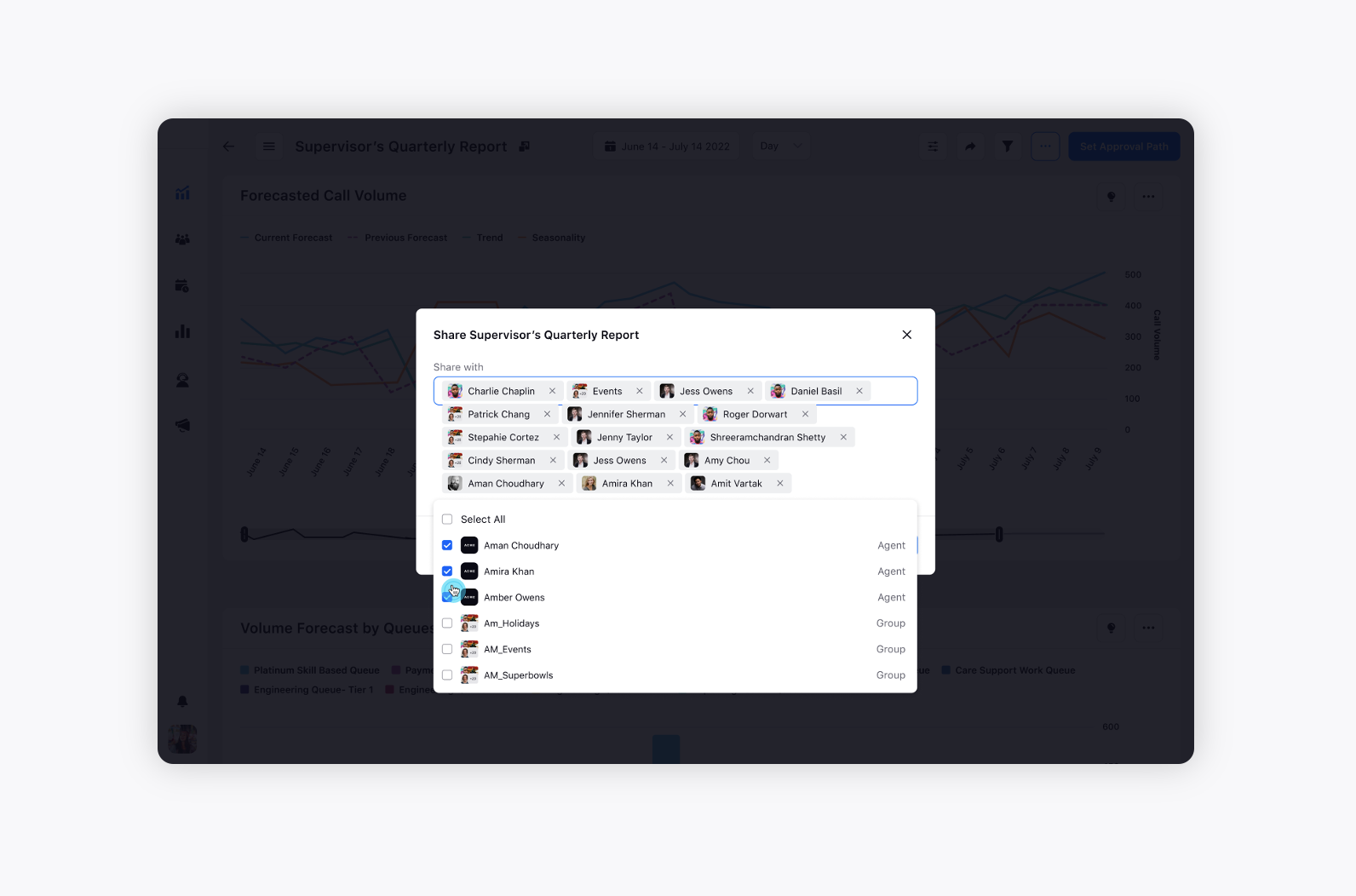Create Forecast
Updated
Learn how Forecasting in Workforce Management enables supervisors to forecast future call and case volume basis the present and past data.
Forecasting is the process of making forecasts based on past and present data. Supervisors or Data Analysts create forecasting models based on the historical ACD data and then use these models to create forecasts of future call/case volume.
Note: The steps and information provided in this article pertain to Sprinklr WFM Version 1 (v1), which is the older version. For information on Sprinklr WFM Version 2 (v2), please refer to the Version 2 section.
Use cases
Supervisors can create forecasts for multiple channels and work queues simultaneously for short-term or long-term.
Supervisors can visualize the volume forecasts for the case volume at hourly, daily & weekly levels.
They can also add adjustments to incorporate planned events that might impact the contact center operations.
To Create a Forecast
Click Forecasting from the left pane of the Supervisor Console. Supervisors can view the list and status of all the existing & previously created forecasts.
Each forecast record shows the queues associated, creation date, forecast date range, etc.
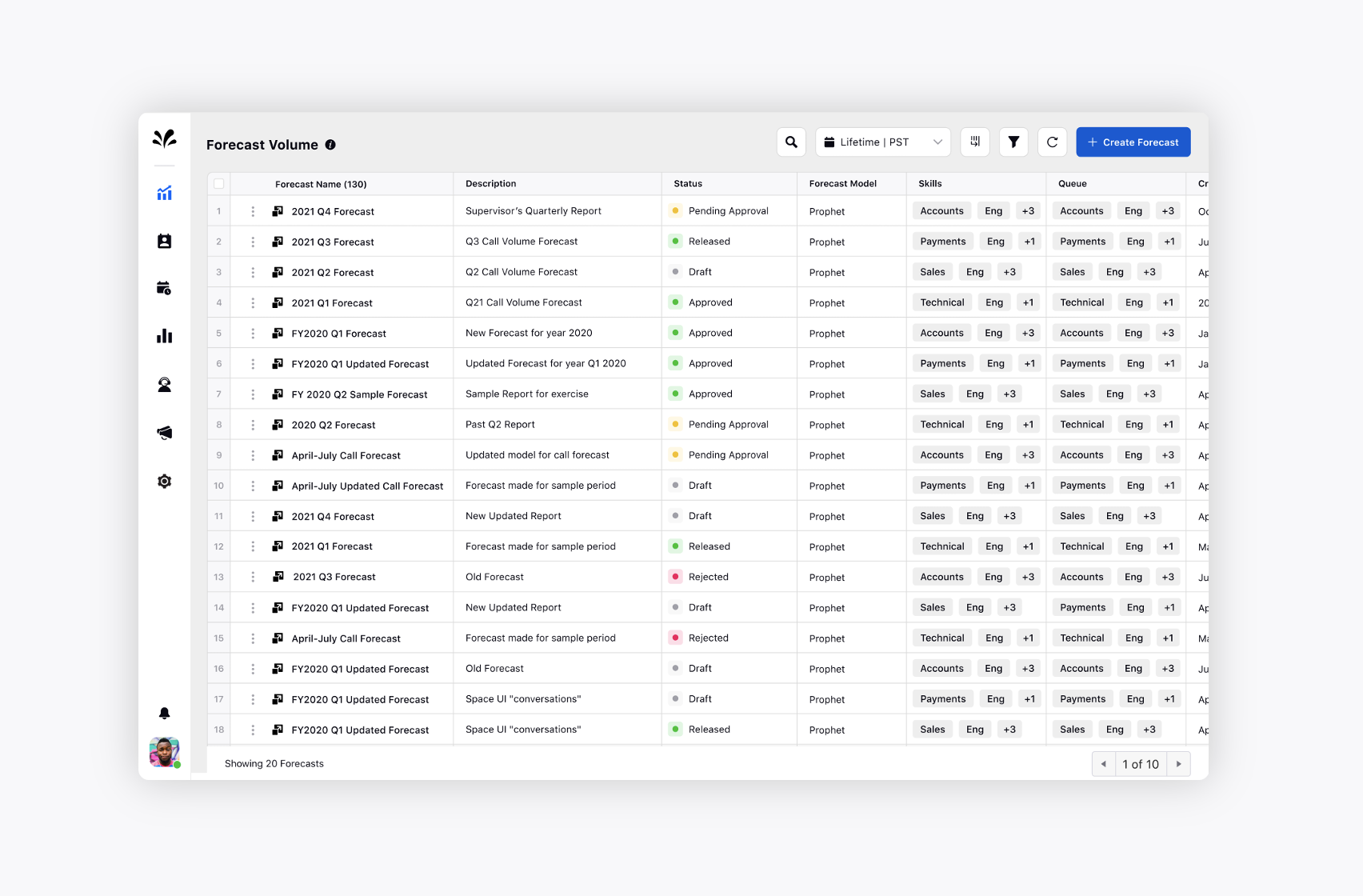
Click Create Forecast in the top right corner of the Forecast Volume page to create a new forecast. A forecast takes in input on a forecast model, & some basic hygiene parameters.
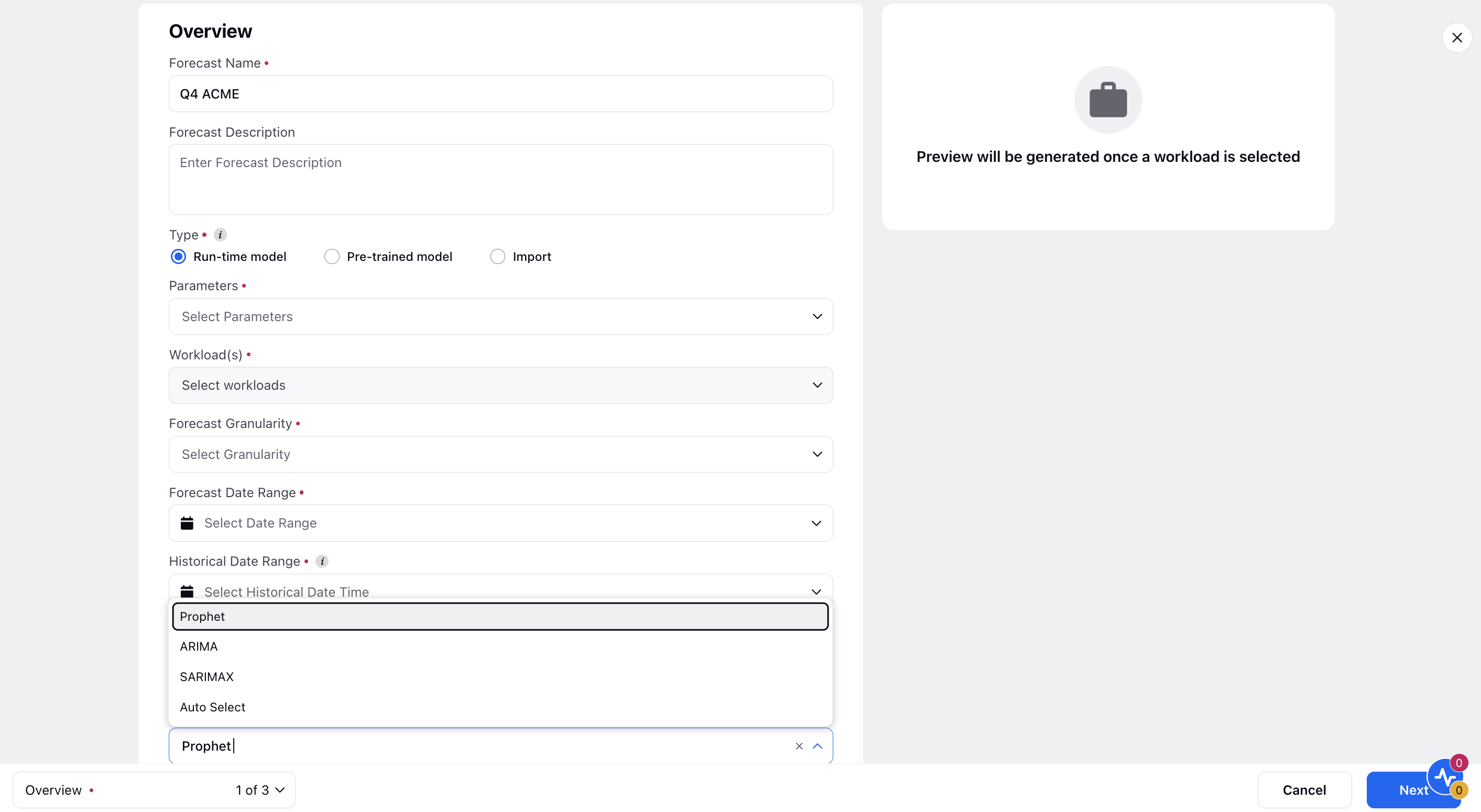
Fill in the details and click Save at the bottom right.
Fields | Description |
Forecast Name | Name of the forecast. |
Description | Notes, if any to be added by the user. |
Upload External Forecast | Upload externally created forecasts into the Sprinklr platform through a file upload option. Once done, the forecast can be seen as any other natively created forecast. |
Forecast Model | Choose the desired Forecast Model. |
Queues | Select all the queues for which the forecast is needed. |
Start Date | Starting date of the forecast period. |
End Date | Ending date of the forecast period. |
Duration | Define the duration of the forecast. |
Granularity | Define the lowest interval at which the forecast is required. |
Algorithm | For run-time model, select the desired algorithm. We have enhanced the Forecasting module with an automated algorithm selection process to optimize forecasting accuracy. The "Auto Select" option allows the system to run simulations with all available algorithms, including ARIMA, Prophet, and SARIMAX, to identify the best fit for each dataset. As a result, forecasted results for parameters such as volume and Average Handle Time (AHT) will be based on the algorithm that demonstrates the highest accuracy in internal simulations. This enhancement simplifies the forecasting process and improves prediction accuracy. |
View Forecast
Supervisors can view the forecasted volume with & without adjustments. They can also see the queue wise distribution of volume in a graphical format along with a tabular view to show the actual volume numbers.
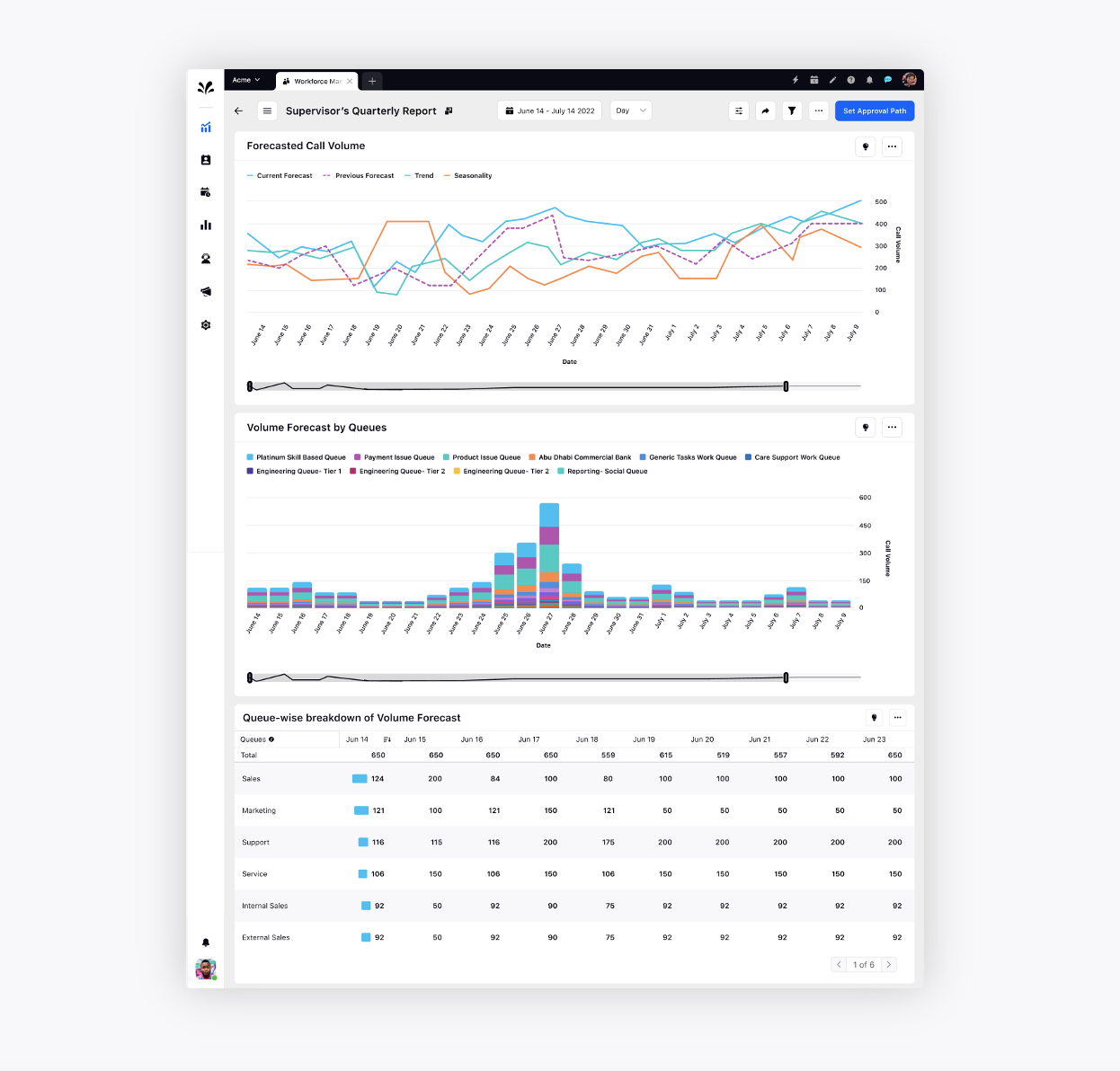
Adjustments
Supervisors can add adjustments, at a click of a button, for days when the volume might peak or dip from the actual forecast levels.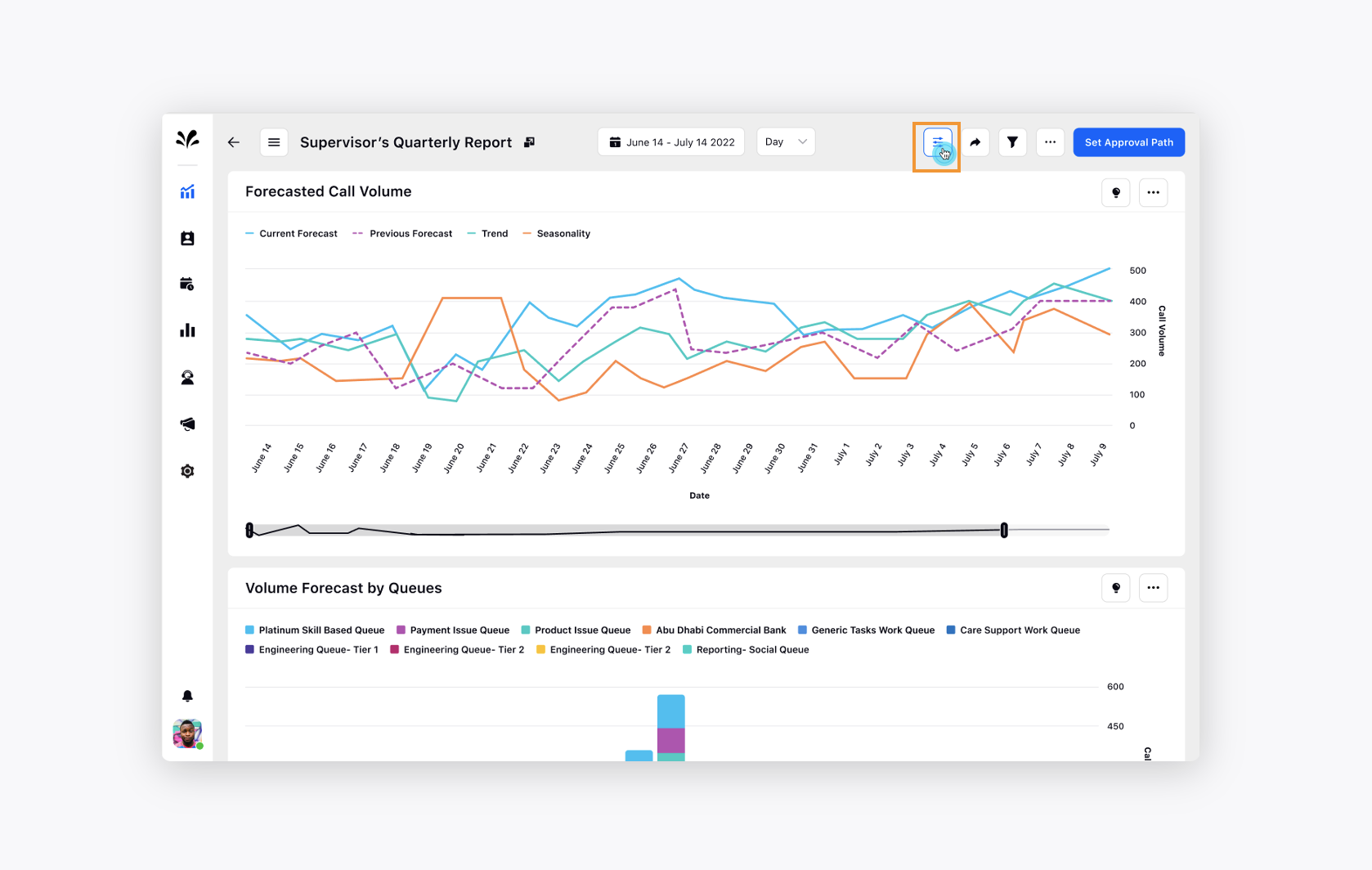
View Adjustment
Supervisor can view the list of all the adjustments and enable/disable them on a single click. They can also see recommendations for adjustments to be added for the time range.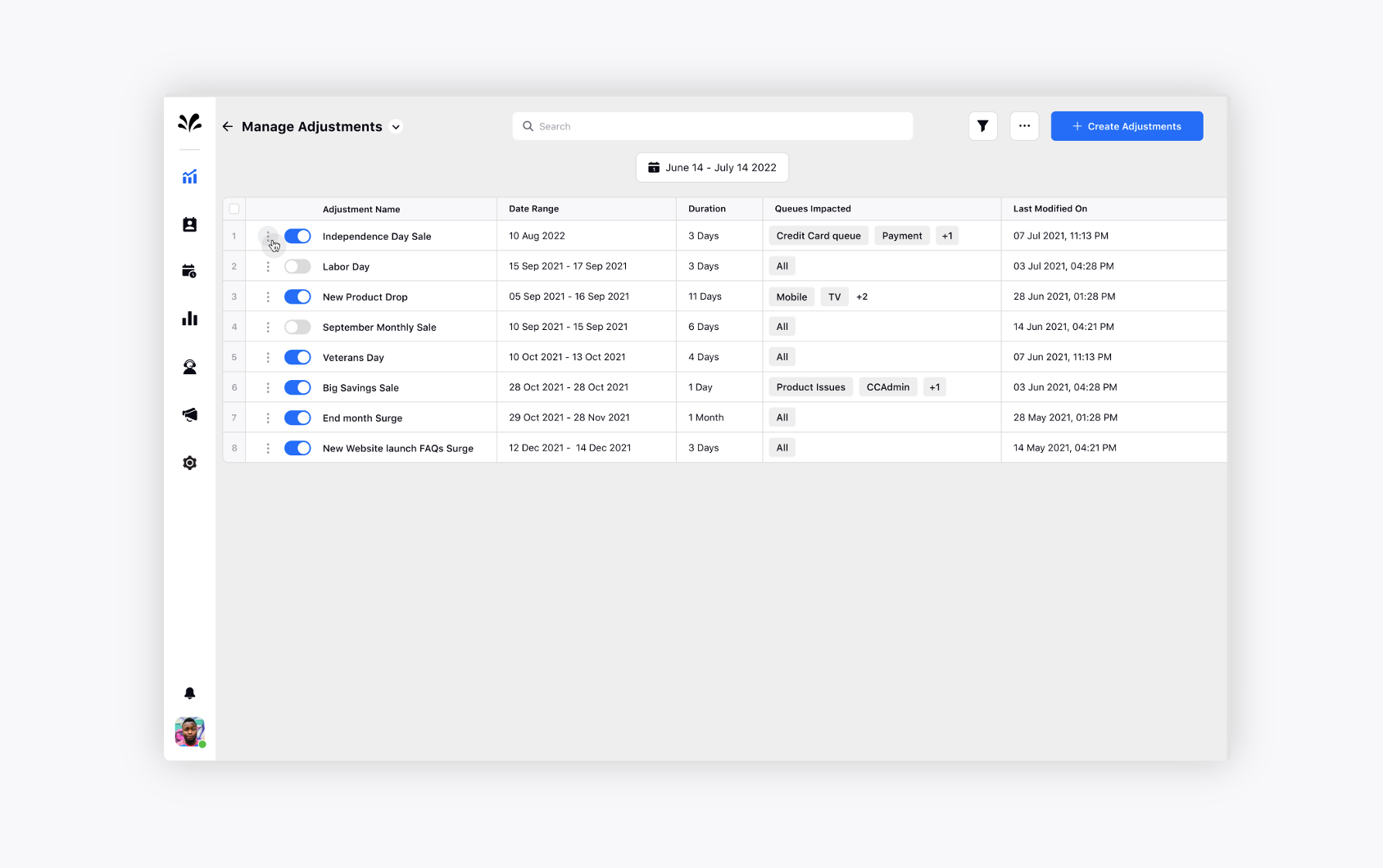
Create Adjustments
Click Create Adjustments in the top right corner. On the Create Adjustments window, fill in the details and click Save at the bottom right.
Fields | Description |
Adjustment name | Define the name of the Adjsutment. |
Description | Provide the description of the Adjustment. |
Event | Choose the desired event for the Adjustment. |
Start Date | Choose the start date of the Adjsutment. |
End Date | Choose the end date of the Adjsutment. |
Adjustment Scores | Select the queues which will have an impact, and give a score. Higher the score, the higher is the impact and vice versa. |
Add Queue | You can add more queues. |
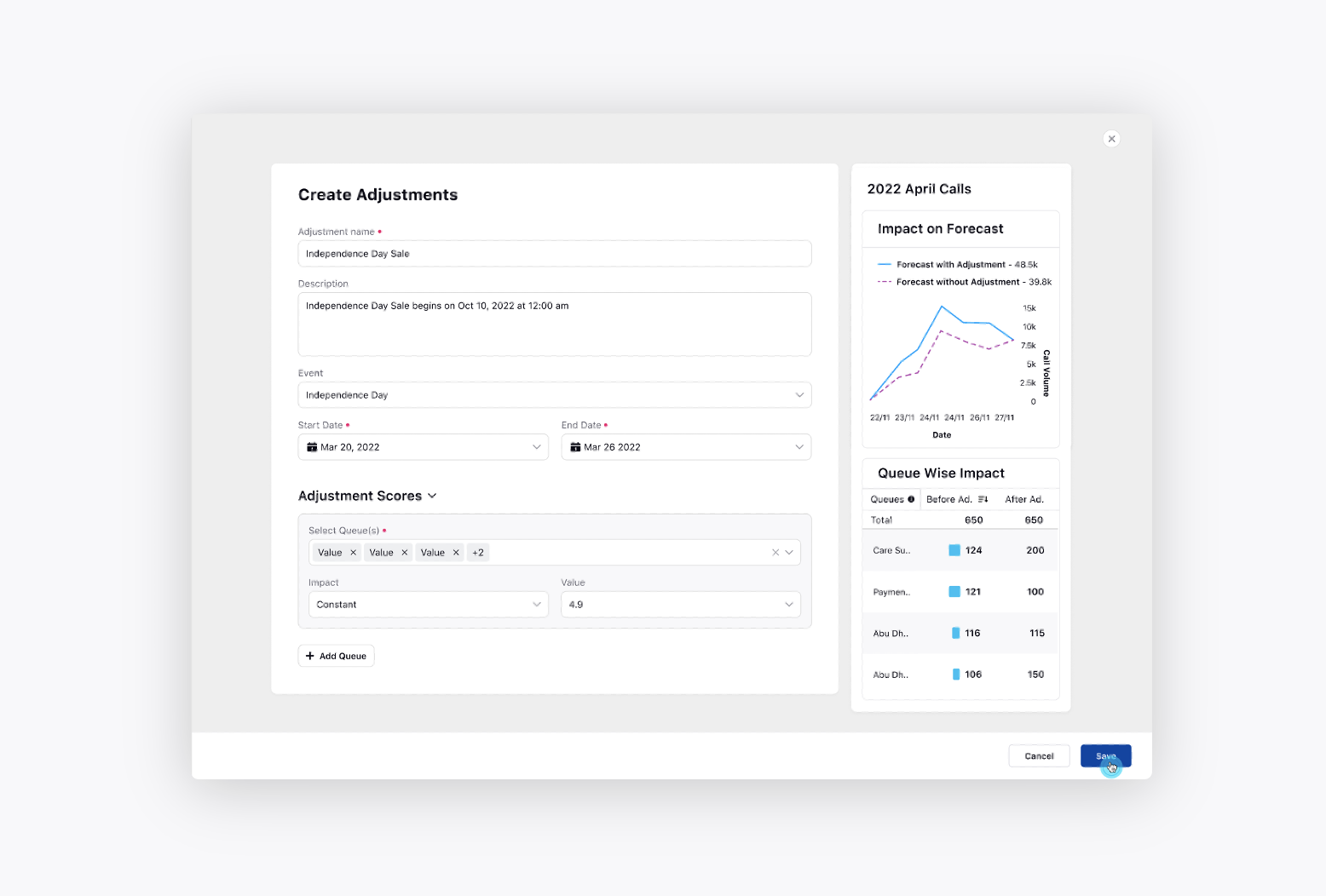
Share Forecast
Supervisors can also share the forecast with fellow supervisors so that they can work in a collaborative way. In this case, the same instance of the forecast will be shared with everyone and changes done by any one of them will reflect in the same forecast.