Manage Adjustments in Forecast Scenarios
Updated
Adjustments are predefined events that are applied to a forecast to influence the volume based on knowledge of such events. For example, if there is an upcoming Marketing Campaign that will affect specific queues, the same can be applied to the Forecast to get the impact of the event included in the volume for better accuracy.
This section outlines the following essential steps for managing Adjustments:
Creating Adjustments
Enable/Disable Adjustments
Editing Adjustments
Deleting Adjustments.
Create Adjustments
Prerequisites to create Adjustments:
Sprinklr WFM should be enabled for the environment.
You must have access to the Workforce Manager Persona App.
Manage Adjustment permission under the Forecasting section in the Workforce Management module.
Follow these steps to create an Adjustment:

Go to the Workforce Manager Persona App.

Select Forecast from the Left Pane to open the Forecast Scenario Record Manager.
Click the View Forecast (eye icon) button corresponding to the Forecast Scenario. This will open a detailed view of the Forecast Scenario.

Click the Manage Adjustments button at the top right of the page to open the Manage Adjustments Record Manager. You can even access Adjustments from both Graphical View and Table View.
The Manage Adjustments Record Manager shows the list of available Adjustments.
Note: Adjustments can be added only when the Forecast Scenario is in Unpublished state.
Note: Adjustments cannot be added to Split Forecast Scenarios.

Click the Create Adjustments button at the top right of the page to create a new Adjustment. This will open the Create Adjustment page.
Fill in the required fields on the Create Adjustment page. Fields marked with a red dot are mandatory. Below are the descriptions of the fields on this page:
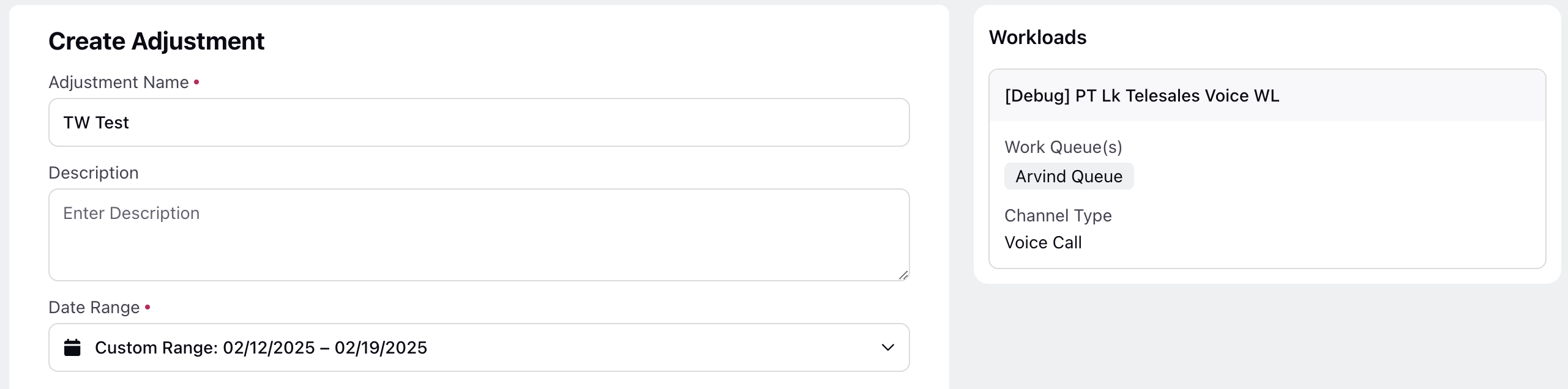
Adjustment Name: Enter the Adjustment name that matches the event, such as ‘Football Finals,’ ‘New Year’s Eve’, and so on. (Required)
Description: Enter the description of the Adjustment.
Date Range: Enter the date and time duration of the adjustment’s impact. (Required)
Adjustment Scores
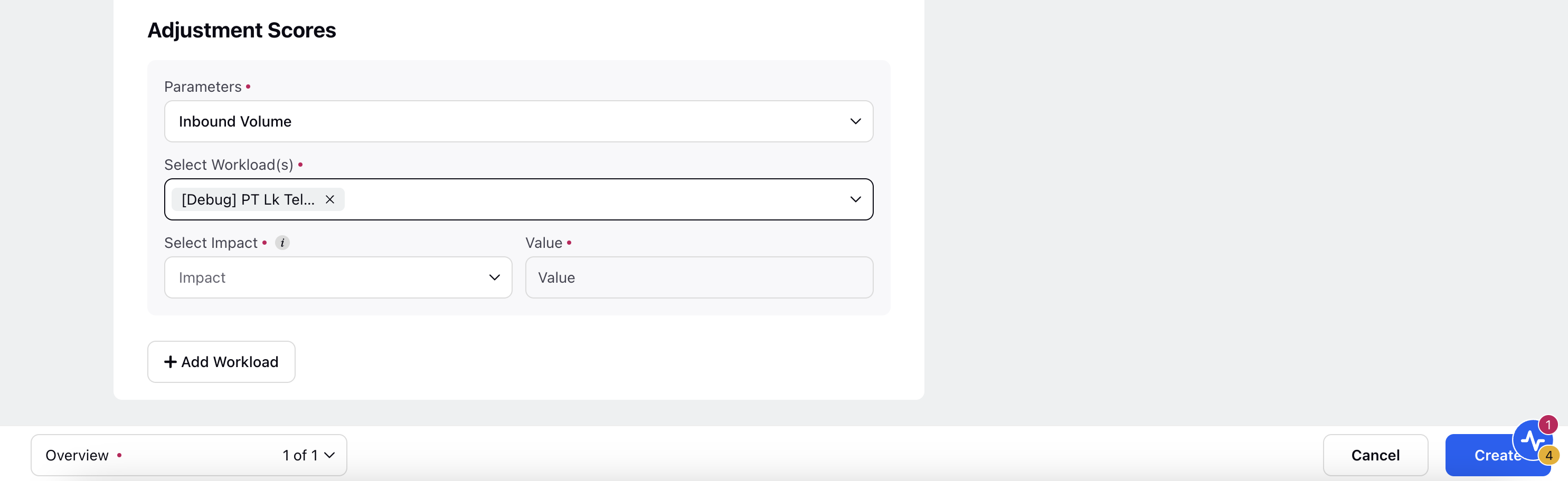
Parameters: Select the parameter that will be affected by this Adjustment for the selected Workload(s). (Required)
Select Workload(s): Select the Workload(s) that will be affected by this adjustment. Only the workload(s) associated with the selected parameter will appear in the list. For example, if Inbound Volume is selected in the Parameters field, only the workload(s) used to create the Forecast Scenario with the Inbound Volume parameter will appear in the list. (Required)
Select Impact: Choose if you want specify the impact on the parameter in Percentage or absolute value. For absolute value, the option will be shown as the name of the selected parameter.
Value: Enter the value by which the parameter will be impacted.
Percentage: If Percentage is selected in the Select Impact field, enter the impact in percentage. For instance, if the base forecast is 200 cases, a +20% adjustment results in 240 adjusted cases. The percentage value can be be positive or negative.
Absolute Value: Enter the absolute value for the selected parameter. For instance, if the base forecast is 200 cases and an absolute value adjustment of 240 is applied, the forecast will be updated to 240 cases. The absolute value must be equal to or greater than 0.
Granularity: Specify the granularity for specified absolute impact. It can be Month, Week, Day, Hour, or 30 Mins. This field will be visible only if absolute value is selected in the Select Impact field.
Add Workload: Click the Add Workload button to add impacts on other parameters.
Click the Save button located at the bottom right. This will save and create the new Adjustment.
This completes the process of creating Adjustments for Forecast Scenarios. The Adjustment will not be enabled by default. Refer to the Enable/Disable Adjustments section to learn how to enable or disable Adjustments.
Enable/Disable Adjustments
Prerequisistes to enable or disable Adjustments:
Sprinklr WFM should be enabled for the environment.
You must have access to the Workforce Manager Persona App.
Manage Adjustment permission under the Forecasting section in the Workforce Management module.
Follow these steps to enable or disable Adjustments:
Navigate to the Manage Adjustments Record Manager.

Click the toggle switch in the Adjustment Name column to enable or disable the Adjustment.
This completes the process of enabling or disabling Adjustments.
Edit Adjustments
Prerequisistes for editing Adjustments:
Sprinklr WFM should be enabled for the environment.
You must have access to the Workforce Manager Persona App.
Manage Adjustment permission under the Forecasting section in the Workforce Management module.
Follow these steps to edit Adjustments:
Navigate to the Manage Adjustments Record Manager.
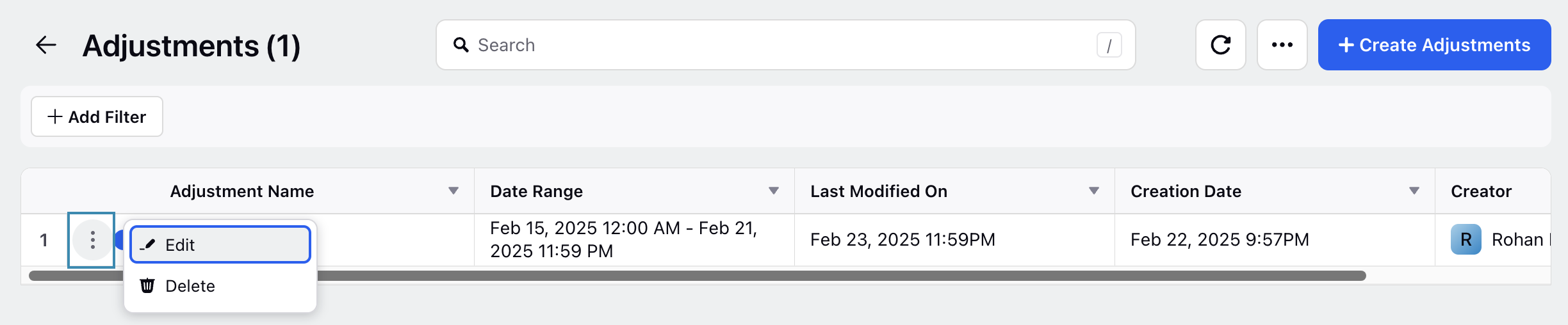
Hover over the vertical ellipsis (⋮) icon corresponding to the Adjustment you want to edit. This will show a list of options.
Select Edit from the list of options to open the Edit Adjustment page.
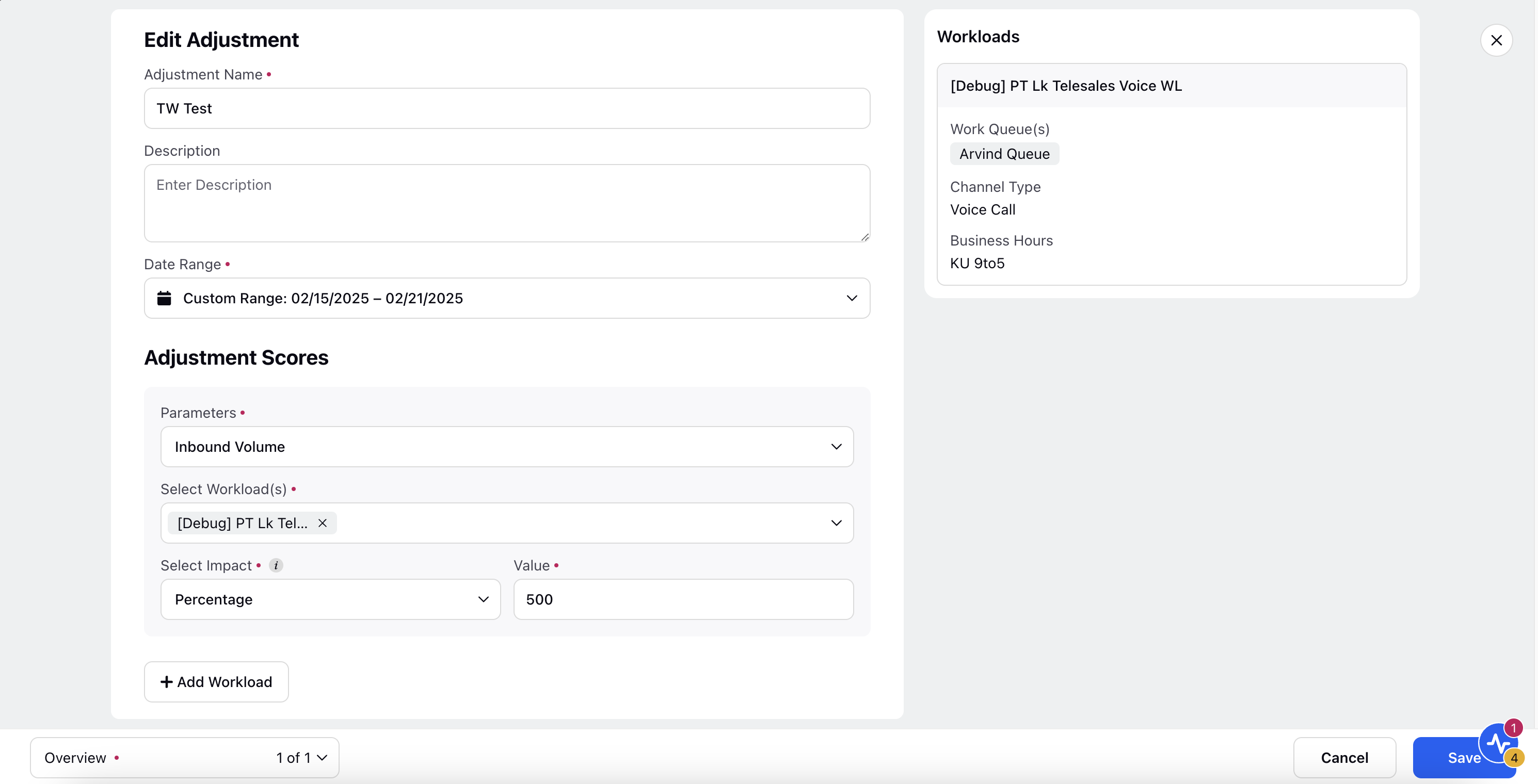
Update the necessary details for the selected Adjustment. The fields are the same as those used when creating an Adjustment.
After entering the updated details, click the Save button at the bottom right of the Edit Adjustment page to save the Adjustment with new details.
Delete Adjustments
Prerequisistes for deleting Adjustments:
Sprinklr WFM should be enabled for the environment.
You must have access to the Workforce Manager Persona App.
Manage Adjustment permission under the Forecasting section in the Workforce Management module.
Follow these steps to delete an Adjustment:
Navigate to the Manage Adjustments Record Manager.
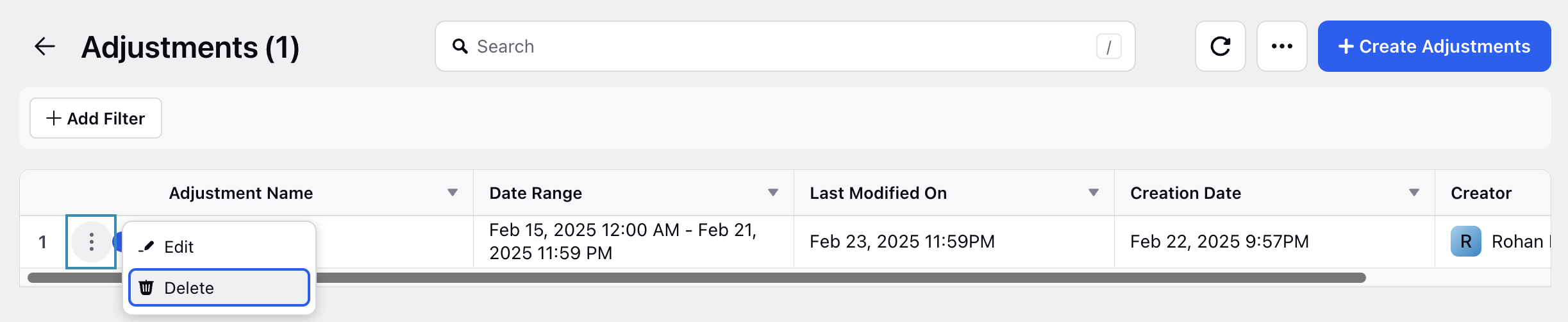
Hover over the vertical ellipsis (⋮) icon corresponding to the Adjustment you want to delete. This will show a list of options.
Select Delete from the list of options to open the Delete Adjustment confirmation box.
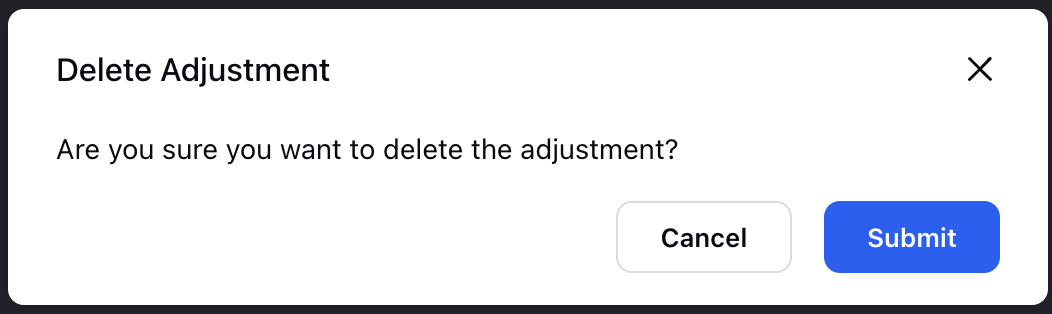
Click the Submit button to delete the Adjustment. This action cannot be undone.
This completes the process of deleting an Adjustment.