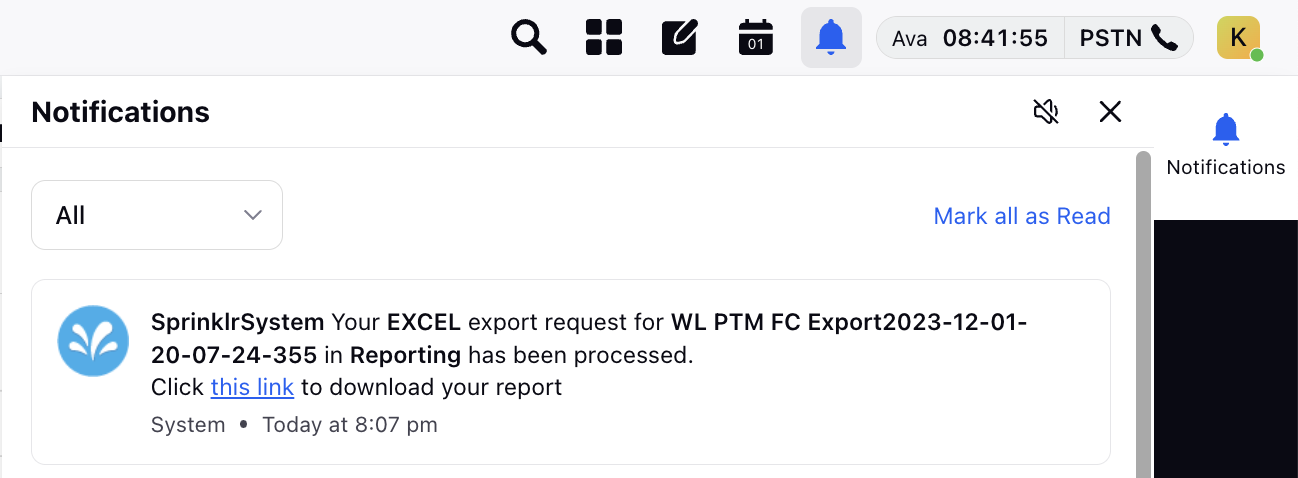How to Export a Forecast
Updated
The need to communicate projections with stakeholders, incorporate forecasts into other business systems, facilitate group decision-making, preserve historical records, and facilitate data analysis and reporting across several platforms are a couple of the reasons why exporting a forecast is a crucial function.
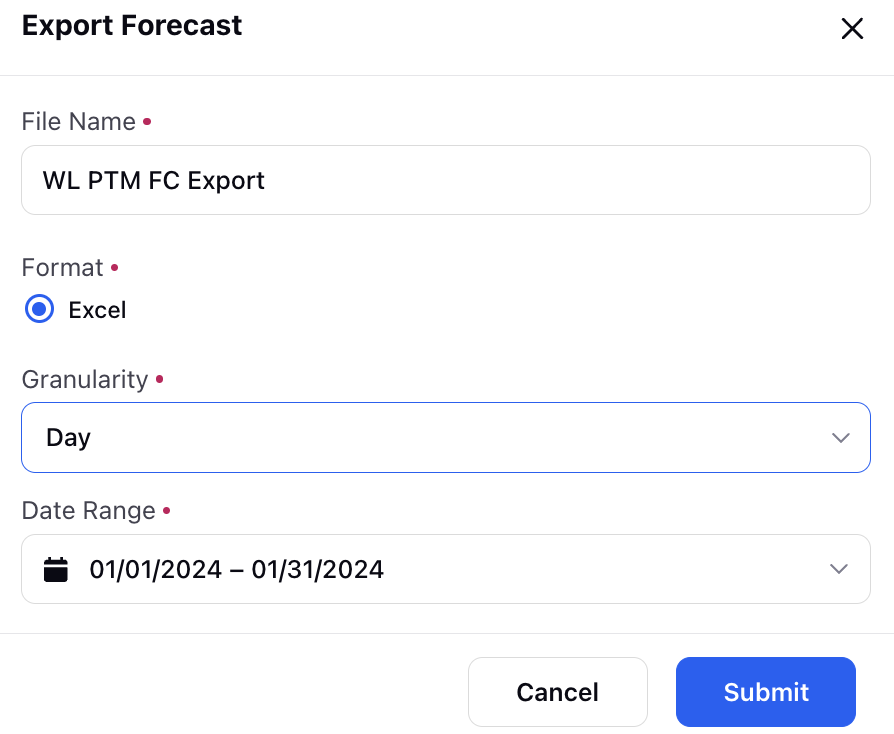
Prerequisites to Export a Forecast:
Sprinklr WFM should be enabled for the environment and your user should have access to Workforce Planner Persona along with Export permission under the forecasting section in the workforce management module.
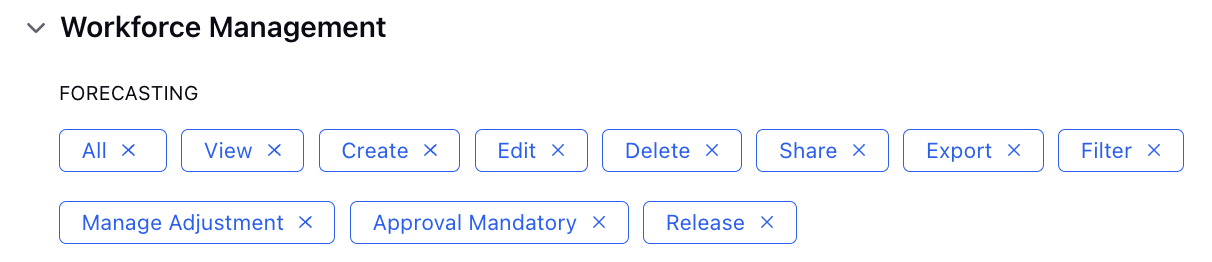
Export a Forecast:
Once a forecast is created, supervisors can click on the eye icon beside the forecast name on the Records Screen to view the forecast. From the top right side, they can click on the Export icon beside the Release button.
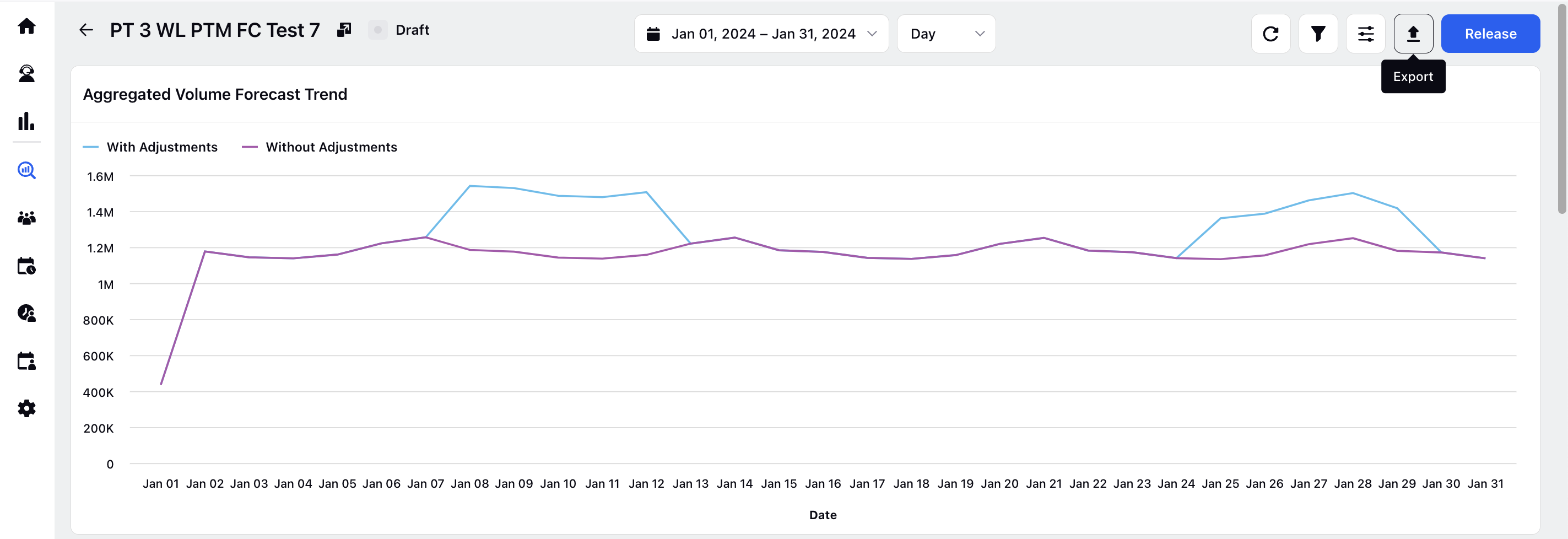
This pops up a modal containing a brief creation page to export the forecast. Supervisors can input a File Name, select "Excel" in format by default. They can further select Granularity of export from list of "Month", "Week", "Day", "Hour" and "30 mins" and Date Range for which the forecast export is required.
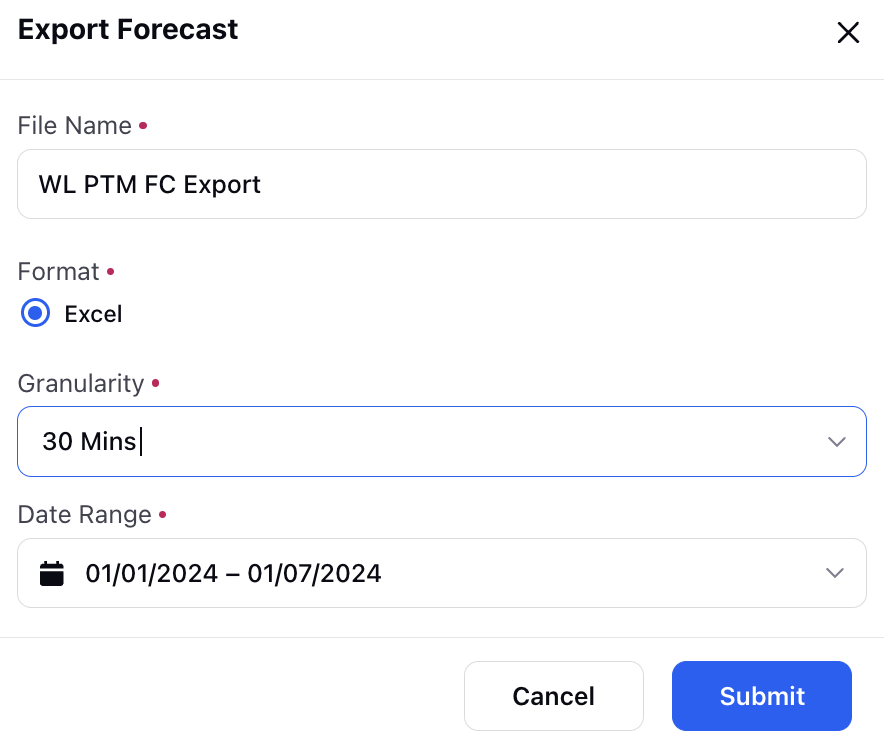
Export of First week of Forecast at 30 min granularity.
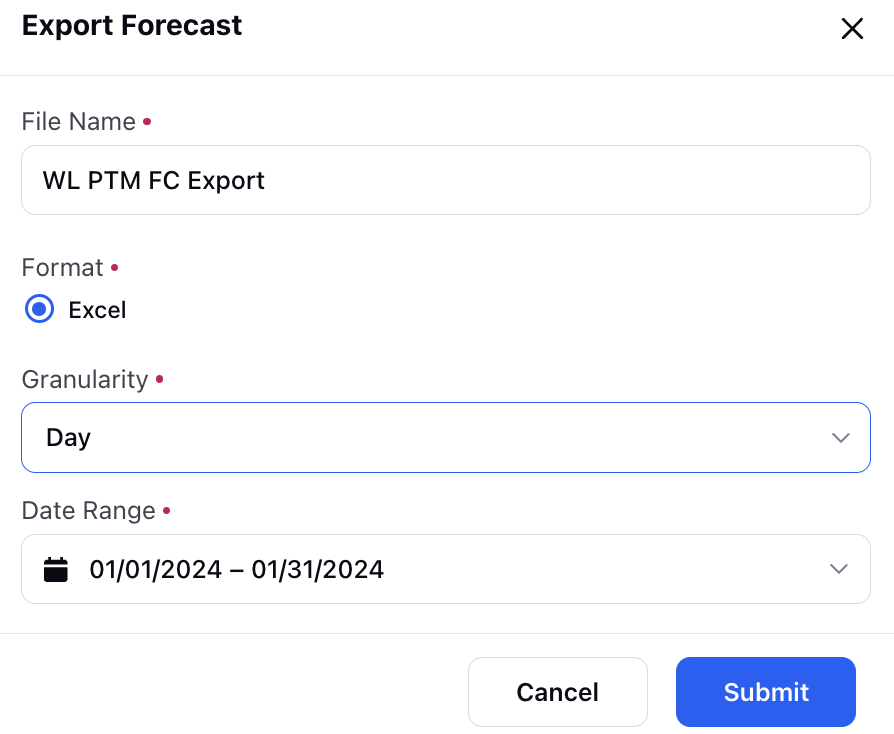
Export of Month's Forecast at Day level granularity.
After some time, a platform notification appears from the system which contains the link to download the excel report. A zip folder is downloaded into the system from where the report can be extracted.