How to Share a Forecast
Updated
Forecasting is the process of making forecasts or predictions based on past and present data. Data analysts or Supervisors can create forecasting models based on the historical data and use these models to create forecasts of future case volumes.
Prerequisites to Share a Forecast:
Sprinklr WFM should be enabled for the environment and your user should have access to Workforce Planner Persona along with Share permission under the forecasting section in the workforce management module.
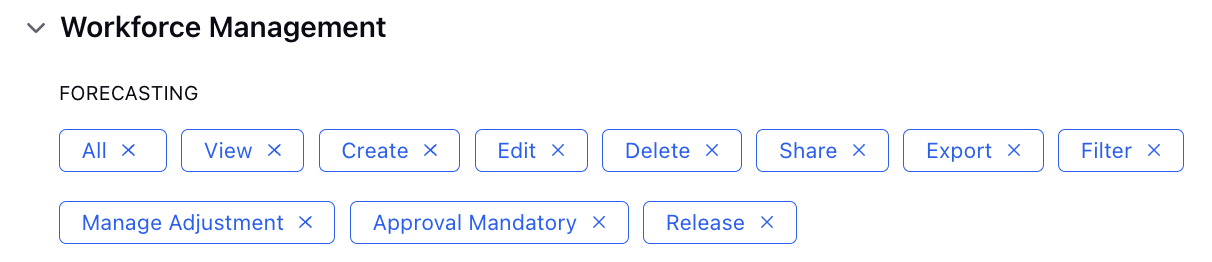
Share a Forecast:
Once a forecast is created, supervisors can hover on the 3-Dot Menu beside the forecast name on the Records Screen to share the forecast.
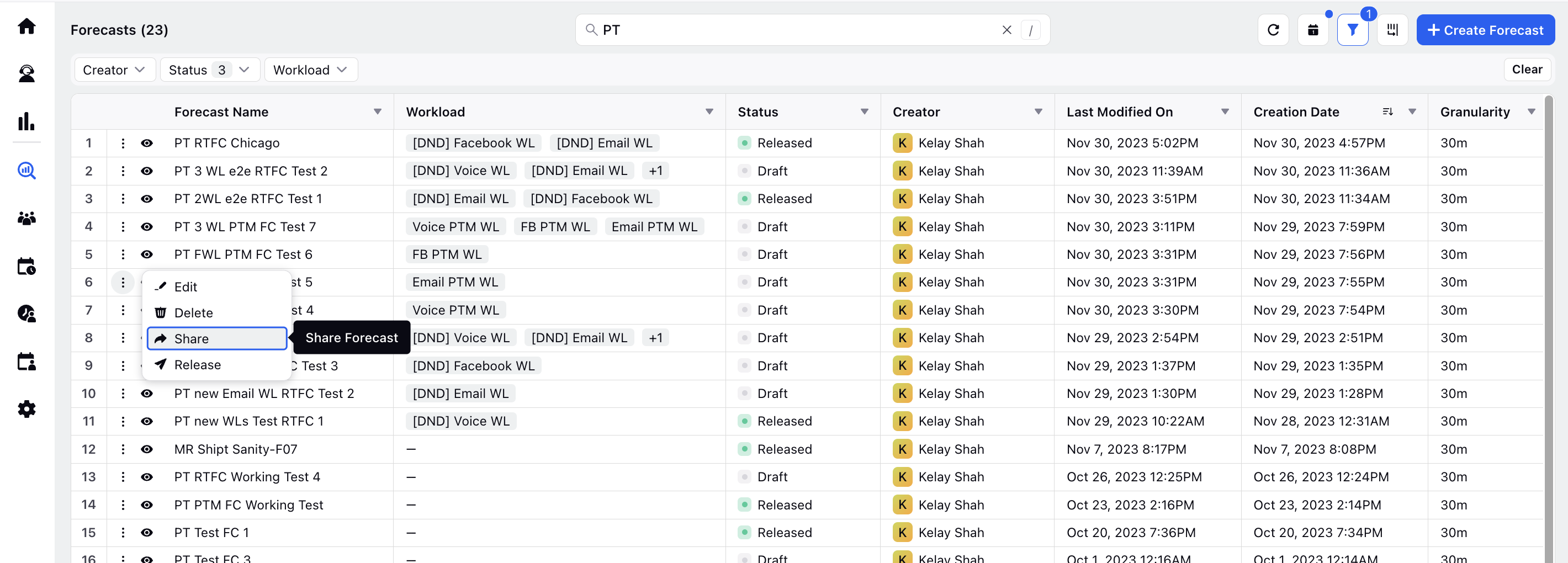
Supervisors can click on the Share button which opens a pop-up modal screen. They can check the box beside "Visible in all workspaces" to share the forecast in all workspaces associated within the partner on the environment. This disables them to select any particular workspaces, workspace groups, users or user groups.
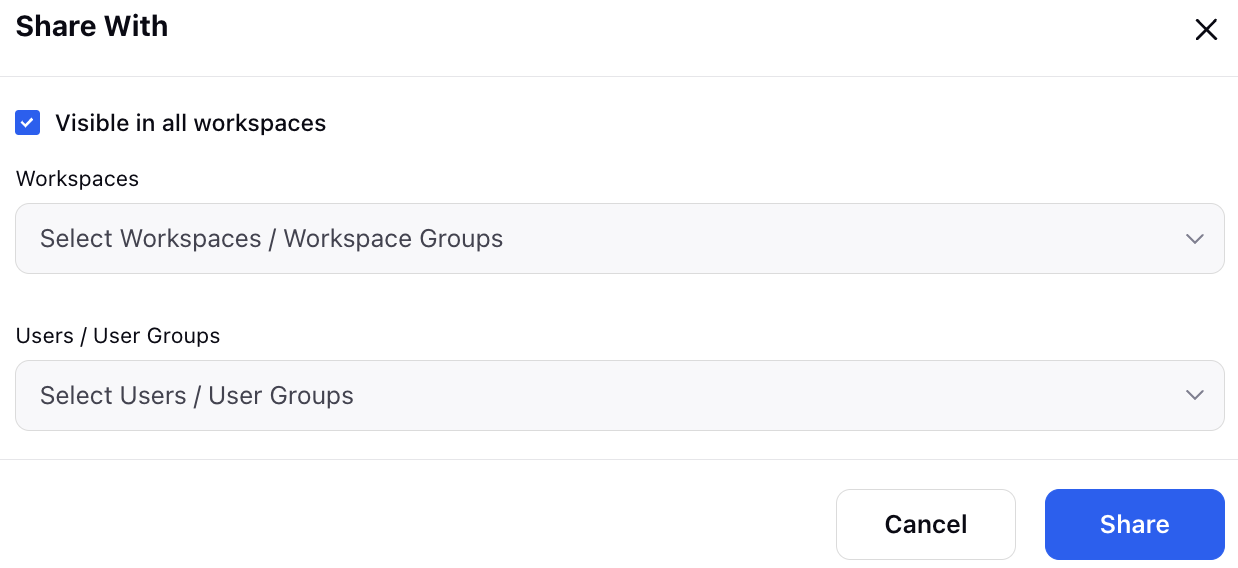
Supervisors can also choose to select specific workspaces, workspace groups, users or user groups with whom they would share the forecast with. The users can then collaborate on the created forecast report enabling them to share their views and take mutual decisions.
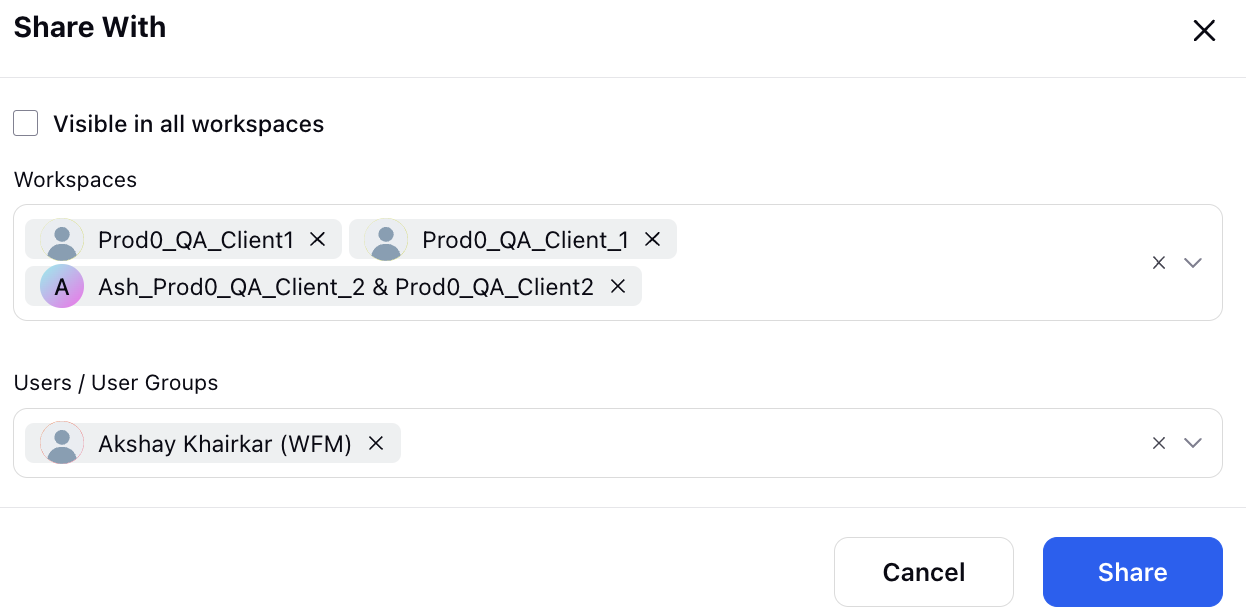
They can click on the "Share" button at the bottom right to share the forecast report in the chosen workspace(s) and with the selected users or user groups.
Collaborating with Other User:
Once the forecast report is shared with other users or user groups within or across workspaces, the users can then view the forecast report and collaborate on the third pane page.
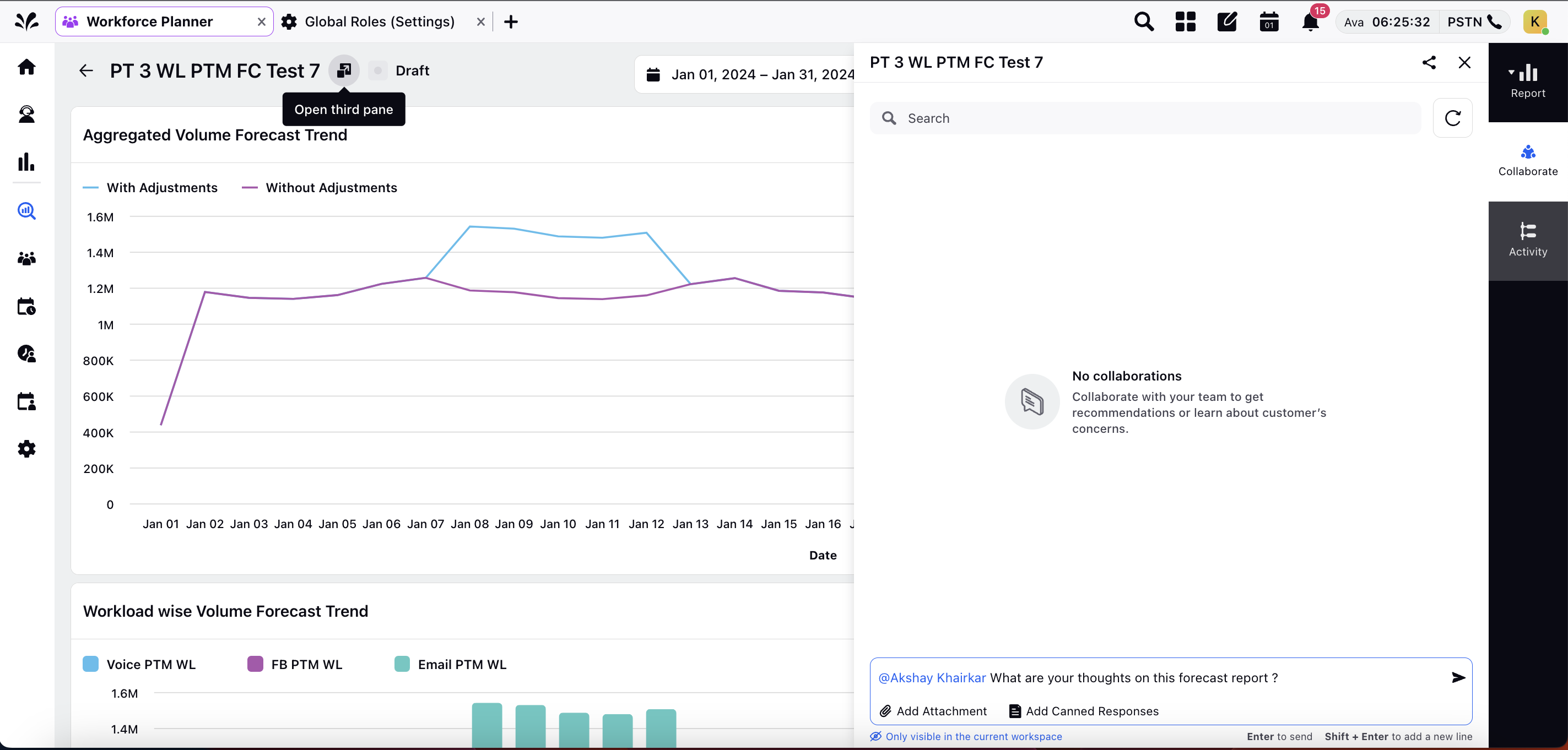
In the collaborative platform, users can search a specific message, tag each other, send files, share canned responses, reply, react, edit and delete content which fosters dynamic and interactive communication among one another.