How to Share a Schedule
Updated
Scheduling in WFM refers to the systematic and strategic assignment of employees to specific tasks, shifts and/or activities within an organization. It involves creating optimal work schedules that meet operational demands while considering factors such as employee availability, skills, preferences and compliance with labor regulations. Scheduling aims to achieve efficient and balanced allocation of resources, ensuring that the appropriate personnel is assigned to the right task at the required time to meet organizational goals and maintain overall productivity.
Prerequisites to Share a Schedule:
Sprinklr WFM should be enabled for the environment and your user should have access to Workforce Planner Persona along with Share permission under the scheduling section in the workforce management module.

Share a Schedule:
Once a schedule is created, supervisors can hover on the 3-Dot Menu beside the schedule's name on the Records Screen to share the schedule.
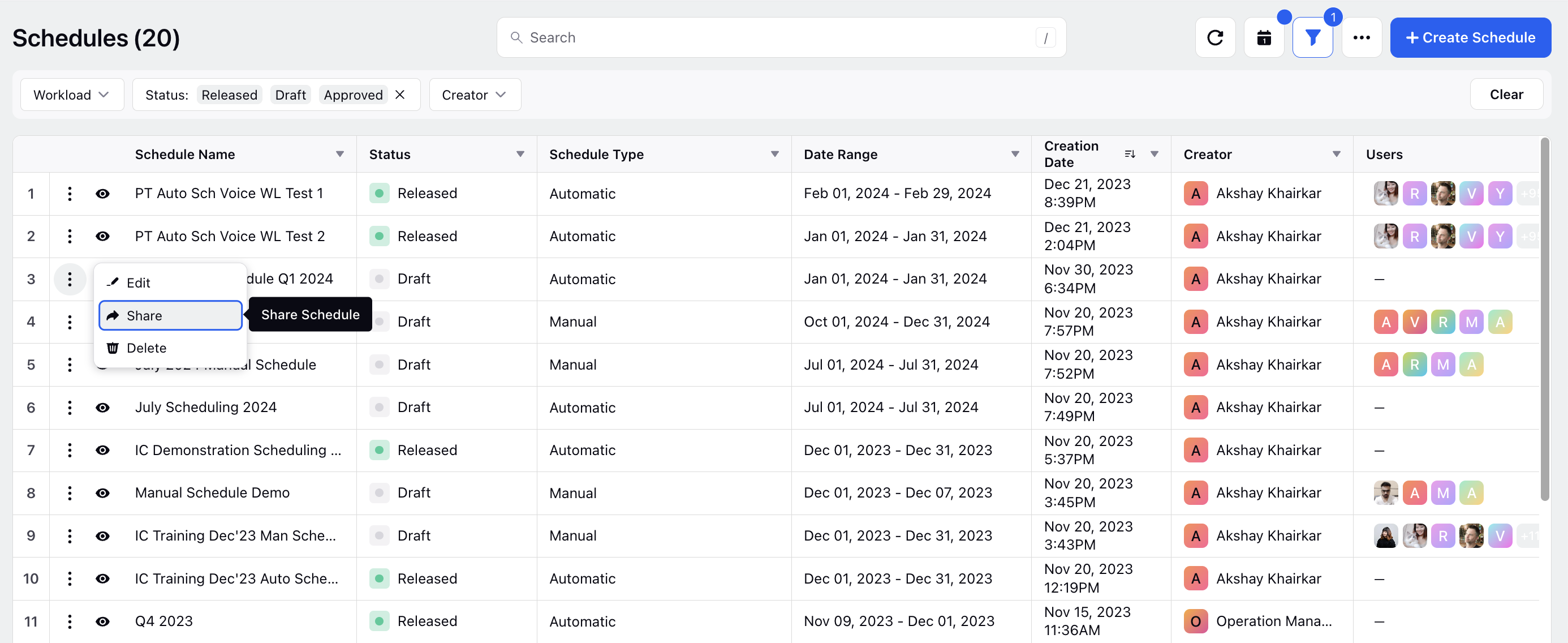
Supervisors can click on the Share button which opens a pop-up modal screen. They can check the box beside "Visible in all workspaces" to share the schedule in all workspaces associated within the partner on the environment. This disables them to select any particular workspaces, workspace groups, users or user groups.
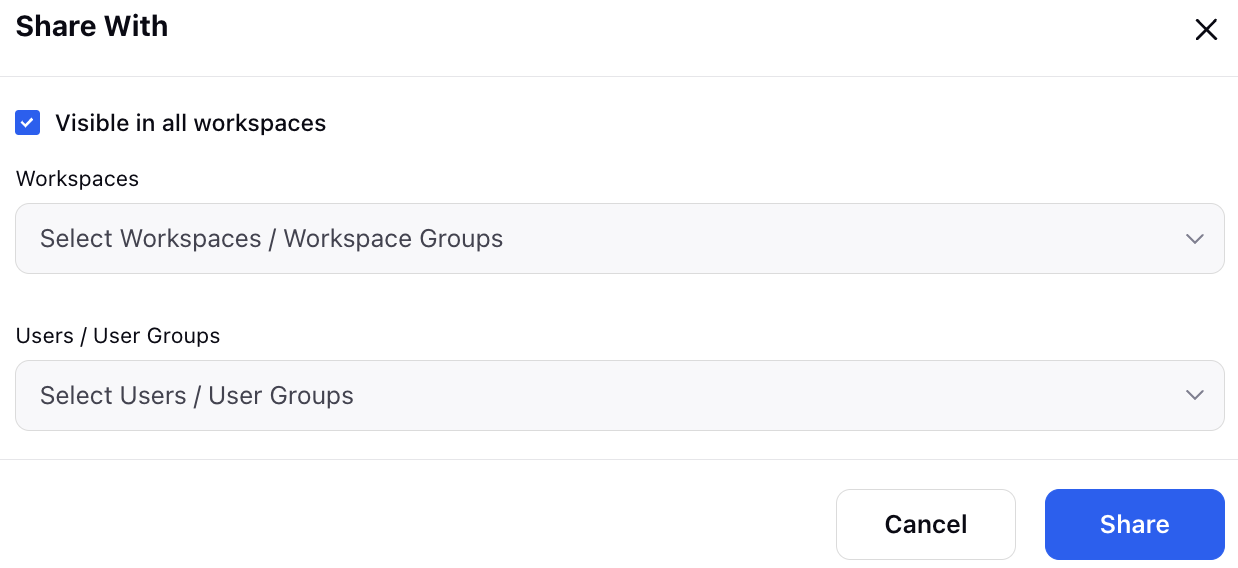
Supervisors can also choose to select specific workspaces, workspace groups, users or user groups with whom they would share the schedule with. The users can then collaborate on the generated schedule enabling them to share their views and take mutual decisions.
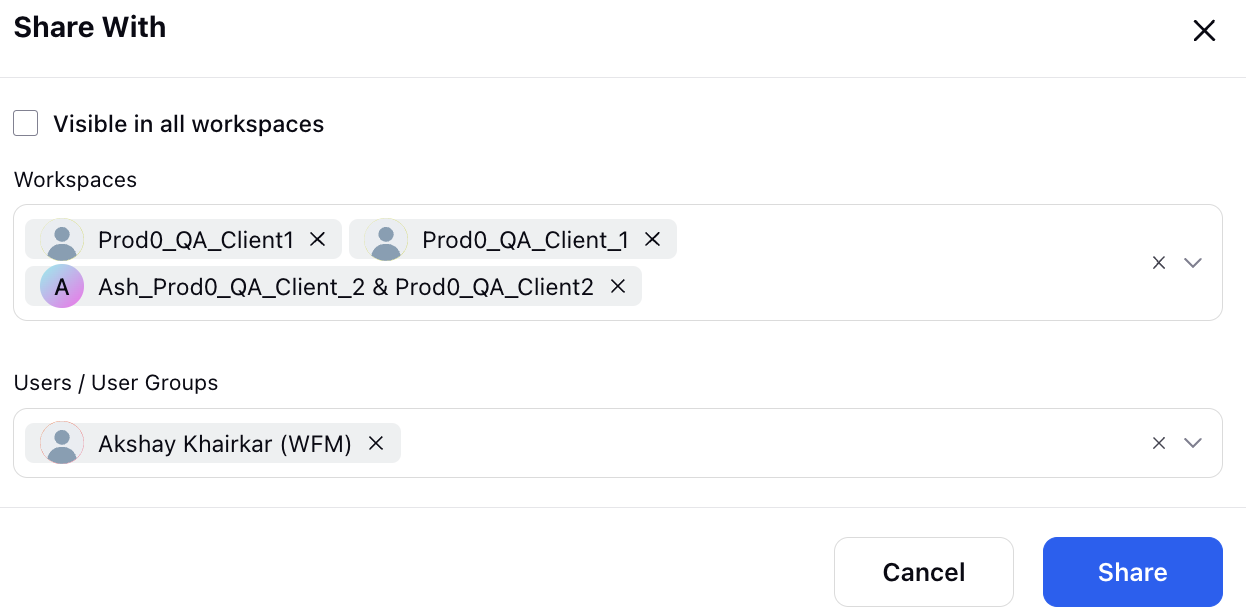
They can click on the "Share" button at the bottom right to share the schedule in the chosen workspace(s) and with the selected users or user groups.
Collaborating with Other User:
Once the schedule is shared with other users or user groups within or across workspaces, the users can then view the daily and weekly schedule and collaborate on the third pane page.
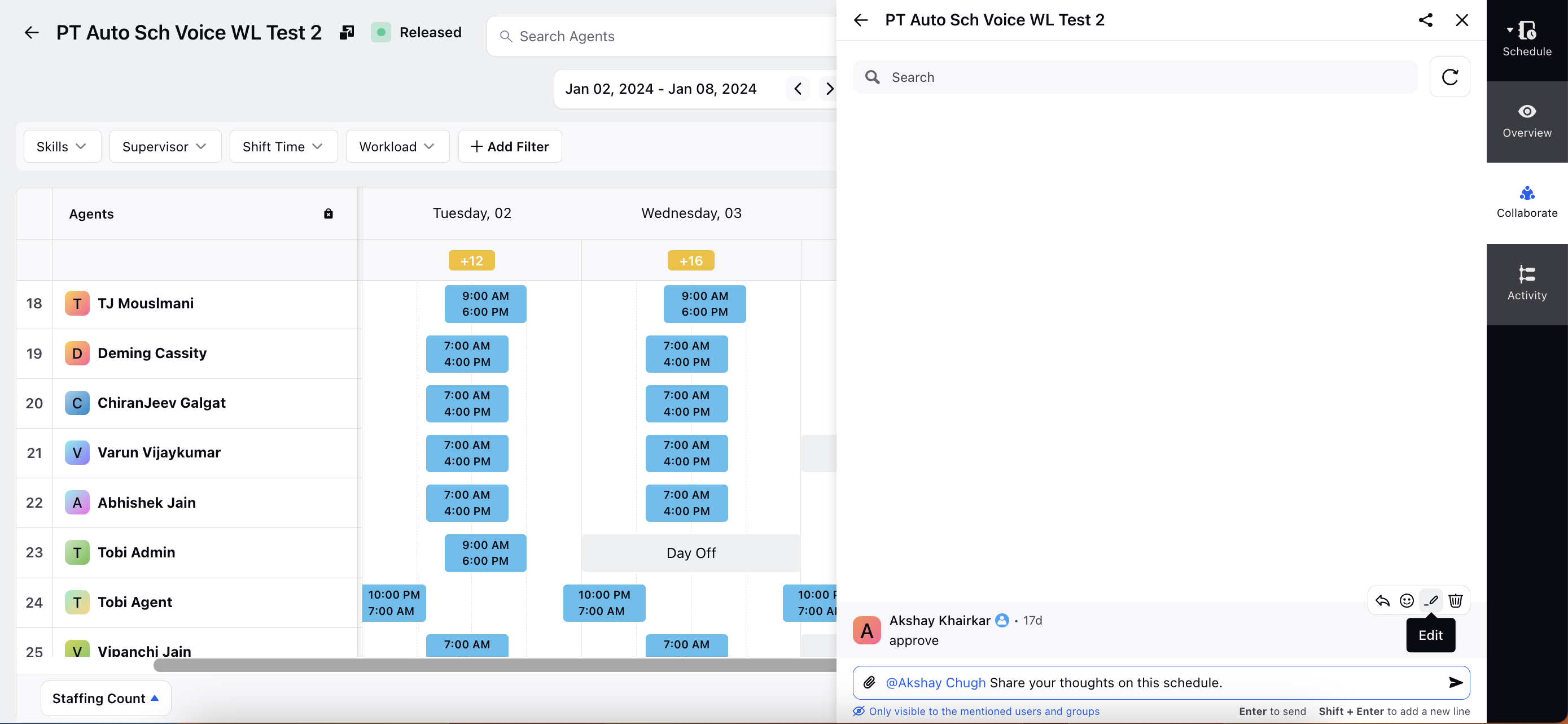
In the collaborative platform, users can search a specific message, tag each other, send files, share canned responses, reply, react, edit and delete content which fosters dynamic and interactive communication among one another.