Restricting agents to use NDNC disabled dialer on Leads
Updated
Business problem
Usually, the NDNC data (National Do Not Call registry) is stored at the Telco’s end, and the client and Sprinklr don’t have a view of this data. These numbers are not consented to call and are usually identified via DID numbers that have been purchased from Telco.
Clients usually have multiple DID numbers, some of which can be used to call NDNC phone numbers (non-scrubbing lines), while others cannot (scrubbing lines).
To maintain compliance, the agents should not be able to call the customers without their consent. Thus, they should not be able to access the manual dialers containing DID numbers with DNC enabled. To achieve this, the campaign managers make manual dialers with scrubbing enabled only, i.e., the dialers which have DNC enabled won’t be available with the agent to dial out phone numbers via the Manual Call option through Persona App and Universal Bar.
There are specific dashboards available to the agents which contain data of customers whose number is in the DNC, and agents should be able to call these customers. These dashboards use dialers with DNC enabled to place calls to customers who have not given consent.
Why is it necessary?
If both kinds of DIDs, with NDNC and without NDNC, are exposed to agents, then the agents can misuse DIDs that have NDNC enabled to contact customers who have not given consent to call them.
Steps to configure
Enable manual outbound calls to DND customers
Get the table widgetID from the missed call dashboard.
Once the table widget is created open the Network tab in inspect element.
Next, clear all the calls, and update the widget present there and you will see some calls as shown below.
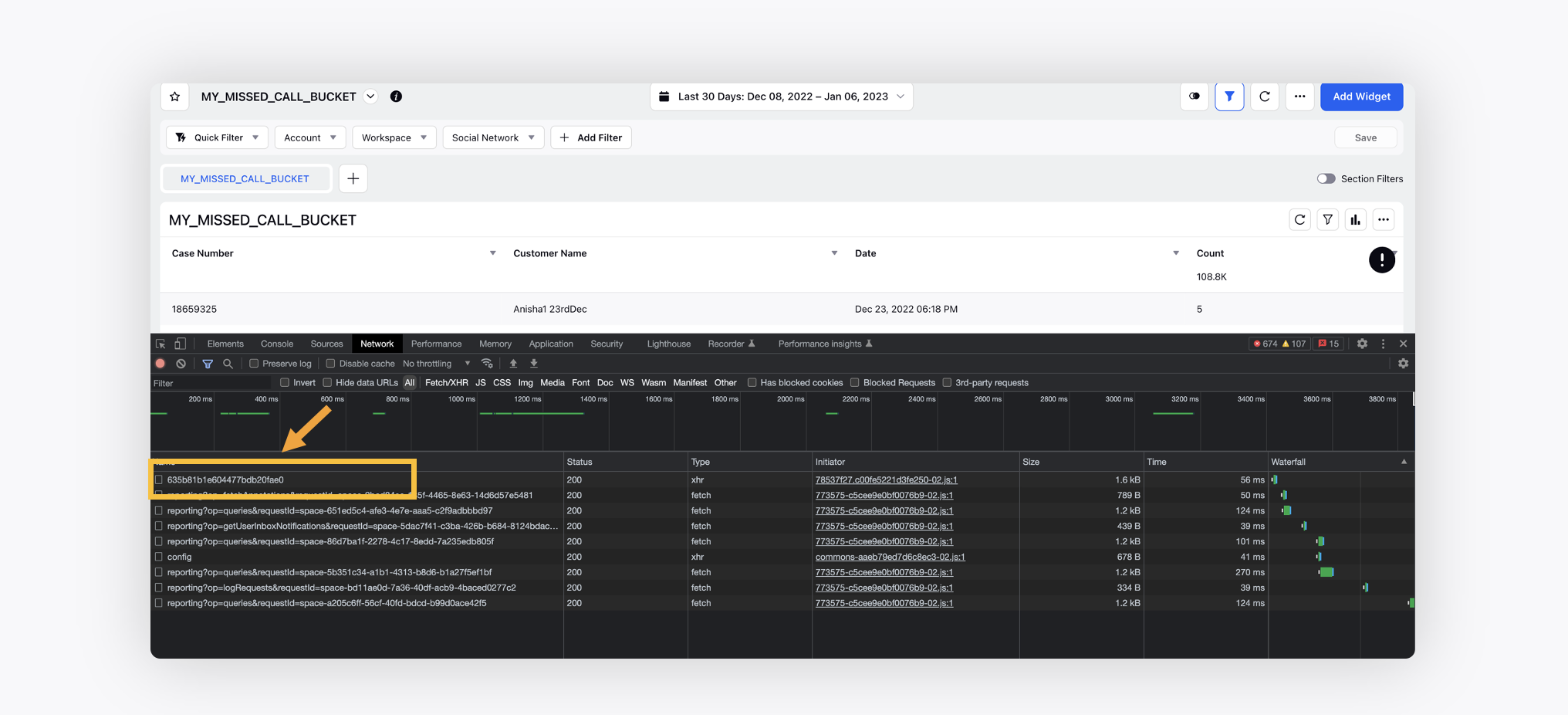
Once you find the call, right click on the required one > Copy > Copy as cURL (bash).
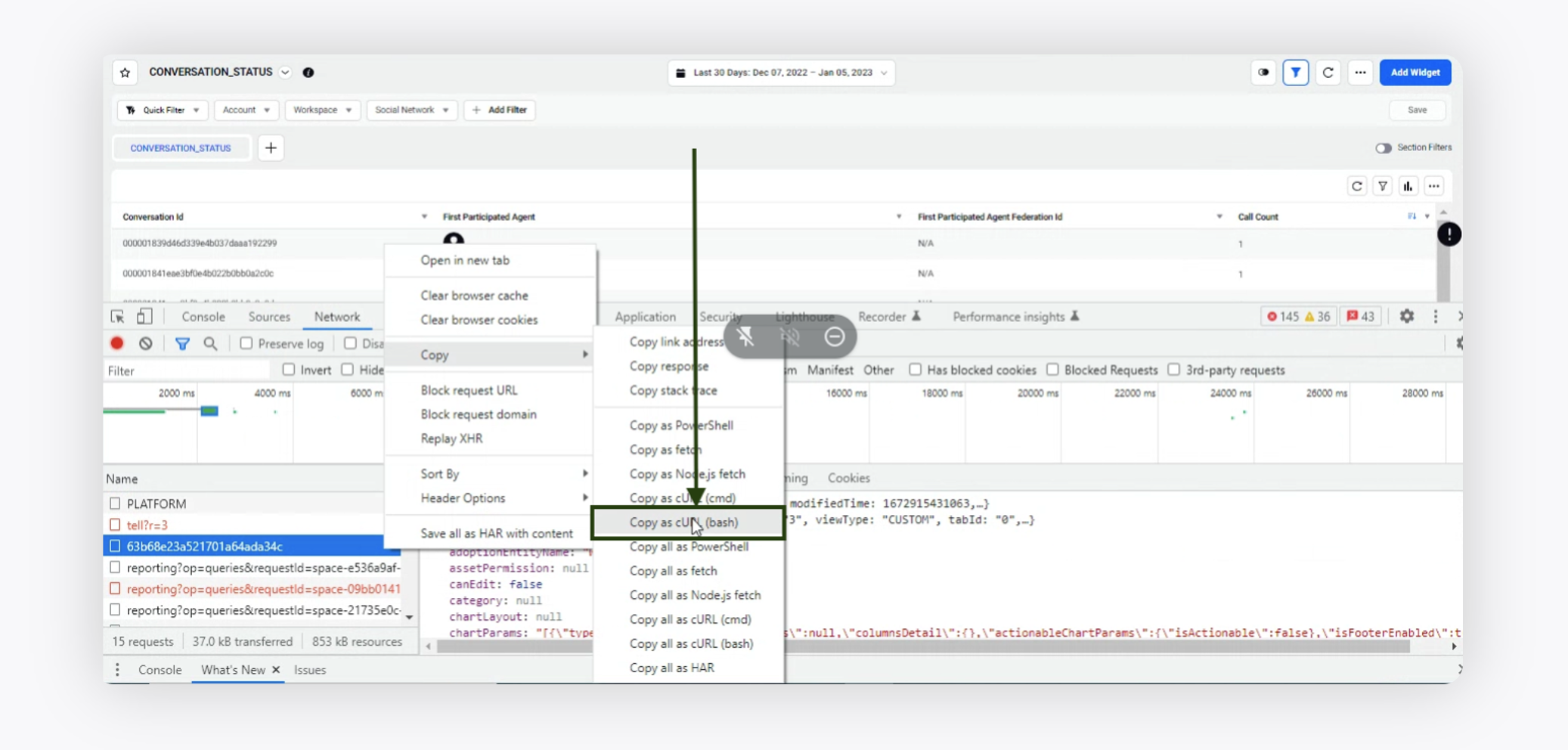
Once the code is copied, open postman. Click Import > Raw text > Paste the code > Continue.
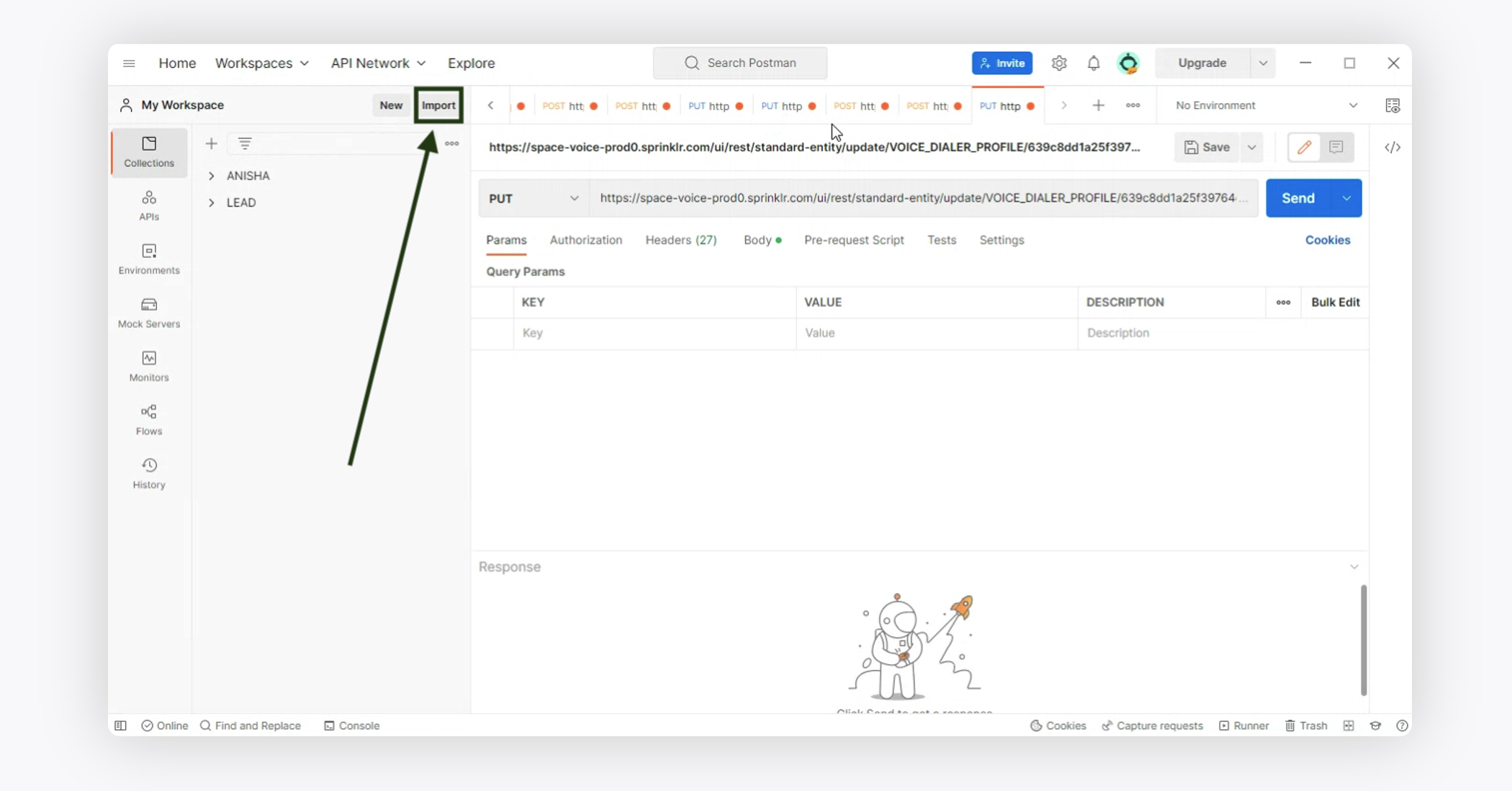
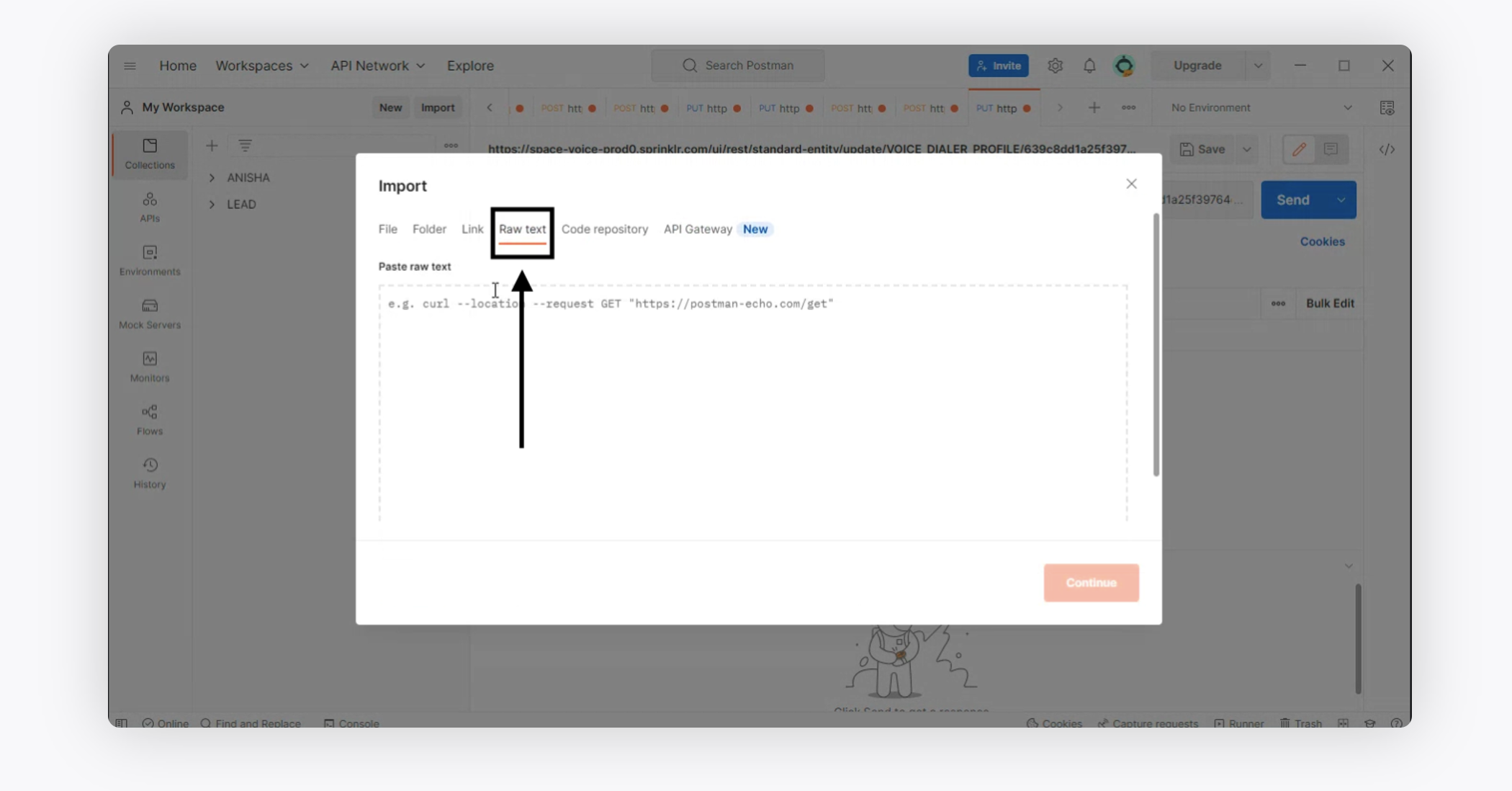
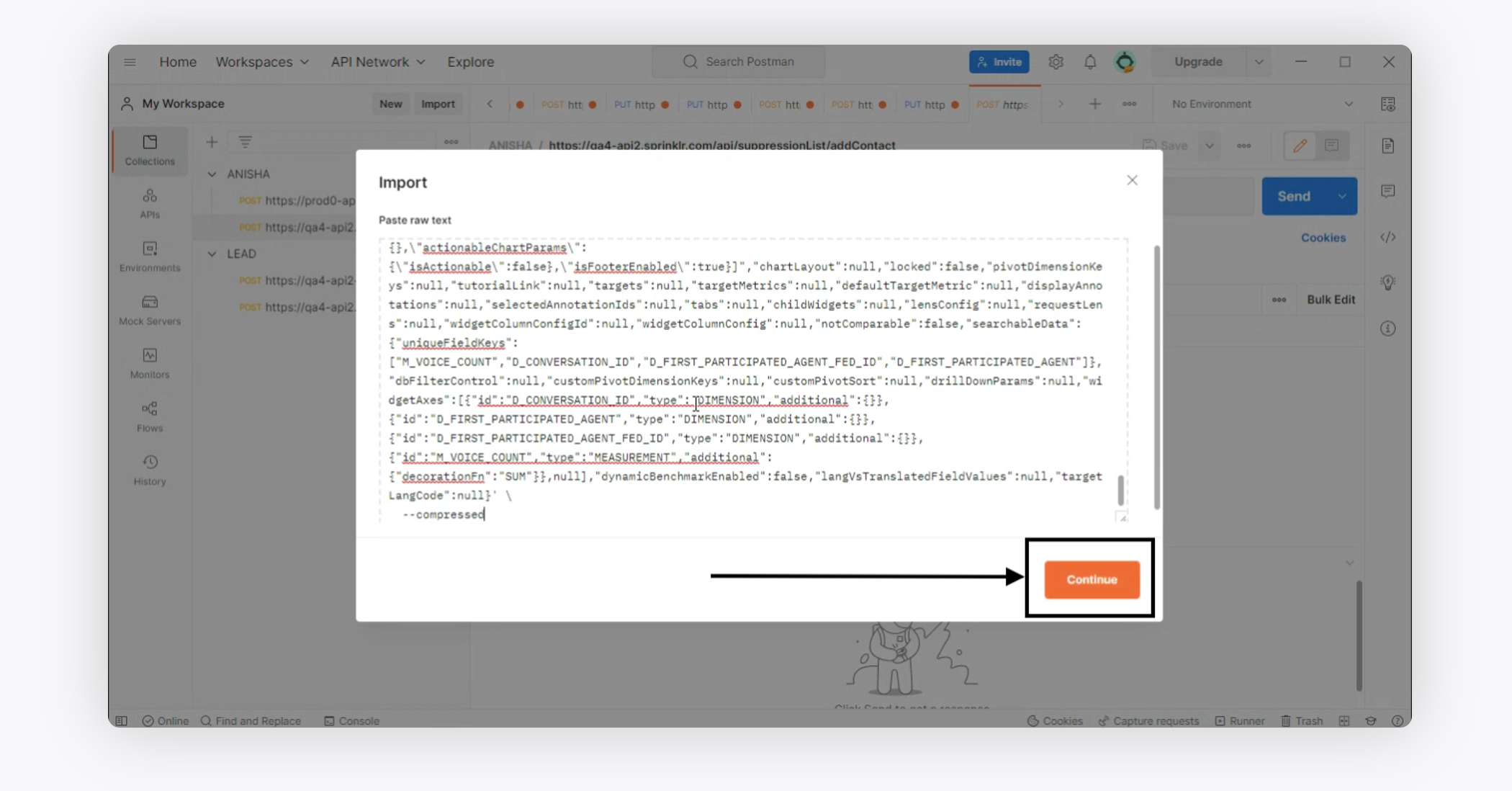
Once you click continue, open the copied code. Click Body > Beautify > Under additional, add the command enabledncCalling: “true” > click send.
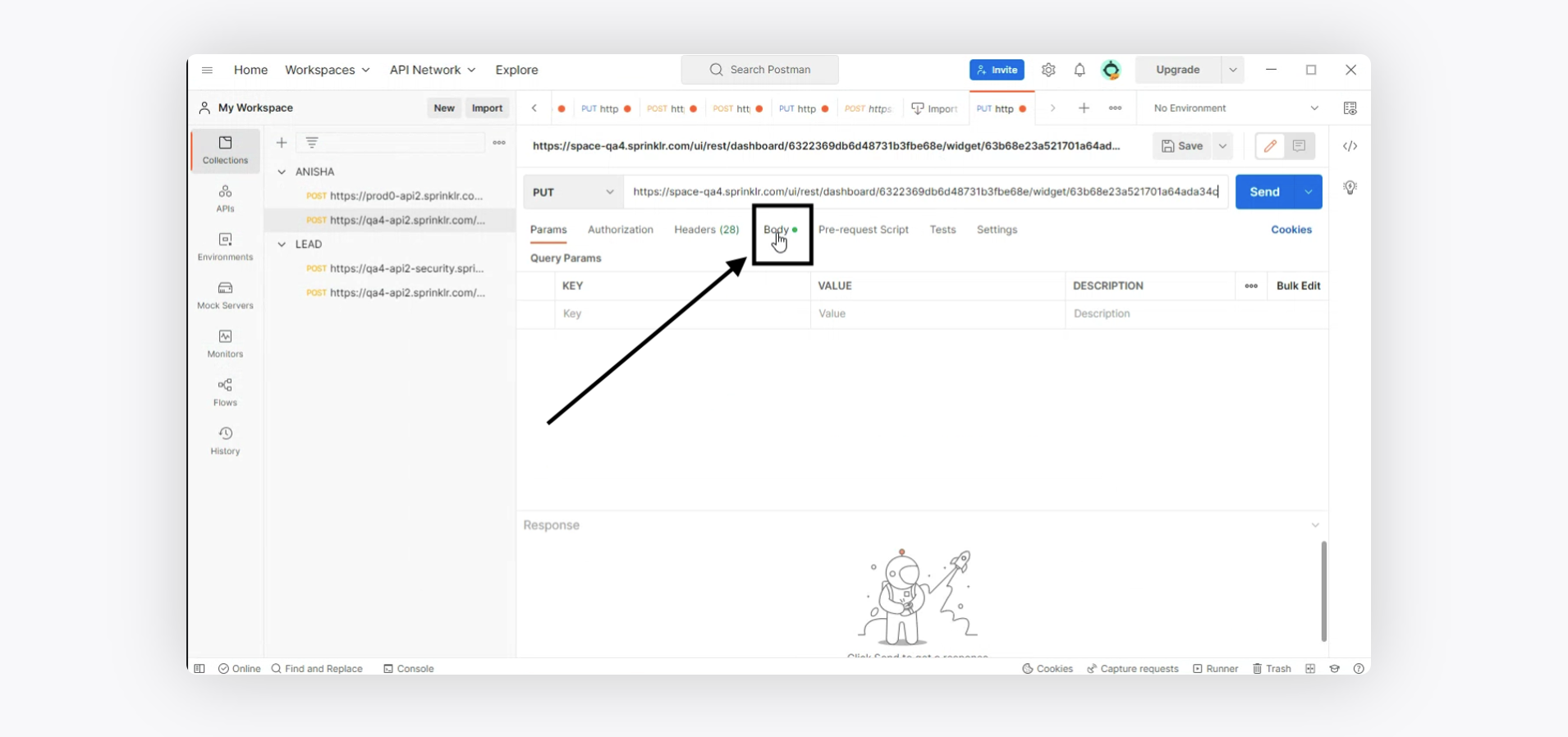
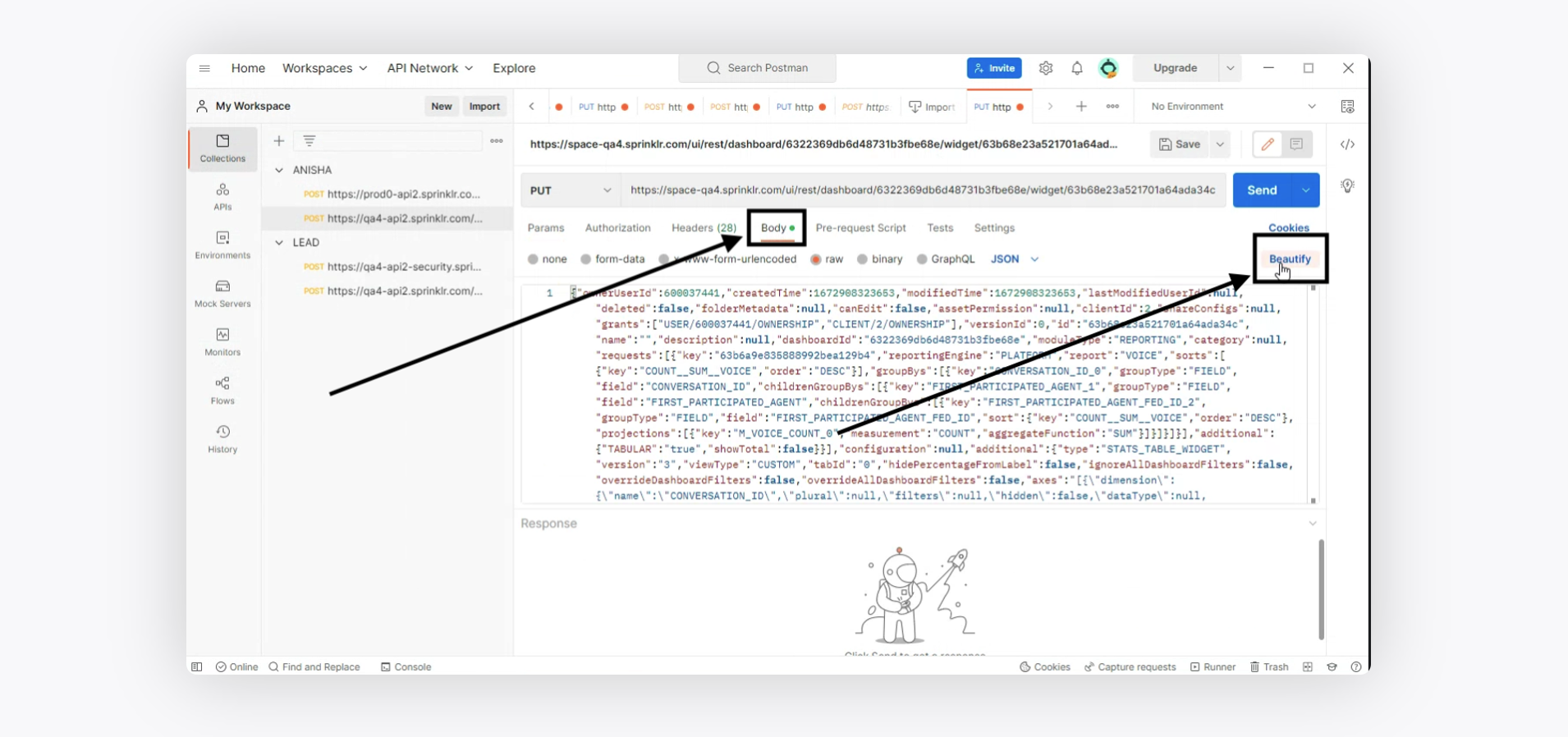
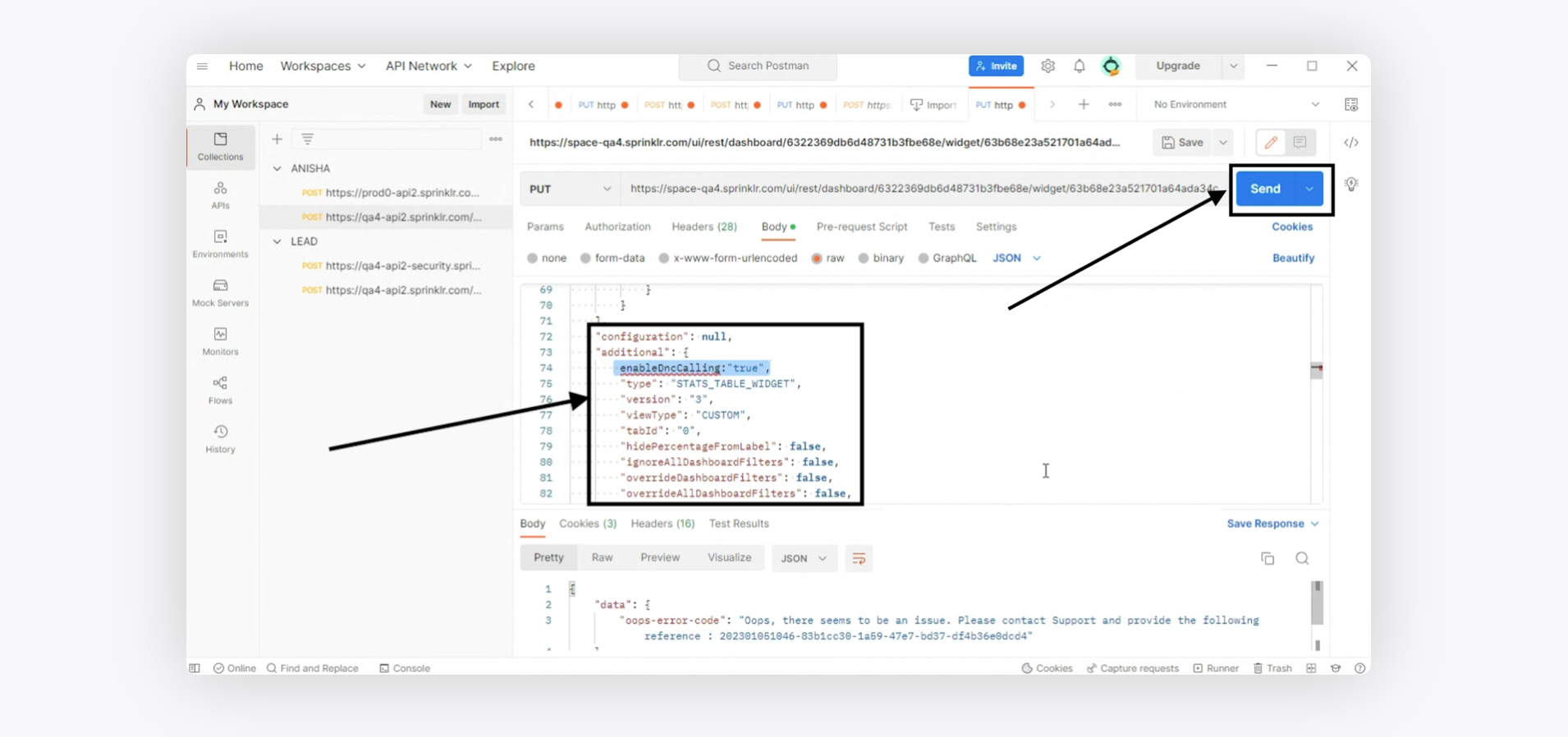
Once you send the code, check for the status and that should reflect Status: 428 Precondition Required. This is because the version is not changed.
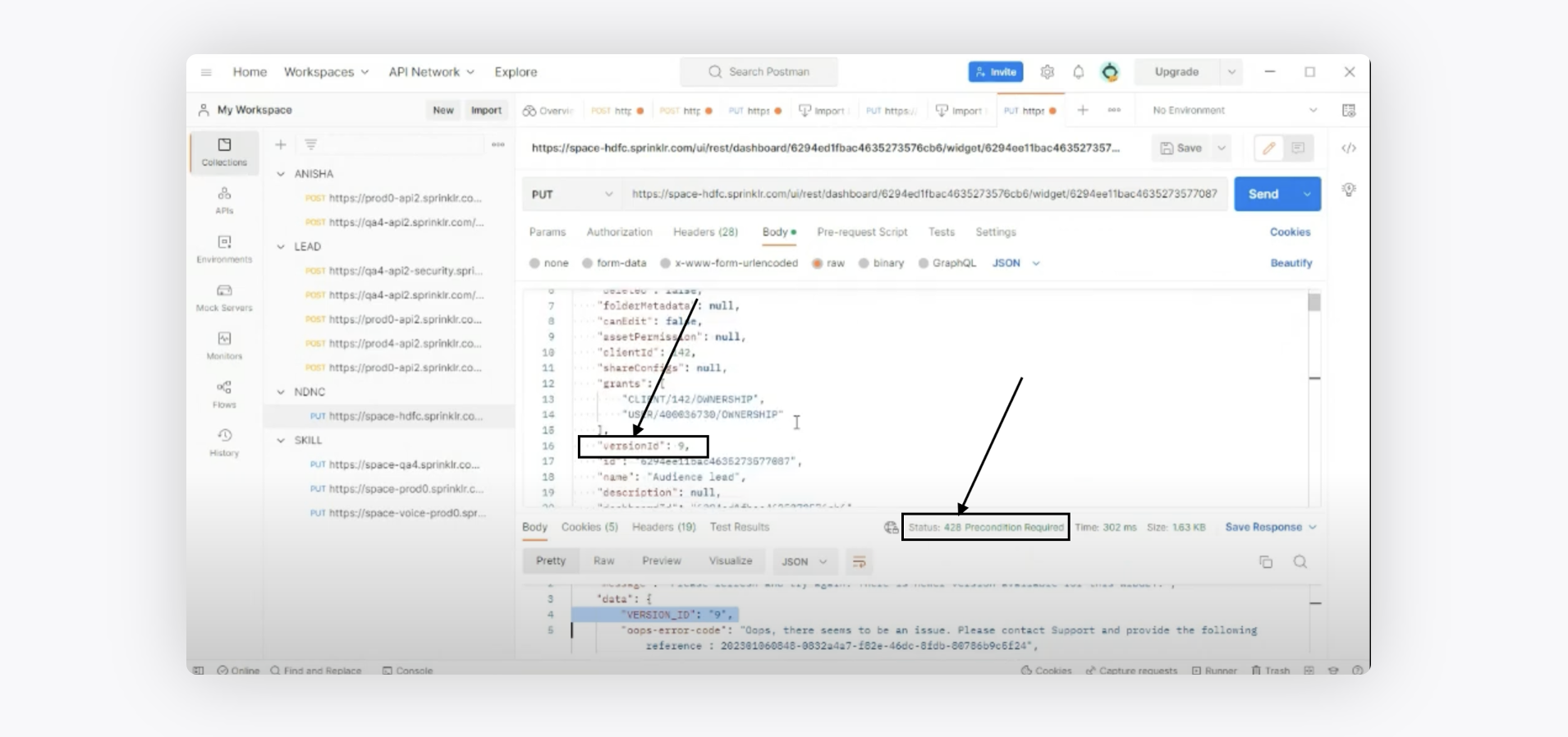
For this, the version needs to be increased by one to successfully get the Status: 200.
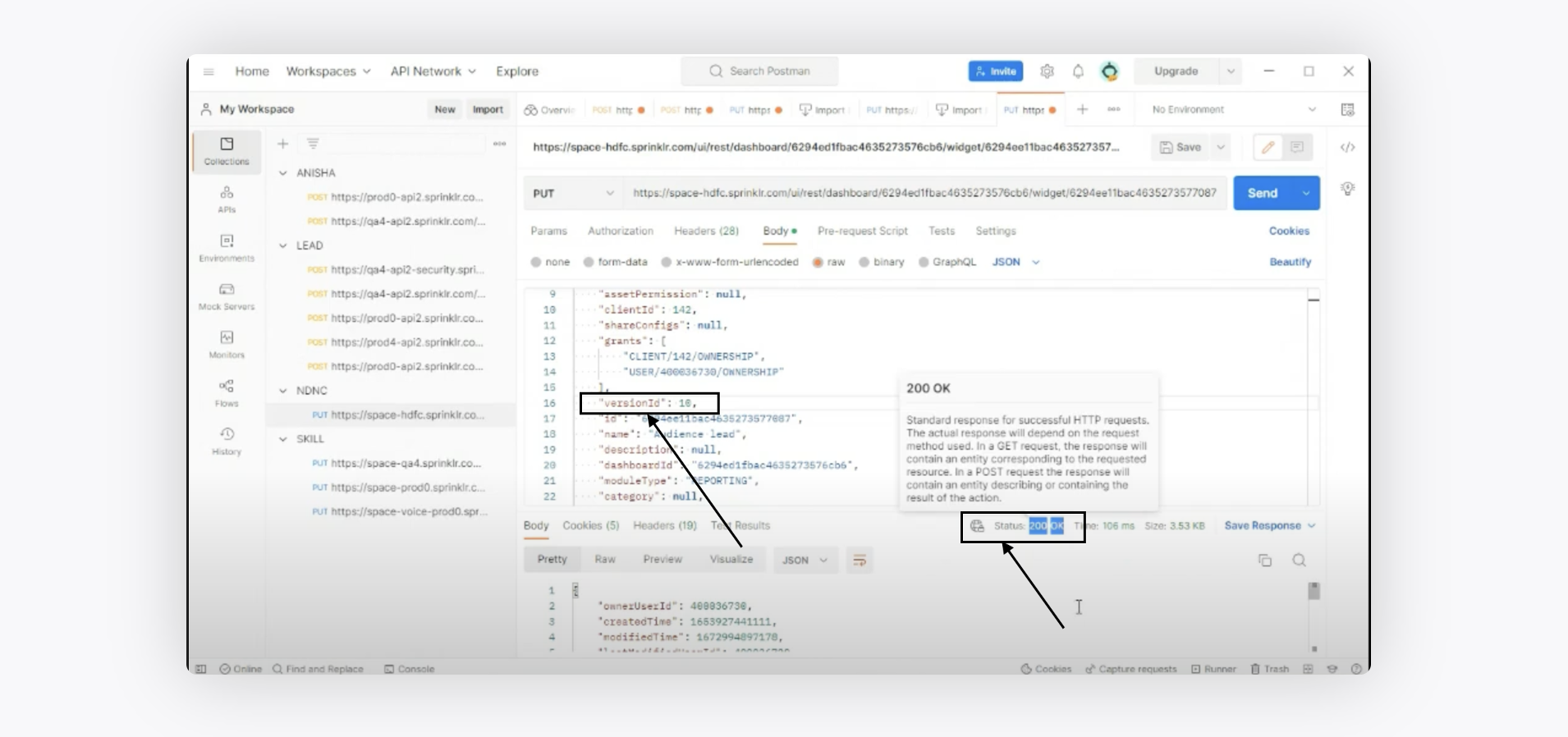
Once you have updated the curl using postman or insomnia, check again for that same call in the Network tab of that particular widget. Update request happens when you edit and save the widget again.
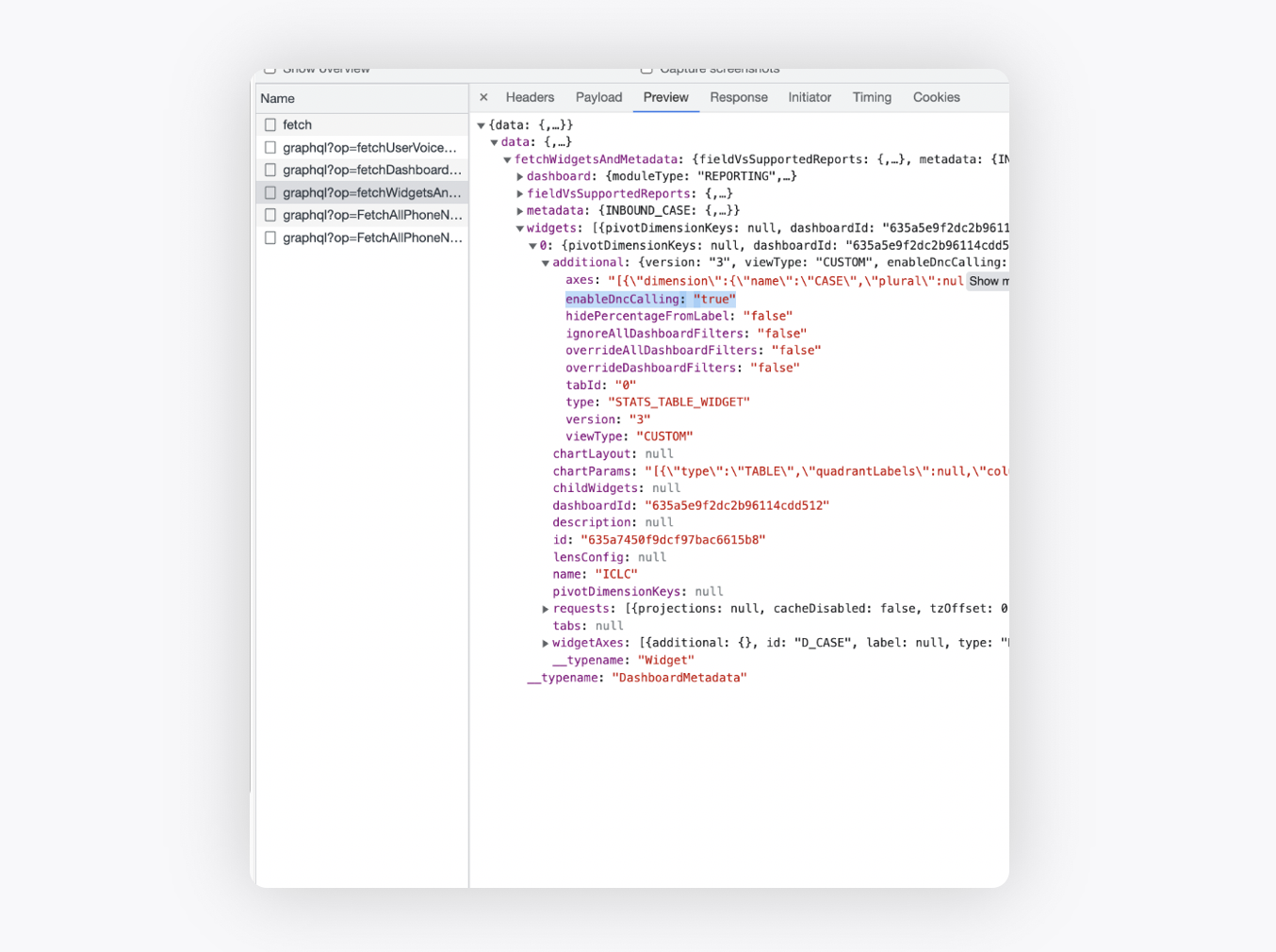
Create a manual outbound dialer which has correct availability status and business hours configured and switched on Enable DNC Calls field. Enable DNC Calls should be enabled only if the underlying voice account provider Telco has scrubbingDisabled. This means if Telco has call scrubbing disabled, then only we should call DND numbers.
To configure this, the campaign manager will have to specify whether the DID can be used to dial customers who have given the consent on a Dialer Profile.
When the Enable DNC Calls option is disabled on a Dialer Profile, then this dialer profile should be used by the agent to dial out customers who have given consent, i.e., it cannot be used to dial customers whose numbers are in DND. This dialer profile can then be used to dial out phone numbers via Manual Call option through Persona App and through Universal Bar.
When the Enable DNC Calls option is enabled on a Dialer Profile, then this dialer profile should be used by the agent to dial out customers who have not given consent. i.e., all customers can be dialed. By default, these dialer profiles won’t be available with the agent to dial out phone numbers via Manual Call option through Persona App and through Universal Bar. These dialer are provided in the specific dashboard where agents use them to call the customers.
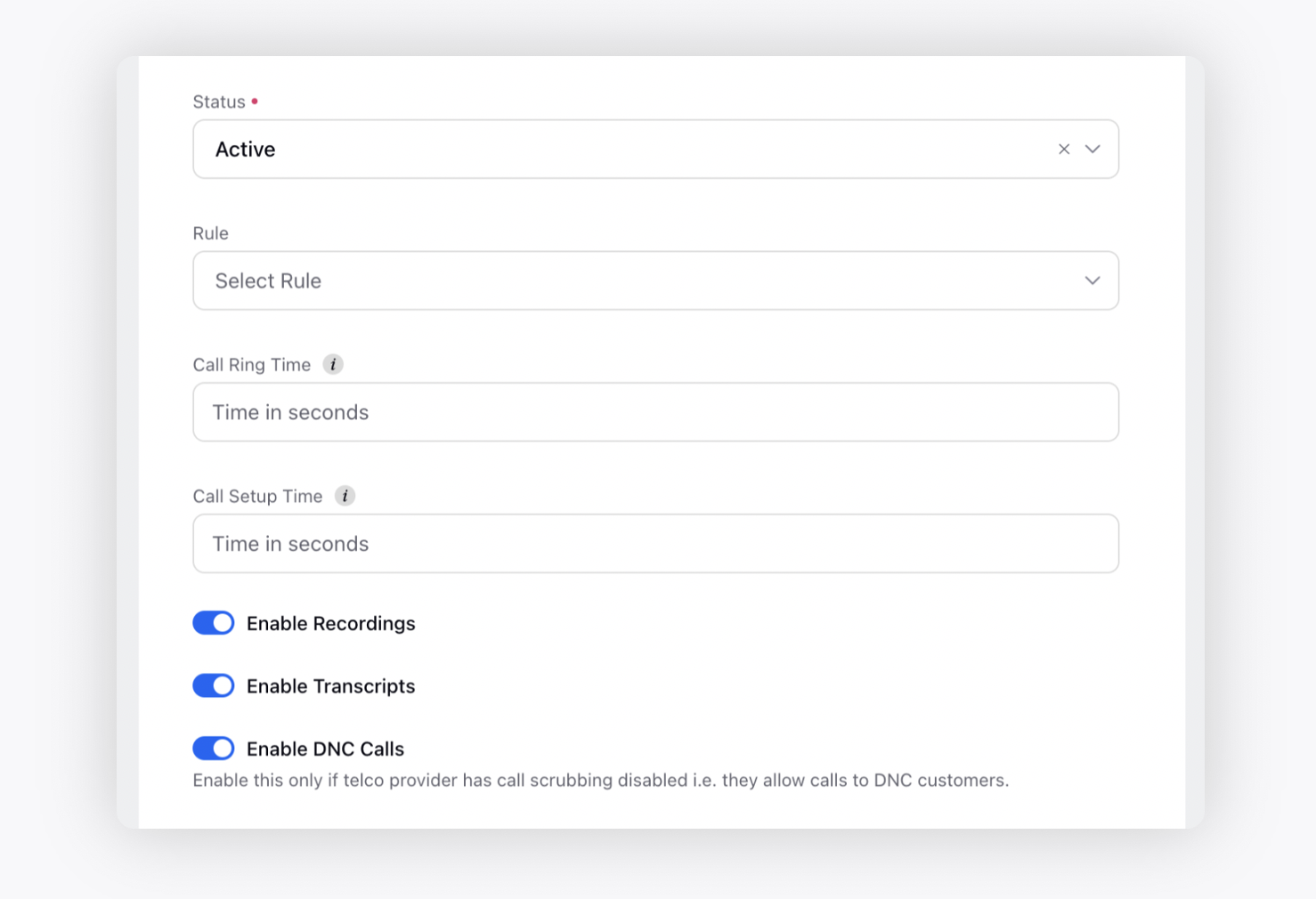
Once above steps are done, you can see call icon in Case cell renderer (see the image below).
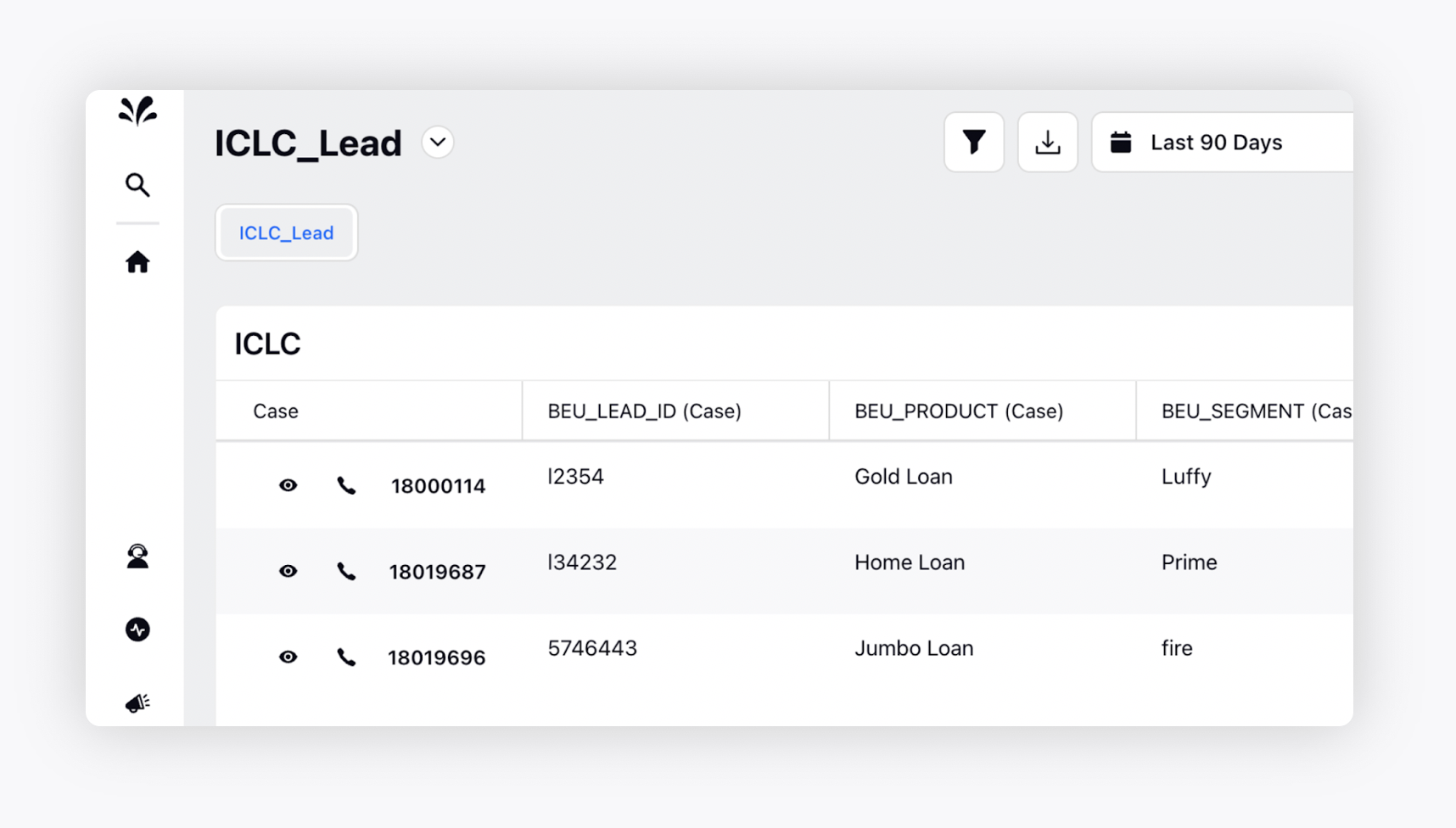
Points to remember
If someone edits the widget again, then additional fields might go away. So DNC calling will be disabled from the dashboard. Make sure you lock the dashboard or else if you edit again, then update enableDNCCalling as true again.
If enableDNCCalling is false or undefined in the widget, then you can make normal outbound calls (which doesn’t allow calling to DND customers like everywhere else from the platform).