Triggering rules in Outbound Calls
Updated
The Sprinklr Rule Engine is a powerful tool that can be used to automate workflows, assignments, properties, etc., that are implemented on messages, cases, and profiles. The Rule Engine works as an If-Then statement. If an asset (like a message or a profile) meets a specific condition that you set, then an action will execute on that asset. Using the "Yes" and "No" branches, you can customize different actions to apply, depending upon if a condition is or is not met.
Dialer Profiles are a part of the Voice Care module in Sprinklr Service and are used to define the type of calling to be made and the voice application being used.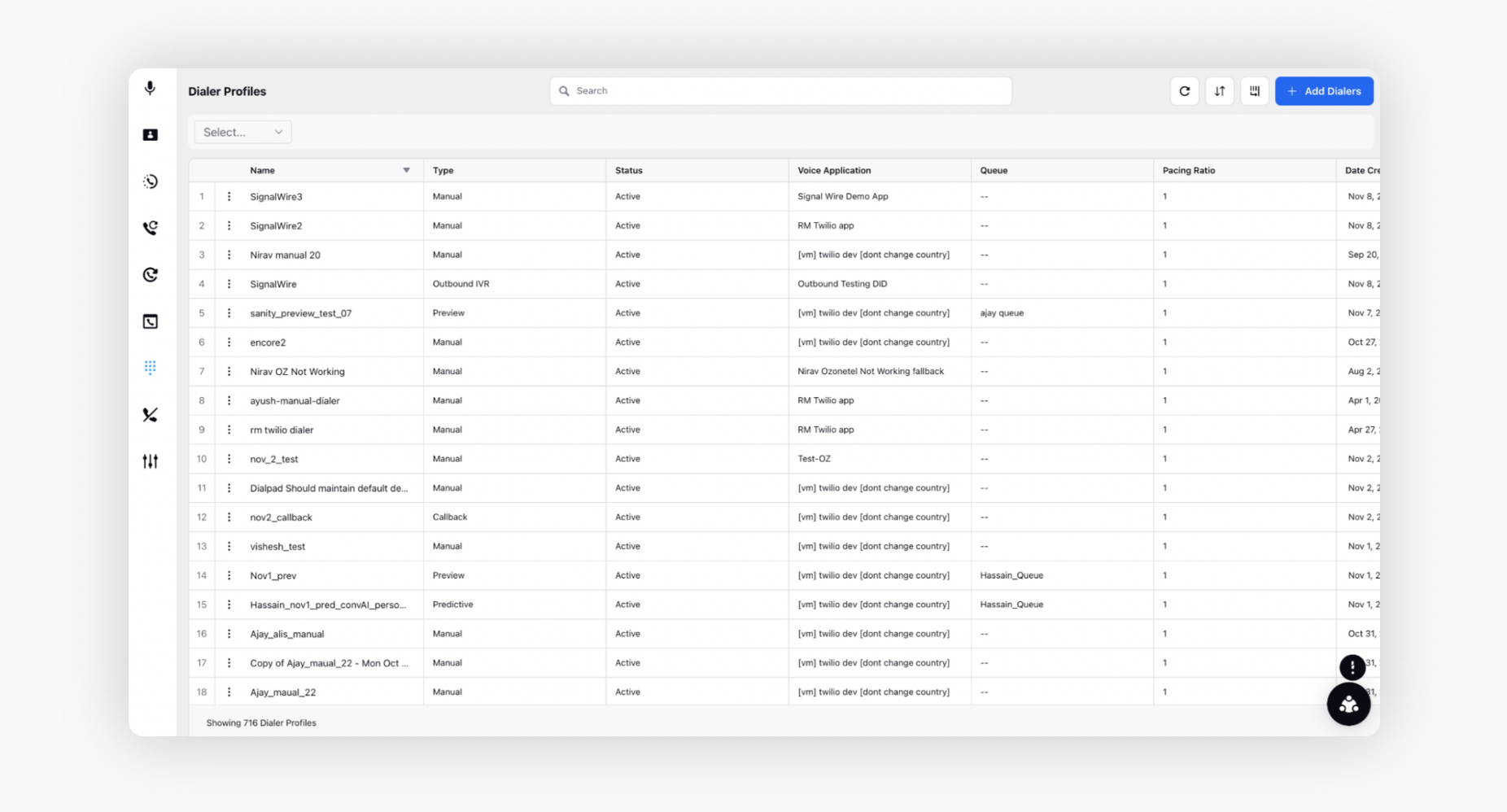
Using outbound dialers to trigger rules
Apart from the existing use cases of rules, the users can also update the case details (custom fields, run guided workflows, etc.) through the dialers being used to make both campaigns as well as manual calls.

Type of rules to be made
Create a Case Update rule in the workspace to be able to see the rule in the picklist in dialer profiles.
The rule should be an on-demand rule so that it doesn’t get triggered on every case update and can be controlled through the dialer profile.
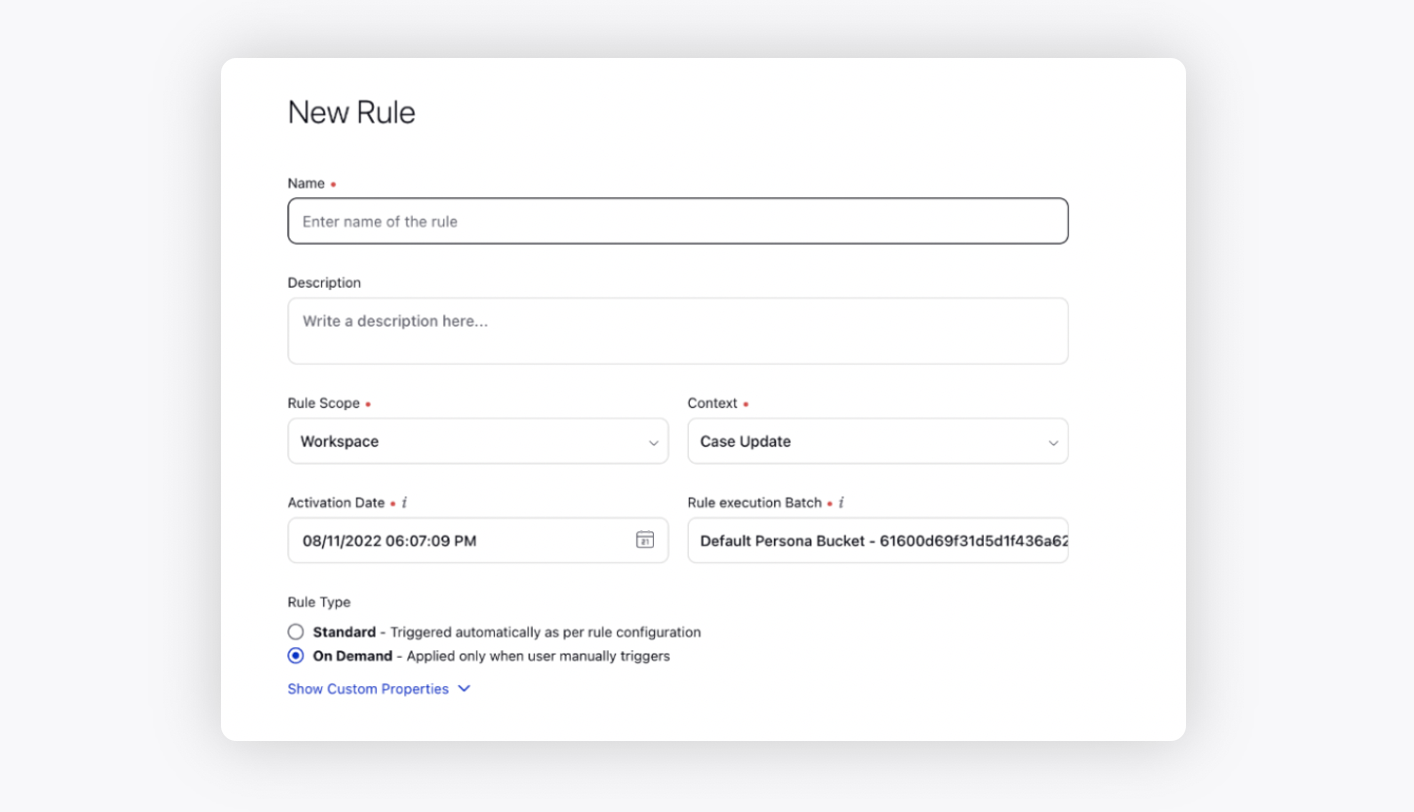
Triggering a guided workflow through the rule
Configuring the guided workflow
In order to trigger a guided workflow to achieve the desired results, a variable needs to be created in the guided workflow named ASSET_ID as follows
API Name - ASSET_ID
Data Type - Record
Entity Type - Case
Available for Input - Toggled on
The guided workflow that needs to be triggered cannot have any screen in the builder for it to be visible in the Rule Engine. This is because the rules are triggered in the background and thus the screen cannot be called.
Configuring the rule
Configuring the rule to trigger the guided workflow follows the same process for any other use case.
After configuring the conditions, the user has to add an action and select Trigger Process under Universal Case as shown below.
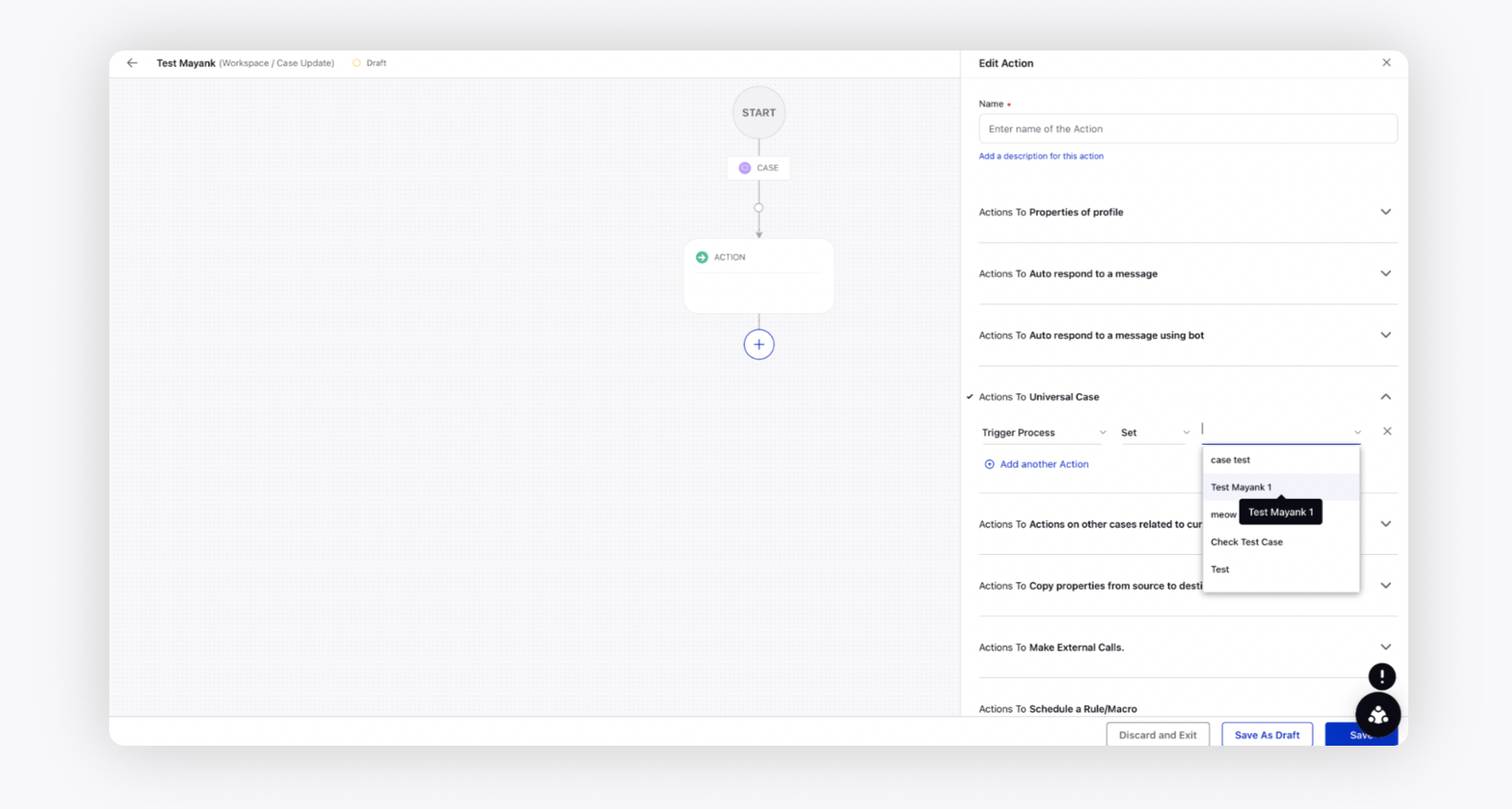
Once the rule is created, it needs to be added in the rule picklist in the dialer profile.