Add product tags to Instagram posts/reels
Updated
This article helps you with the ways to tag products to your Instagram Post while publishing through Sprinklr.
Pre-requisities
If you're a business, you must be approved and set up for Instagram Shopping. For more information, see Instagram Shopping.
Re-authenticate your Facebook Page (linked to the Instagram account with which the Instagram shop is connected) account handle in Sprinklr.
Once the Facebook account is re-added, please re-authenticate the Instagram account.
Next, you're required to re-sync your product catalog if it has already been added in Sprinklr previously. Additionally, if your product catalog has not been added yet, please do so to be able to tag products from the catalog. For more information, see How to sync Product Catalogs in Sprinklr.
You will now have the ability to tag products in Instagram posts through Sprinklr.
Steps to add Product Tags to Instagram Posts/Reels
Click the Publisher icon
in the top right corner of the top navigation bar and select Create Post.

In the Create Post window, search and select the required Instagram Account in the Select Accounts field. You can also use Advanced Search to narrow your searches by a series of various filters.
Under Type of Message drop-down, choose Post or Reel for a post containing a single image/video or Carousel for a post containing multiple (upto 10) images. Note that adding location / tagging users is a limitation in Instagram Carousel Posts.
Note: The capability to add product tags to Instagram Reels needs specific enablement. Get in touch with your Success Manager to get this capability enabled.
Under Media, choose the desired Select Media to choose the media from the Media Uploader (or Upload Media to select media to upload from your device). Optionally, you can add a Description as well.
After you've selected a media, click Tag Products inside the message box under the uploaded media. You can click anywhere on the media to tag products. You will be able to select any coordinate in each uploaded media and choose a product from the catalog associated with the account’s Shop. In the Tag Products window, select the desired product and click Select Product in the bottom right corner of the All Products section.
Next, you will be able to view the product details under the Selected Product Details section.
Click Add Product in the bottom right corner of the Selected Product Details section after confirming the product details.
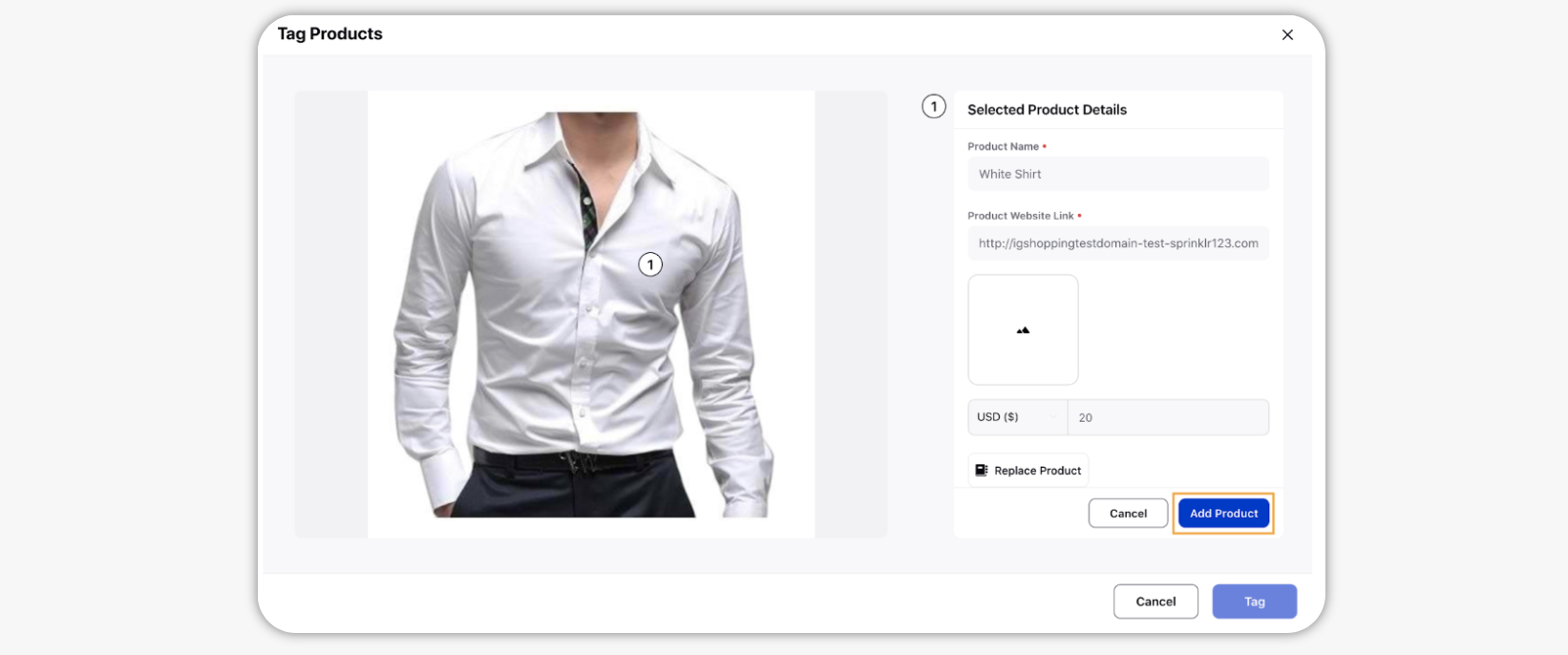
If you wish to replace the product click Replace Product.
Thus, once you are done tagging products click Tag in the bottom right corner of the Tag Products window.
Tip:
The maximum number of product tags that can be added for an Instagram photo post is 5.
The total maximum number of product tags that can be added for an Instagram Carousel post is 20.
The maximum number of product tags that can be added for each Instagram carousel slide is 5.
Once you are done tagging products for all the media, fill in any other optional fields, and click on Post in the bottom right corner of the Create Post window to publish the post.