Capture comments on your IG Live videos
Updated
This article helps you with the steps for capturing comments on your IG Live videos through Sprinklr. With the ability to engage and reply to comments captured on Live videos, you’ll be able to better engage with the followers and also be able to manage and keep track of all the activities/ data related to followers who are actively engaging with your brand’s live videos You can also view all the comments on the Instagram Live Video within the Engagement Dashboard
Create a Column for Instagram Live Video
lick the New Tab icon
. Under the Sprinklr Social tab, click Engagement Dashboards within Engage.
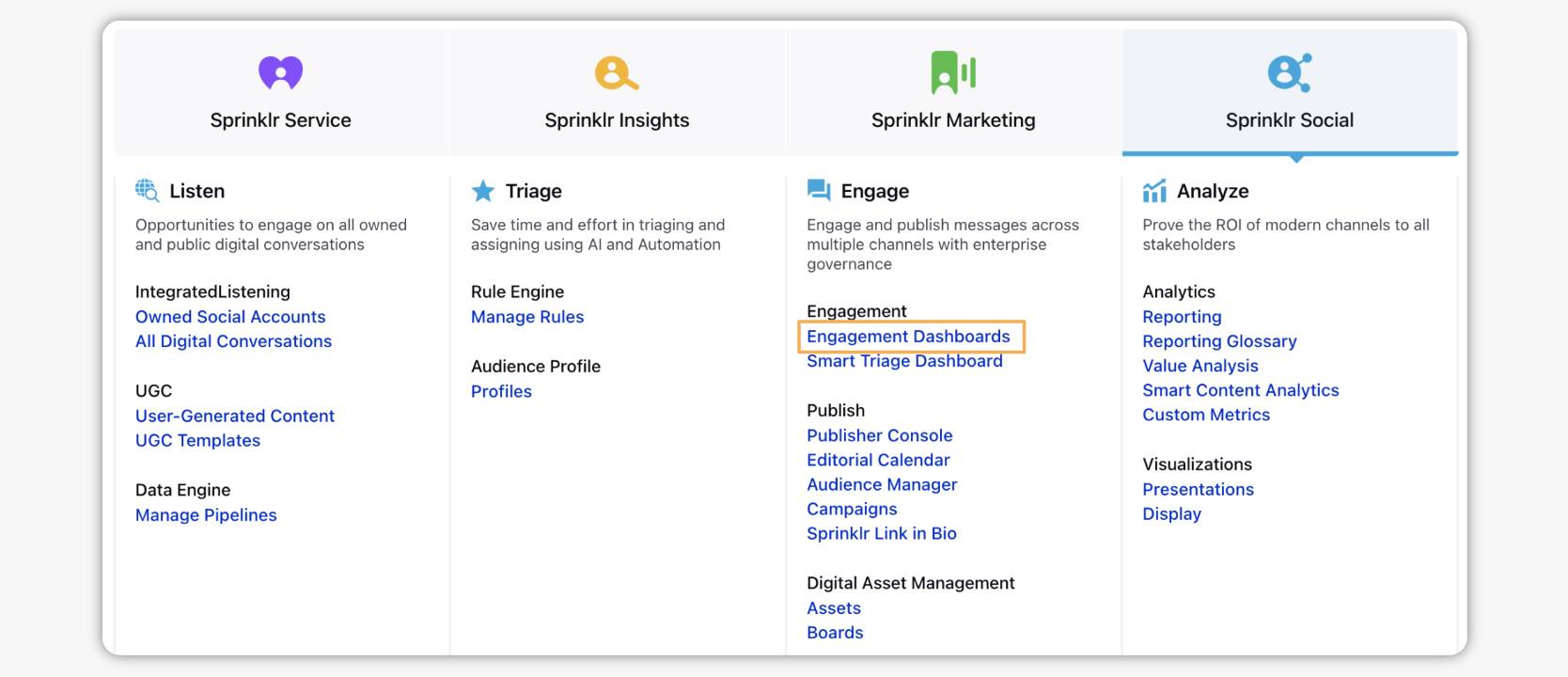
From the Engagement Home window, select the desired engagement dashboard.
In the desired Engagement Dashboard, click Add Column in the top right corner to create a new column.
In the Add New Column window, search and select Instagram as a source for adding a new column.
In the Add New Instagram Column window, select Media as a column type to view the Instagram comments on the live videos.
After selecting the type of column you want to create, enter a Name, Description, and add Accounts per your needs. Provide other Basic Information for your column. Preview of the column will render on the right side of the window.
Enter Workflow Properties as desired. Workflow properties refer to the properties applied in Sprinklr, either automatically or manually, that determine the message's workflow status, user assignment, priority, Spam designation, and sentiment.
Provide Custom Properties as desired. Configuring additional properties, you can specify messages to include or exclude based on the properties that have been applied to the message.
After you've provided all the details for your column, click Create Column in the bottom right corner to create the new column. Upon creation, your column will be available in the current dashboard.
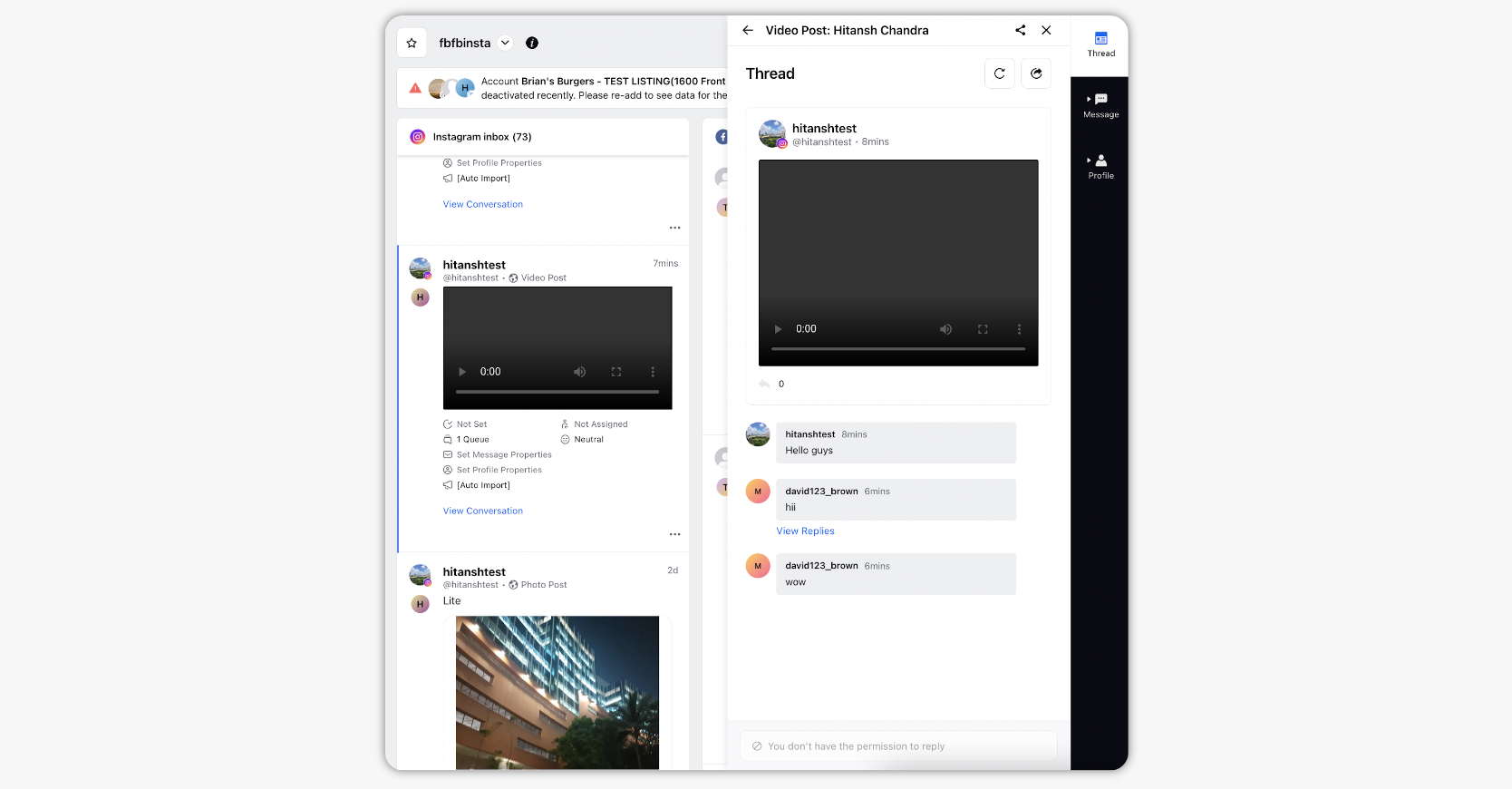
Reply to an Instagram Live Video Comments
You can reply to Instagram Live Video Comments using Direct Messages. In other words, you can incorporate your replies in DMs when the Instagram Video is live.
Once you have created an Engagement column to view Instagram live video comments, click the Reply icon at the bottom of the Instagram comment to reply to that comment. Or you can access the Thread tab to push your reply for the comment.
In the Thread tab of the third pane, enter the details per your needs.
Click Send to publish your response or Save as Draft to save a draft version of your response. Note that your response will be forwarded as an Instagram Direct Message.
Configure Live Comments via Rule Engine
Click the New Tab icon
. Under the Sprinklr Social tab, click Manage Rules within Triage.
In the top-right corner of the Rule Engine window, click Create New Rule.
In the New Rule window, enter a Name and Description for your rule and set the context to Inbound.
If you want, modify the values for Activation Date and Rule Execution Batch. To proceed with the default values, click Next.
In the Rule Builder window, click the
icon and select Add Condition to set up specific scenarios that must be met for subsequent actions to execute. You can also chain multiple conditions together to refine the scenarios.
Under Conditions Applies To "The source of the Message", select Channel as a condition and Instagram as its value.
Click Add another Condition and select Message Type as a condition and Instagram Comments as its value.
Next, click Add another Condition and select Message Subtype as a condition and Live Comment as its value.
Again, click Add another Condition and select Account as a condition and select the desired account as its value.
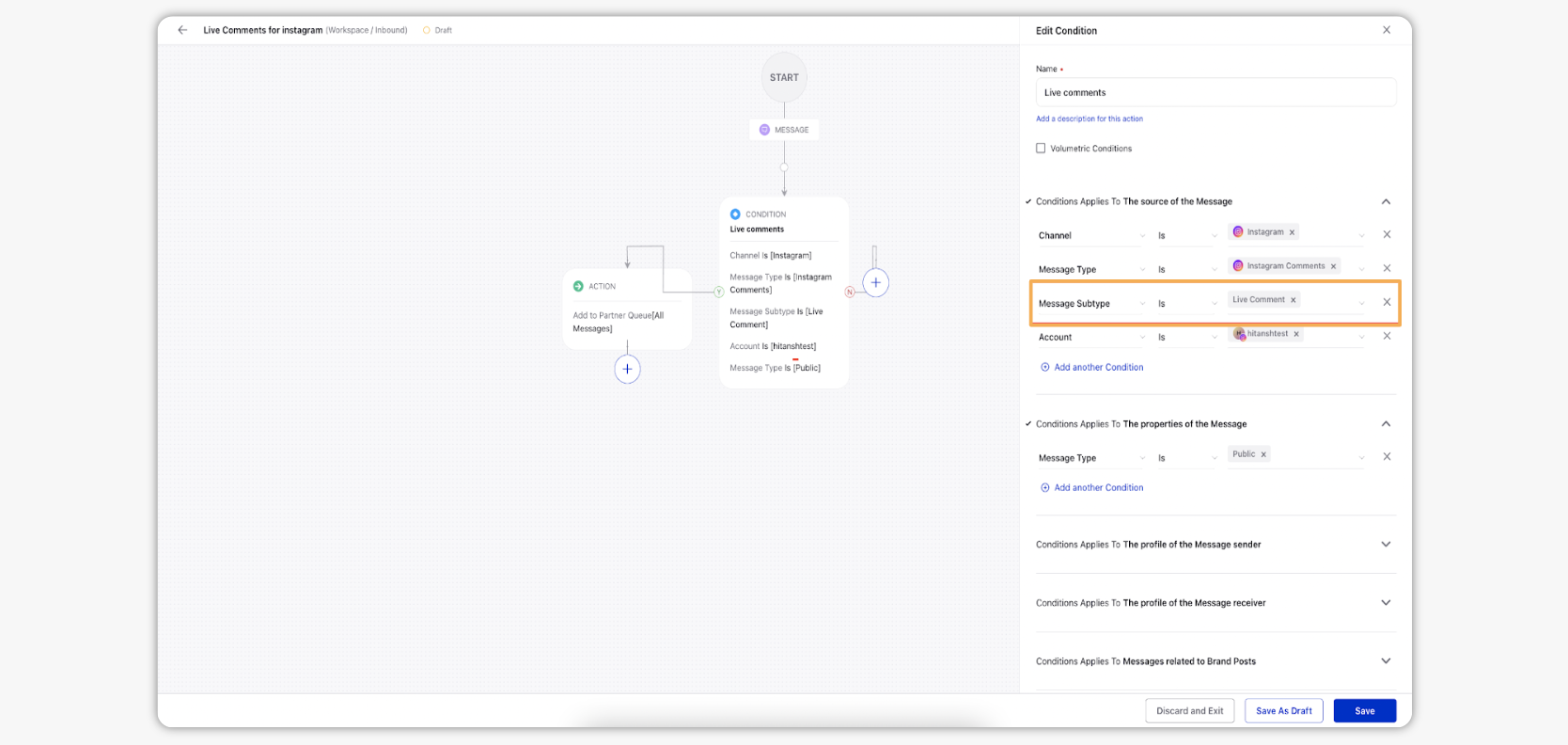
To configure actions in a rule, click the
icon and select Add Action on a Yes or a No branch of a condition depending on when you want the action to be executed.
Click Save in the bottom right corner to finalize the creation of your new Rule, or Save as Draft to create a draft version of your Rule.
Note:
You won't be able to view the Instagram live video, only the thumbnail of the video is visible in Sprinklr.
You will only be able to start viewing the Instagram live video comments when the first comment is added to the live video. Additionally, you can configure live comments via Rule Engine.