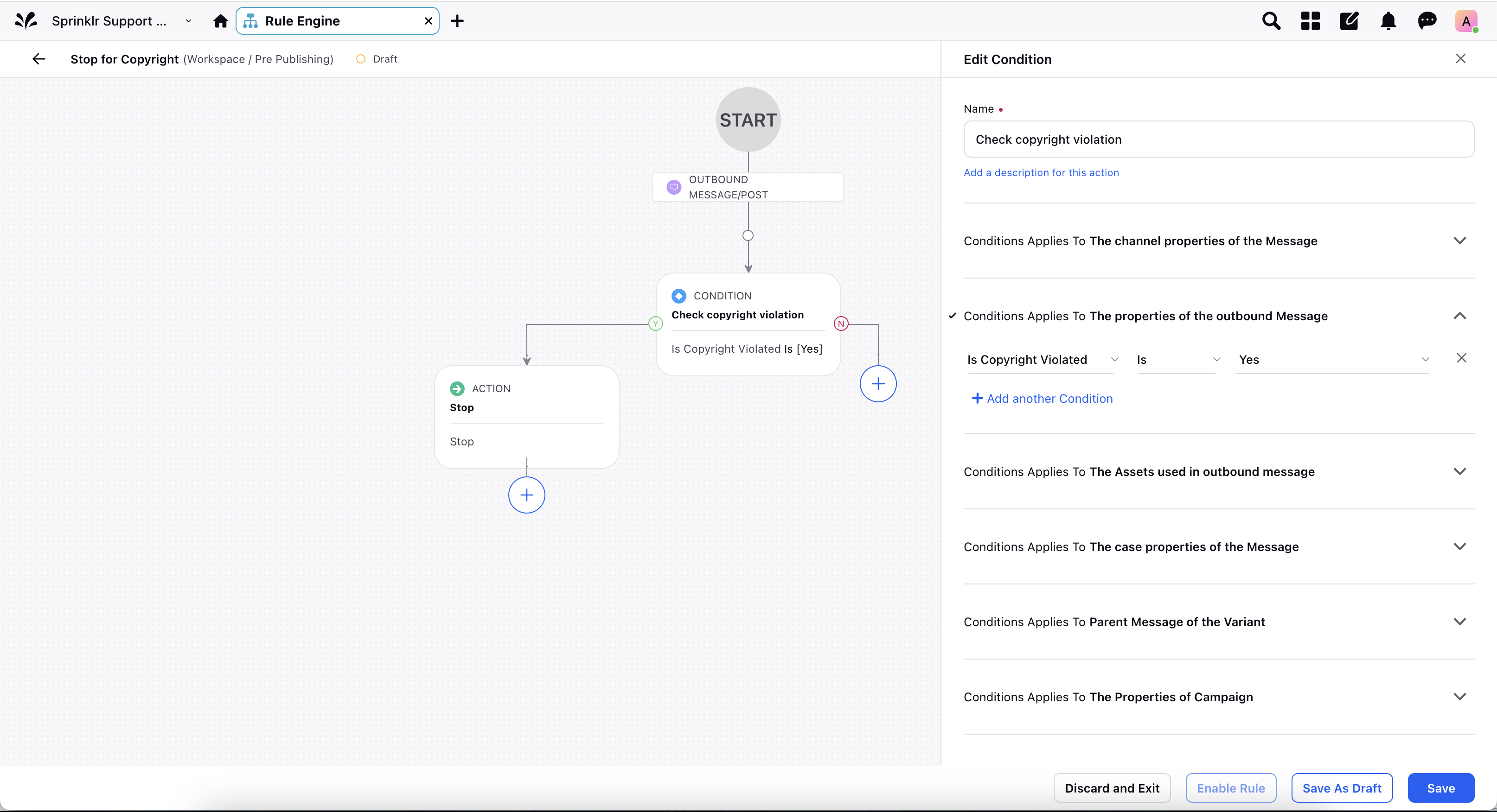Detect copyright violations while publishing videos
Updated
While uploading a video on Instagram (Reel, Carousel video or Story), you can detect if that video is copyrighted or not. This capability helps you abstain from copyright infringement or plagiarism.
Note: This capability is only supported for Instagram channel.
Steps to Check Copyright Issues While Publishing Videos
Click the Publisher icon
 in the top right corner of the top navigation bar and select Create Post.
in the top right corner of the top navigation bar and select Create Post.In the Create Post window, search and select the required Instagram Business account(s) in the Select Accounts field. You can also use Advanced Search to narrow your searches by a series of different filters.
Select the Type of Message from the drop-down menu as Post. The following other options are also available - Story, Post, Carousel and Reel.
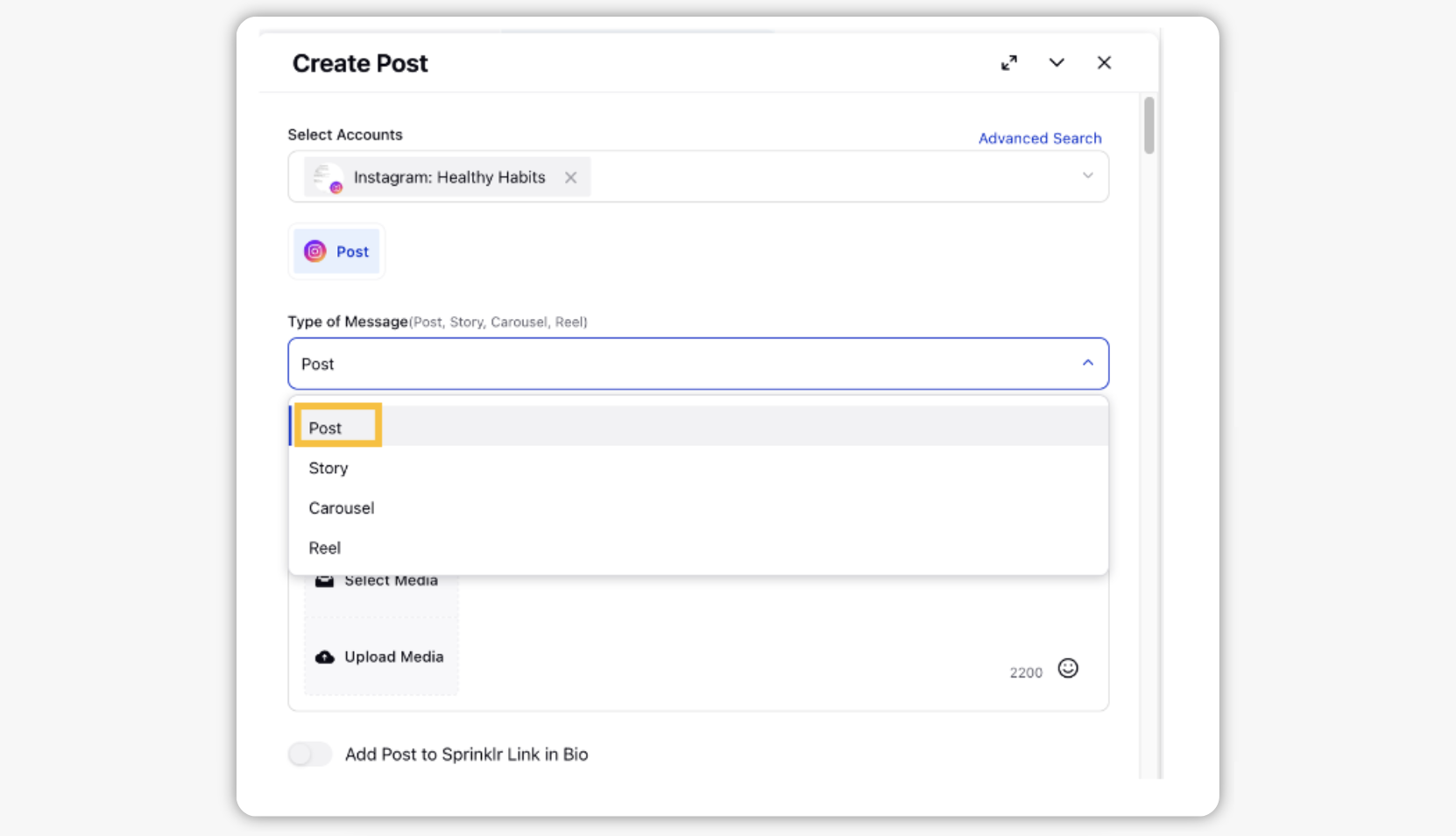
Under Media, select/upload the video you want to publish.
After the video has been uploaded, the preview pane will show a message with result of the copyright test.
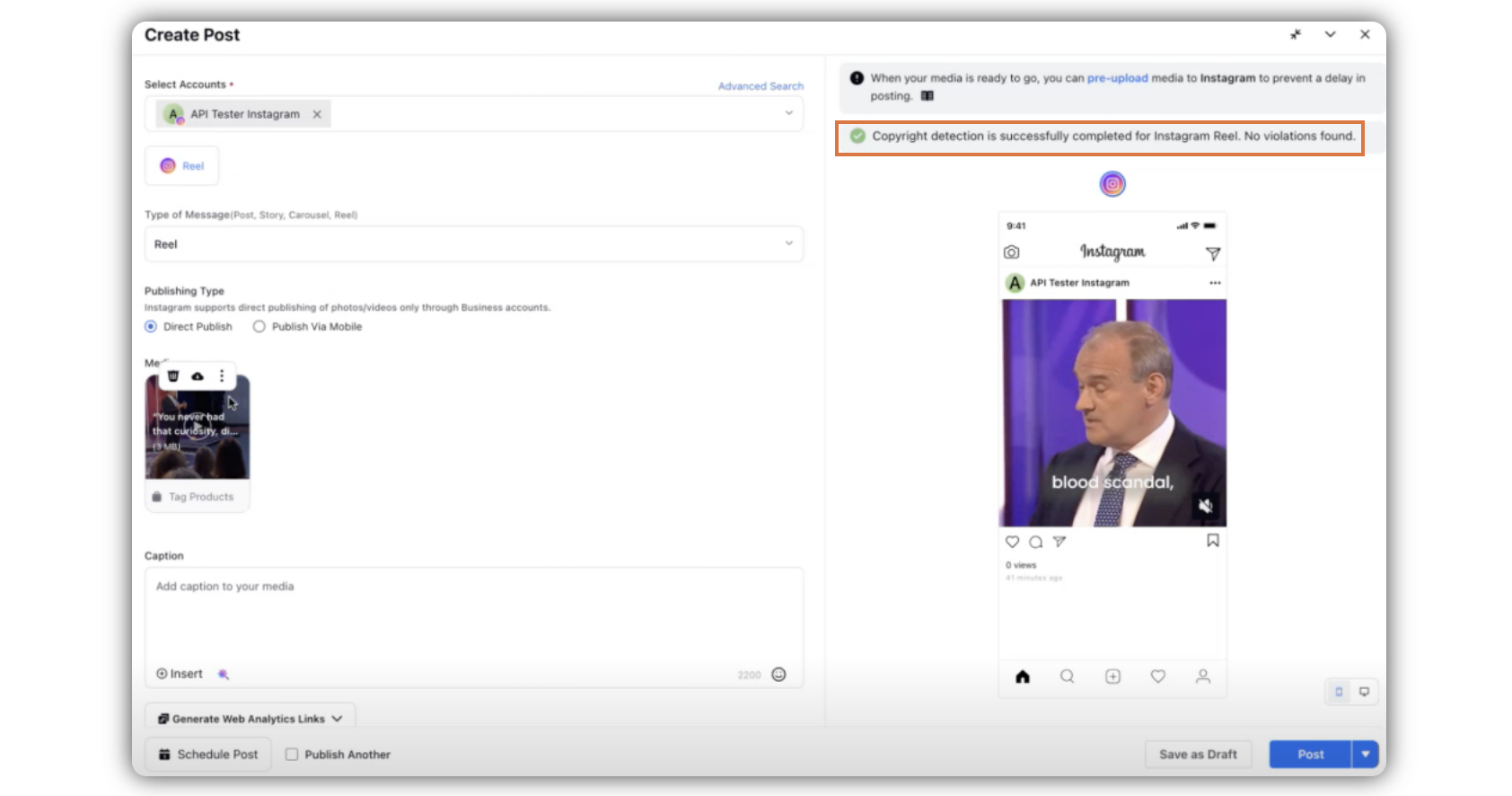
Note: The message will appear almost instantly after you upload the video. If the video file is a little large, it may take some time before the message appears.
However, you can still go ahead and save the video as draft or publish it. In case you publish the video or save it as draft before the message appears, you will receive a notification confirming if the video is copyrighted or not.
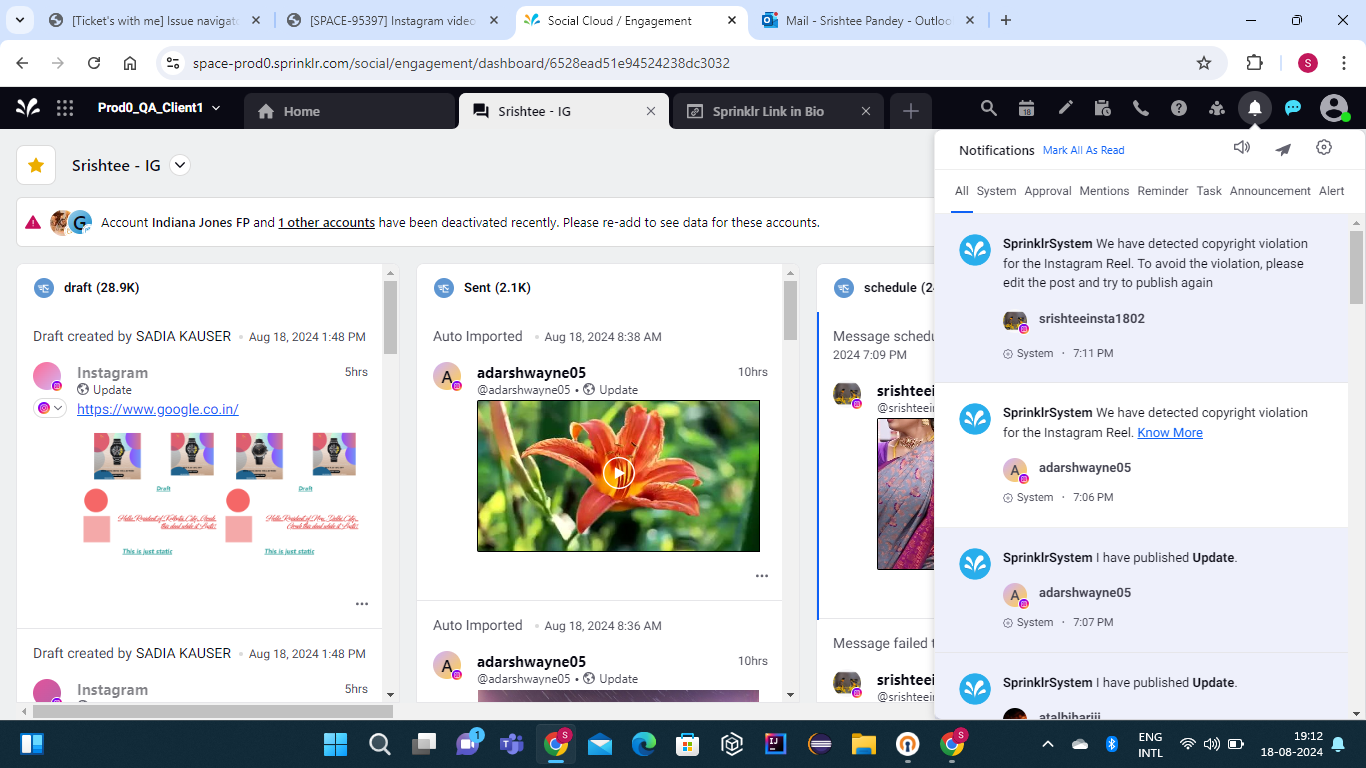
You can also verify the copyright status later from the Third pane of the outbound post.
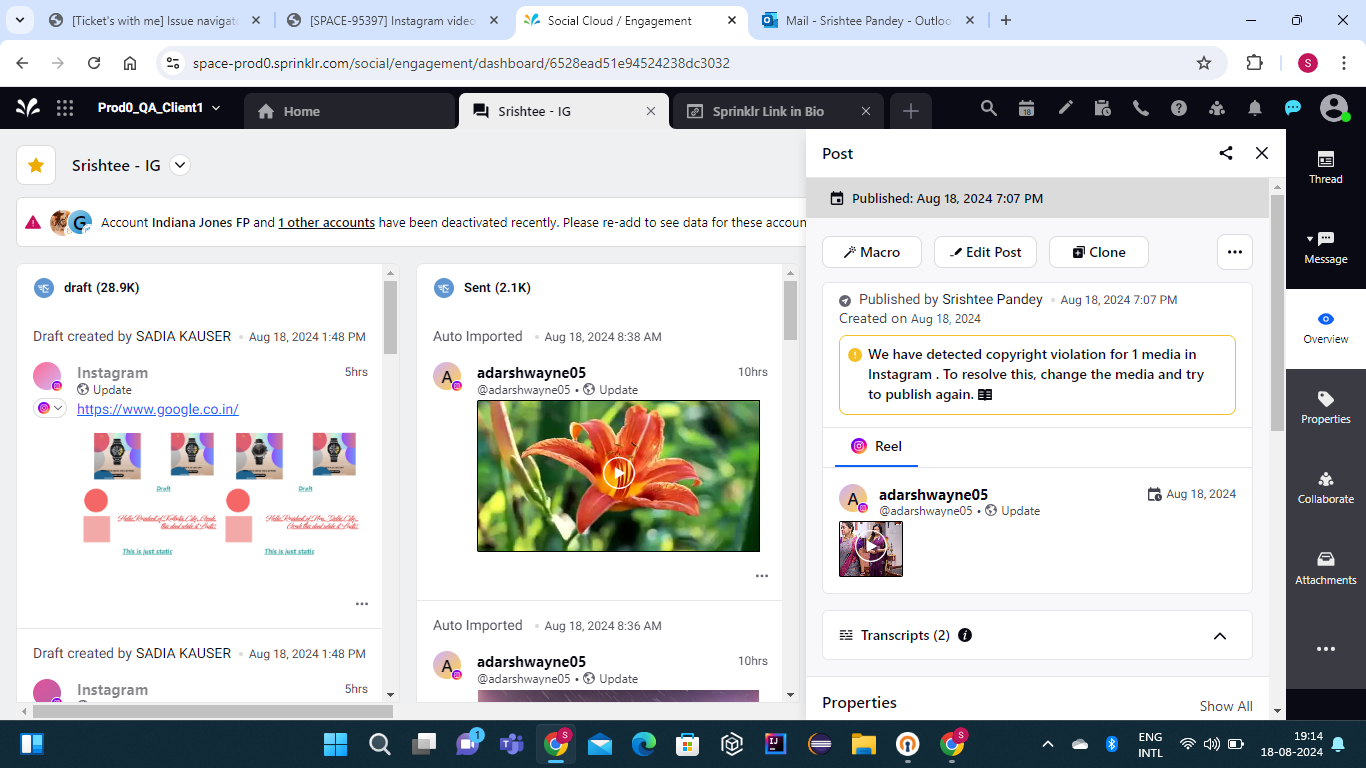
You will get warning if you get any copyright violation from Instagram for the uploaded video.
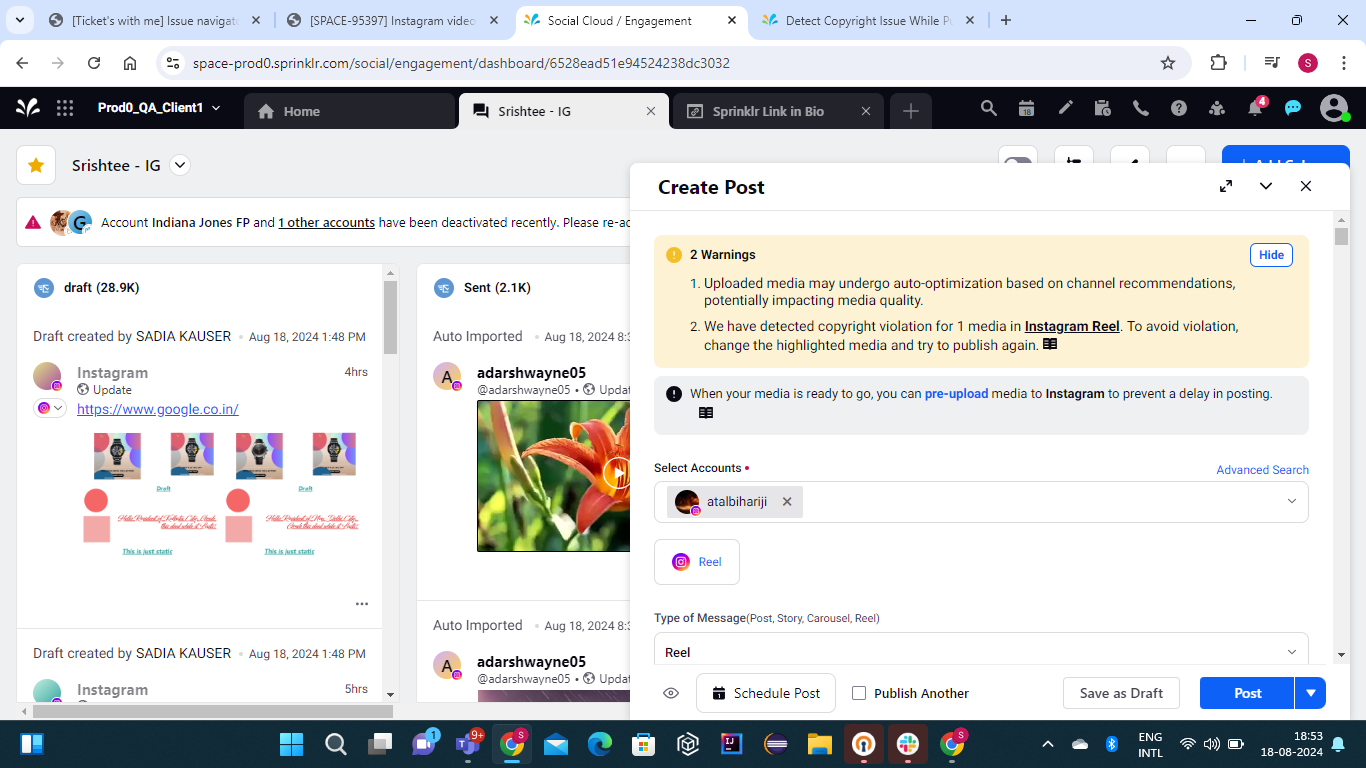
Carry on with the rest of the publishing process, based on the Type of Message(Story, Carousel, Reel).
Stop publishing if the video is copyrighted
Note: The post will NOT be stopped automatically by Sprinklr, even if we detect copyright violation for any uploaded video. Sprinklr will only provide a warning on the publisher, or notification after the post is created.
The new Copyright Violation and Copyright Error notifications for Instagram Carousels are:
Message Type | New Notification |
Copyright Violation | Copyright violation detected for the selected media in Instagram Carousel. This may impact your post, but Sprinklr will not block the publishing. Please review and take action if needed. Know More. |
Copyright Error | Copyright detection didn't work as intended for the selected media in Instagram Carousel. This does not block publishing of your post. To avoid copyright violations, please try again. Retry. Know More. |
You can set up a pre-publishing rule to stop all the posts, where copyright violation is detected on channel. Please use the rule condition - Is Copyright Violated and select Yes as the value. Then add Stop action on the "Condition True" branch of the rule.