Edit Natively Scheduled Facebook Posts
Updated
Sprinklr allows you to easily edit natively scheduled Facebook content from within the platform, without providing the native access for the page. This article will guide you through the steps to edit/reschedule natively scheduled facebook posts.
Steps
Click the New Tab icon Space
. Under the Sprinklr Social tab, click Engagement Dashboards within Engage.
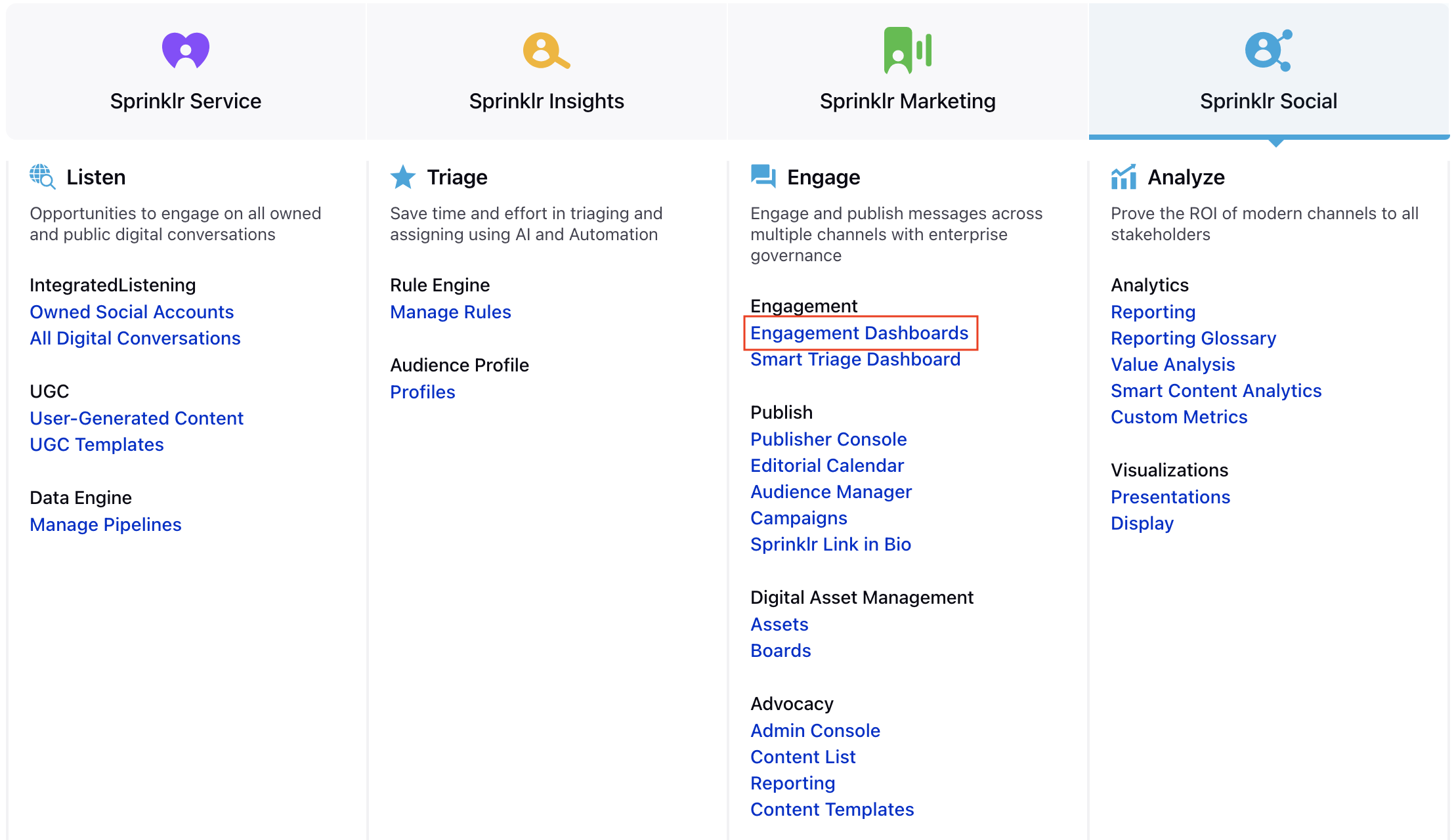
Click Add Column in the top right corner of the desired dashboard.
Search and select Outbound from the available column categories for your new column.
Next, select Scheduled as the column type.
Provide the name for your column. Select Channel as Facebook, select the Facebook page under Account and set the Status field as Scheduled on Facebook . Note that the preview of the column will render on the right side of the window.
When you've provided all details for your column, click Create Column in the bottom right corner to create the new column.
Upon creation, your column will be available in the current Dashboard.
Click the Edit icon
to go back to the original post. The natively scheduled post will open up in the quick publisher window.
Make the required changes in the Edit Post window and click Schedule in the bottom right corner.
To Reschedule the post, you can click on the reschedule icon
on the post in the Engagement column, reschedule the post directly by setting a future date/time from the calendar.