Instagram Hashtags addition to posts
Updated
Hashtags play an important role to expand your Instagram audience and help you get more reach. Using hashtags on Instagram has many advantages, including improved brand recognition, higher user engagement, and competitive intelligence. This article helps you with using Hashtags on Instagram posts.
Add Hashtags while publishing
Click the Publisher icon
in the top right corner of the top navigation bar and select Create Post.
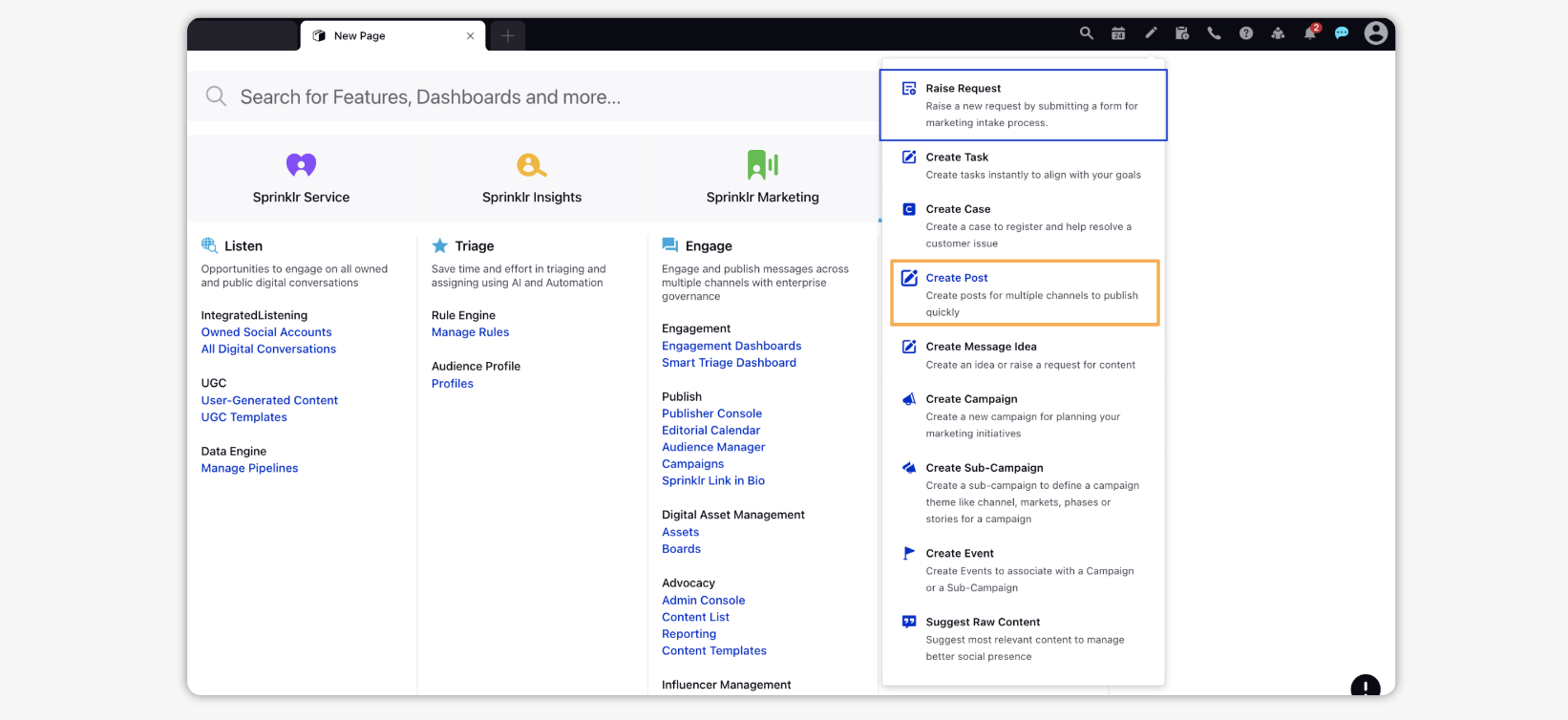
In the Create Post window, search and select the required Instagram Business account(s) in the Select Accounts field. You can also use Advanced Search to narrow your searches by a series of different filters.
Select the Type of Message from the drop-down menu. The following Types of Messages are available for direct publishing:
Photo
Video
Story
Carousel
Under Publishing Type, either select Direct Publish or Publish Via Mobile.
Click Photo or Video to add a photo or video from the Media Uploader (or Upload Photo or Upload Video to select media to upload from your device).
Under Add Caption to your Photo, enter the caption to your post in the Content box with a limit of 2200 characters. In the bottom right corner of the Content box, you will see a number representing the number of characters remaining for the caption.
Within the Content box, enter # followed by text (example: #flower). Based on the first letter that you enter in the Content box. You will be able to view and select the suggested hashtags under SUGGESTIONS and recently used hashtags under RECENTLY USED.
Note
The next hashtag is suggested based on the previous hashtags selected.
Suggestion Hashtags & Recently Used Hashtags are supported within the publisher to enhance the reach and improve the selection of hashtags for Instagram posts.
Fill in the remaining fields based on your requirements. For more information, see Direct Publishing to Instagram.
Click Post in the bottom right corner to publish the post on the selected Instagram account immediately.
Note: Similar to Instagram, the Recently Used Hashtags capability is available for the following
other channels:Facebook
Twitter
LinkedIn
Best Practices
Create a list of branded hashtags and start using them in every relevant post. The most general branded hashtags are often placed in the Instagram bio of the Brand.
Use only 3-4 hashtags in the post caption & add the rest into the first comments but not more than 30 hashtags in total.
The first and simplest step is to observe similar accounts and take note of the hashtags they are using. Another option is to start coming up with ideas and then type them into the Instagram search bar. Related hashtags also appear as you write. You can also use tools like All-hashtag to generate top hashtags.
Hashtags can also help you research different content ideas, similar to what you would do for SEO keyword research. To view the most popular posts, visit the Top tab on the search results page. You might also discover more hashtags that are less popular but still pertinent to your audience by clicking into top posts for more information, acting as secondary keywords for search engine optimization.
Instead of copy pasting hashtags everytime you can create Text Templates in Asset Manager containing the hashtags, and add that to the caption directly using the Insert button before selecting the account.