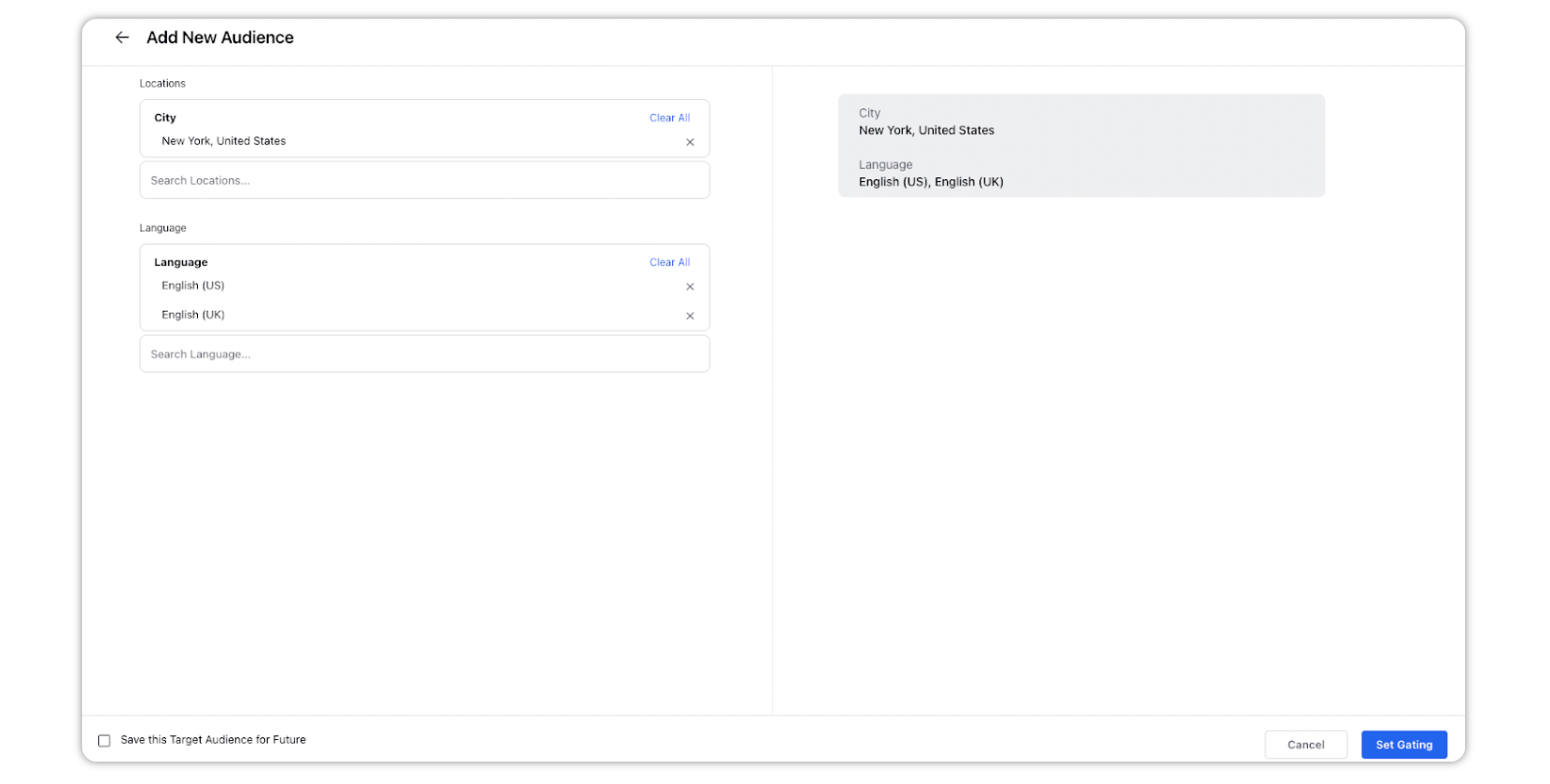Targeting & Gating Facebook Posts
Updated
SUMMARY
Targeting & Gating is a helpful option available when publishing from Facebook Page accounts that allows you to create a custom audience based on various demographics like age, location, gender etc. To explore the difference between Preferred Audience (Targeting) and Audience Restrictions (Gating), check out Preferred Audience versus Audience Restrictions. In this article we will be covering how to add Targeting & Gating while publishing Facebook Posts.
Steps to Apply Targeting/Gating in a Facebook Post
Once you have selected a Facebook Page in the Quick Publisher and have added all the required details for a Facebook Post, you can click
Add Preferred Audience to this post or
Add Audience Restrictions to this post.
Select the option Select from Saved Target Audiences to select a pre-existing Audience Targeting asset. Else, select Create New Audience to create a new location-based Preferred Audience or Restricted Audience.
Facebook supports a maximum of 25 countries, 200 cities, 200 regions, or 50 locales when geo-targeting a single Post.
If you do not see Add Preferred Audience or Add Audience Restrictions, check to make sure that you have selected a Facebook Page in the Publisher.
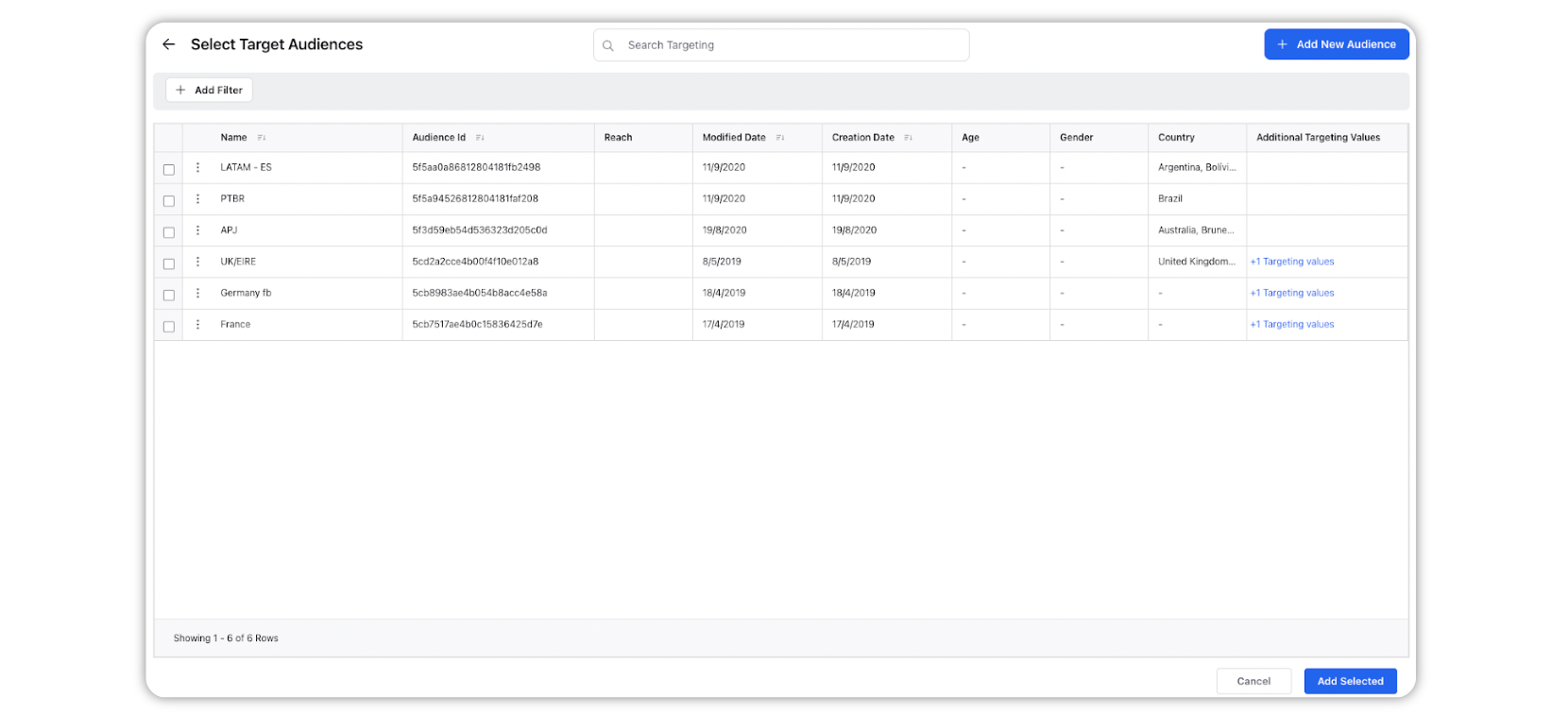
Fields to create new audience for adding preferred audience.
Terms
Description
Target Preferred Audience
Age Range
Select the age range for the target preferred audience.
Interests
Search and select the interests from the drop-down list.
Gender
Select the gender from the drop-down menu. The following options are available:
Male
Female
Locations
Search and select the locations from the drop-down list.
Relationship Status
Select the relationship status from the drop-down menu. The following options are available:
Single
In a Relationship
Married
Engaged
Interest In
Select the interest option from the drop-down menu. The following options are available:
Male
Female
Language
Search and select the languages from the drop-down list.
Education Level
Select the education level from the drop-down menu. The following options are available:
In High School
In College
College Grad
Save this Target Audience for Future
Check the box to save the created target audience for the future.
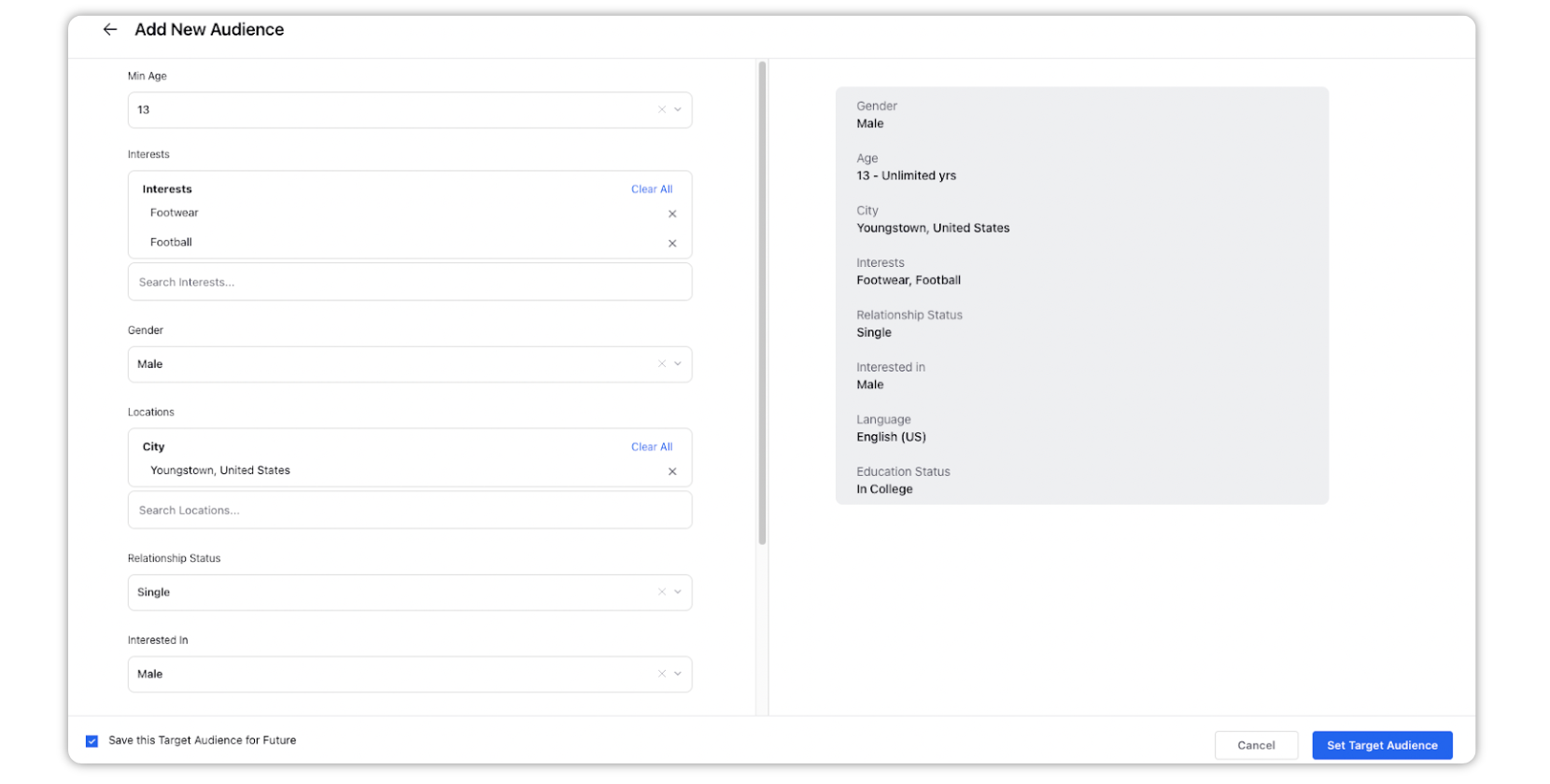
Fields to create new audience for adding audience restrictions.
Terms
Description
Audience Restrictions
Locations
Search and select the locations from the drop-down list.
Language
Search and select the languages from the drop-down list.
Save this Target Audience for Future
Check the box to save the created target audience for the future.