Introduction to Outbound rules
Updated
Leverage outbound rules in Sprinklr's Rule Engine to control the properties of messages that are sent out.
Use cases & Value impact
Outbound Rules are utilized to solve various specific automation needs. Some of these key use cases are listed below:
Create Variants from Scheduled Messages
Initiate Workflows on Scheduled Messages
Automate changing of approval path
Value impact:
Setting up an automated process per requirements for specific use cases eliminates manual effort needed from users. This saves a lot of time for the users.
When actions are needed on scheduled messages, Brands can now leverage outbound rules in Sprinklr's Rule Engine to control the properties of messages that have been published.
Steps to create Outbound rules
Click the New page icon. Under the Governance Console, click Rule Engine within Collaborate.
In the top right corner of the Rule Engine window, click Create New Rule. To learn more about how to create a rule, see Create a Rule.
On the Create New Rule window, give your rule a name and an optional description. From the Context drop-down menu, select the rule context as Outbound.
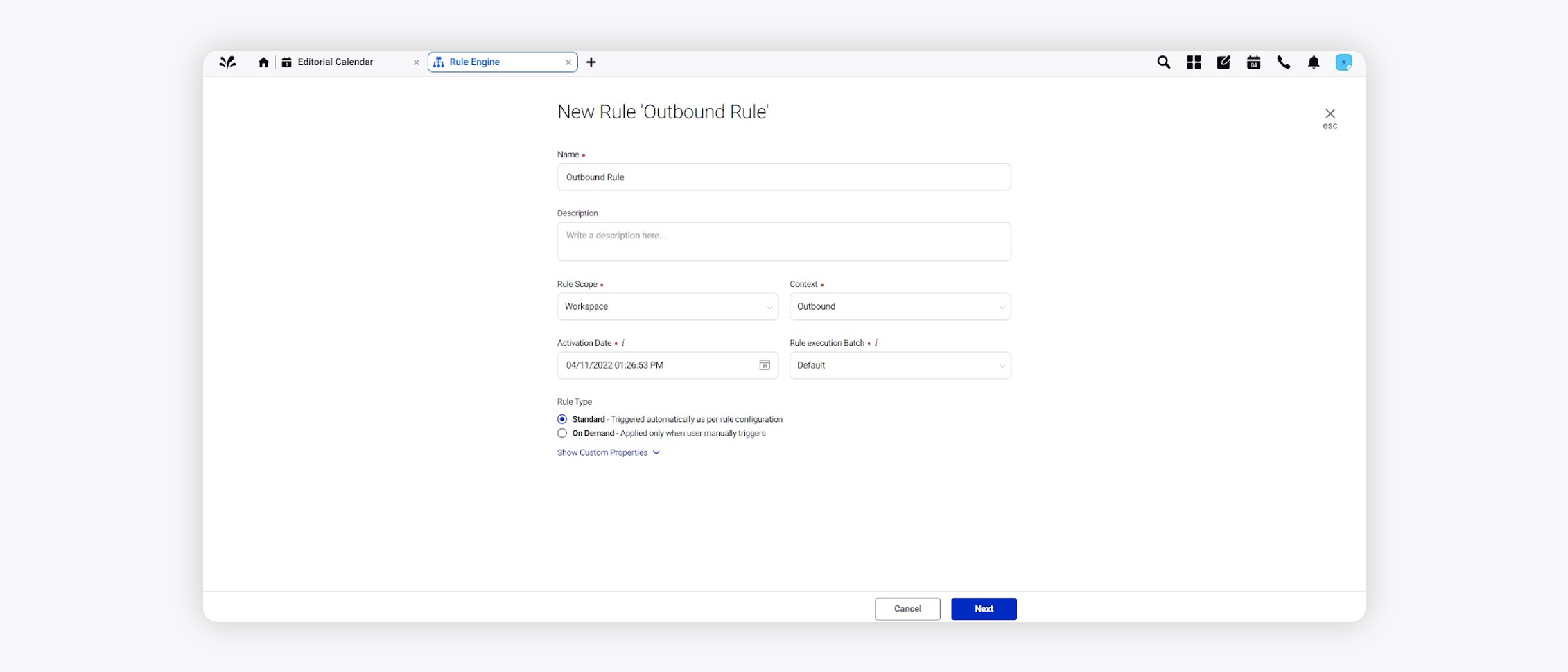
Depending upon requirements, modify the values for Activation Date, Rule Execution Batch, Rule Type, and Custom Fields. To proceed with the default values, click Next.
On the Rule Builder window, select Add Condition to set up specific publishing scenarios that must be met for subsequent actions to execute. You can also chain multiple conditions together to refine the scenarios. For more information, see Outbound Rule Conditions.
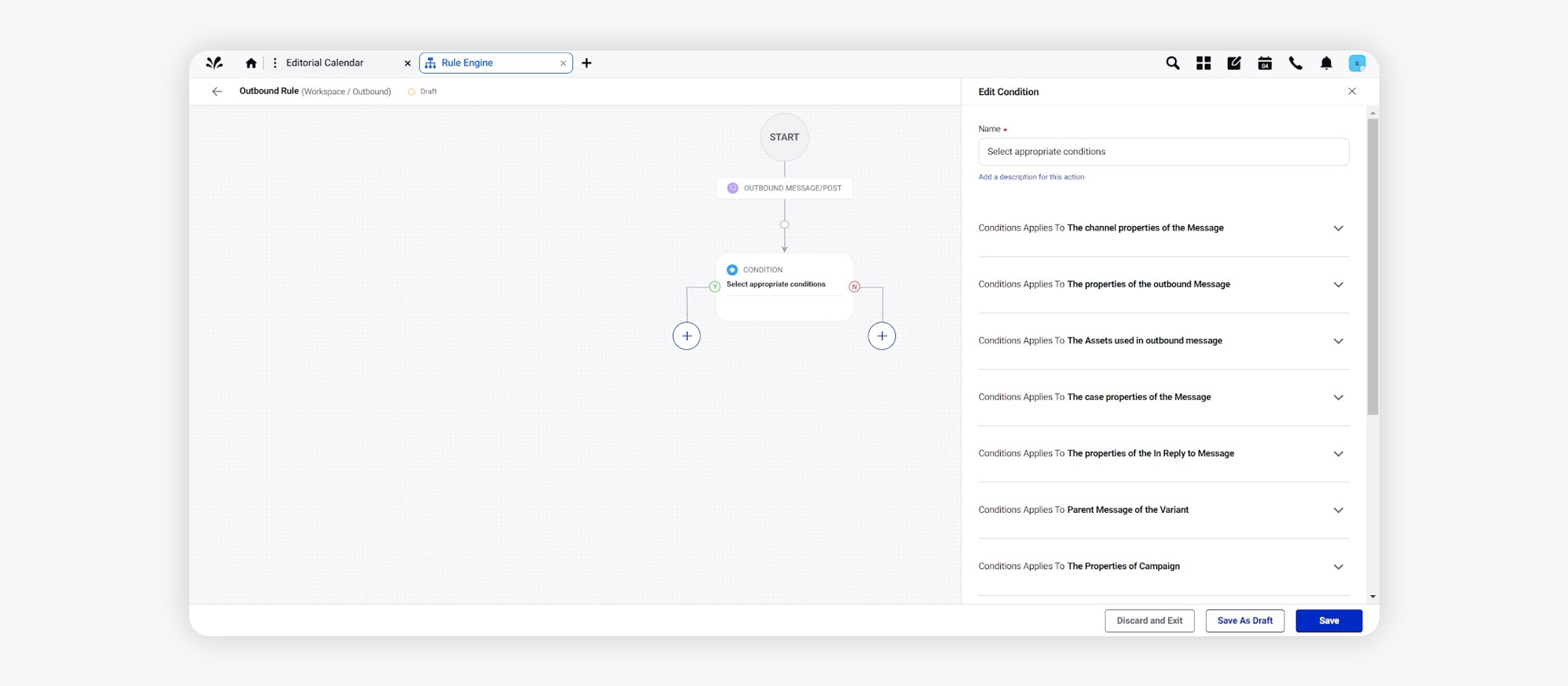
To configure actions in a rule, select Add Action on a Yes or a No branch of a condition depending on when you want the action to be executed. For more information, see Outbound Rule Actions.
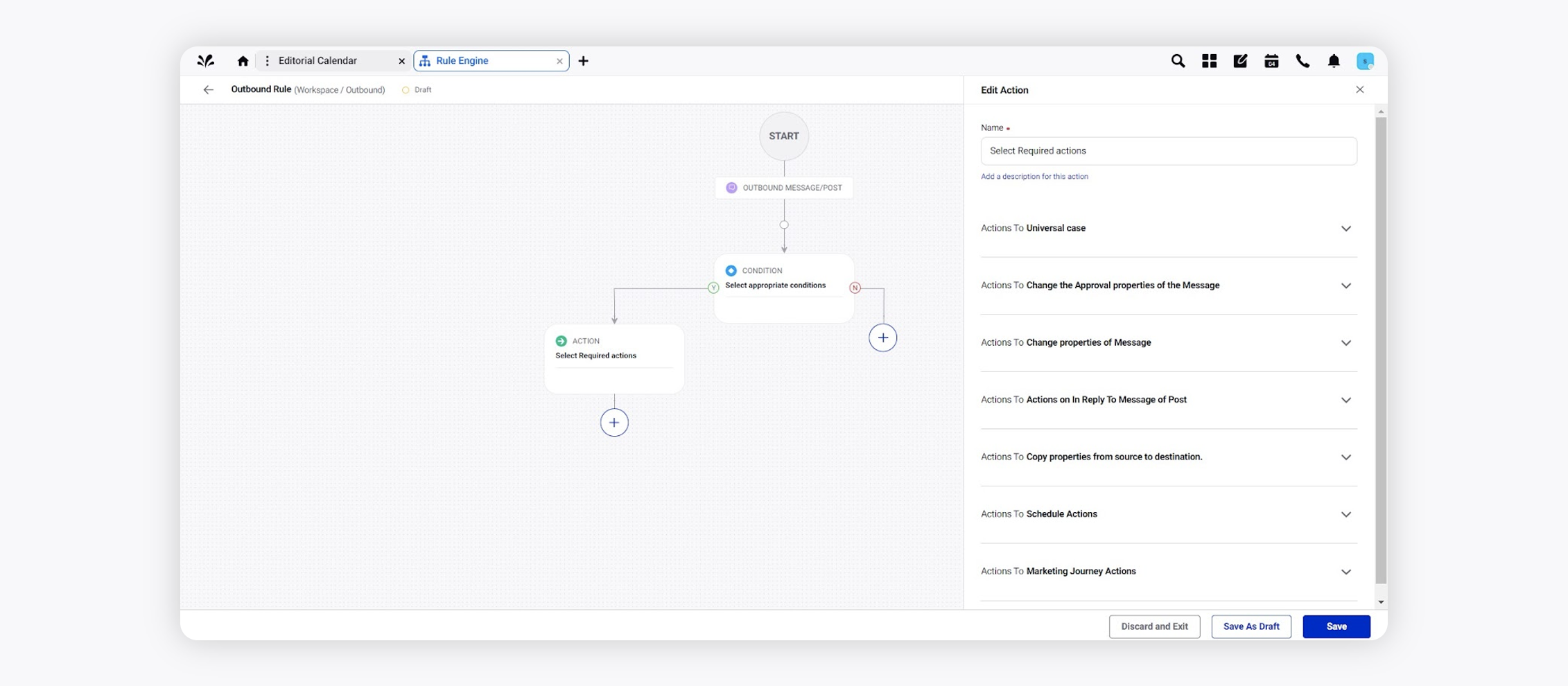
Click Save in the bottom right corner to finalize the creation of your new rule, or Save as Draft to create a draft version of your rule.