Agent Unified Insights (Agent C-360 View)
Updated
The Agent Unified Insights (Agent C-360 View) provides a centralized, comprehensive overview of agent-related data. It consolidates key agent data, including login status, work queue, activity history, assigned cases, and more, to support efficient decision-making by supervisors.
By offering a unified view of agent-related data, the Agent C-360 View enables supervisors to monitor agent performance, optimize resource allocation, and drive operational efficiency across the service center.
Key Benefits of Agent C-360 View
The Agent C-360 View offers the following key benefits:
Comprehensive Agent Overview: Provides the summary of the agent’s status, current capacity, and time since login, enabling quick assessments and informed decisions.
Detailed Agent Activity and Assignment Tracking: Allows supervisors to effectively monitor agent activities, workloads, and case assignments, improving transparency and accountability.
Performance Metrics and Visualizations: Simplifies performance evaluation with easy-to-understand visual data, helping to identify trends, strengths, and areas for improvement.
Agent timeline and staffing management: Enhances workforce management by offering insights into agent schedules and staffing needs, facilitating better resource allocation.
How to Access Agent C-360 View
To open Agent C-360 View, follow these steps:
1. In the Supervisor Console, click the Agents (![]() ) icon to open the Agent Monitoring screen.
) icon to open the Agent Monitoring screen.
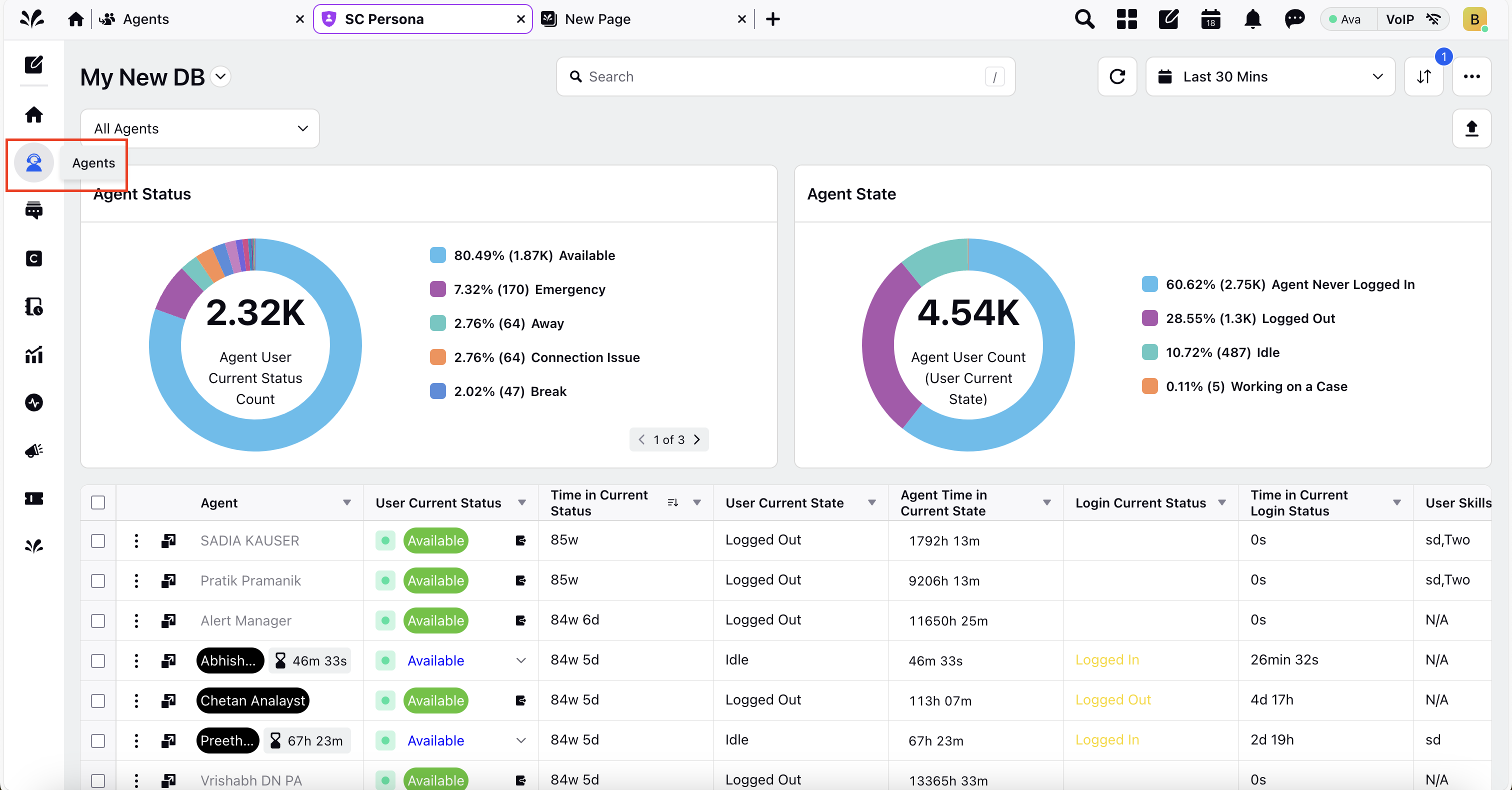
2. In the agents list, locate the agent you want to view the details of. Alternatively, use the search box to find the agent by name.
3. Click the Open details for supervisor (![]() ) icon.
) icon.
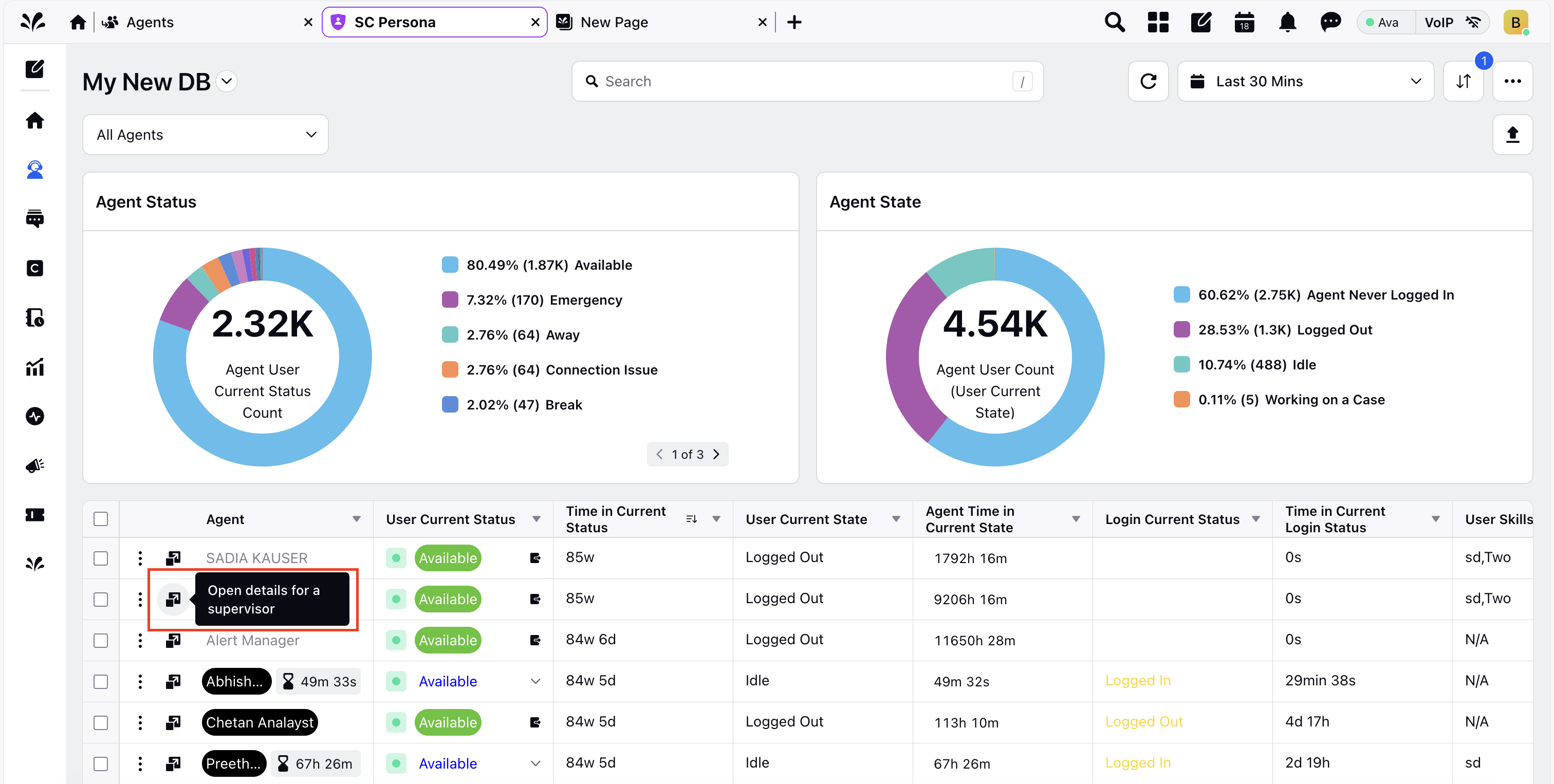
The Agent C-360 View will open, displaying a comprehensive view of the selected agent's performance and activities.
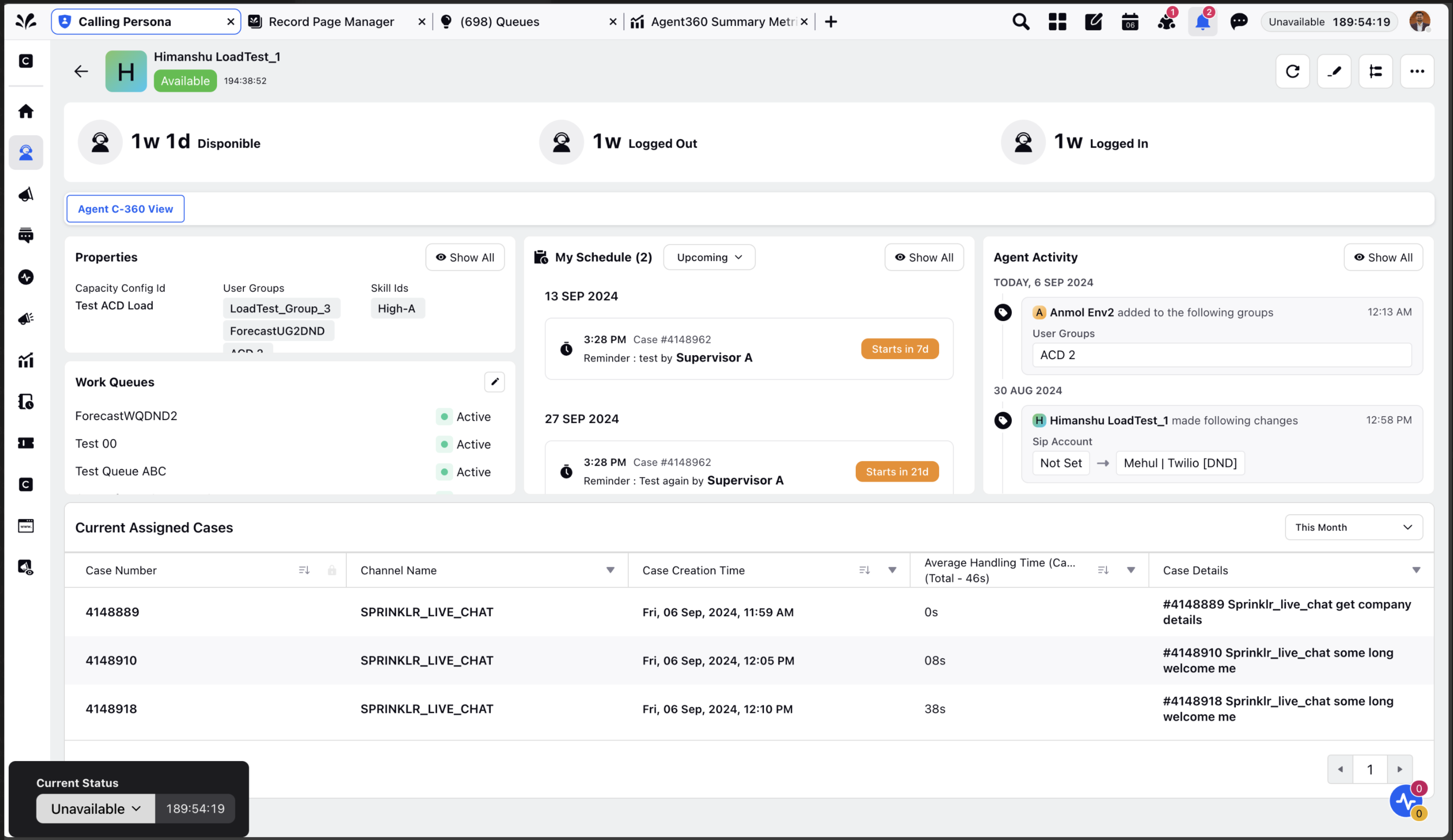
Using the Agent C-360 View
On the Agent C-360 View, supervisors can do the following:
Apply Time Filters
From the top-right corner, supervisors can apply a time filter to access agent performance insights for the selected duration.
Access Key Metrics
Supervisors can view the following metrics:
Status and state overview
At the top, you can view the following details:
User Current Status: Shows the agent’s availability status (for example, available, away, emergency, connection issues) along with the duration of the current status.
User Current State: Shows whether the agent is working on a case, idle, logged out, and more, along with the duration of this state.
Login Current Status: Shows the agent’s login status and the duration of the login session.
Properties
The Properties section shows the following agent properties:
Capacity configuration of the agent.
User groups the agent is assigned to.
Skills assigned to the agent.
Use Show All button to view the complete list of agent properties.
Work Queues
The Work Queues section shows the list of work queues the agent is a part of. You can click the edit icon to modify the work queue assignments.
My Schedule
The My Schedule section shows the schedule of the agent, including upcoming tasks such as scheduled callbacks, reminders. You can also view the past, cancelled, pending, and expired activities of the agent.
Use Show All button to view the schedule of the agent in detail.
Agent Activity
The Agent Activity section shows the activities performed by the agent such as login and logout times, status updates, and other actions.
Current Assigned Cases
The Current Assigned Cases section shows all the cases assigned to the agent. You can filter the list by the duration (today, this week, or this month) for more focused insights.
Agent KPIs
Supervisors can view metrics such as the agent’s response times, call handling times, resolution rates, customer satisfaction scores (CSAT), and other critical performance metrics. This tab helps supervisors assess the agent's effectiveness and productivity.
Agent Schedule
Note: To view the Agent Schedule section, you must have the Workflow Manager feature enabled for your account. If Workflow Manager is enabled for your account, raise a support ticket at tickets@sprinklr.com to get Agent Schedule enabled.
Supervisors can view the agent’s current and upcoming shifts, scheduled callbacks, breaks, and time-off requests. This tab allows supervisors to adjust the schedule if needed and ensure that the agent's working hours are optimized for operational efficiency.
Agent Skills and Courses
Note: To view the Agent Skills and Courses section, you must have the Lyearn feature enabled for your account. If Lyearn is enabled for your account, raise a support ticket at tickets@sprinklr.com to get this tab
enabled.
Supervisors can assign new skills to the agent, track their progress in ongoing training programs, and evaluate the effectiveness of completed courses. This tab ensures that the agent's skill set is up-to-date and aligned with the organization's requirements. It also helps in identifying any skill gaps and planning further training accordingly.