Requests in Production Dashboard
Updated
In this article, you will learn about viewing Requests in the Production Dashboard and the actions you can take on them from the production dashboard.
Navigate to the Production Dashboards.
Click on the Show Dashboard icon and then click on the Standard Dashboard dropdown. Here you can find the Request Management standard dashboard.
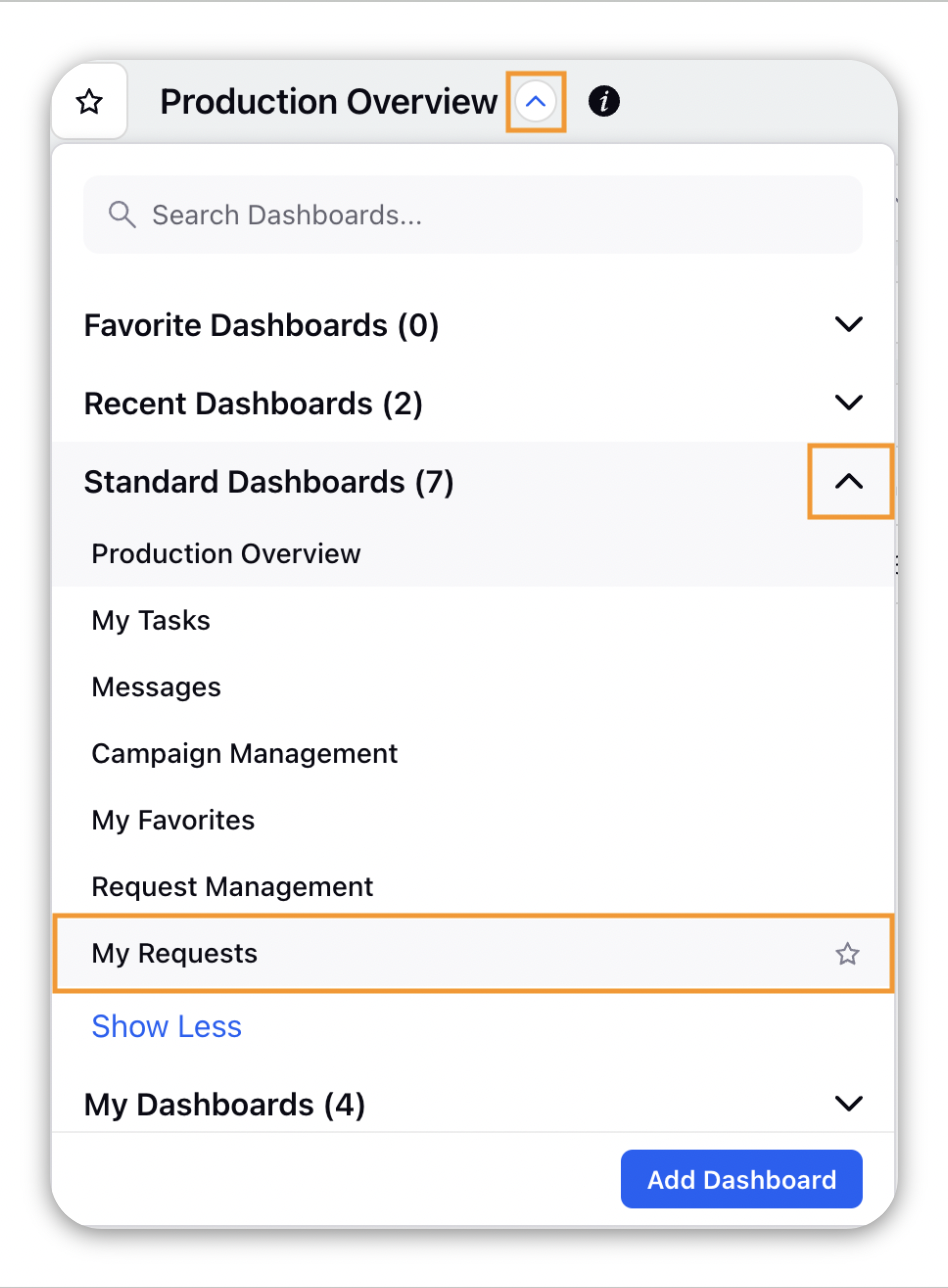
You can view the Requests in the Request Management standard dashboard by selecting the desired Request Form as the Tab.
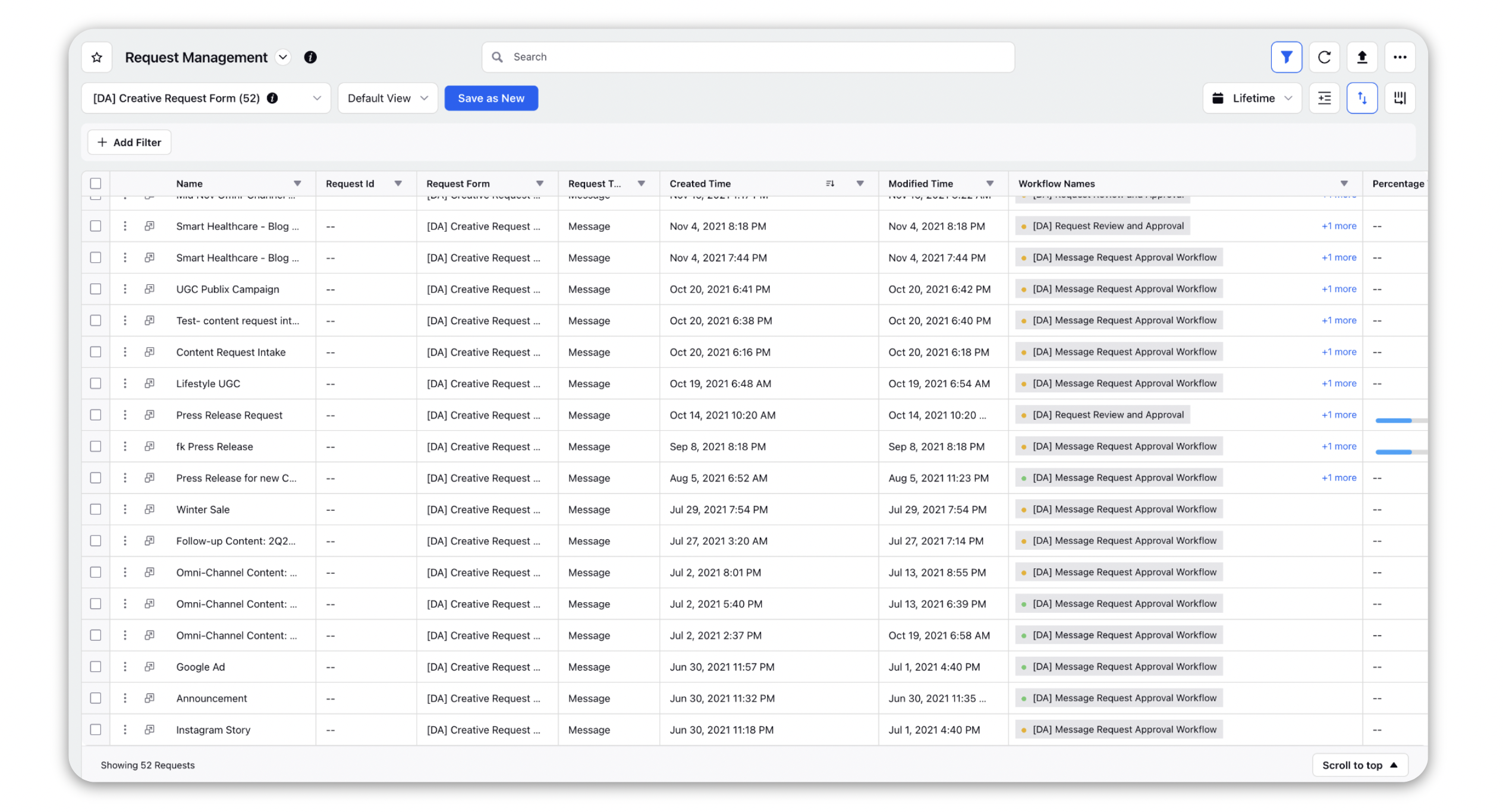
Request Management Column Description
Let’s take a look into some of the standard columns for Requests:
Term | Description |
Name | Request Name |
Request Id | Unique Identification for every Request |
Request Form | The Request form used to submit this request |
Request Type | The type of request form this request is submitted through. |
Created Time | The exact time at this request was created. |
Modified Time | The exact time at which this request was last modified. |
Submitted By | The user who submitted this request. |
Description | A short description of the request |
Type of request | Shows if the request is Regular or Adhoc |
Request Actions and Details:
You can perform multiple actions on a Request right from the dashboard. You can also open the Request Third Pane by clicking on More Details button  on the right side of the ellipsis.
on the right side of the ellipsis.
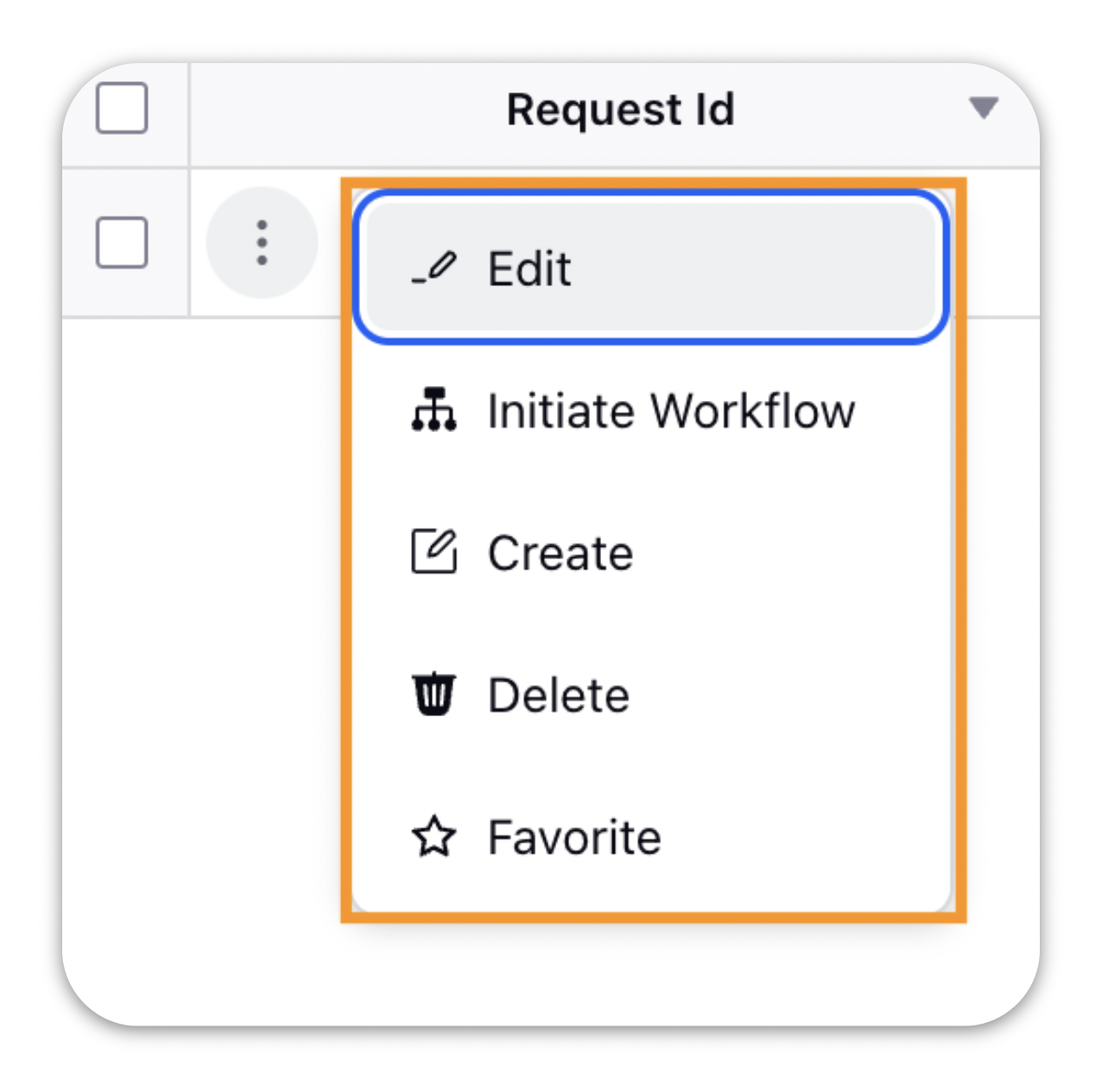
Here are the actions you can take on a specific Request from the dashboard:
Term | Description |
Edit | Edit the Request. |
Initiate/Manage Workflow | Manage workflows on the Requests. |
Create | Create the Entity for which the request was raised using the following request forms: Campaign Request Form - Create Campaign Sub-Campaign Request Form - Create Sub-Campaign Message Request Form - Create Message Build your own Request Form - Create any of the above entities |
Delete | Delete the Request. |
Favorite | Select to mark the Request as favorite. |