Strategy Group Overview
Updated
Optimizing multiple variables that comprise your campaigns, ad sets, and ads is a difficult decision that can often lead to a “set it and forget it” strategy. Determining the appropriate optimization strategy can be a tedious and manual task that, without analysis, can prevent your campaigns from reaching their peak potential.
Sprinklr introduces Strategy Groups that give advertisers the opportunity to combine Smart Budget, Smart Bidding, Stop Loss, Ad Rotation, and Pacing Controls in one-click groups that can be applied to campaigns, ad sets, and ads. Exponentially improve return on ad spend by combining optimization tactics that have a compounded effect on your results.
Strategy Group Use Cases
Cumulative Optimization | Streamlined Workflow | Better Insights |
To see the maximum performance, you need to pull multiple levers. The combination of optimization within Strategy Groups allows for a cumulative optimization effect and an increase in performance. | Applying optimizations is no longer an afterthought. Streamlined via the Ads Composer, Strategy Groups can be applied to your campaigns as you create them. | Reporting on Strategy Groups provides better insights into how individual optimization is impacting your bottom line. It also highlights how optimizations are working together. |
Strategy Group Supported Features
Features | Description |
Dynamically shift budgets between campaigns and ad sets based upon real-time performance using AI to systematically increase return on ad spend. | |
Automate the manual bid process with AI using Smart Bidding to save time and improve performance. | |
Monitor campaign pacing and control budgets without the need to manually track spend. | |
Pause and alert teams if results drop below a predetermined benchmark. | |
Avoid wasted spend and ad fatigue with automatic rotation of creative variations within ad sets. |
To Navigate to Strategy Group
Open a new tab and navigate to Sprinklr Marketing > Advertising > Strategy Group (AI Powered Optimizations).
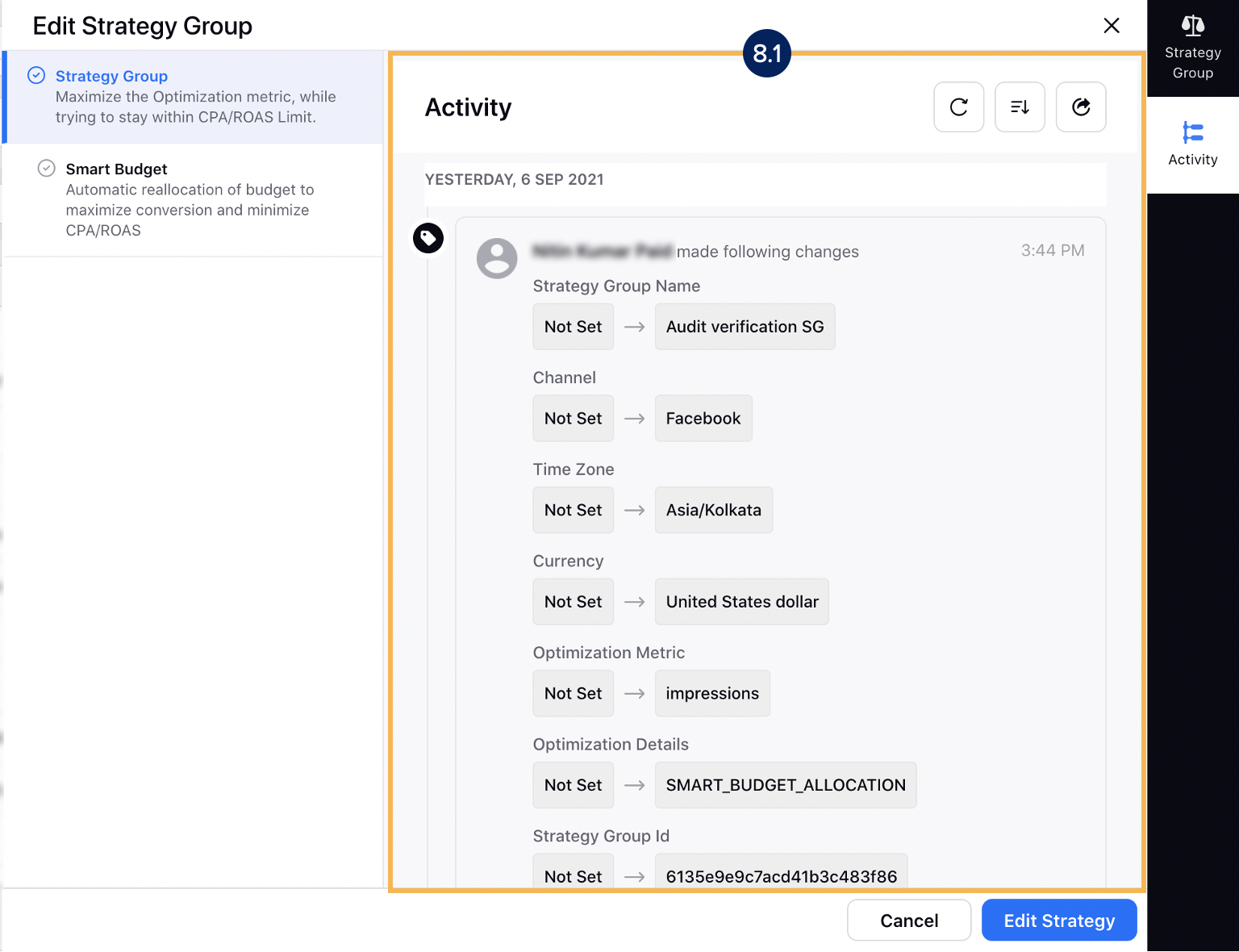
# | Features | Description | ||||||||||||||||||||||||||||||||
1 | Strategy Group | Click to view and access all existing strategy groups. | ||||||||||||||||||||||||||||||||
2 | Search | Search the specific strategy group by name or the strategy group ID. | ||||||||||||||||||||||||||||||||
3 | Refresh | Click to refresh the Strategy Group window. | ||||||||||||||||||||||||||||||||
4 | Create Strategy Group | Click to create a new strategy group with your desired optimization. | ||||||||||||||||||||||||||||||||
5 | Column Configuration | Click to configure the desired column in the Strategy Group window. | ||||||||||||||||||||||||||||||||
6 | Filters | Click Add Filter to apply the following filters to your Strategy Group window:
Channel, Status, and Created By filters are also available upfront. You can save the filters as Quick/Saved Filters which will be independent of any ad entity level. | ||||||||||||||||||||||||||||||||
7 | Columns |
| ||||||||||||||||||||||||||||||||
8 | Options | Hover over to view the list of actions that can be taken on an existing Strategy Group:
| ||||||||||||||||||||||||||||||||
8.1 | Activity | View the details for all changes made to an existing Strategy Group within the Activity tab. You can also sort, refresh, and export the audit details. | ||||||||||||||||||||||||||||||||
9 | View Insights | Click to view the reporting insights for that strategy group. It will redirect you to the Strategy Groups Reporting Dashboard. |