Tasks in Production Dashboard
Updated
In this article, you will learn about the task view in Production Dashboard and the action you can take on tasks from the production dashboard.
Note: With the addition of 'Request ID' as a grouping field within the Production Dashboard, you can conveniently track and manage tasks associated with a specific request, enhancing the overall visibility and efficiency.
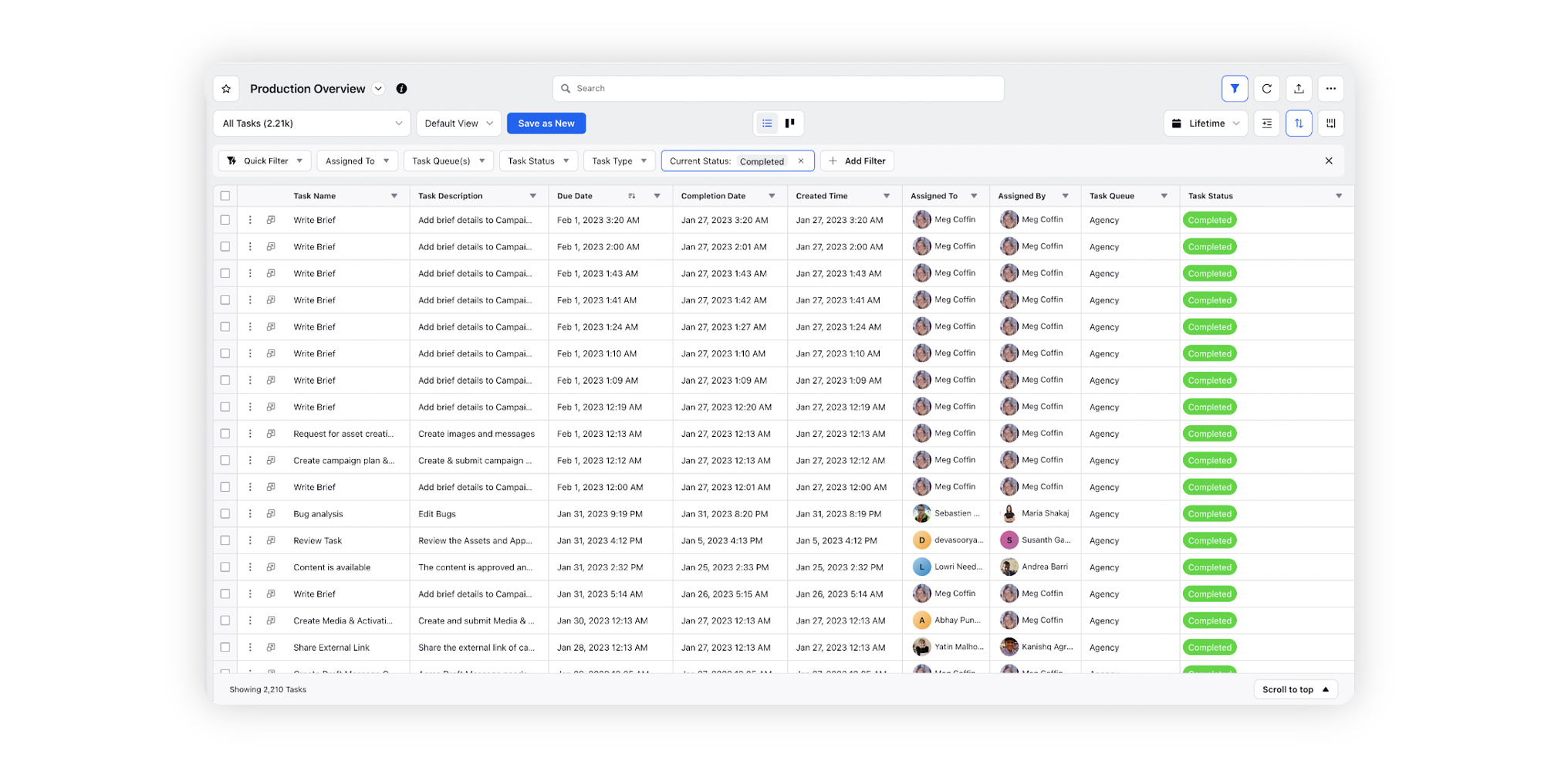
Let’s take a look at some of the standard columns for tasks:
Term | Description |
Task Name | The name of the task. |
Task Description | The description of the task. |
Due Date | The exact date and time on which the task is due. |
Completion Date | The exact date and time on which the task is completed. |
Created Time | The exact date and time on which the task is created. |
Assigned To | The user whom the task has been assigned to. |
Assigned By | The user who has assigned the task. |
Task Queue(s) | The queue(s) in which the task has been assigned. |
Task Status | The current status of the task: Approved, Available, Canceled, Closed, Invalid, New, Reassigned, Expired, or Rejected. |
Actions on Tasks
You can perform multiple actions on a task right from the dashboard. Here are the actions you can take on a specific task from the dashboard:
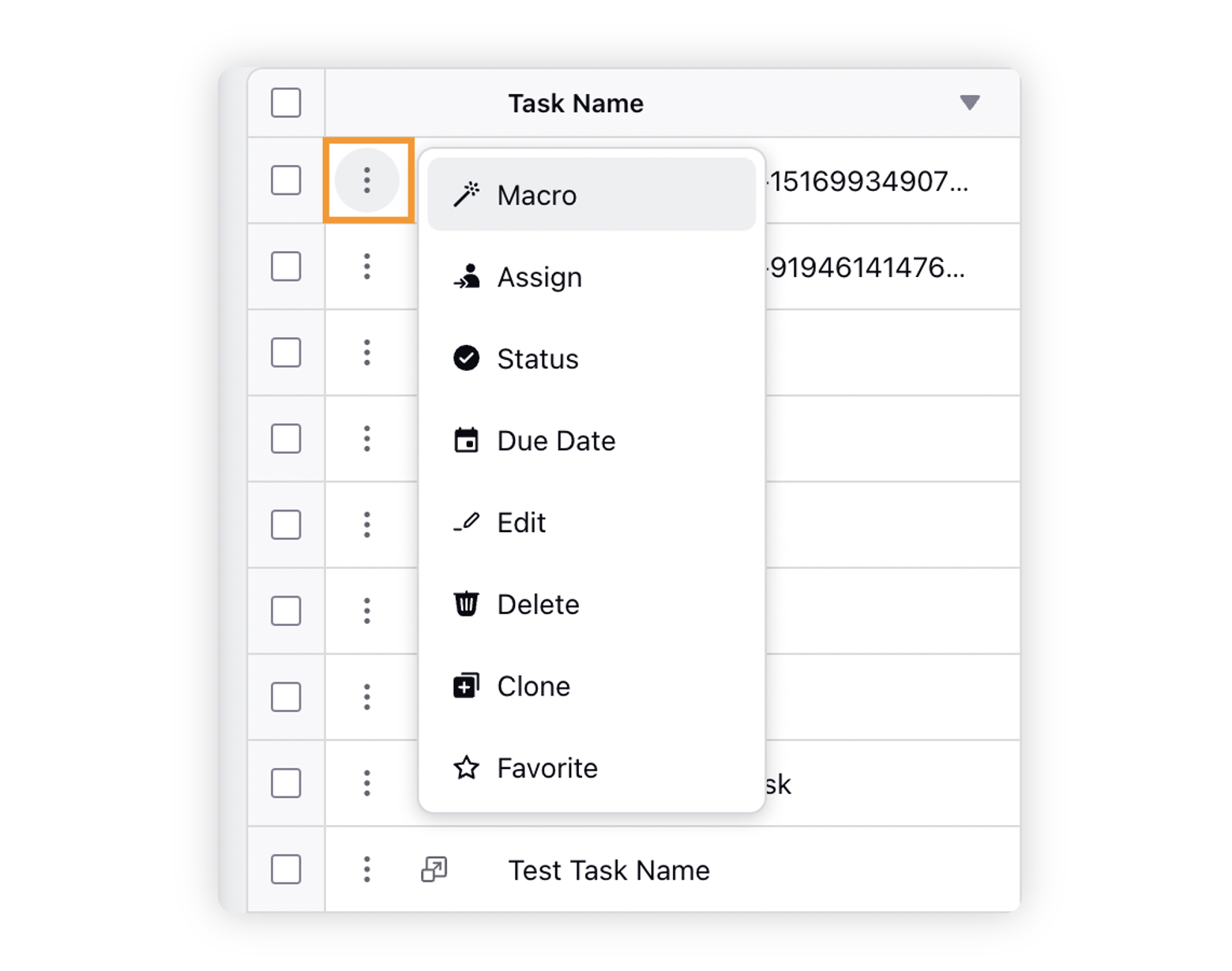
Term | Description |
Macro | Select to apply the desired macro on tasks. |
Assign | Select to add or change the assignee of the task. |
Status | Select to change the status the task. |
Due Date | Select to set the due date for the task. |
Edit | Select to edit the task details and properties. |
Delete | Select to delete the task. |
Clone | Select to make a clone of the task. |
Favorite | Select to mark your task as favorite. |