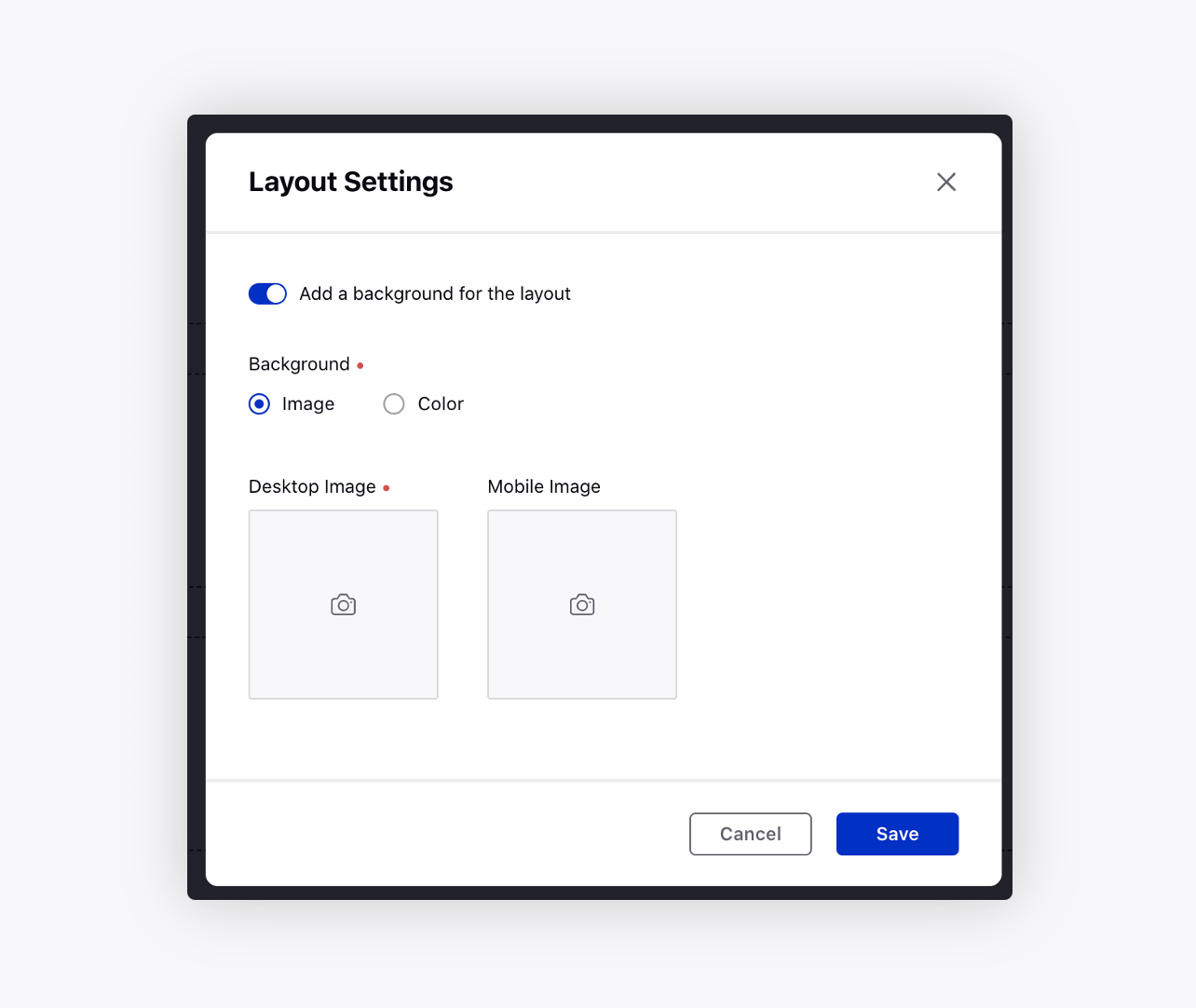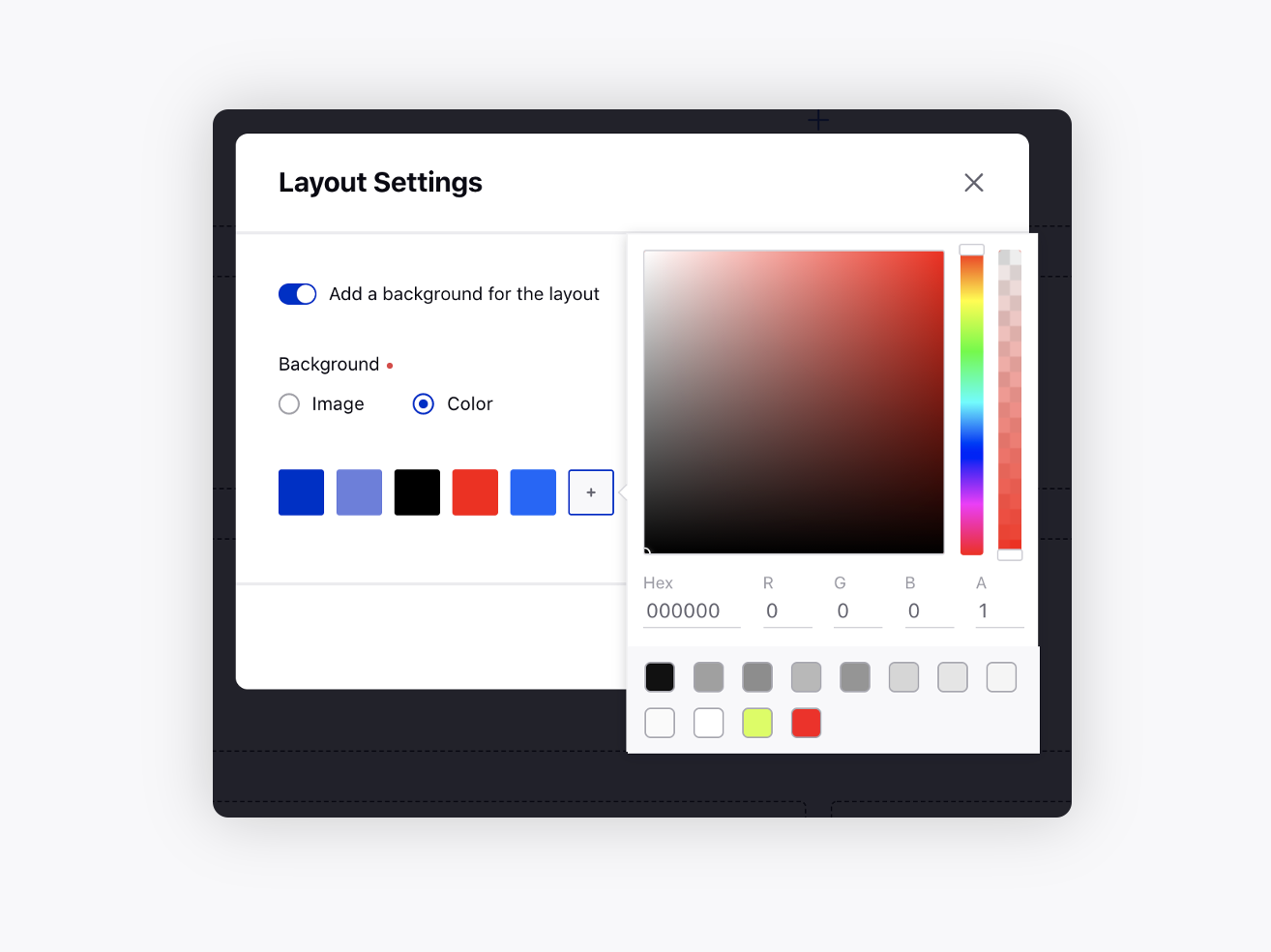Page Configurations
Updated
Page Configurations is a feature of the Sprinklr Community product that enables brands to customize and configure community pages with ease. Brands have the option to configure standard pages or create completely custom pages. This feature allows page managers to create a unique experience for community members while aligning with the branding guidelines of the organization. With page configurations, users can modify the page layout, design, and user interface, ensuring that the community page represents their brand in a professional and appealing way.
One of the key benefits of the Page Configurations feature is the ability to create a unique brand experience for community members. Another significant advantage of Page Configurations is that it allows users to modify pages and add new components without requiring technical expertise or assistance. The feature offers a drag-and-drop interface, making it easy to arrange components and design custom pages that deliver the desired user experience.
Use cases for Page Configurations are numerous. Organizations use this feature to create custom pages for customer support, product information, or to launch marketing campaigns. The ability to configure the page ensures that all customer-facing content aligns with the organization's brand and messaging, creating a consistent and cohesive experience for community members.
Within the Page Layouts section of the Community Builder, You can design the layout and structure of your Community. This an be done by dragging and dropping the widgets created in the Widget Library section.
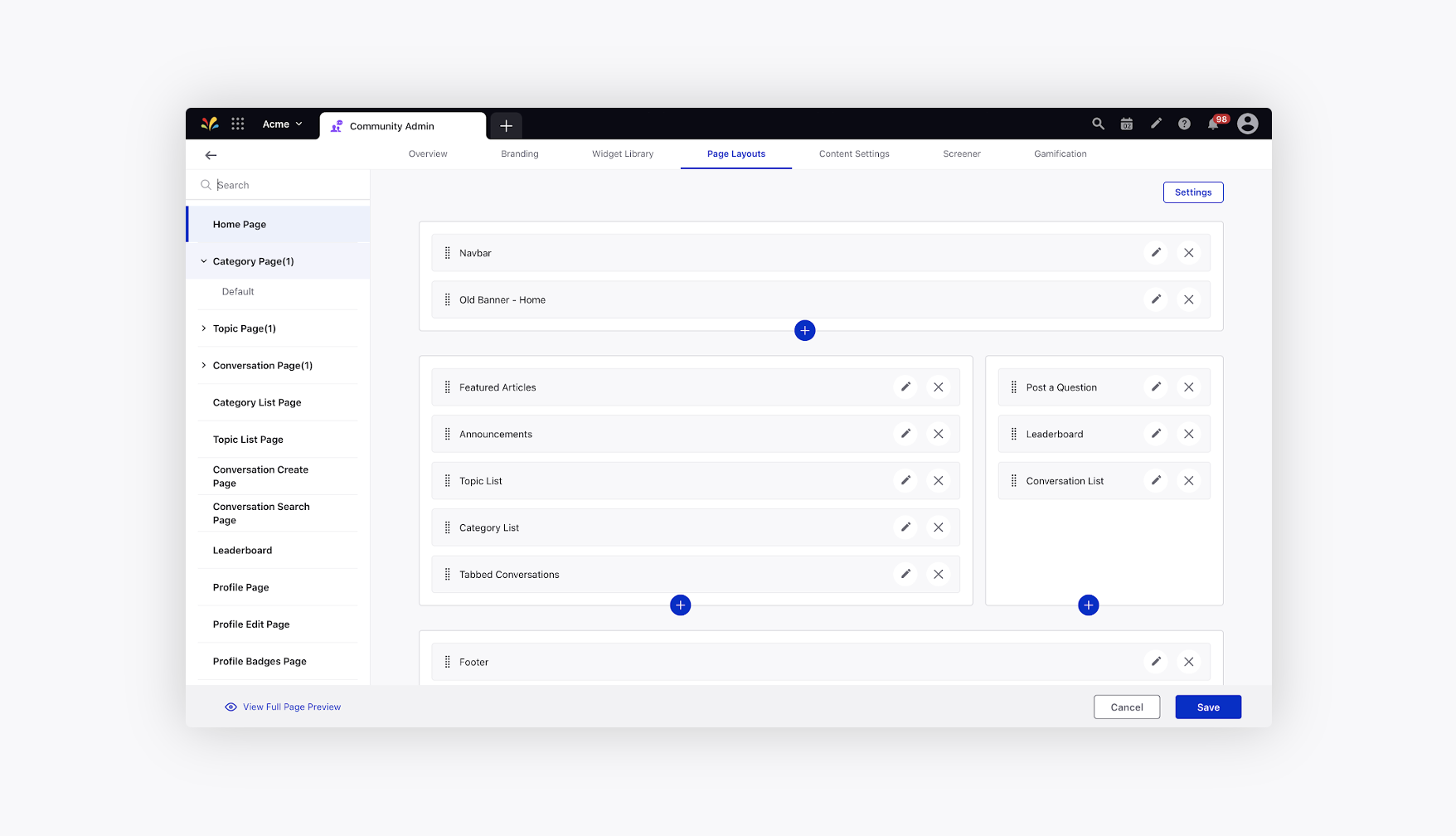
Page Types
Home Page - The landing page on Community. You can customise it as per your brand designs.
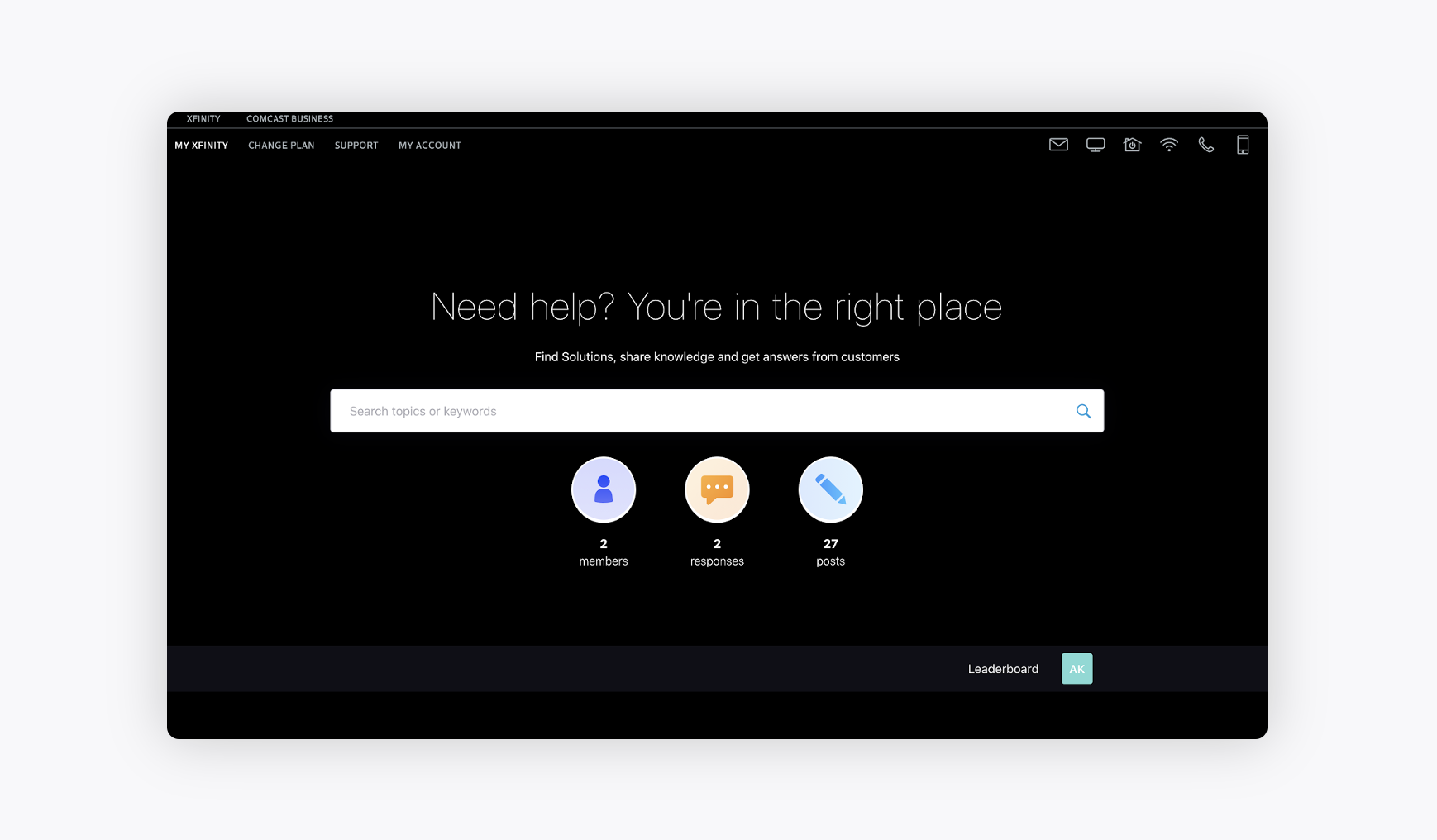
Category Page - Page containing all the Topics under a Category. You can create multiple variants of a category page, allowing you to customize different layouts for different categories.
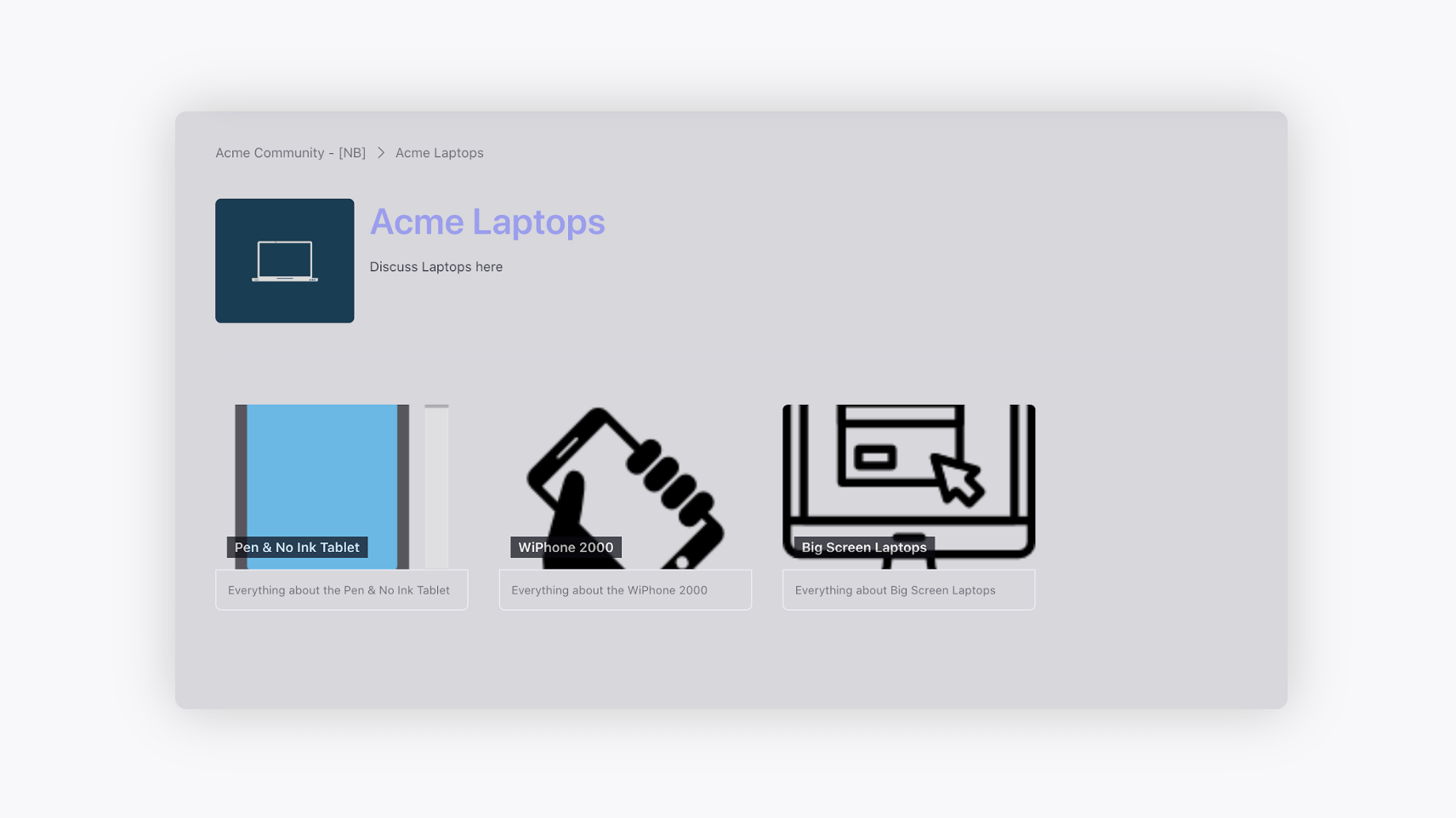
Topic Page - Page containing all the conversations posted on a particular Topic page. You can create multiple variants of a topic page, allowing you to customize different layouts for different topics.
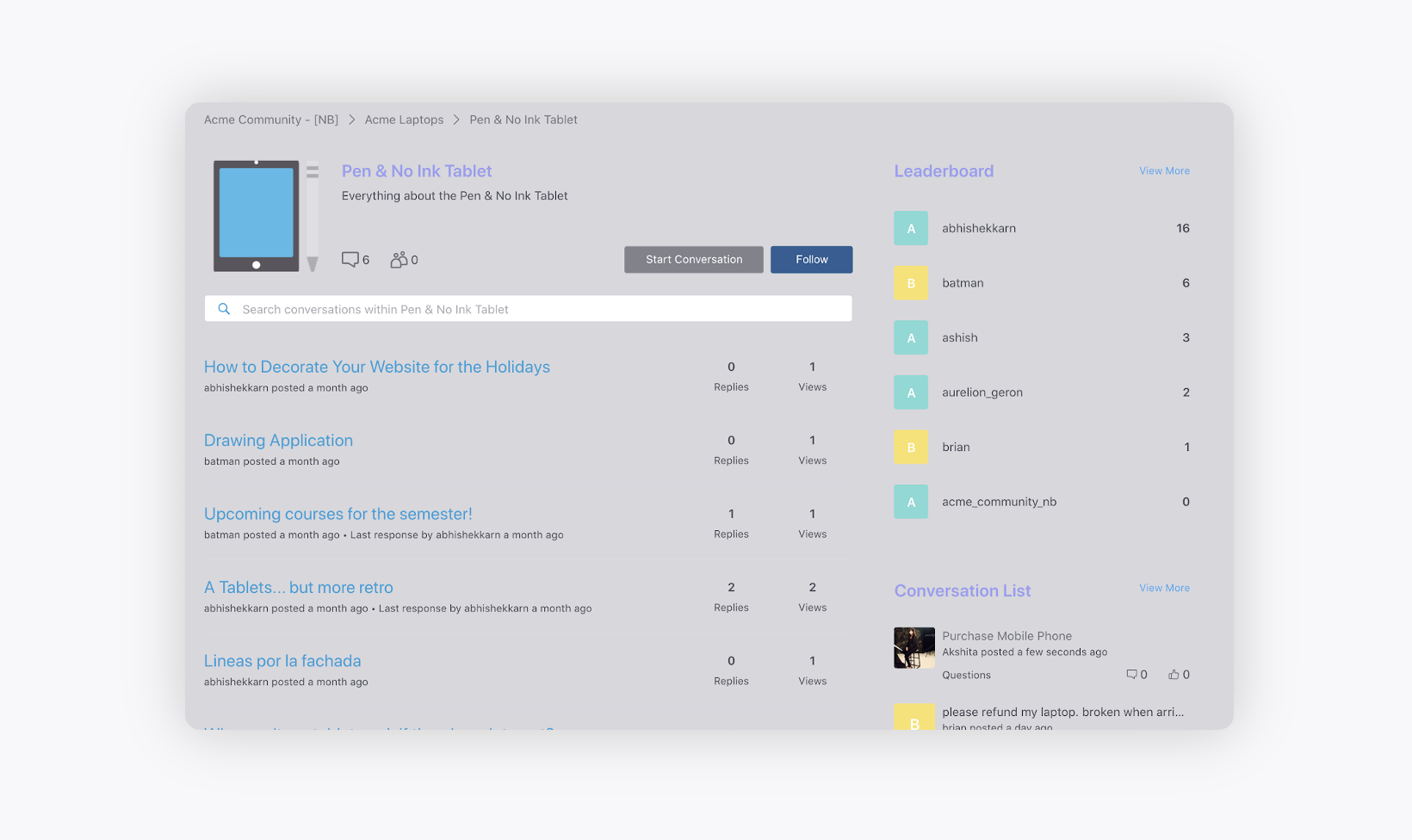
Conversation Page - Page showing the full-page view of the conversations posted by the community users. It contains all the assets associated with the post. You can create multiple variants of a conversation page, allowing you to customize different layouts for different post types.
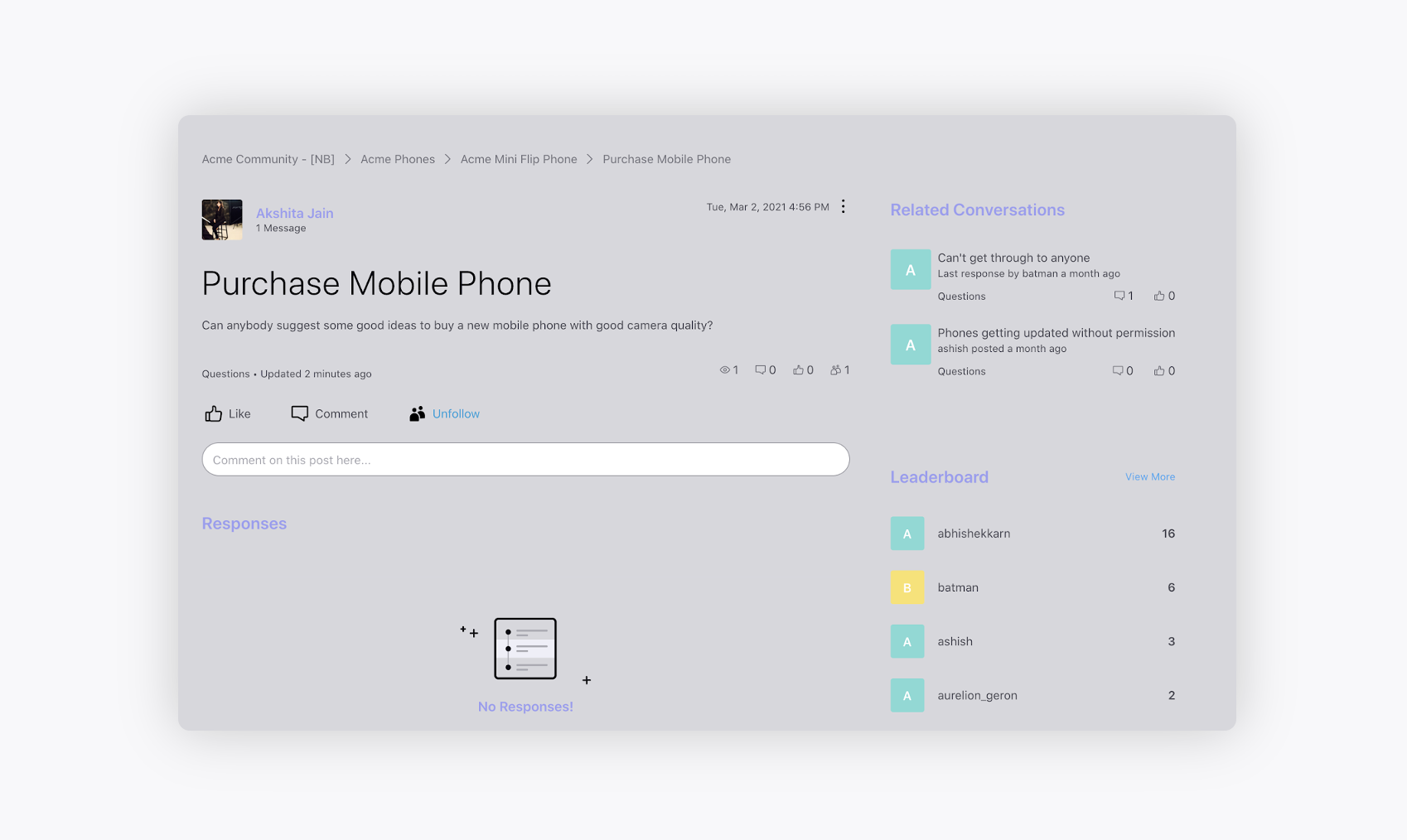
Category List Page - Page containing all the Categories created in the Community.
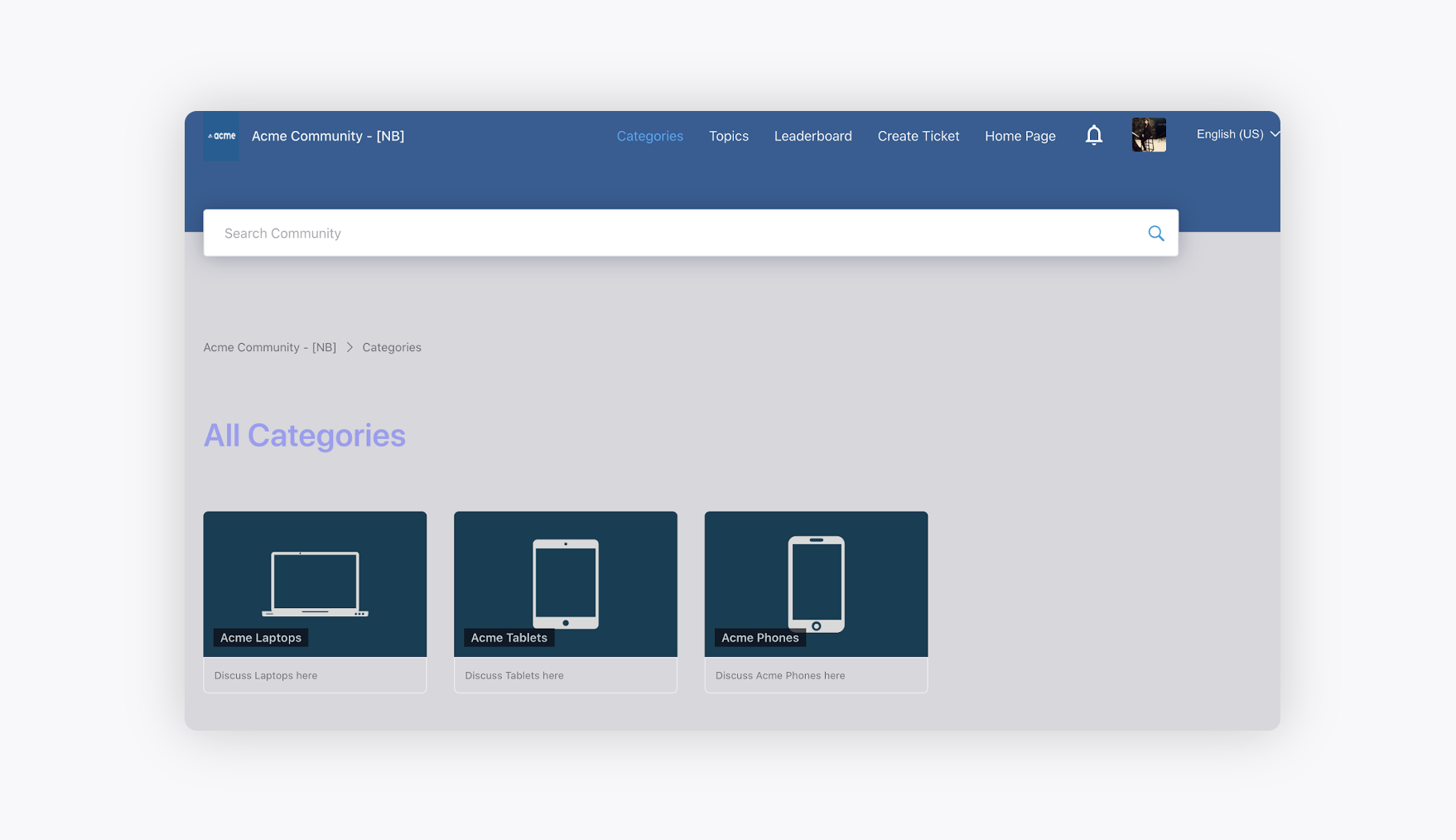
Topic List Page - Page containing all the Topics created in the Community irrespective of the Categories they are created under.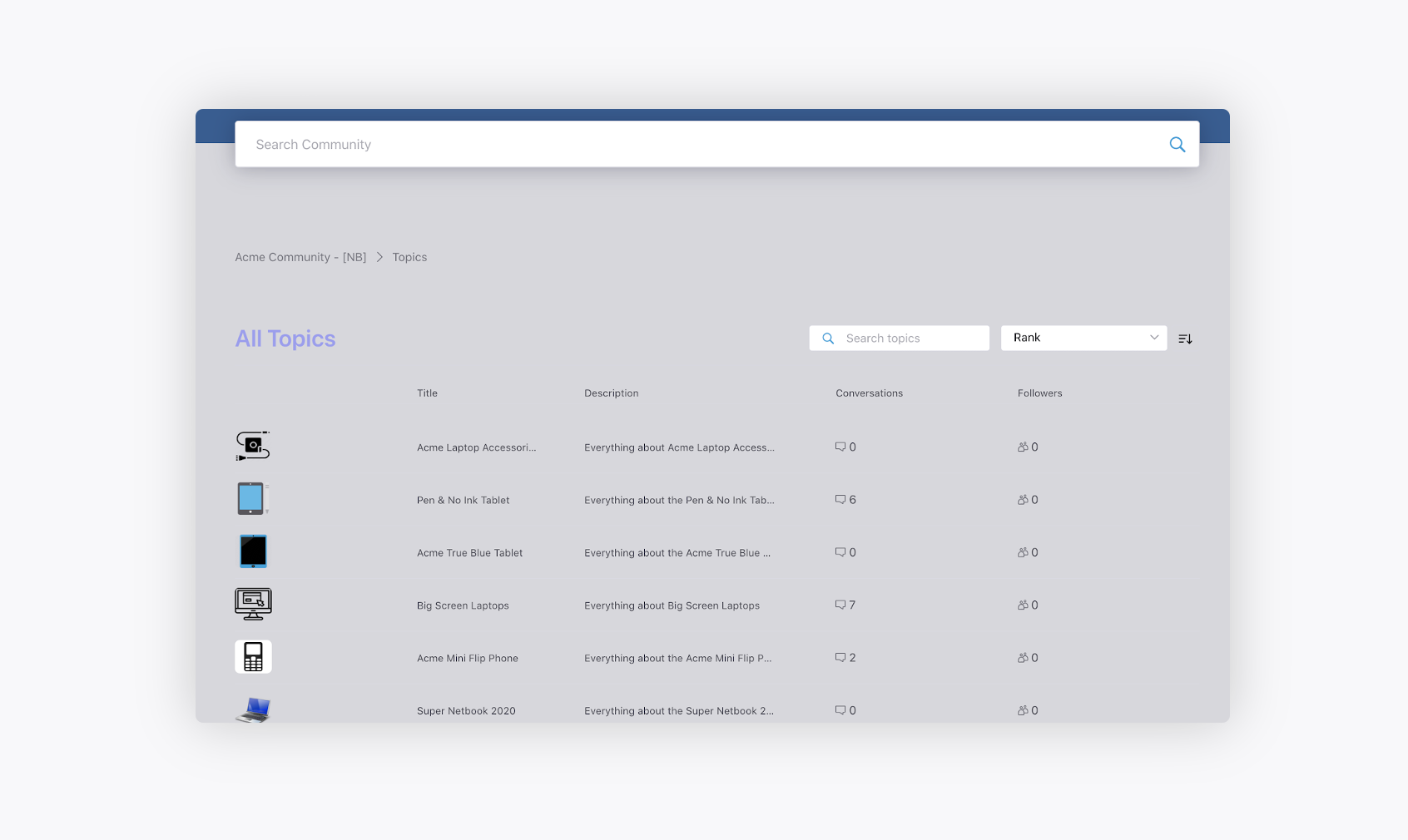
Conversation Create Page - Page where users can create new posts.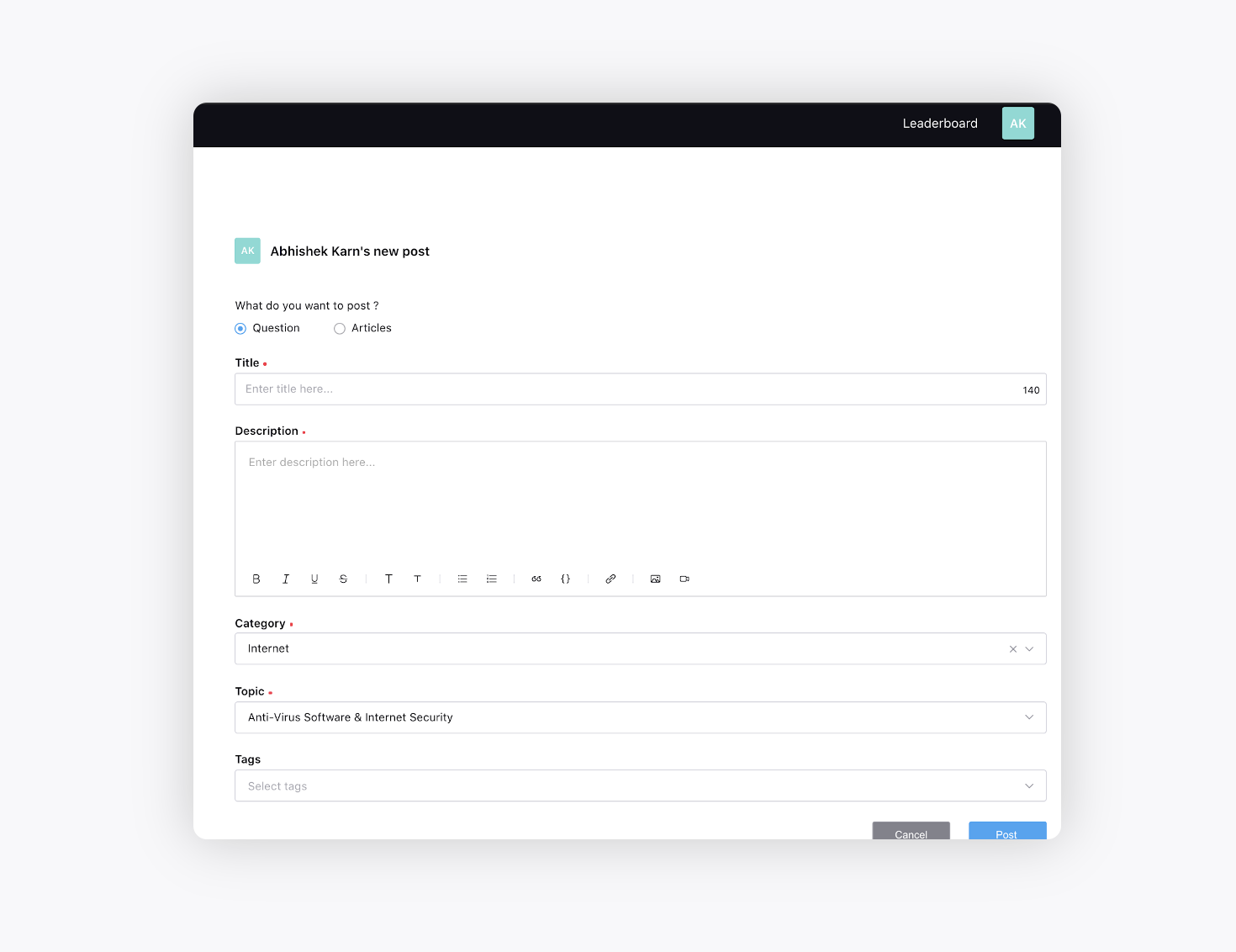
Conversation Search Page - Page displayed with search results after a user searches for something using the search bar.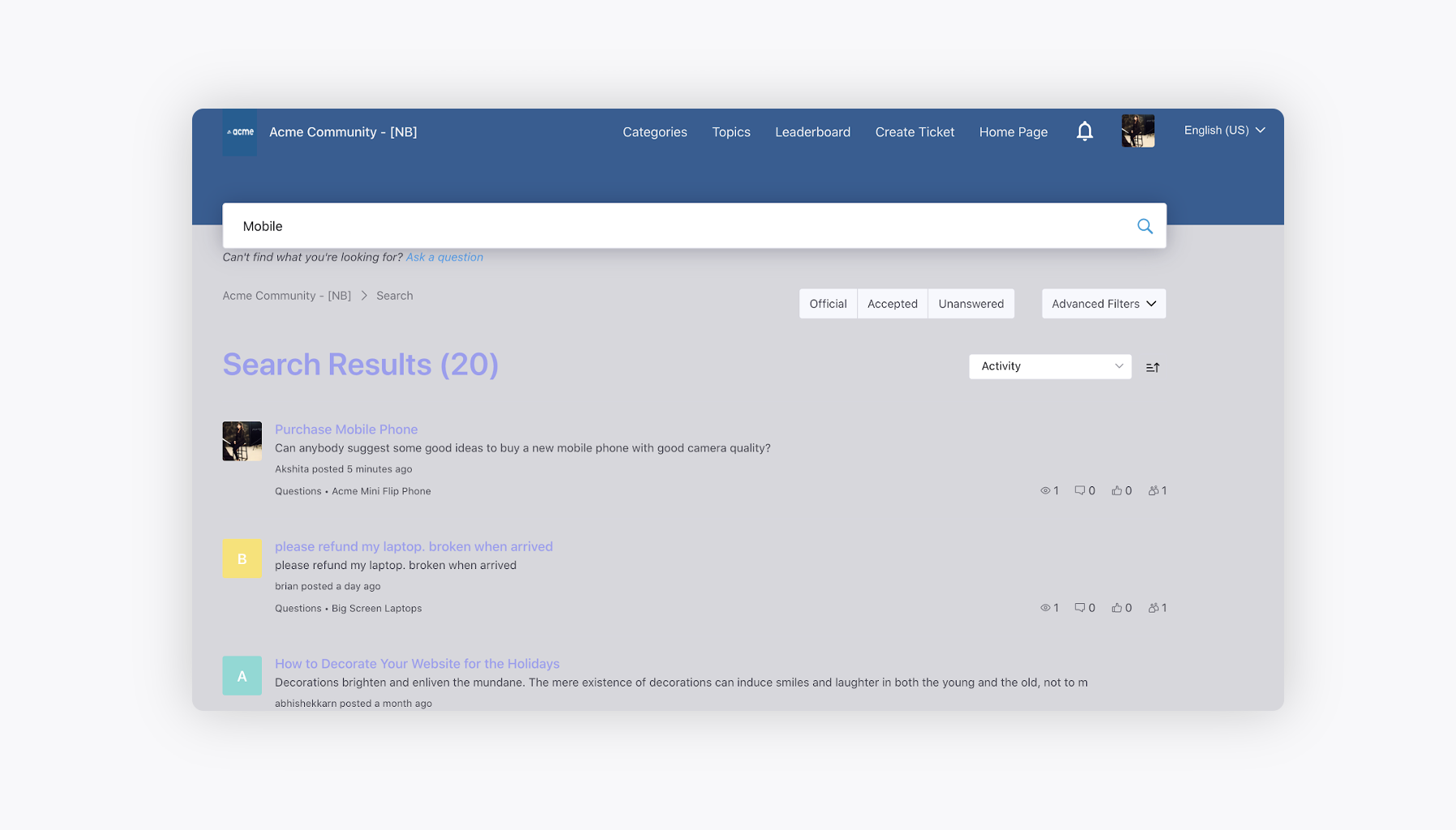
Conversation Forbidden Page - Page for the posts that a user has lost access to due to the changes in permission. This page will be displayed in the following scenarios:
1. A post is moved from a public topic to a private and the user does not have access to the private topic.
2. A public post is marked as private.
3. Topic in which the post was present is changed from public to private.
4. The user lost access to the private topic after being removed from the concerned profile list.
This page will show a different message instead of a 404 page when a user loses access to the post. It will show the default 404 page until configured separately.
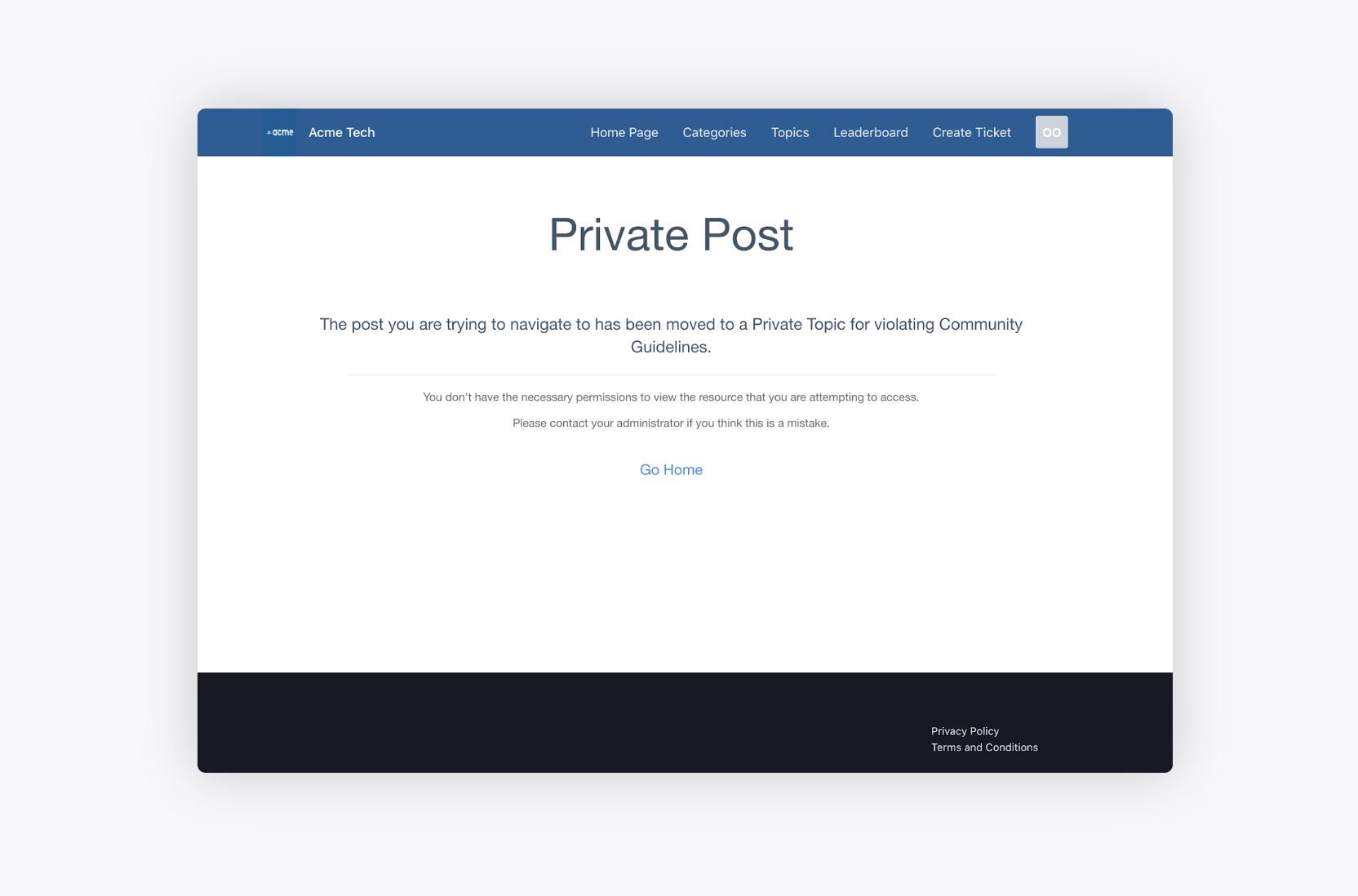
Leaderboard - Page that shows a more collaborative view of peer-to-peer engagement based on Points, All Messages, Accepted Solutions, Likes Received, and Posts.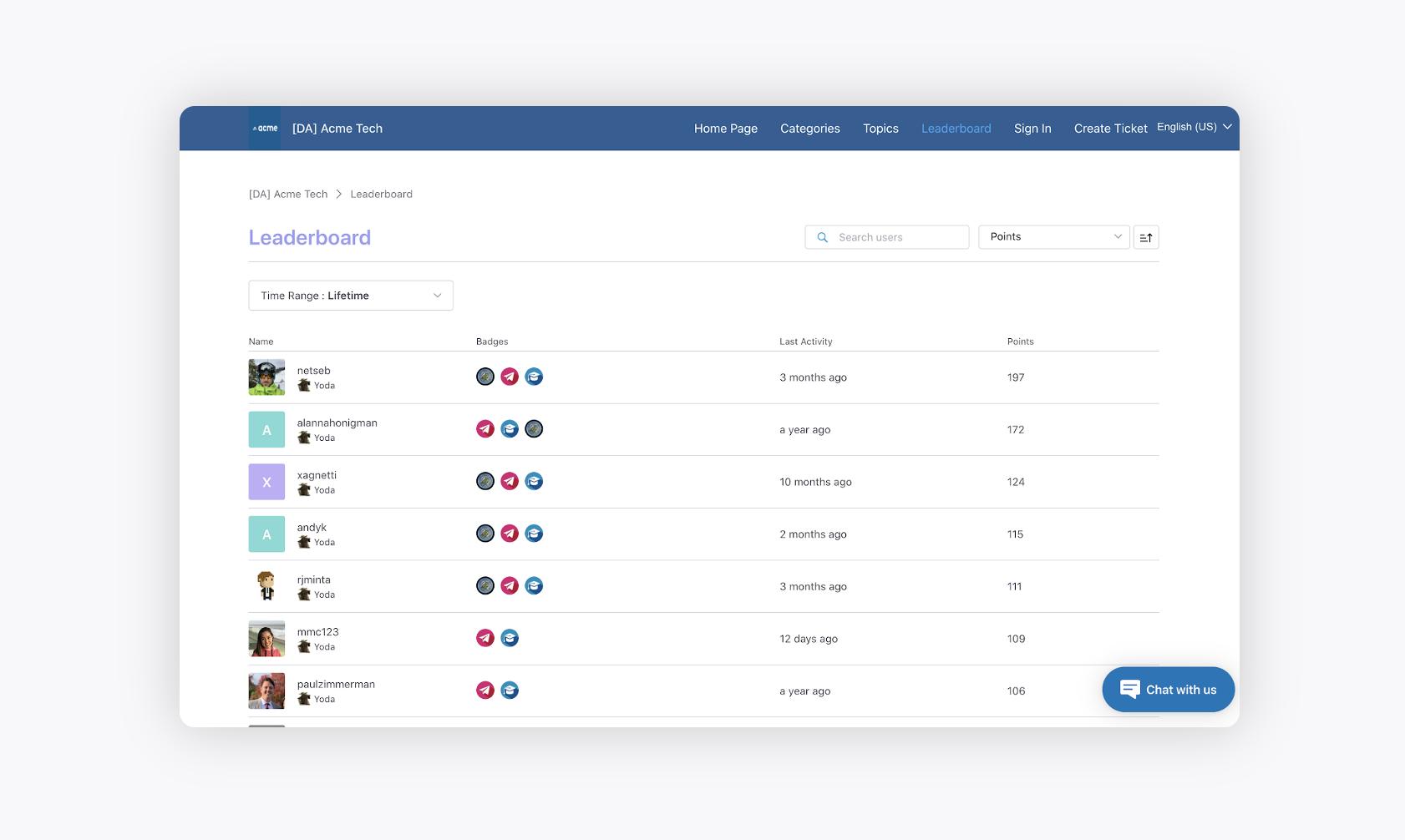
Profile Page - Page shows the user’s profile details. It shows the basic information along with the user’s activities.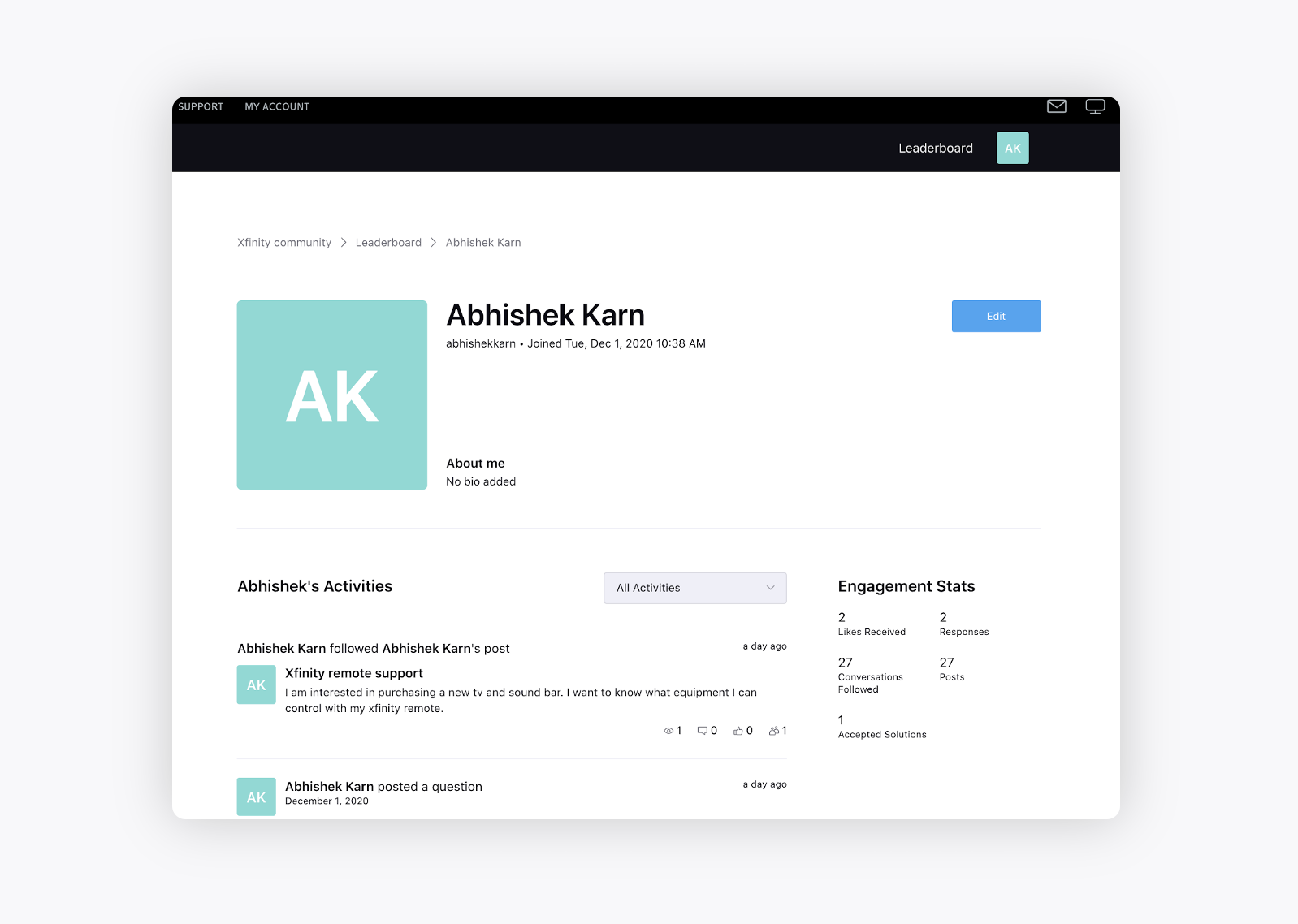
Profile Edit Page - Page from where a user can make changes to his/her profile.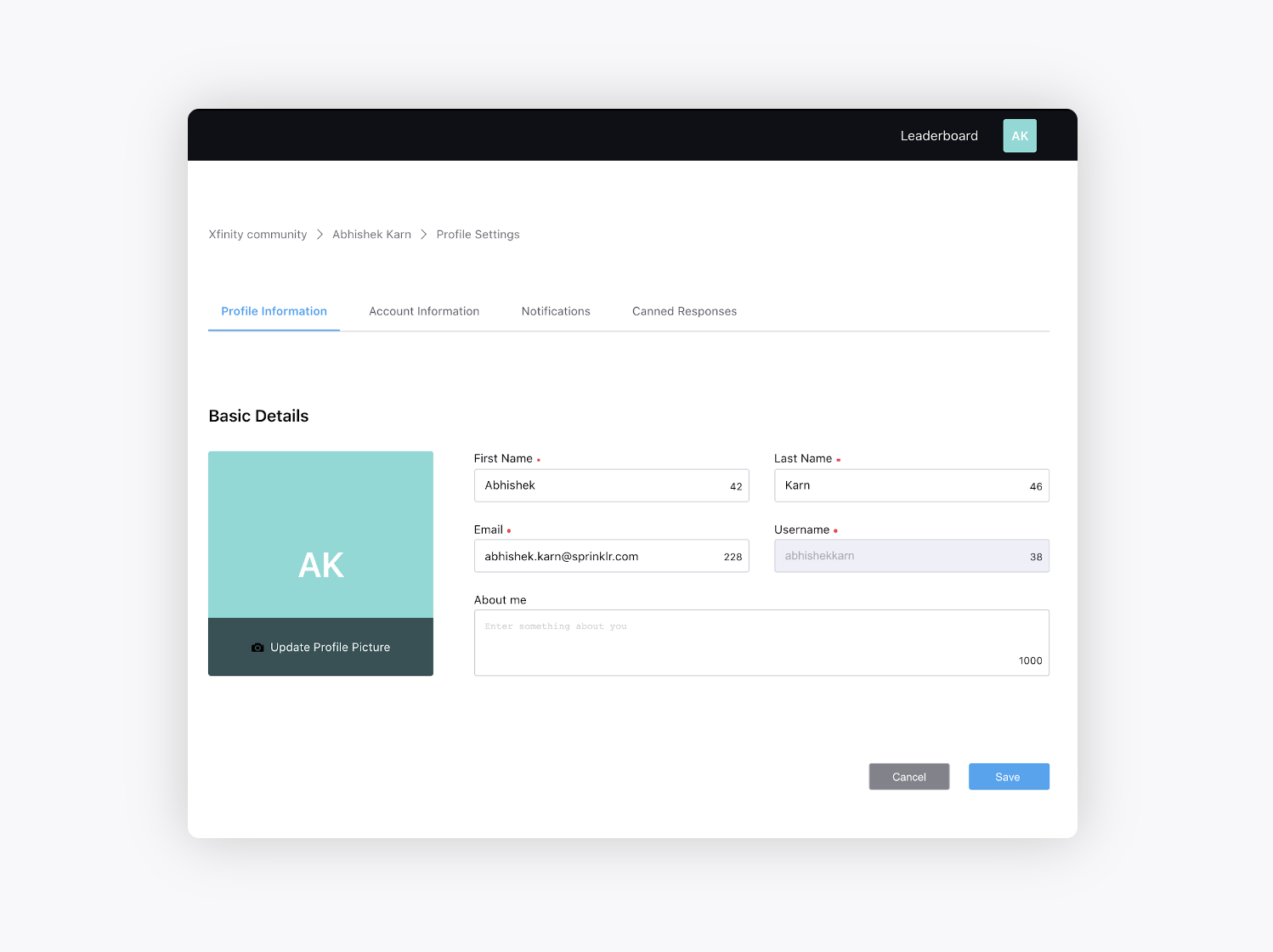
Reset Password Page - Page where a user can reset his/her community password.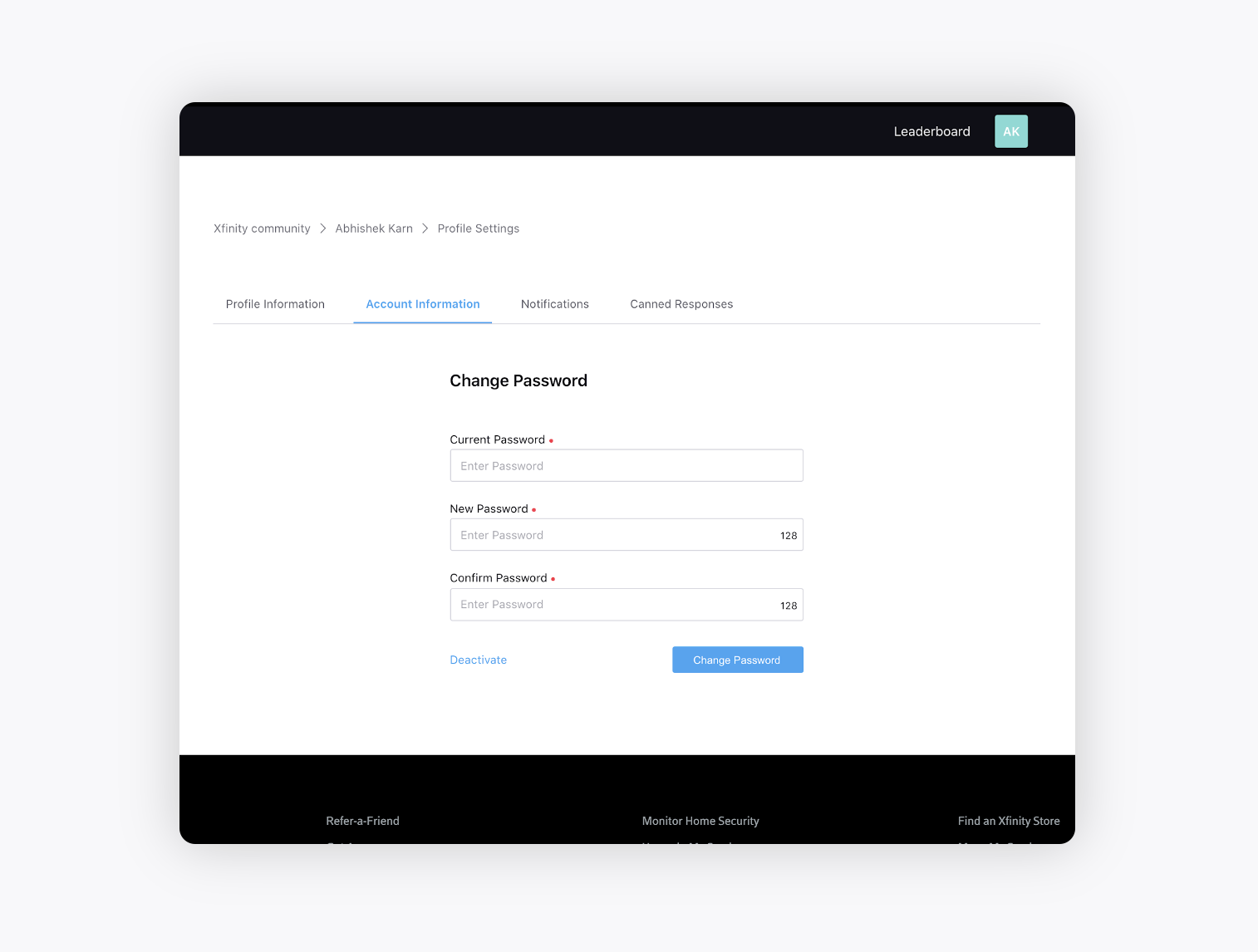
Profile Bookmarks Page - Page displaying all the Categories/Topics/Posts bookmarks saved by a user.
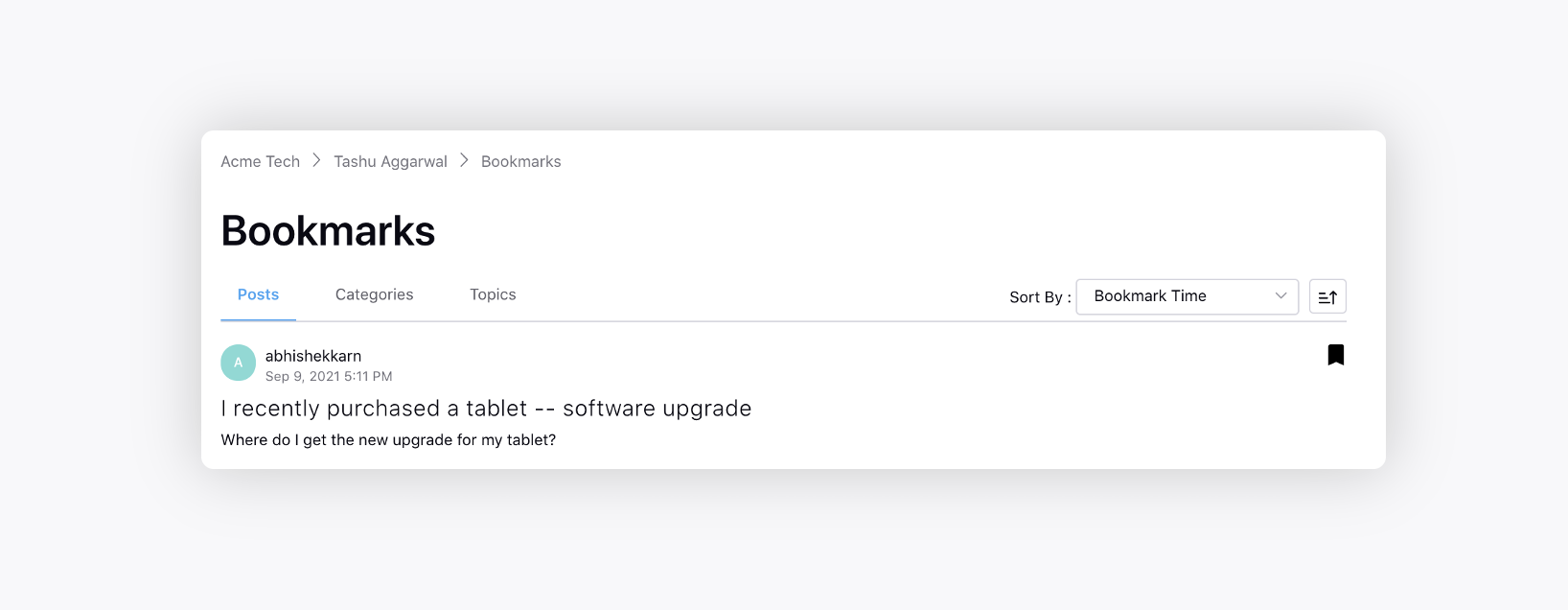
Profile Badges Page - Page displaying all the badges earned by a user. You can navigate to it from a user’s profile page.
404 Page - Page displaying “Page Not Found” when the content requested is not available anymore.
Survey Page - Page showing survey entity.
Tags Page - Page showing tags entity.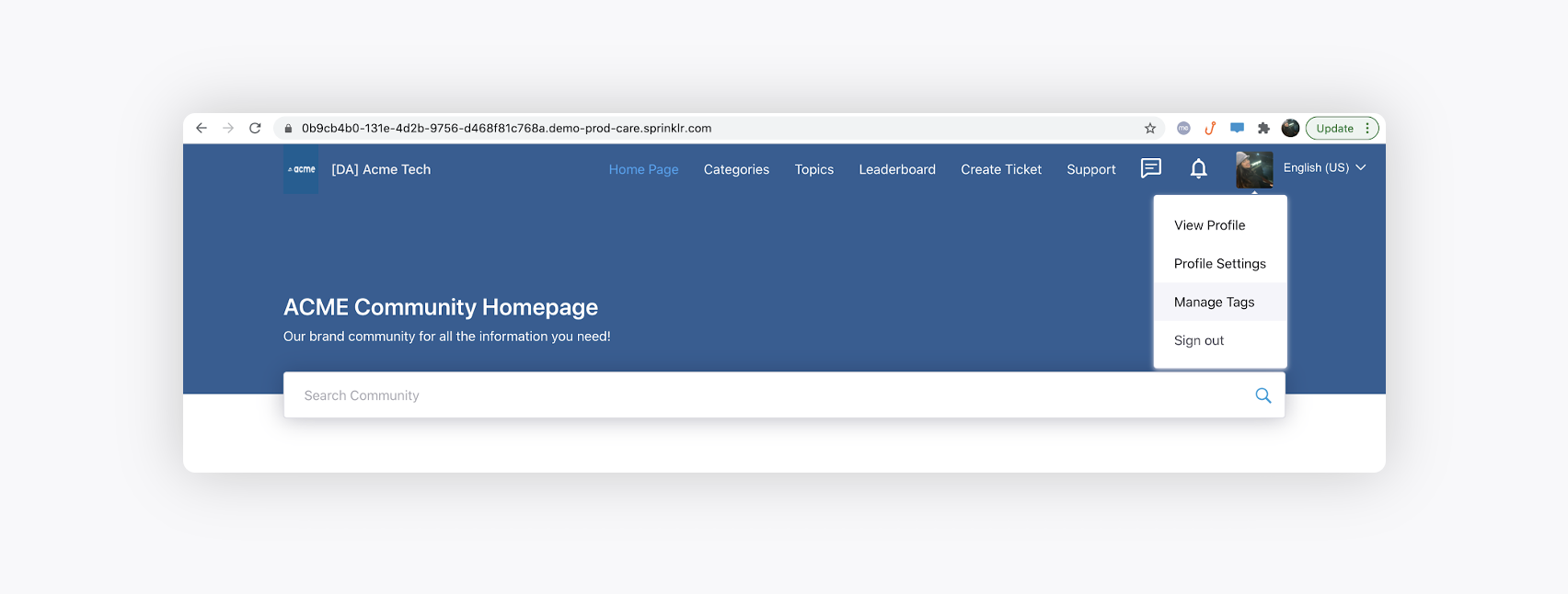
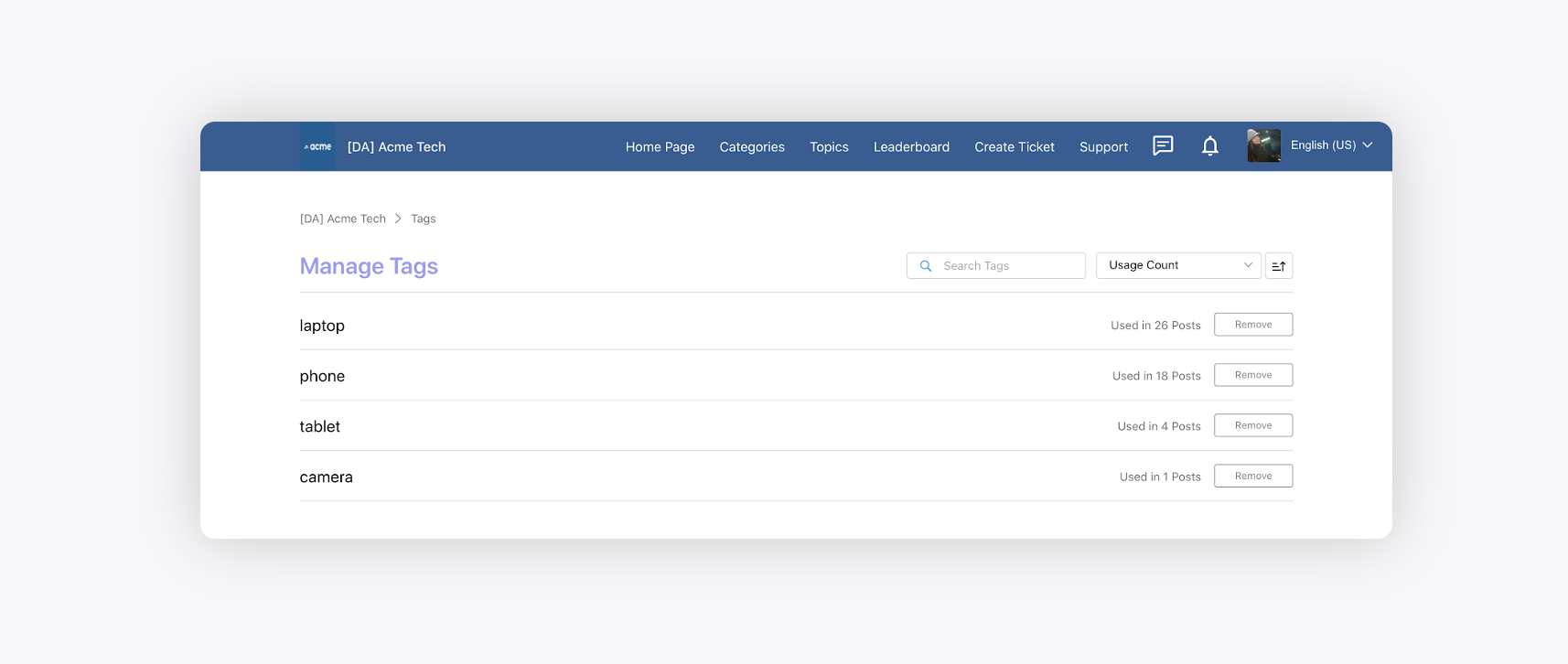
Under Maintenance Page - Page that is displayed when the Community is not accessible.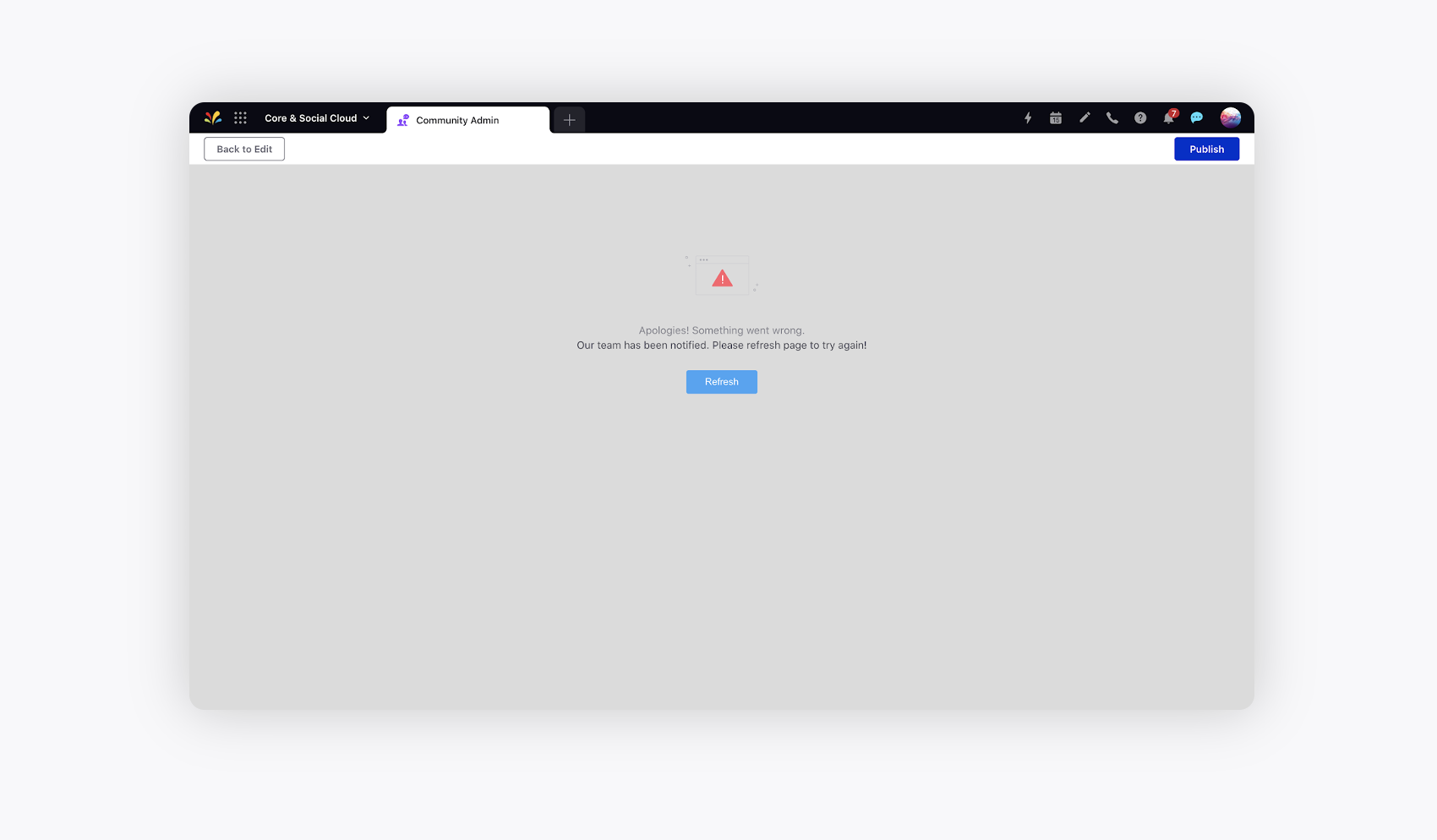
Custom Pages - Create custom pages. Define the Name, Path, Description, and Image. You can also associate a custom page with desired category/topic.
Page Background Configuration
Navigate to the page you want to add the background for.
Click Settings in the top right corner to add a background for that page on the Community Forum.
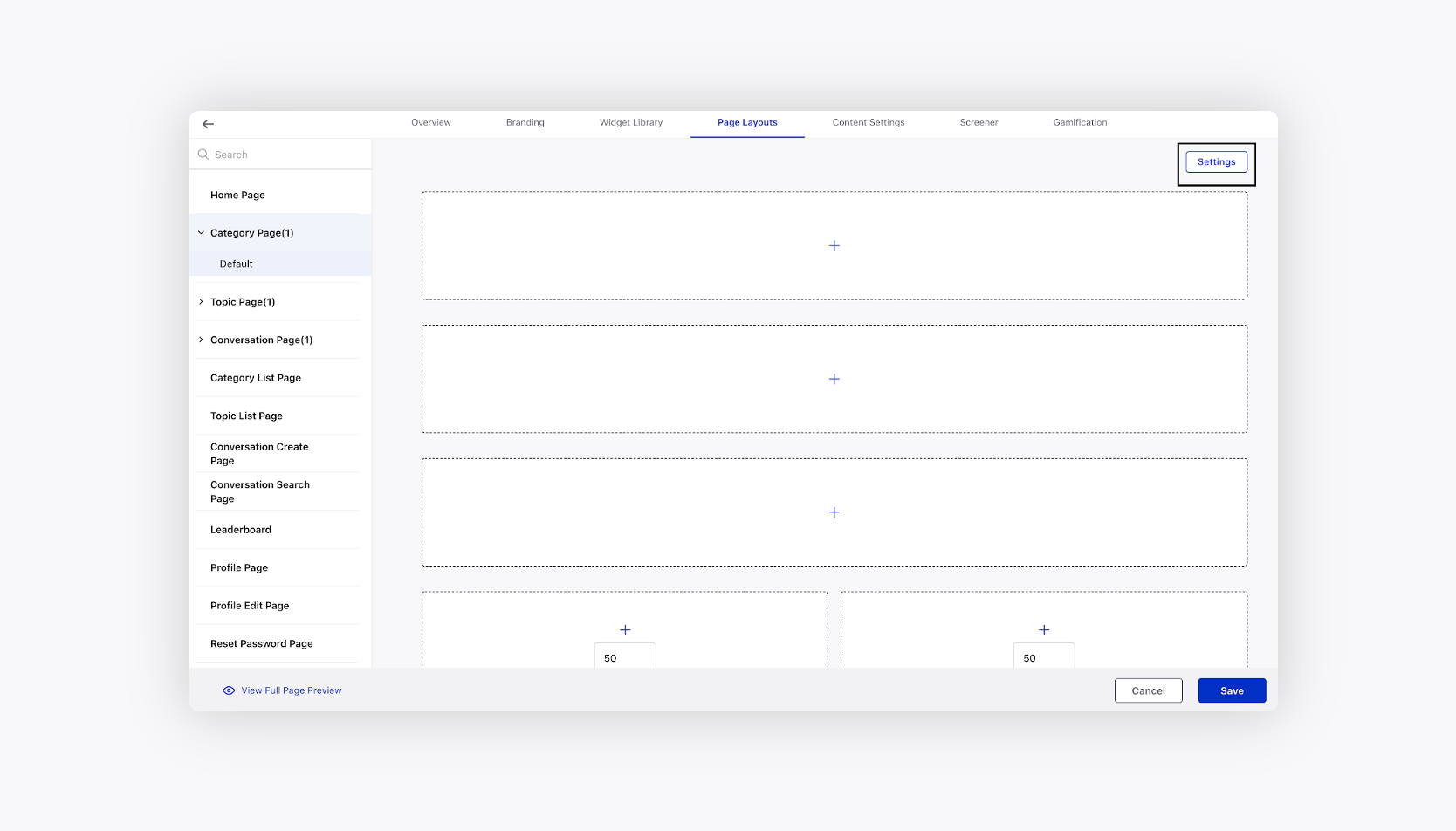
On the Layout Settings window, slide the toggle to the right to add a background for the layout. Next, select the Background as either Image or Color.