Paid Rule Action Assignment Duration
Updated
Define durations for the rules you create in the rule engine based on which your rules will trigger periodically.
In Paid Rules, there are certain actions that one doesn't want to be executed with every successful run of the Rule Engine. For example, if you increase the bid by 10%. Then, with every run of the Rule Engine in 30 minutes, if all conditions leading to that action are satisfied, the bid will be increased by 10%.
As a result, if the initial value is set to 100, the rule will make the following changes:
After 30 minutes: 110
After 1 hour: 121
After 1.5 hours: 133
The above behavior is undesirable as it leads to an exponential increase. Hence, you need to make bid change a periodic action, which doesn't change with every run of the Rule Engine. While adding an action in your Paid Rules, you can define a duration (in hours) based on which your rule will trigger periodically.
Value Proposition
Persona | Problem | Solution |
Ads Media Manager | Difficulty in optimizing bid changes. | Optimize Bid Changes - Determine how many hours to wait before the rule action is allowed to change the bid value again. You may only want the action for your rule to be applied once every week. Therefore, you can add 168 hours as the action assignment duration value, and that action will only take place after every 168 hours. |
Triggering of Spam notifications while sending email notifications. | Set Periodic Notifications - Avoid triggering spam notifications by setting up intervals to send email notifications as alerts or reminders. | |
Having to manually monitor the rules. | Avoid manual intervention - You can avoid monitoring the rules to periodically enable/disable them. | |
Interdependent frequencies of individual actions | Set flexible frequencies - You can set up individual action frequencies where the duration for Action A is independent of Action B. |
To Set Action Assignment Duration
The Action Assignment Duration is attached to the Add Action pane of a Rule.
Click the New Tab icon
. Under the Sprinklr Marketing (Ads) tab, click Manage Rules within Optimize
In the top-right corner of the Rule Engine window, click Create New Rule.
On the New Rule window, enter a Name and Description for your rule.
Select Customer from the Rule Scope drop-down menu and Paid from the Context drop-down menu.
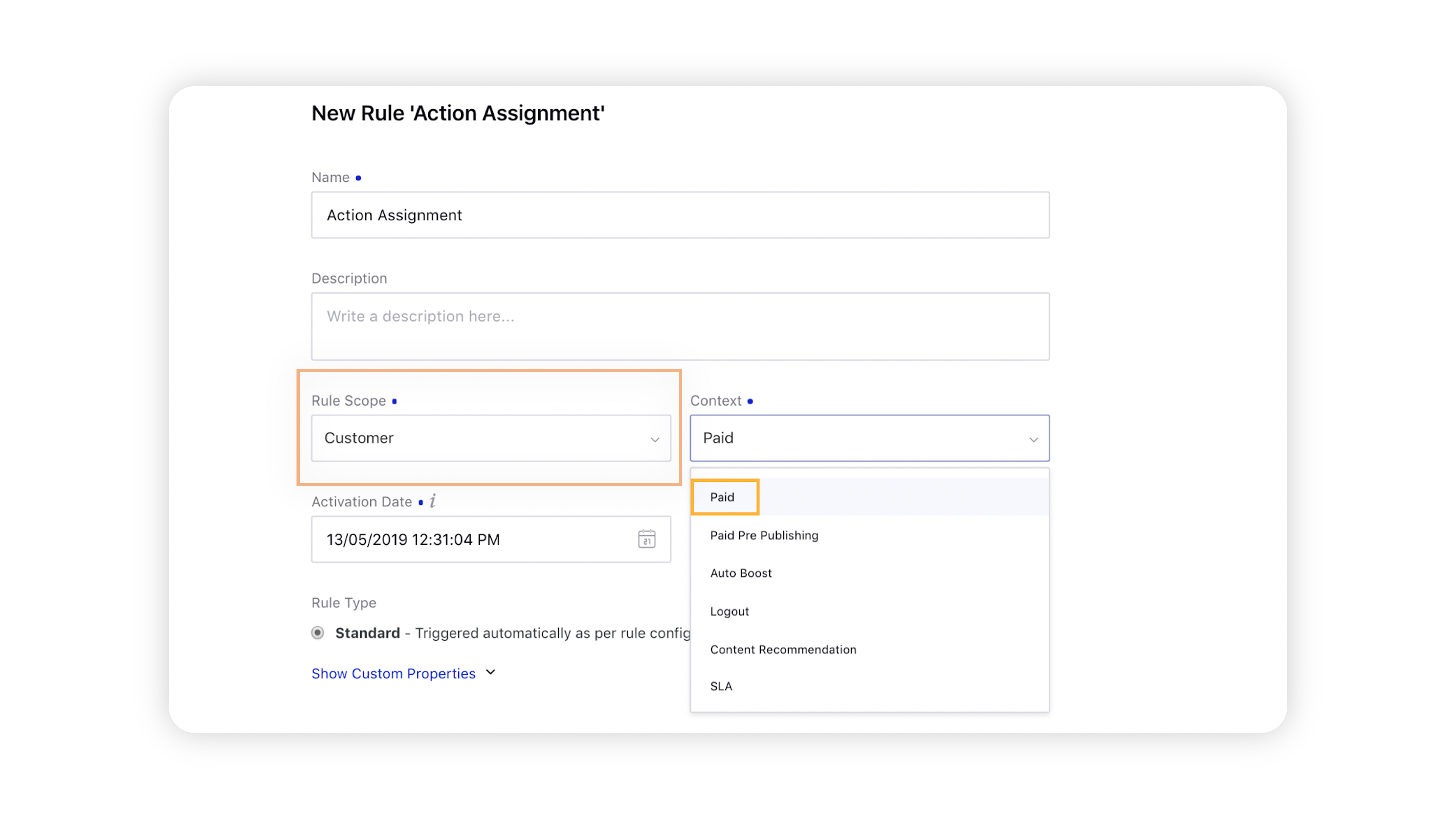
Enter the other details as required and click Next in the bottom-right corner.
On the Rule Builder window, click the
icon and select Add Condition. Start configuring your rule by setting a condition as needed. For more information, see Paid Rule Conditions — Descriptions.
Click Save in the bottom right corner.
On the Rule Builder window, click the
icon and select Add Action.
Enter a Name for the Action in the Edit Action pane.
In the Action assignment duration (in hours) field, enter a value in hours. This is how often in hours, the action will be applied.
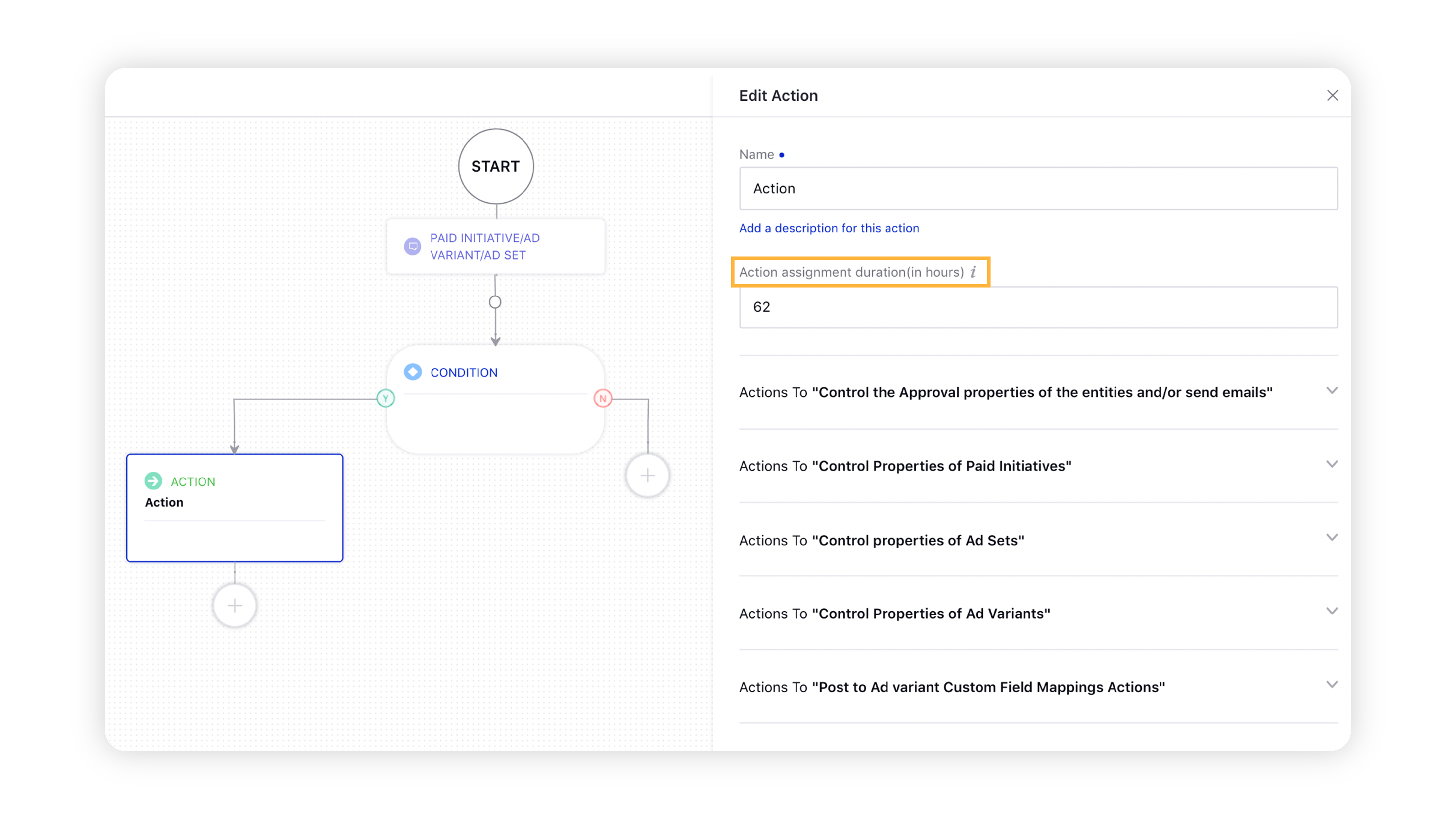
Configure the actions as needed. For more information, see Paid Rule Actions — Descriptions.
Click Save in the bottom right corner.
Things to Remember
Each action item has an Action Assignment Duration (in hours) which can be set and tracked independently.
One action item doesn't affect or restrict the changes made by another action item, whether it is in the same rule or different rules.
The particular Action Assignment Duration applies to all periodic actions used in that action item.
While creating an action item in a rule, if the Action Assignment Duration is not set, its value defaults to 24 hours.
If an action item contains one or more of the below action types, the actions are only applied after every n hours, where n is the Action Assignment Duration.
Current Periodic Actions Supported
Paid Initiative Lifetime Budget
Paid Initiative Daily Budget
Paid Initiative Monthly Budget (Only for Line)
Lifetime Budget
Daily Budget
Send Email Notification
Bid
Bid Info
Bid Amount
LINE Ad Bid Amount