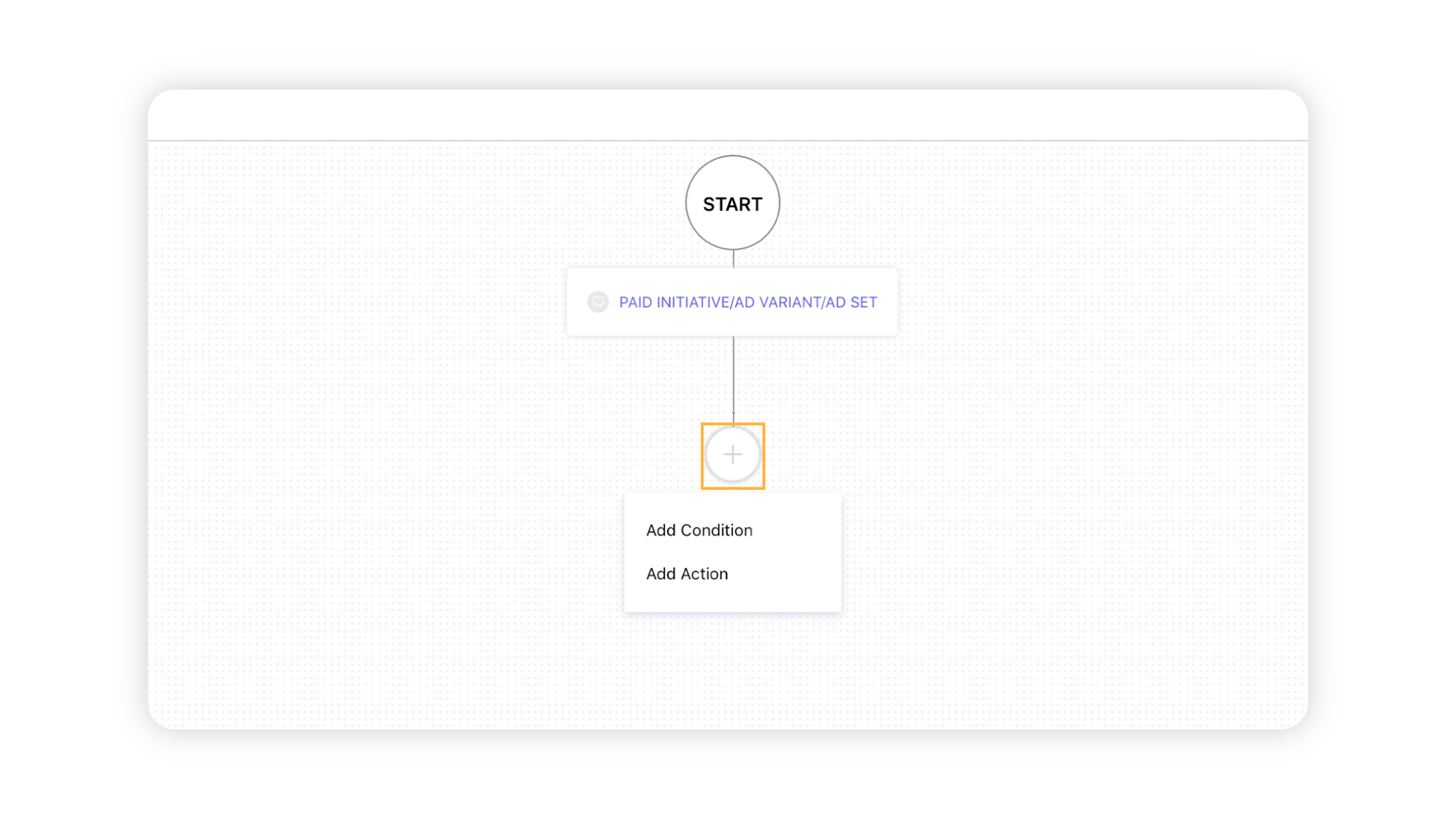| |
| Select a creation source for your ad set such as Sprinklr Created (Cloned). |
| Select or type and press comma/enter to input tags that are added to the ad set. |
| Select the minimum targeting age set in the ad set. |
| Select the maximum targeting age set in the ad set. |
| Select the targeting locations set in the ad set. |
| Define a daily budget condition using operatiors such as greater than, less than, etc. |
Dynamic Daily Budget (TikTok) | Define a dynamic daily budget condition for TikTok campaigns using operatiors such as greater than, less than, etc. |
Minimum Daily Budget (Facebook) | Define a minimum daily budget condition for Facebook using operatiors such as greater than, less than, etc. |
Maximum Daily Budget (Facebook) | Define a maximum daily budget condition for Facebook using operatiors such as greater than, less than, etc. |
| Define a lifetime budget condition using operatiors such as greater than, less than, etc. |
Minimum Lifetime Budget (Facebook) | Define a minimum lifetime budget condition for Facebook using operatiors such as greater than, less than, etc. |
Maximum Lifetime Budget (Facebook) | Define a maximum lifetime budget condition for Facebook using operatiors such as greater than, less than, etc. |
| Select an optimization goal. |
Facebook Publisher Platform | Select a Facebook publisher platform placement such as Instagram, Messenger, etc. |
Facebook Platform Position | Select a Facebook platform position such as Instagram Feed, Facebook Stories, etc. |
| Select a Facebook device platform from Desktop and Mobile. |
Ad Set Pacing For Facebook and X (Delivery Type) | Select Standard or Accelerated pacing as the condition for Facebook/X ad set pacing. |
Ad Set Strategy Group Name (LinkedIn Only) | Define a condition based on the Strategy Group name applied to a LinkedIn ad set using operators such as starts with, contains, regex, etc. |
Ad Set Strategy Group (LinkedIn Only) | Select the Strategy Group applied to a LinkedIn ad set. |
| Select a pay by for the goal towards which an ad set is optimizing. |
| Select the maximum bid set in an ad set. |
| Select the bid type set in an ad set. |
| Define a condition based on the bid amount applied to an ad set using operators such as greater than, less than, etc. |
Target Cost (Average Bid) Enabled | Select Yes/No to define whether average bid is enabled for an ad set. |
Auto Bid (Lowest Cost) Enabled | Select Yes/No to define whether lowest cost is enabled for an ad set. |
| Select placement/s defined in an ad set. |
| Define a condition based on the ad set name using operators such as starts with, contains, etc. |
| Select the status of the ad set. |
| Define whether the ad set is in learning phase, exited learning phase, or learning limited phase. |
| Select the target audience defined in an ad set. |
| Select or type and press comma/enter to input X keywords that are defined in an ad set. |
| Define a start date condition with operators such as from, to, and between. |
| Define an end date condition with operators such as from, to, and between. |
LinkedIn Ad Set Objective | Select the objective defined in a LinkedIn ad set. |
| Define the duration an ad set was live in hours. |
Facebook Run Status (Ad Set) | Select the run status of a Facebook ad set. |
Facebook Ad Set Audience Reached Percentage | Enter the audience reach percentage for a Facebook ad set. Enablement note: To enable the Facebook Ad Set Audience Reached Percentage metric in your environment, please work with your Success Manager. Internal note: Use the DP PAID_REPORTING_AD_SET_AUDIENCE_REACH_PERCENTAGE_ENABLED
Enablement of this capability requires additional setup. |
Facebook Ad Set Lifetime Reach | Enter the lifetime reach for a Facebook ad set. |
| Select multiple DMAs that appear in the dropdown. |
| Choose the creation date of the Ad Set in Sprinklr from, up to or between certain dates |
Ad Set Channel Created Date | Choose the creation date of the Ad Set in the Channel from, up to or between certain dates |
| Check which X tracking pixel used in the Ad Set, if any. |