Governance of Peer to Peer Chat
Updated
You can configure the Peer-to-Peer Chat settings to define which roles and user groups can initiate and respond to conversations. Additionally, to promote enhanced oversight and compliance, administrators can define which user roles or groups are authorized to monitor the conversations.
Permissions
A user must have the Manage permission under Peer To Peer Chat to use this capability.
The following are the permissions for Peer-to-Peer Chat:

The following table describes the permissions and the actions you can do with them:
Permission | Description |
View | Enables users to view the chat icon and received messages. |
Create Chat | Enables users to create a chat. |
Reply | Enables users to respond to ongoing chats. |
Chat Monitoring | Enables users to monitor a chat. |
Manage | Enables users to manage a chat. |
Configure Chat Settings
To customize Peer-to-Peer chat governance, follow these steps:
1. Click the New Page (+) icon to open the Launchpad.
2. Search for All Settings.
3. In All Settings, go to the Manage Customer tab.
4. In Manage Customer, select Peer to Peer Chat to open chat settings.
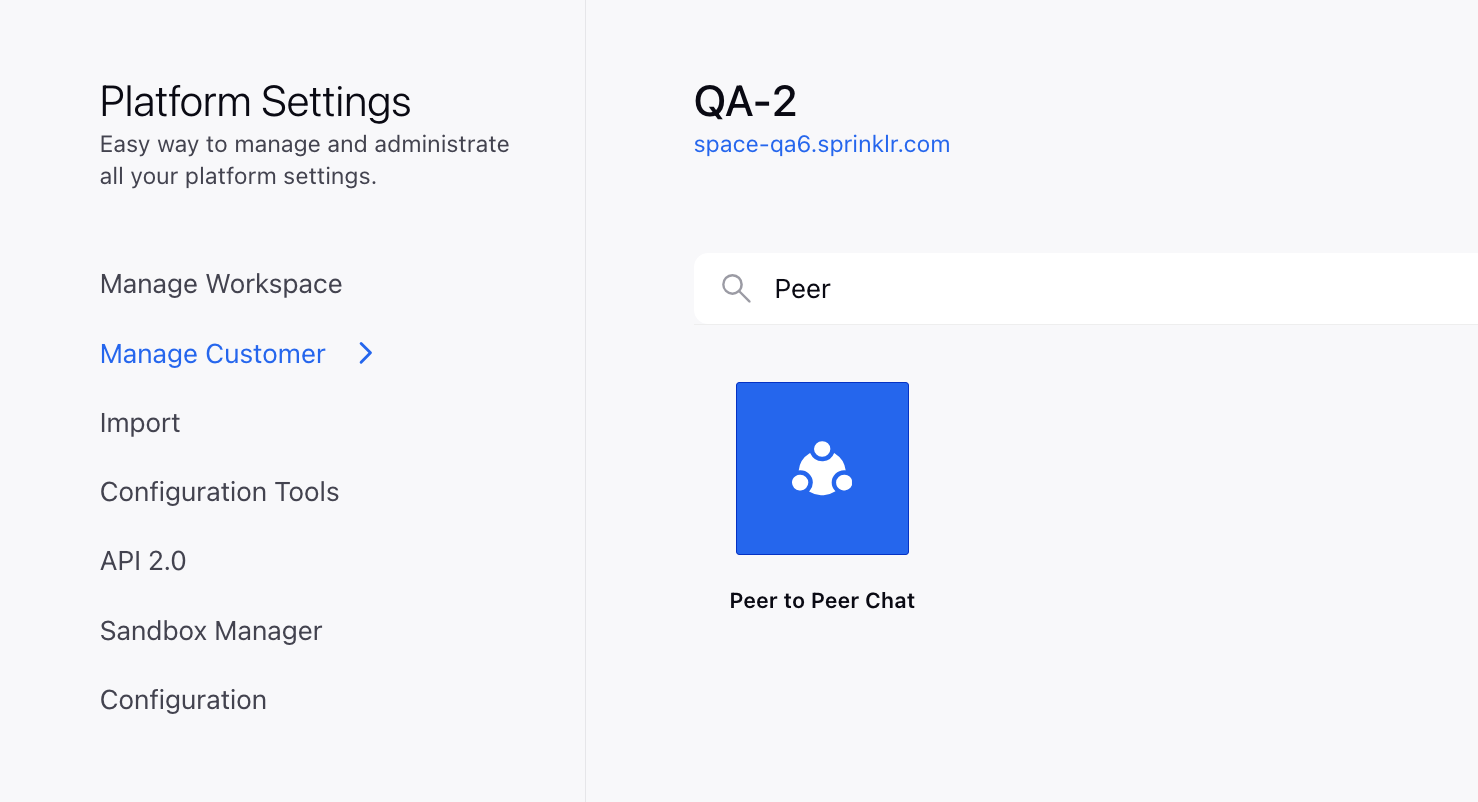
5. In the Peer To Peer Chat screen, toggle the switch located at the top-right corner to access configuration settings.
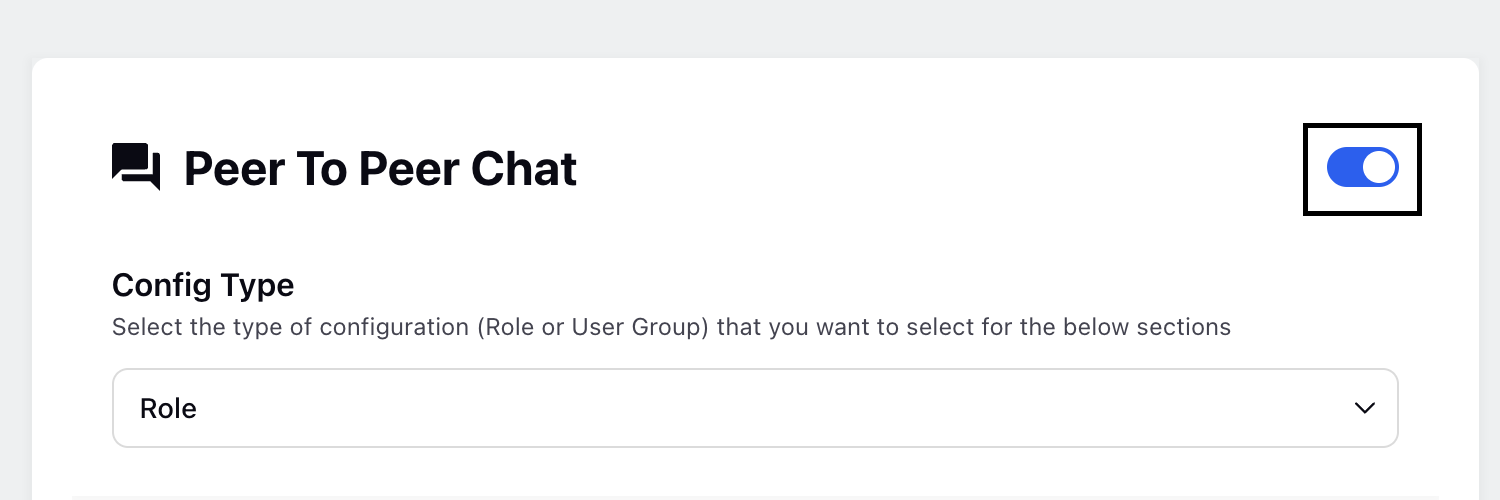
6. For Config Type, select the user authorization type:
Role: Allows you to assign chat permissions to user roles. This is the default user authorization type.
User Group: Allows you to assign chat permissions to user groups.
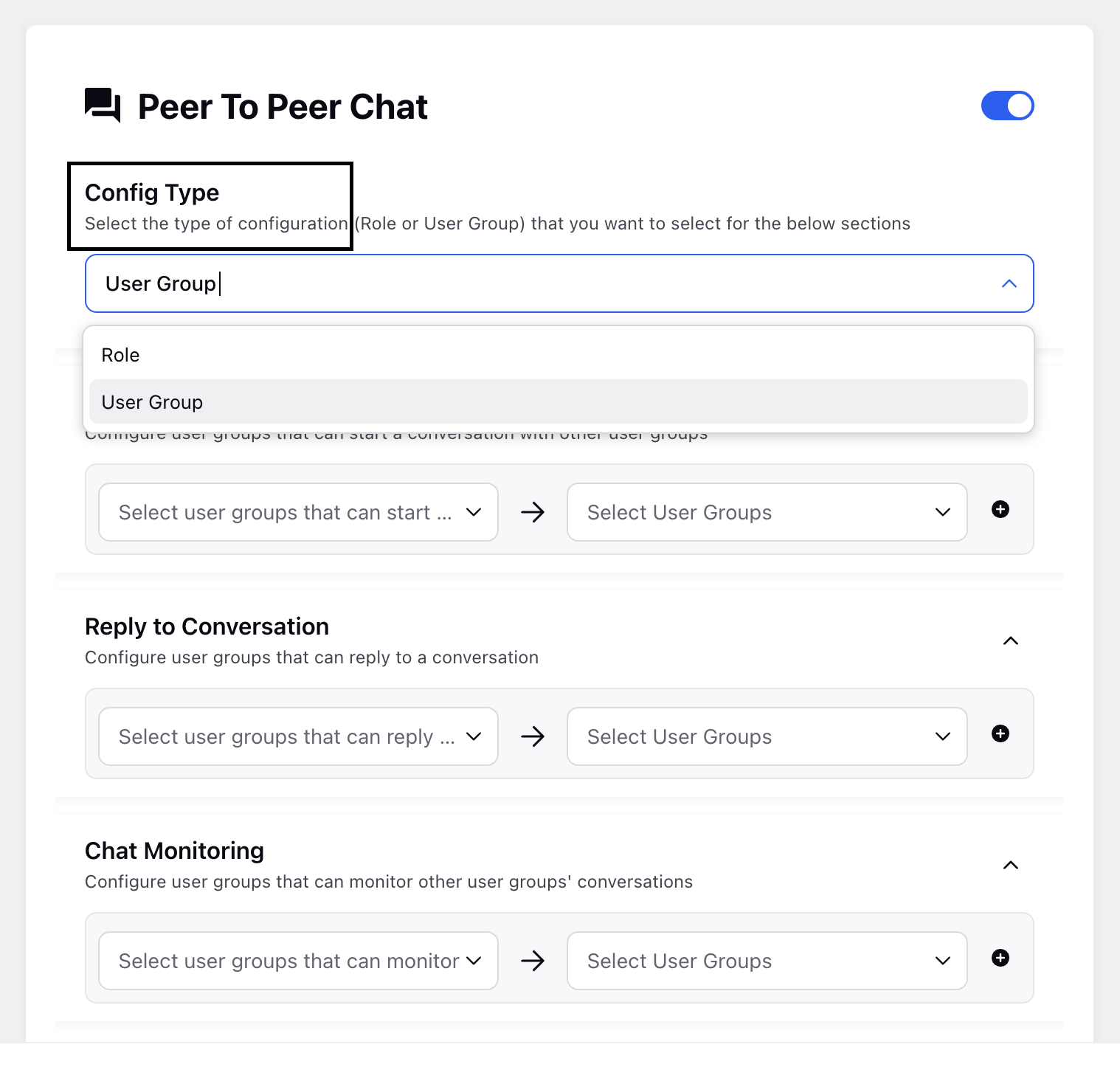
7. Configure the following chat settings:
Start Conversation: In the left drop-down, select the role or user group allowed to start conversations with the specified roles or groups in the right drop-down.
Reply to Conversation: In the left drop-down, select the role or user group allowed to respond to conversations initiated by the specified roles or groups in the right drop-down.
Chat Monitoring: In the left drop-down, select the role or user group authorized to monitor conversations of the specificied roles or groups in the right drop-down.
For each of the above settings, you can select multiple roles or user groups from the right drop-down.
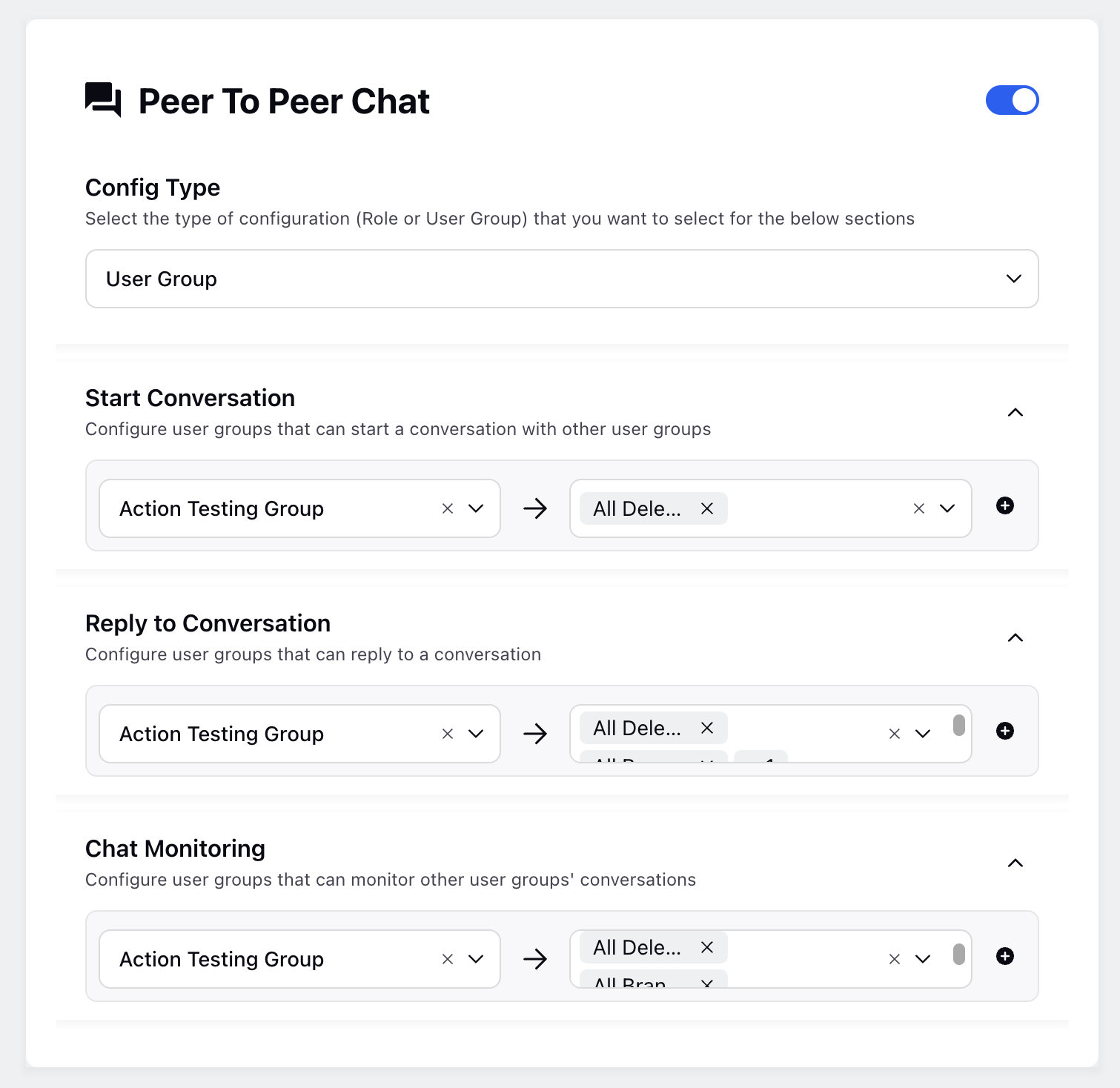
To add multiple roles or user groups, click the Add Value (+) icon on the right side of each section. This allows you to add multiple roles or user groups within each chat setting.
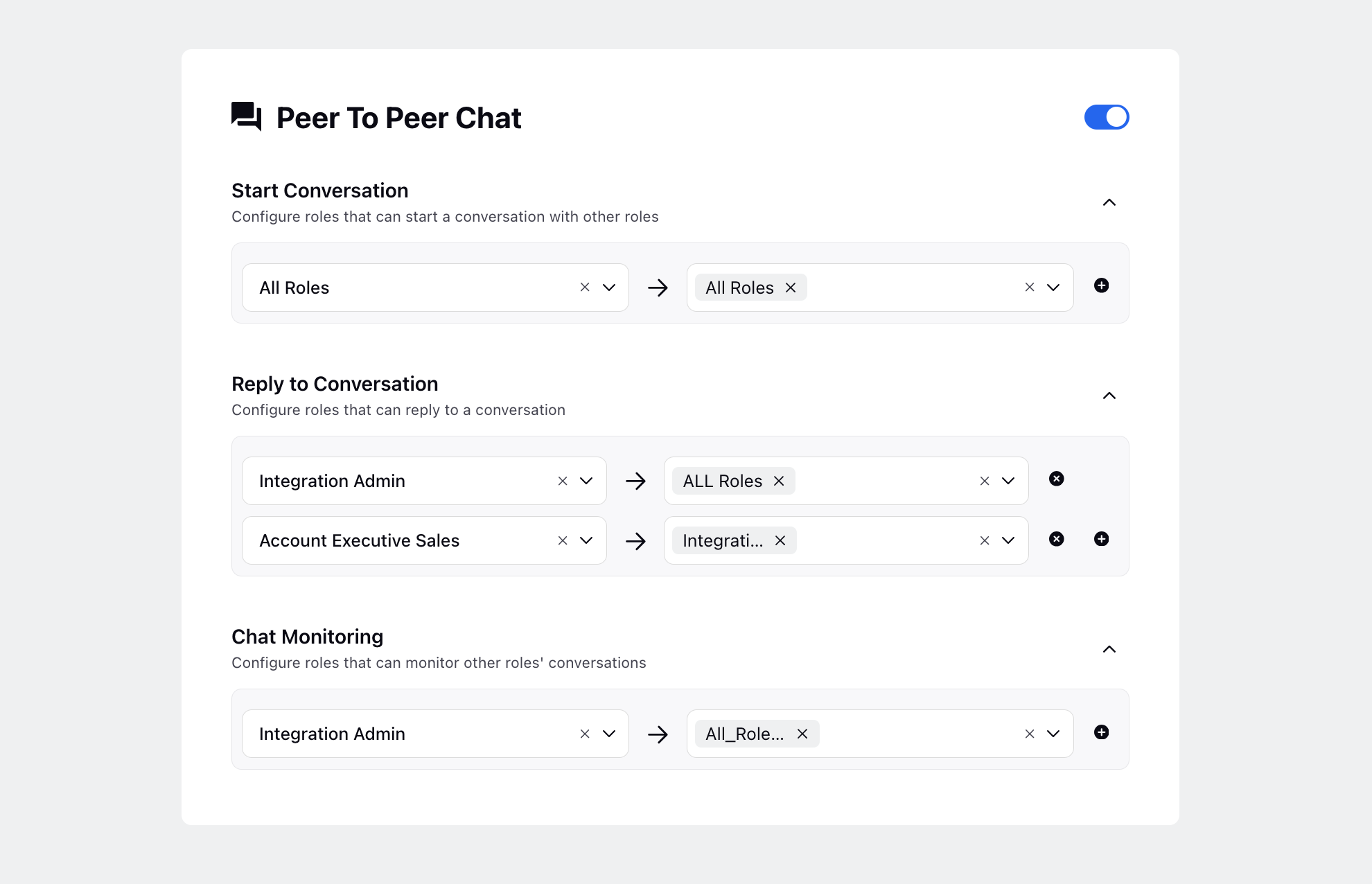
8. Click Save in the bottom-right corner to save and apply the configuration.
You have now successfully configured the Peer To Peer Chat settings.