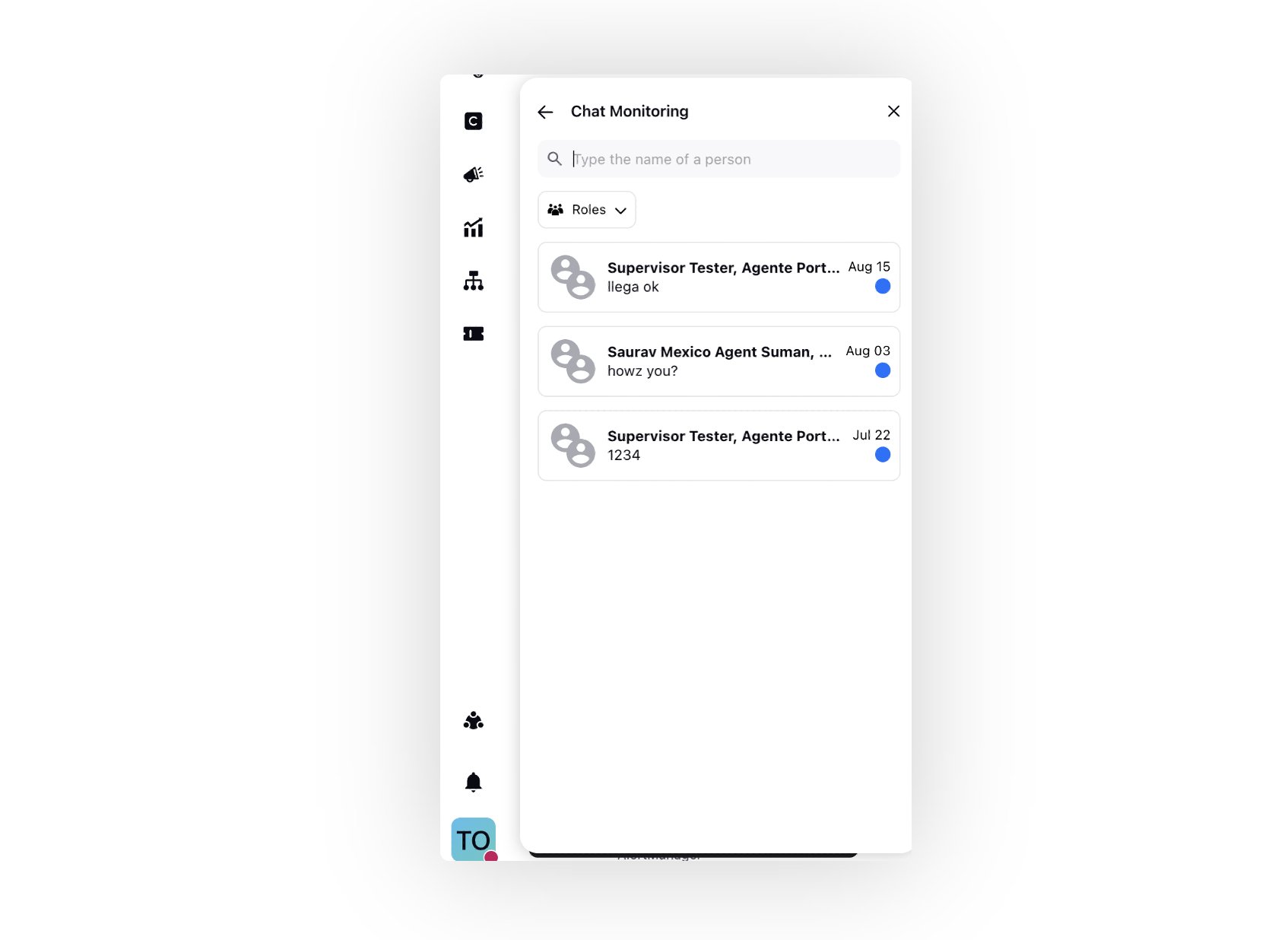How to Use Peer to Peer Chat?
Updated
The Peer-to-Peer Chat feature is an integrated communication tool that enables seamless internal messaging, eliminating the need for external chat applications. It allows care agents, supervisors, administrators, and quality managers to collaborate efficiently within the Sprinklr platform.
Permissions
A user must have Peer To Peer Chat permissions to use the capability.

The following table describes each permission and its funtionality:
Permission | Description |
View | To view the chat icon and the messages received. |
Create Chat | To intiate a chat. |
Reply | To send a reply to chat. |
Chat Monitoring | To monitor the conversation history of fellow agents. |
Manage | To manage governance of peer to peer chat. |
Initiating a Peer-to-Peer Chat
To initiate a peer-to-peer chat, follow these steps:
1. Click the Open Teams Chat (![]() ) icon in the top-right corner of the screen. This opens the Chats screen, where all your conversations are listed.
) icon in the top-right corner of the screen. This opens the Chats screen, where all your conversations are listed.

2. Click the Create Conversation (+) icon in the top-right corner of the Chats screen.

3. In the To field, type the name of your team member. Then, enter your message in the message box and click the Send button. Your message is sent to your team member.
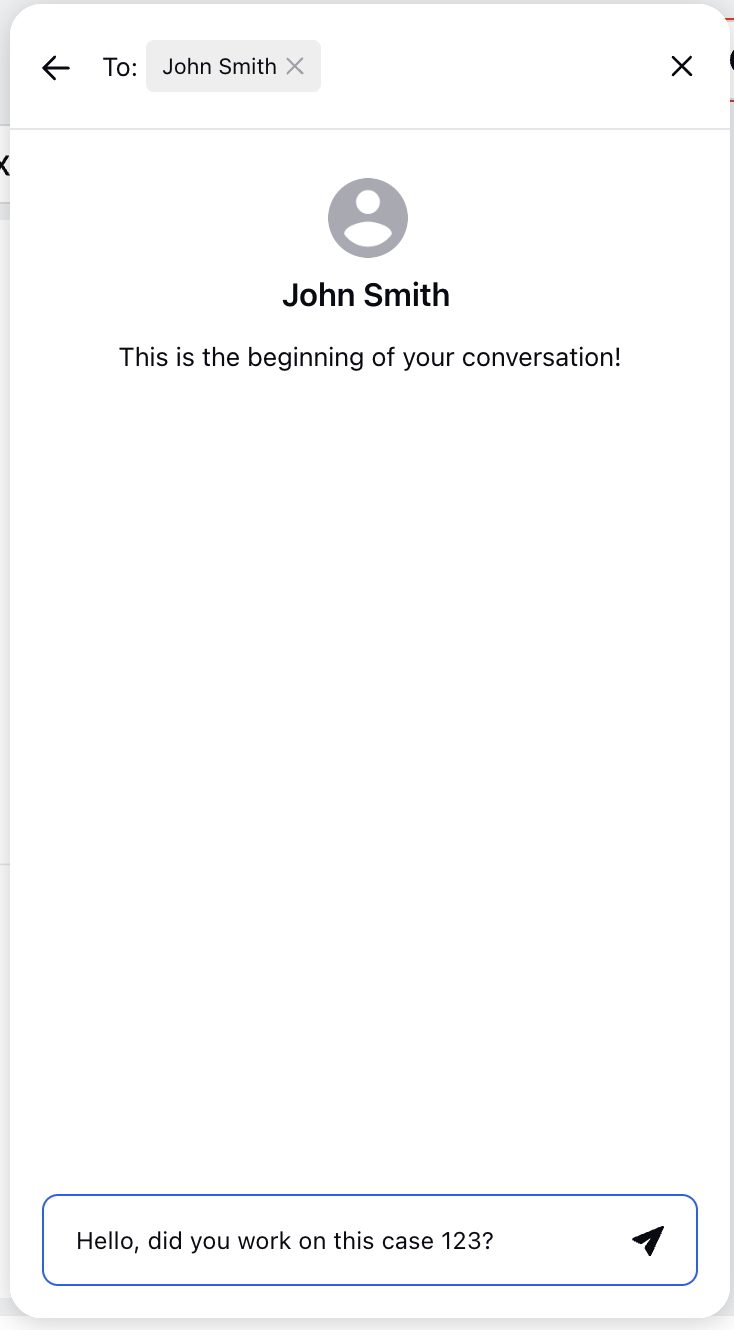
4. To effectively use Peer-to-Peer Chat, you can do the following:
Initiate Group Chats: Create group chats with fellow supervisors and peers for quick collaboration, assistance, and real-time discussions.
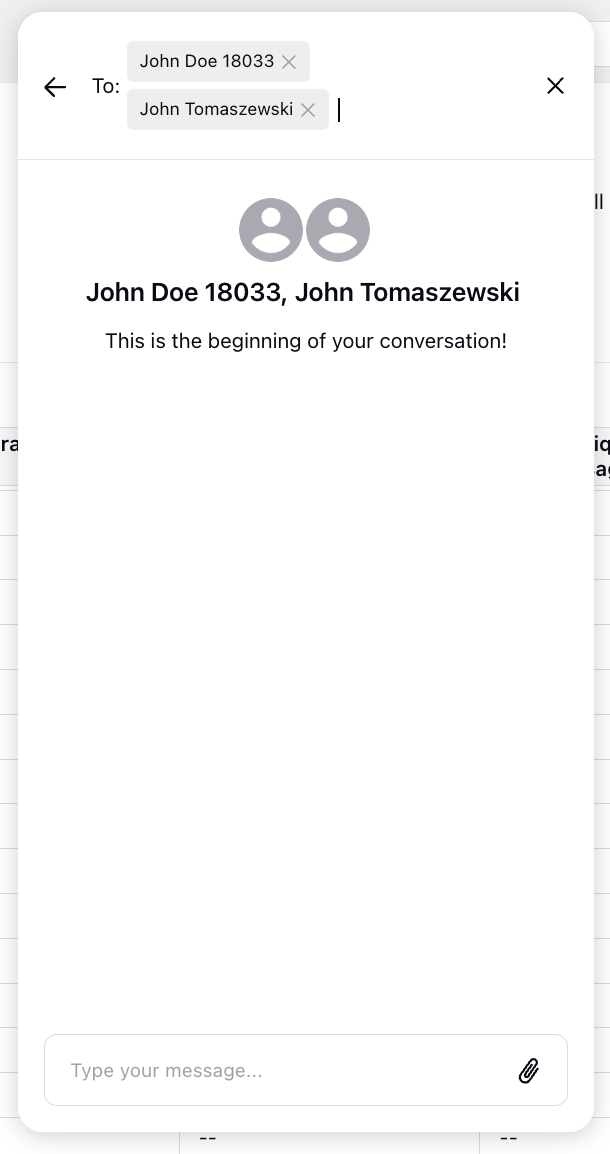
Rename Group Chats: Once the chat is created, you can rename it for improved organization, usability, and discoverability.
Note: This feature is currently in Limited Availability. To enable this feature in your environment, reach out to your Success Manager. Alternatively, you can submit a request at tickets@sprinklr.com.
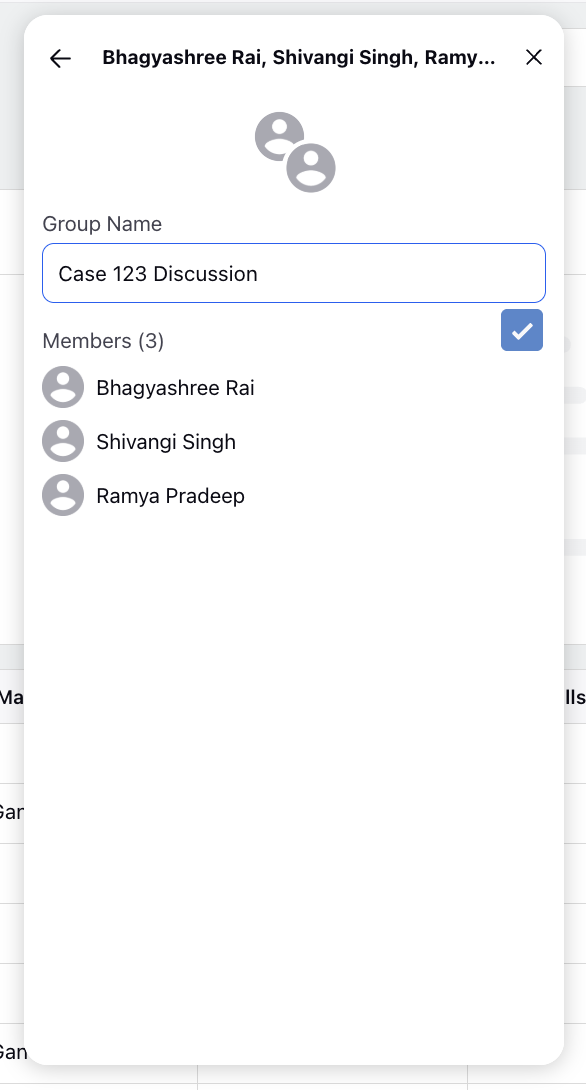
Send Attachments: You can send attachments by clicking the Attachments icon.
Note: You cannot send a text message and an attachment simultaneously. The Attachments icon will only appear when the message box is empty.
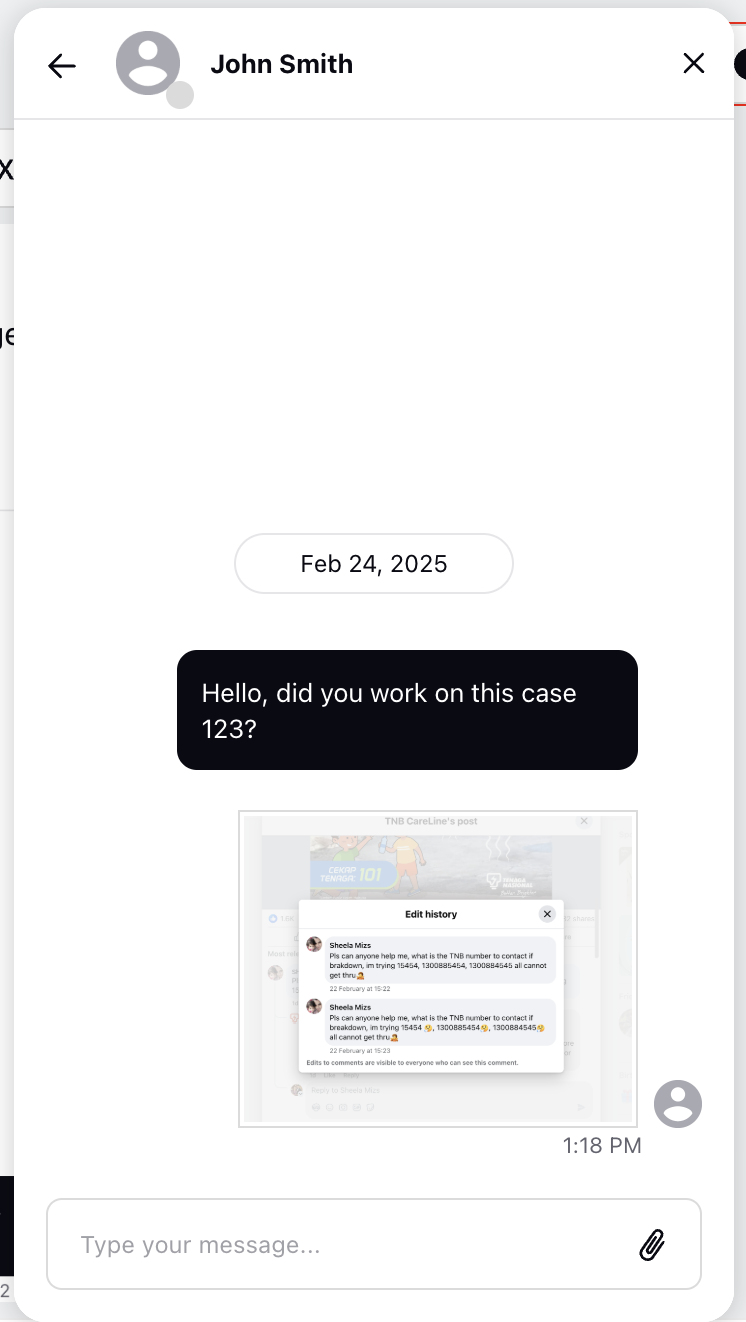
Tag Users: Mention specific individuals in chat using the @ symbol. When a user is tagged, they receive a notification, and upon clicking it, they are redirected to the message within the chat. This makes communication more direct, targeted, and efficient.
Note: This feature is currently in Limited Availability. To enable this feature in your environment, reach out to your Success Manager. Alternatively, you can submit a request at tickets@sprinklr.com.
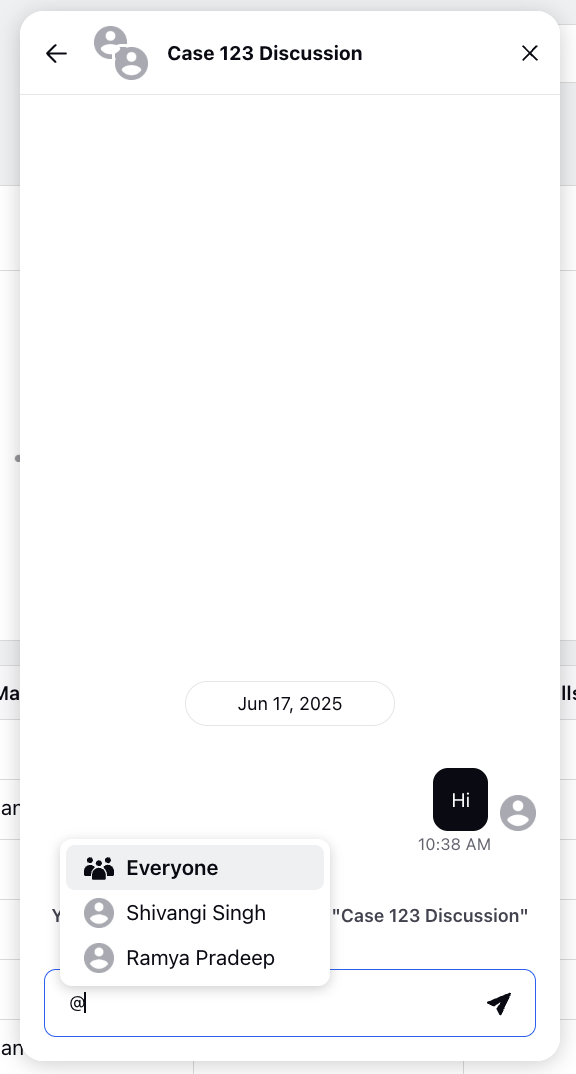
View Read Receipts: Peer-to-Peer Chat supports the Seen read receipt for messages. This read receipt provides clear visibility into whether a message has been read. In group chats, you can also see how many participants have viewed each message, helping you track engagement throughout the conversation.
Note: This feature is currently in Limited Availability. To enable this feature in your environment, reach out to your Success Manager. Alternatively, you can submit a request at tickets@sprinklr.com.
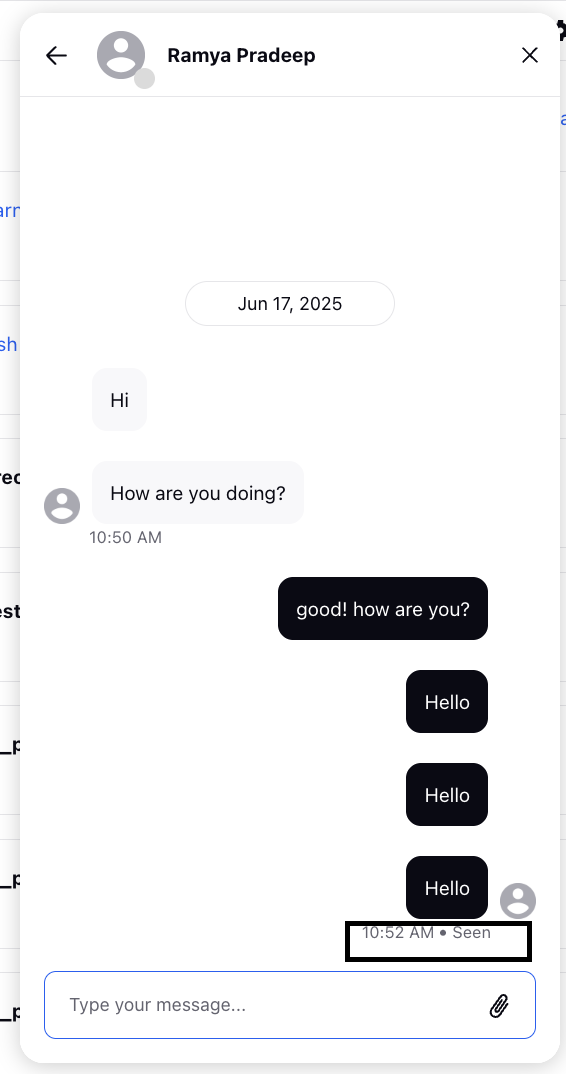
You have now successfully initiated a peer-to-peer chat.
Chat Monitoring
Supervisors/Admins review the chats of other agents/supervisors for monitoring purposes. To enable this feature, please contact Sprinklr support at tickets@sprinklr.com and provide the role IDs of the supervisors who will perform monitoring, along with the respective agents' and partner ID.
Click the Monitor Conversation icon at the top of the chat window.
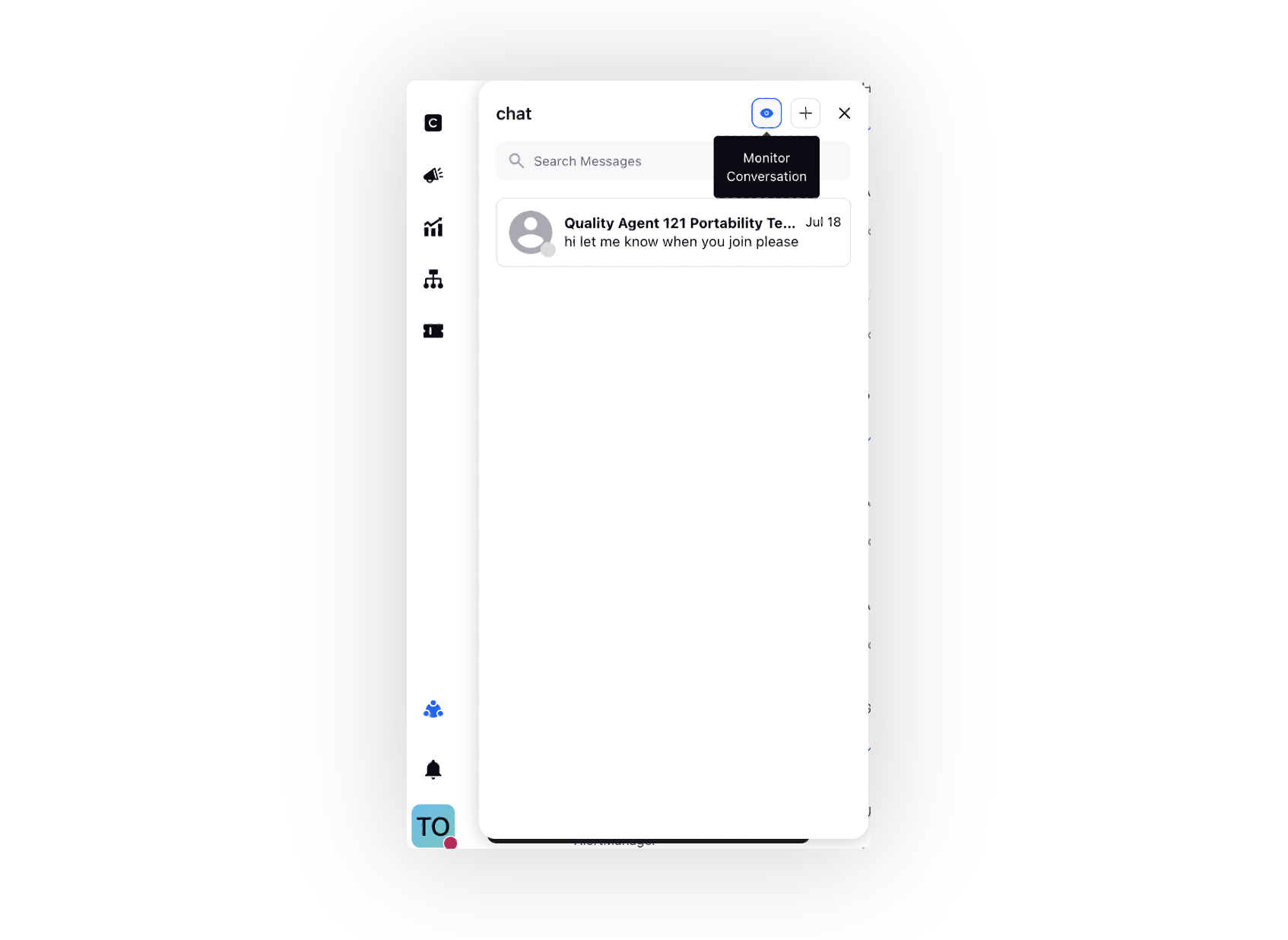
Select the desired Role to monitor the chat.