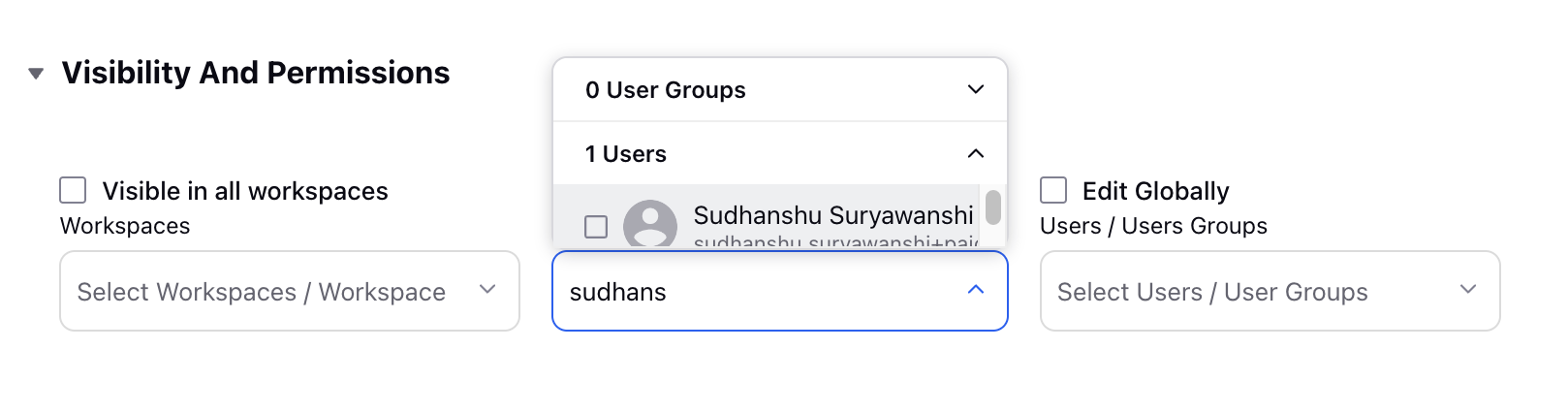Audience Sharing Permissions
Updated
To ensure that new Users in your Sprinklr environment are set up with the appropriate Audience access and capabilities, you'll want to ensure they are granted the right permissions to view and take actions on Audiences within the Audience Manager, which ensures Governance.
Audience Manager Permissions are set at the Audience level, allowing you to grant users visibility.
Note: Audience types, including custom audience, website audience and lookalike audience, only have workspace visibility by default. When any new audience is auto-imported, visibility is set to workspace level instead of global level. All type of audiences in an ad account are visible only in Audience Manager of the specific workspaces where the ad account is added. |
Audience Manager Permissions
View and edit permissions for Audiences apply to Users in your environment. They can be applied to Audiences in the Audience Manager in Advanced Properties when creating or editing an Audience.
1. To grant users permission to view and / or edit Audiences, in the edit Audience screen, scroll to Visibility and Permissions and set the appropriate permissions to Visibility in all workspaces, View Globally, and Edit Globally of the Audience under Governance.
2. Select the box next to these options to make the permissions global.
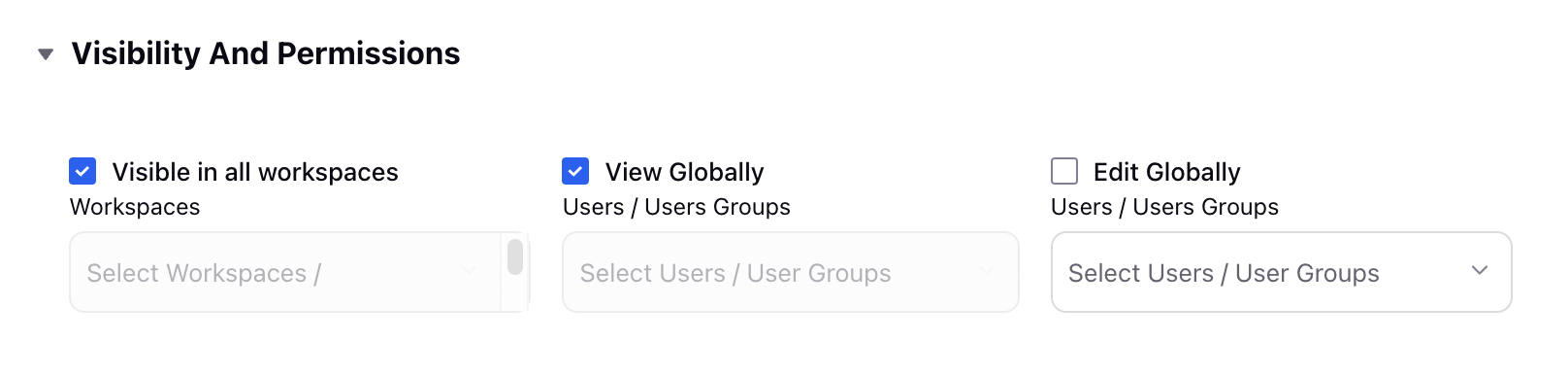
3. Or, provide individual Users or User Groups to permission the Audience specifically.