Segment Manager Governance
Updated
Audience segments are accessible to all users in the workspace by default. You can govern access to these segments by sharing them with specific users, user groups, and workspaces to restrict access as needed. This article explains how to share segments with users, user groups, and workspaces.
To Share Audience Segments with Users, User groups and Workspaces
Open a new tab and navigate to Sprinklr Marketing > Advertising > Segment Manager (within Campaign Strategy).
Hover over the vertical ellipsis (⋮) next to the segment you want to share.
Select Share from the dropdown menu.
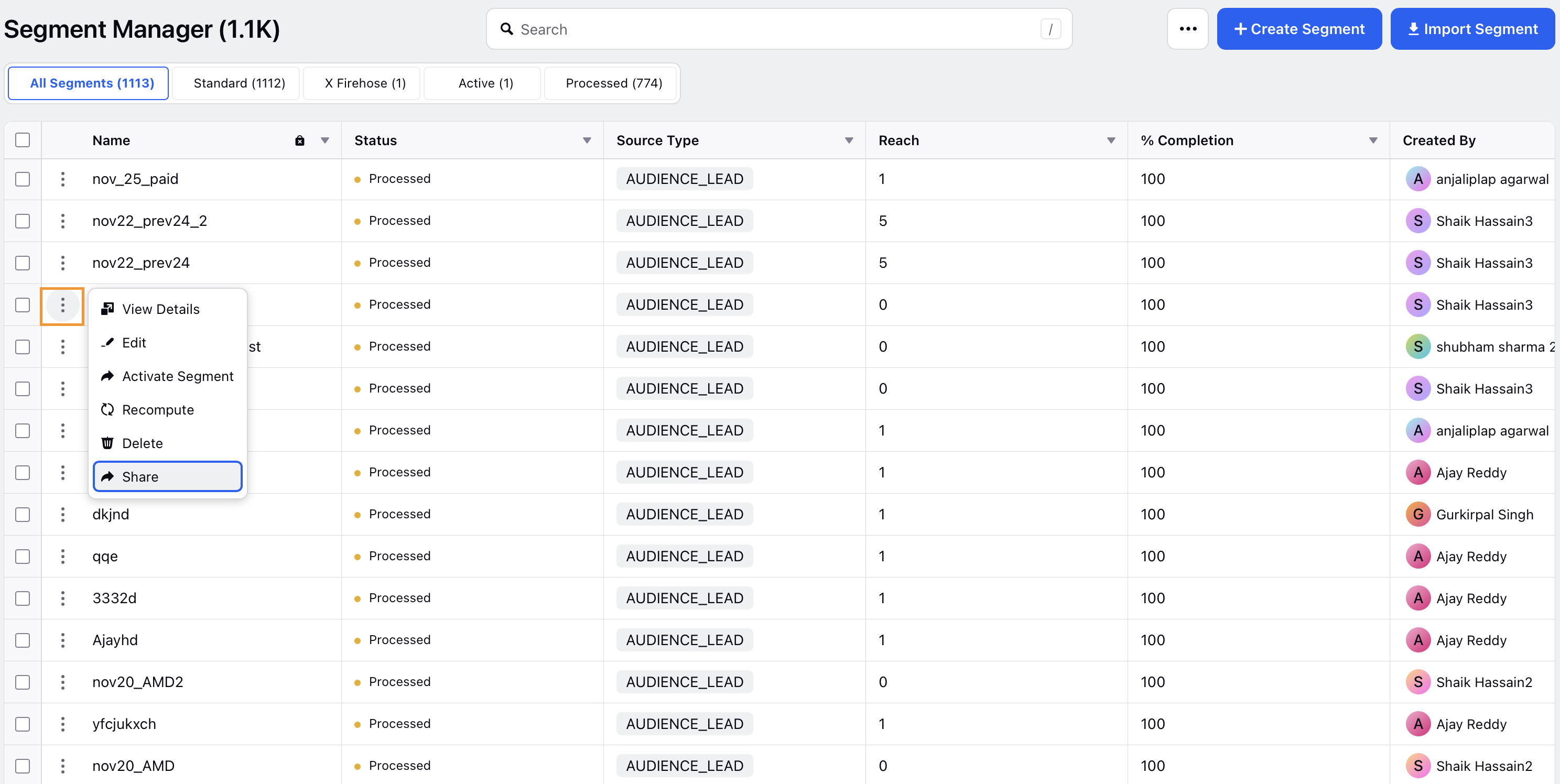
In the Accessible in field, select the workspace(s) to which you want to share the segment.
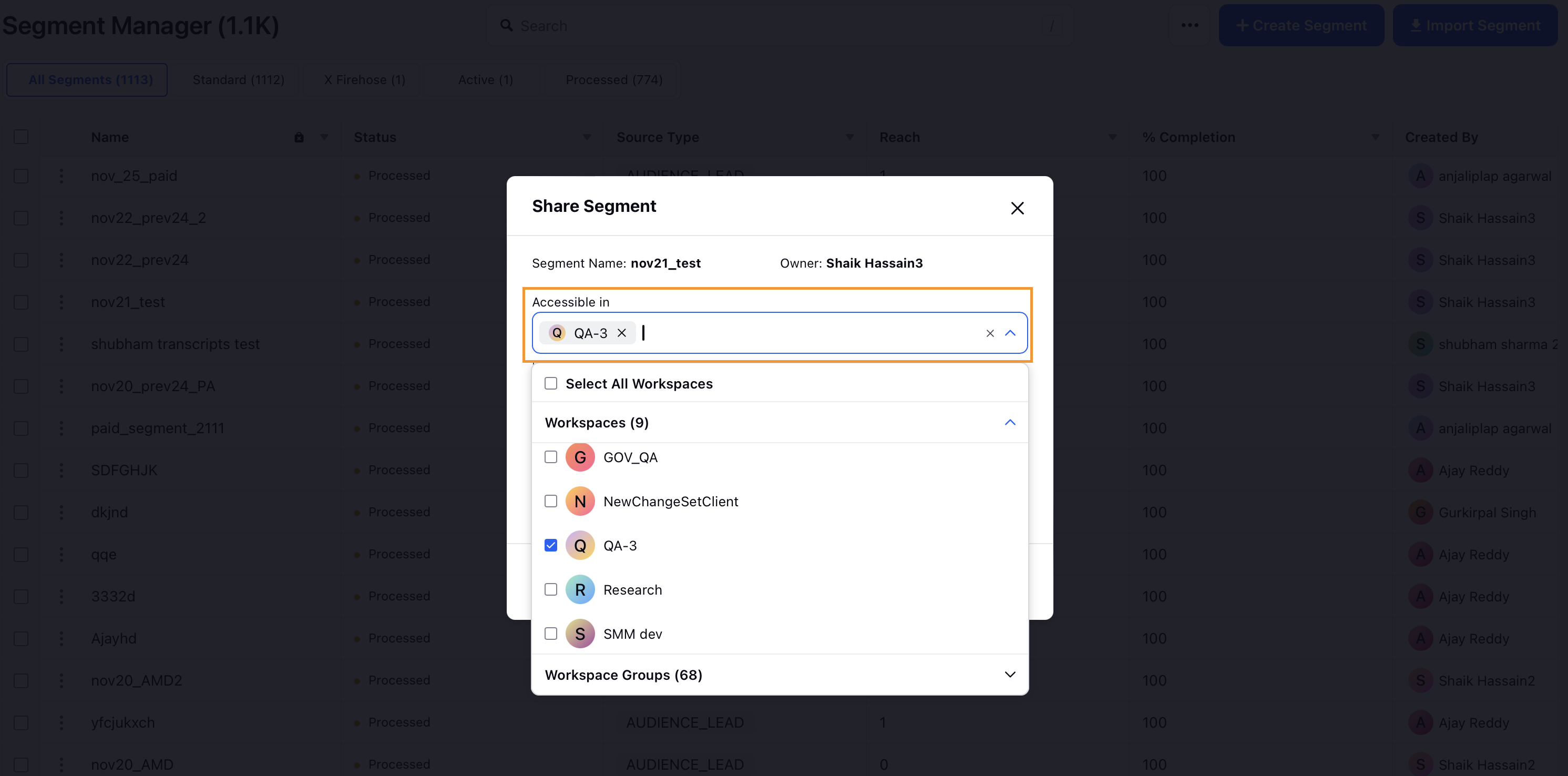
In the Visibility Permissions field, choose the user(s) or user group(s) you want to share the segment with.
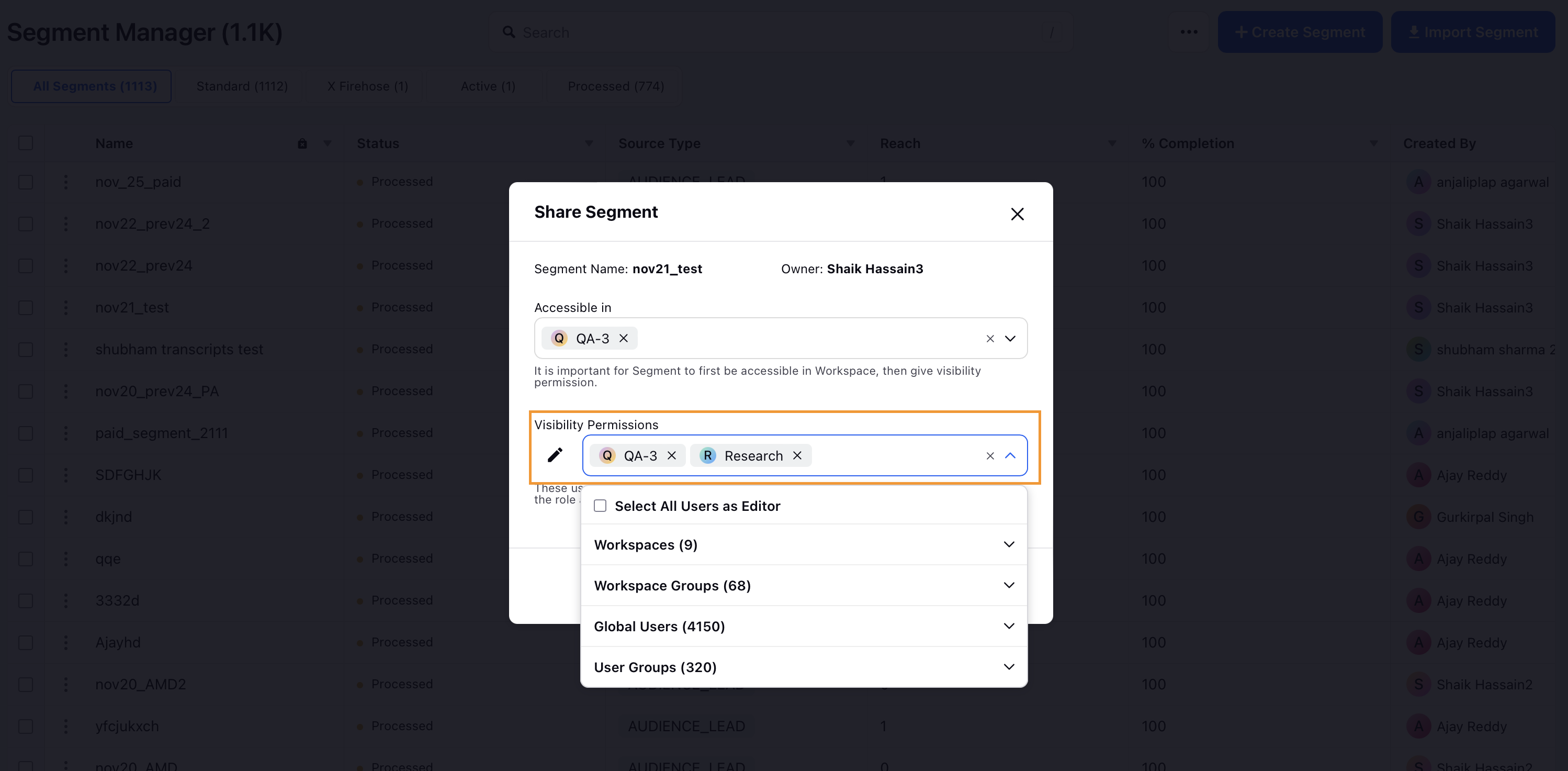
Click Share to save your sharing settings.
Note: To make a segment visible to a user, it must be both accessible and visible to them. You can add a workspace to the accessibility settings, making the segment accessible to the entire workspace. However, the visibility of the segment on the UI is controlled by the visibility field. This allows you to restrict the segment's visibility to specific users or user groups.