Add Tasks in a Project
Updated
In this article, we will discuss how to add a task in your project from any screen in any task view. There are multiple ways to add a task depending upon the task view you're in, but we will limit this article to adding task through the 'Add Task' button on the top right of your project screen. Let's learn the steps to add a task through this option:
Click on "Add Task" button on top right of your project screen. It will open a pop-up to add task details.
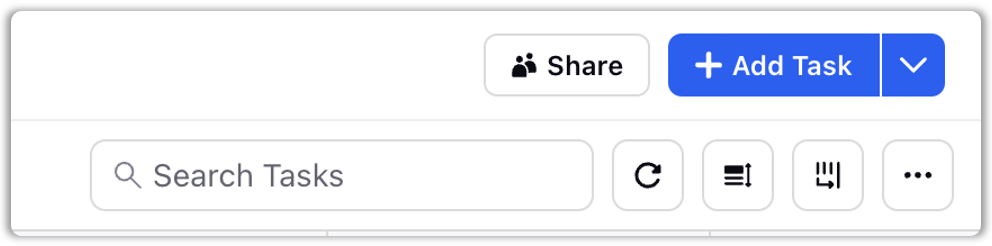
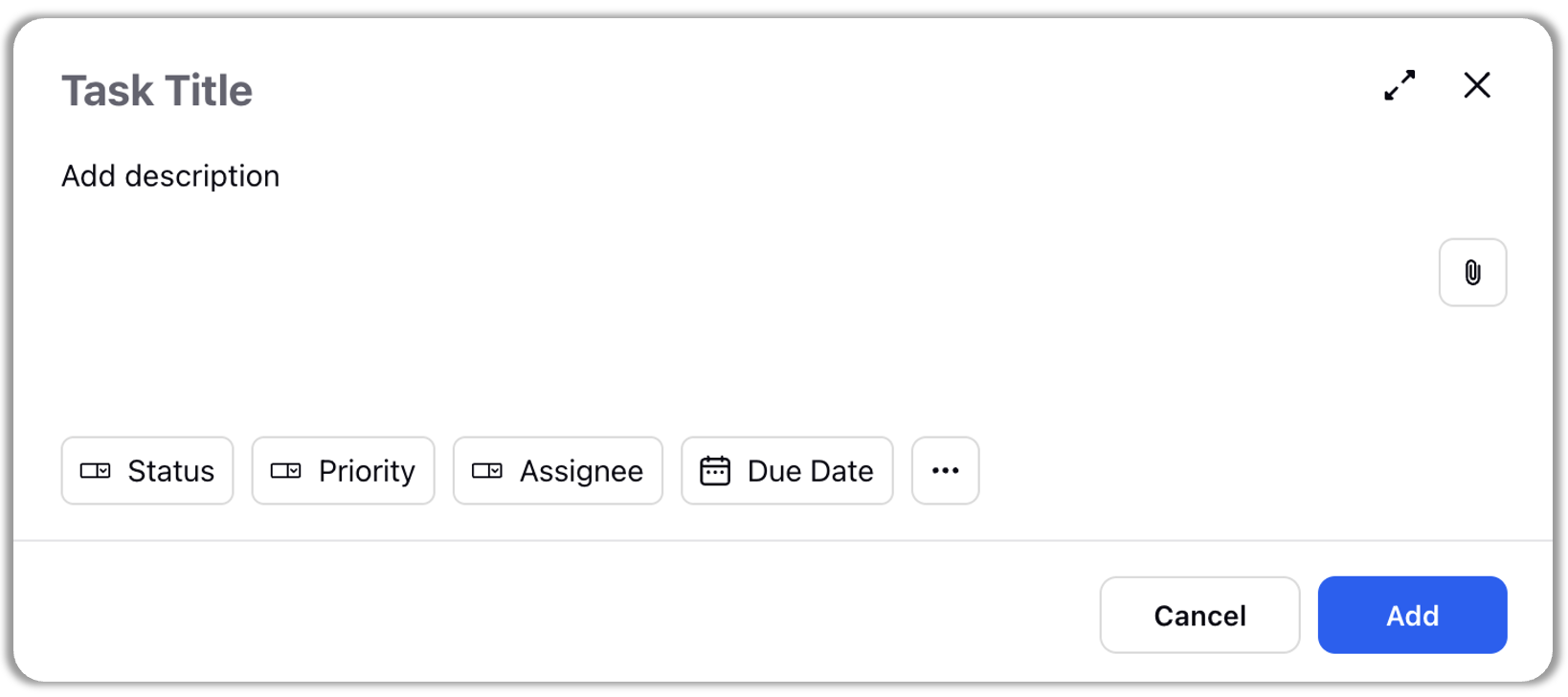
By default, the pop-up provides you with the option to add Task Title, Description, Status, Priority, Assignee, Due Date and Attachment.
To add values in other task fields, click on the three dots icon next to Due Date field. It will open a dropdown containing all the task fields associated with the task in the project.
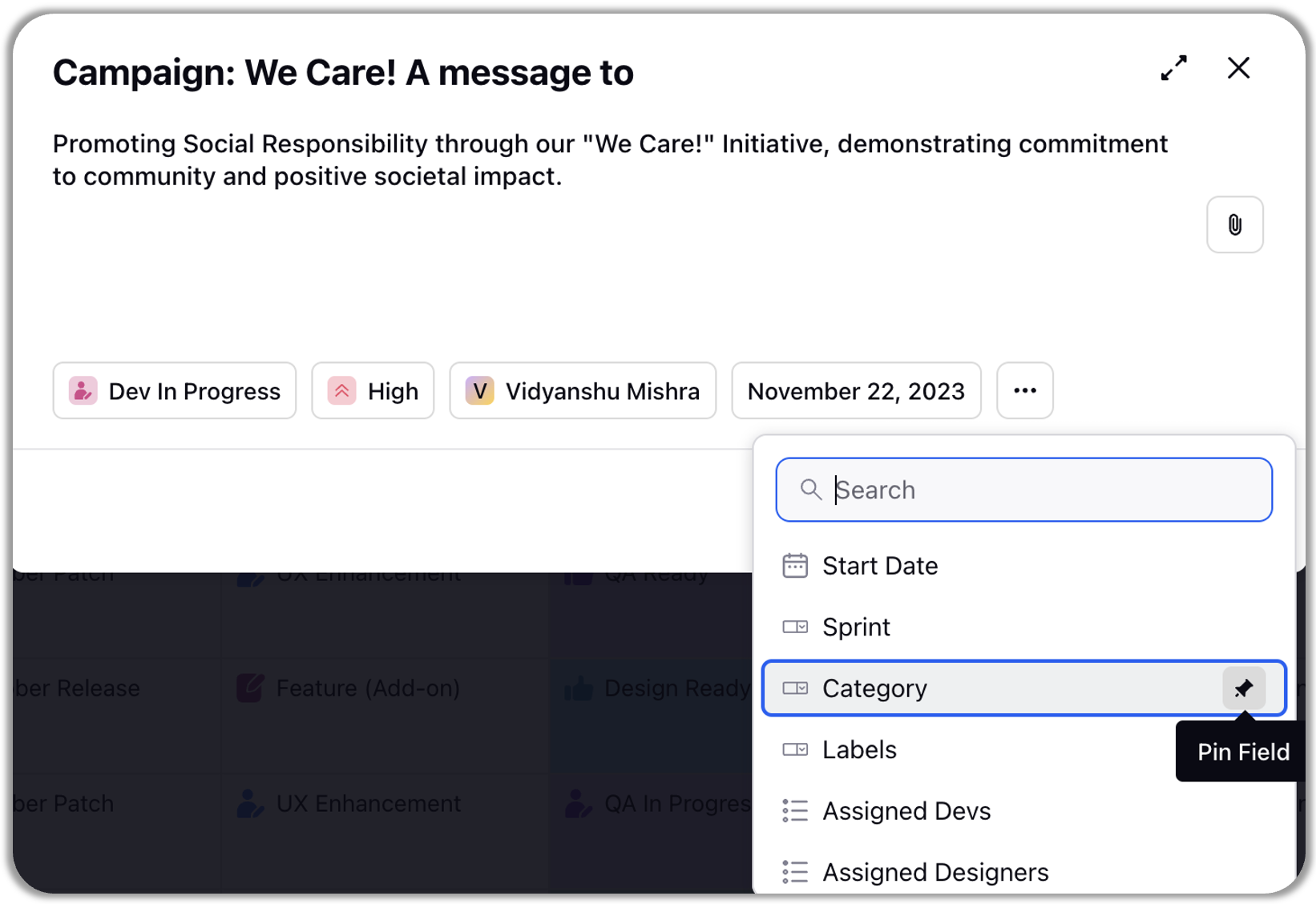
Here, if you want to fill the field value only while adding this task, just click on the field name fill in its value right away. If you wish to see a particular field shown along with Status, Priority, Assignee and Due Date field every time on the Create Task popup, hover over the field name in the dropdown and click on the pin icon.
Click on the "Add" button and the task will get added at the end of your task sheet.
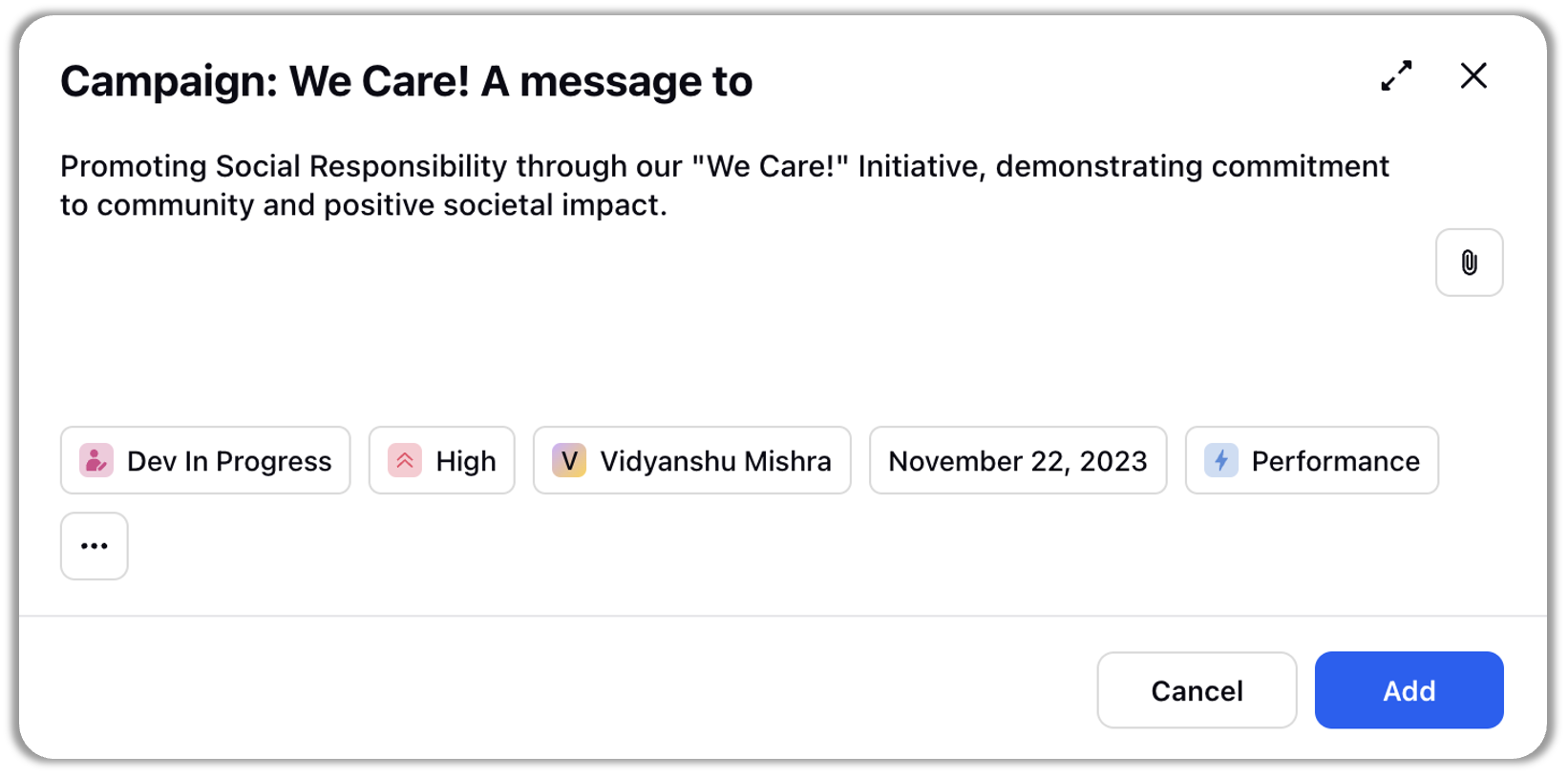
Note: If you wish to add sub task of the task as well, click on "Expand" icon and proceed to add subtask(s) in the popup. |