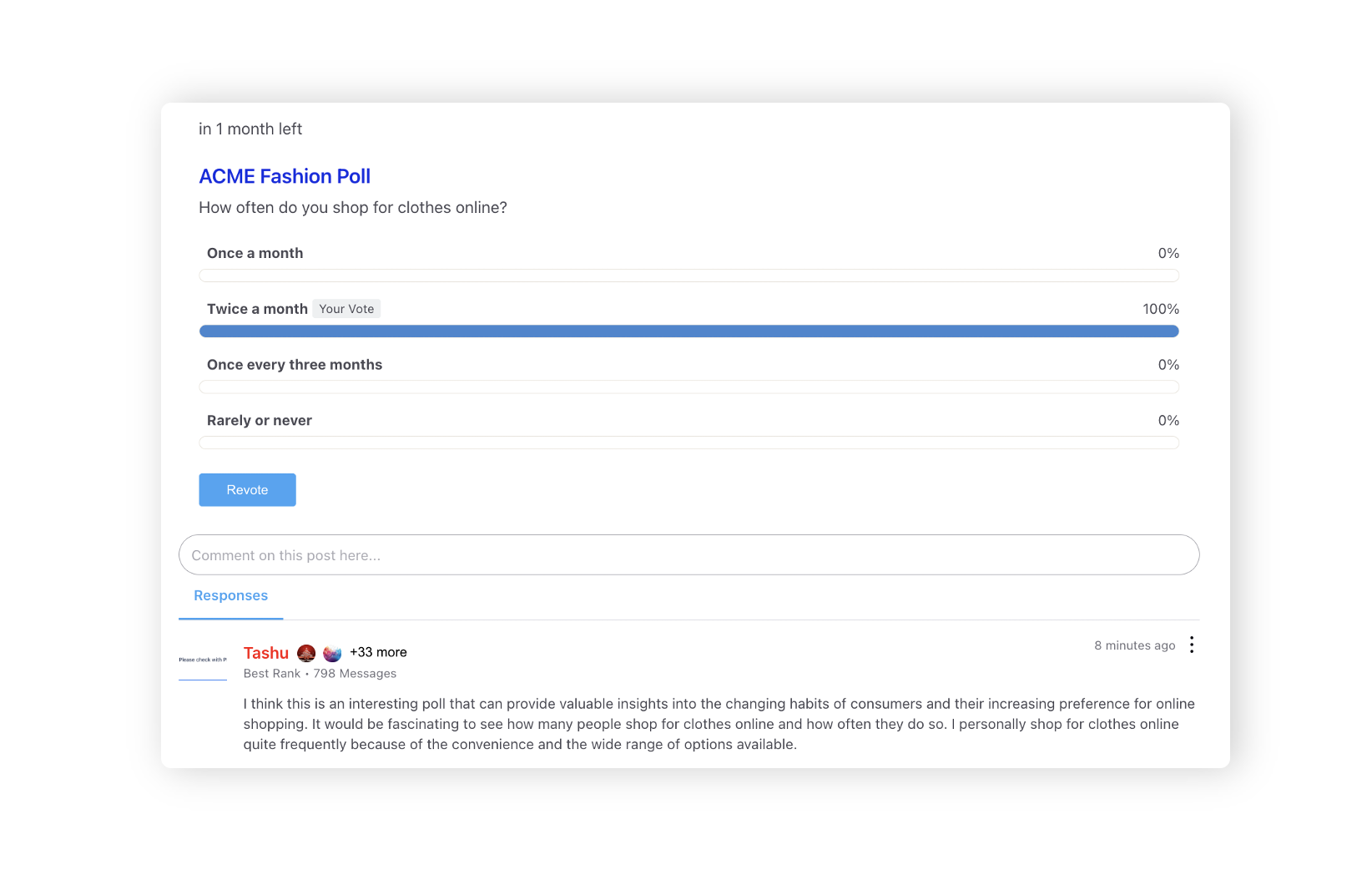Configuring Polls
Updated
Permissions
The users must have the Manage Polls permission under Care Community to use this feature.
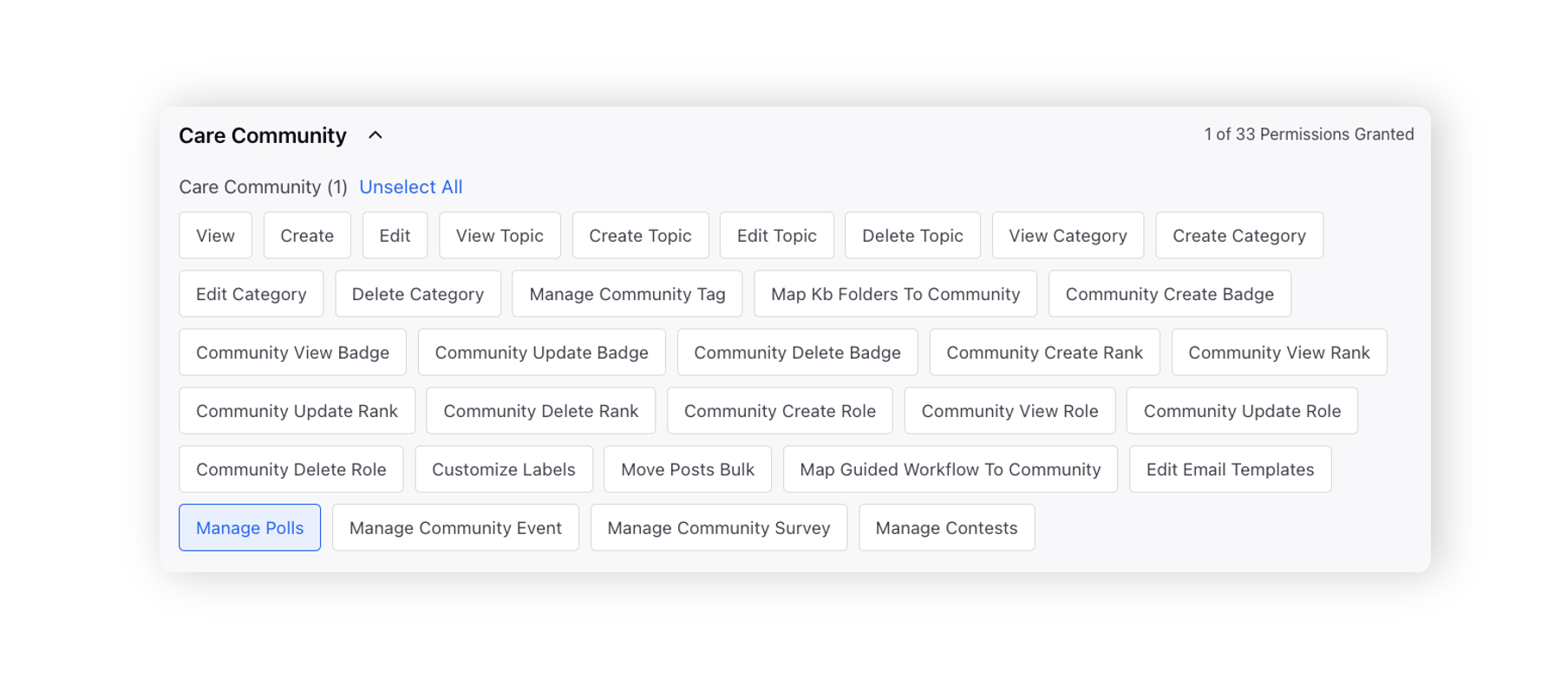
Within the Content Settings tab of the Community Builder, click the Polls tab on the left.
Slide the toggle to the right to Enable Polls which will allow the permissioned community users to create and publish polls on the Community Forum.
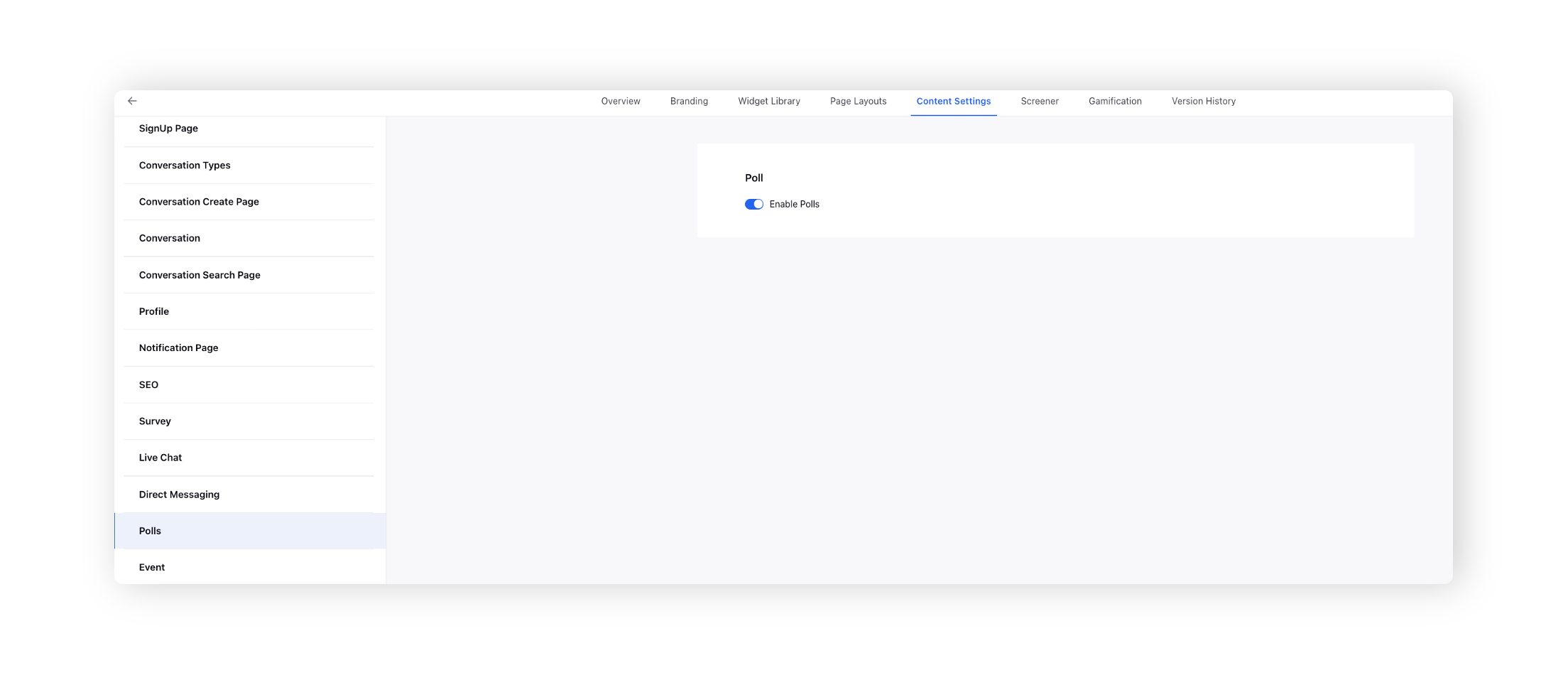
Configuration Steps
Click the New Tab icon. Under the Sprinklr Service tab, click Community Builder with Resolve.
Hover over the Options icon alongside the desired community and select Polls Management.
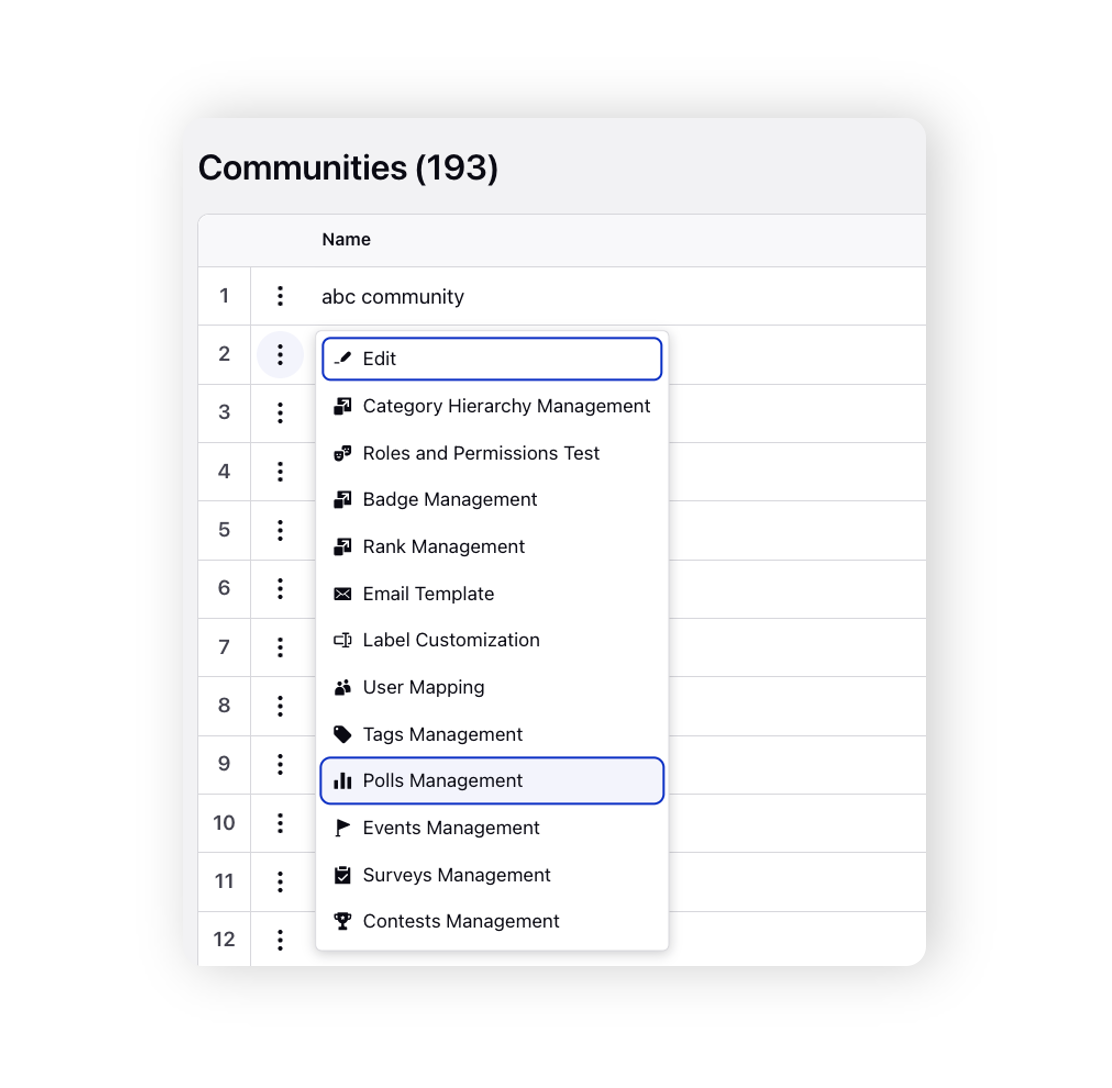
On the Community Polls window, click Create Poll in the top right corner.

On the Create Poll window, add the Question Title and Question Description.
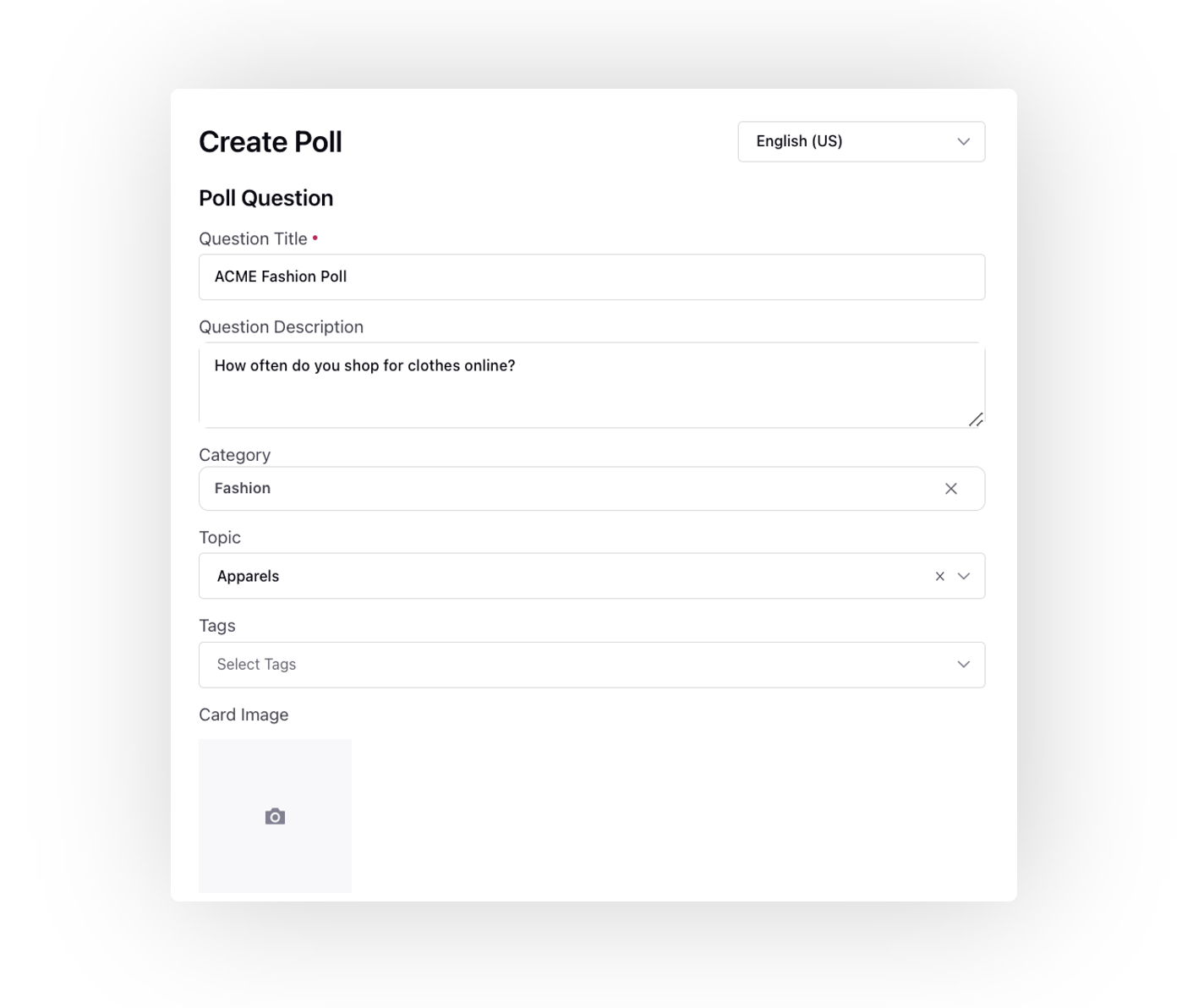
To add the poll to the community, you need to choose the appropriate Category and Topic that best represents the subject matter of the poll. This will make it easier for community members to discover and engage with the poll.
Choose the appropriate Tags for your content and, if desired, add a Card Image to accompany the poll.
Now, add the answers. You can choose to Enable Multiple Selection for users to select multiple answers. If needed, you can change the order of the answer options by dragging and dropping them.
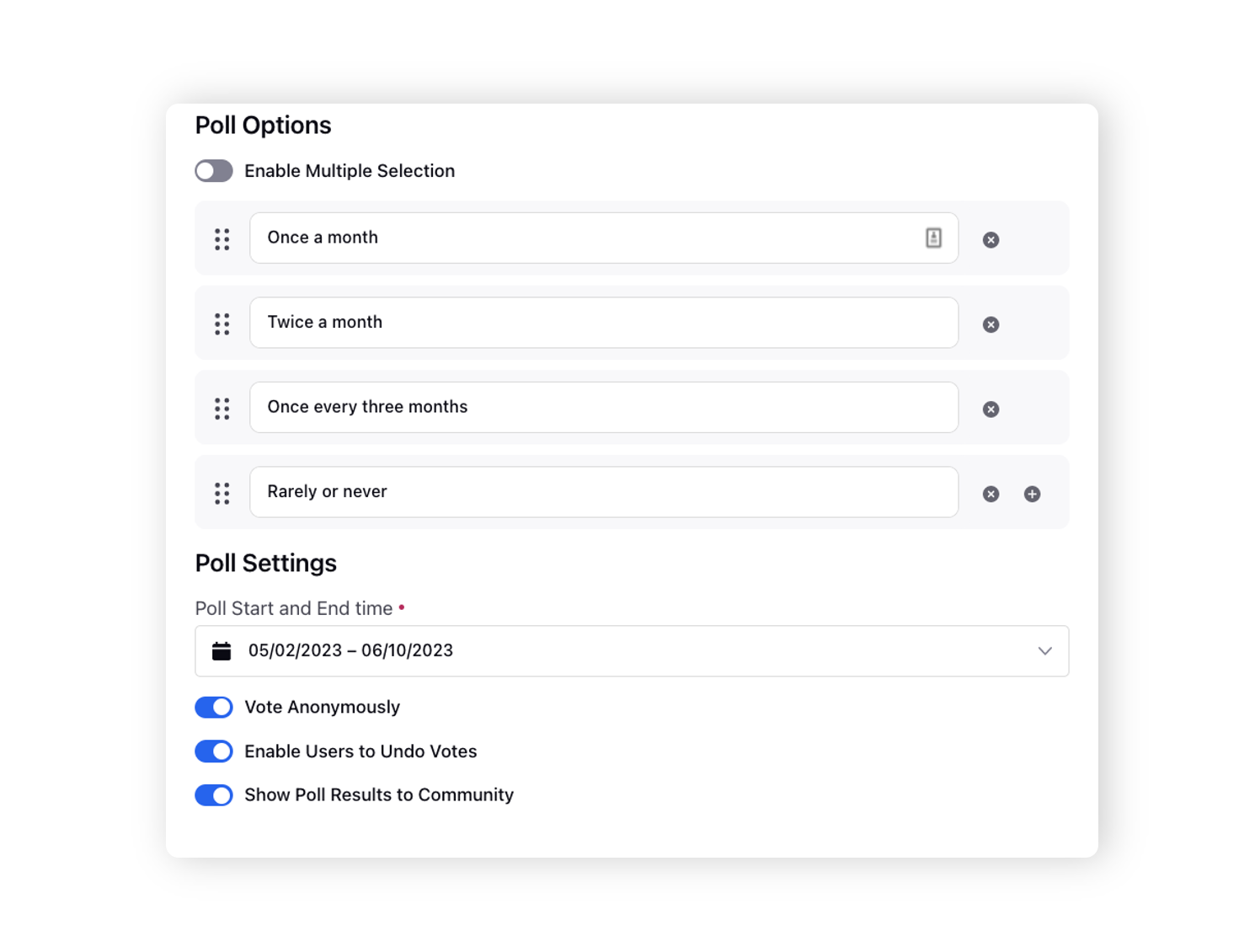
Next, add the Poll Start and End Time.
Enable Vote Anonymously to allow users to vote without logging in.
Additionally, you can enable the option for users to undo their votes.
Enable Show Poll Results to Community to display the poll results to the community users after they have cast their vote. This can increase engagement and provide transparency in the polling process.
Click Create in the bottom right corner. Once created, you can edit, delete, or enable/disable a poll.
Here is an example of a poll that has been published on a community platform.