Introduction to Post Publishing rules
Updated
Create post publishing rules to tag messages that are published or to notify team members.
Post Publishing Rules are Rules that apply to outbound messages upon publishing. These Rules can be configured to tag messages as they are published or to notify team members when a message that meets specific conditions is posted. You can use Post Publishing Rules to automatically apply properties to a message, to send an email notification to other Sprinklr users, or to apply properties to the recipient of the outbound message.
Note: The difference between Post Publishing and Outbound rules:
|
Steps to Create a Post Publishing Rule
Click the New Tab icon
and select Rule Engine under Sprinklr Social.
In the top right corner of the Rule Engine window, click Create New Rule. To learn more about how to create a rule, see Create a Rule.
On the Create New Rule window, give your rule a name and an optional description. From the Context drop-down menu, select the rule context as Post Publishing.
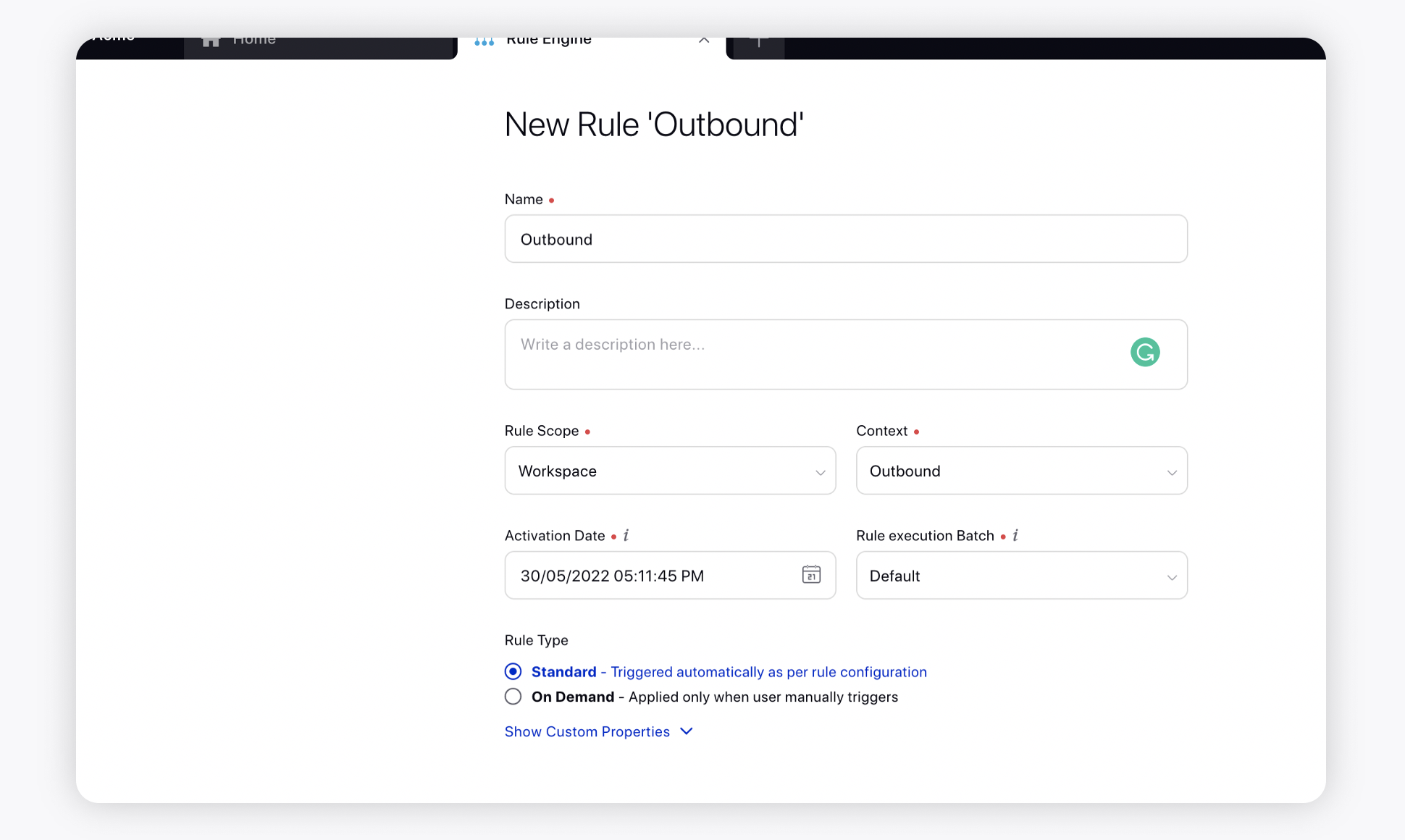
If you want, modify the values for Activation Date, Rule Execution Batch, Rule Type, and Custom Fields. To proceed with the default values, click Next.
On the Rule Builder window, select Add Condition to set up specific publishing scenarios that must be met for subsequent actions to execute. You can also chain multiple conditions together to refine the scenarios. For more information, see Post Publishing Rule Conditions.
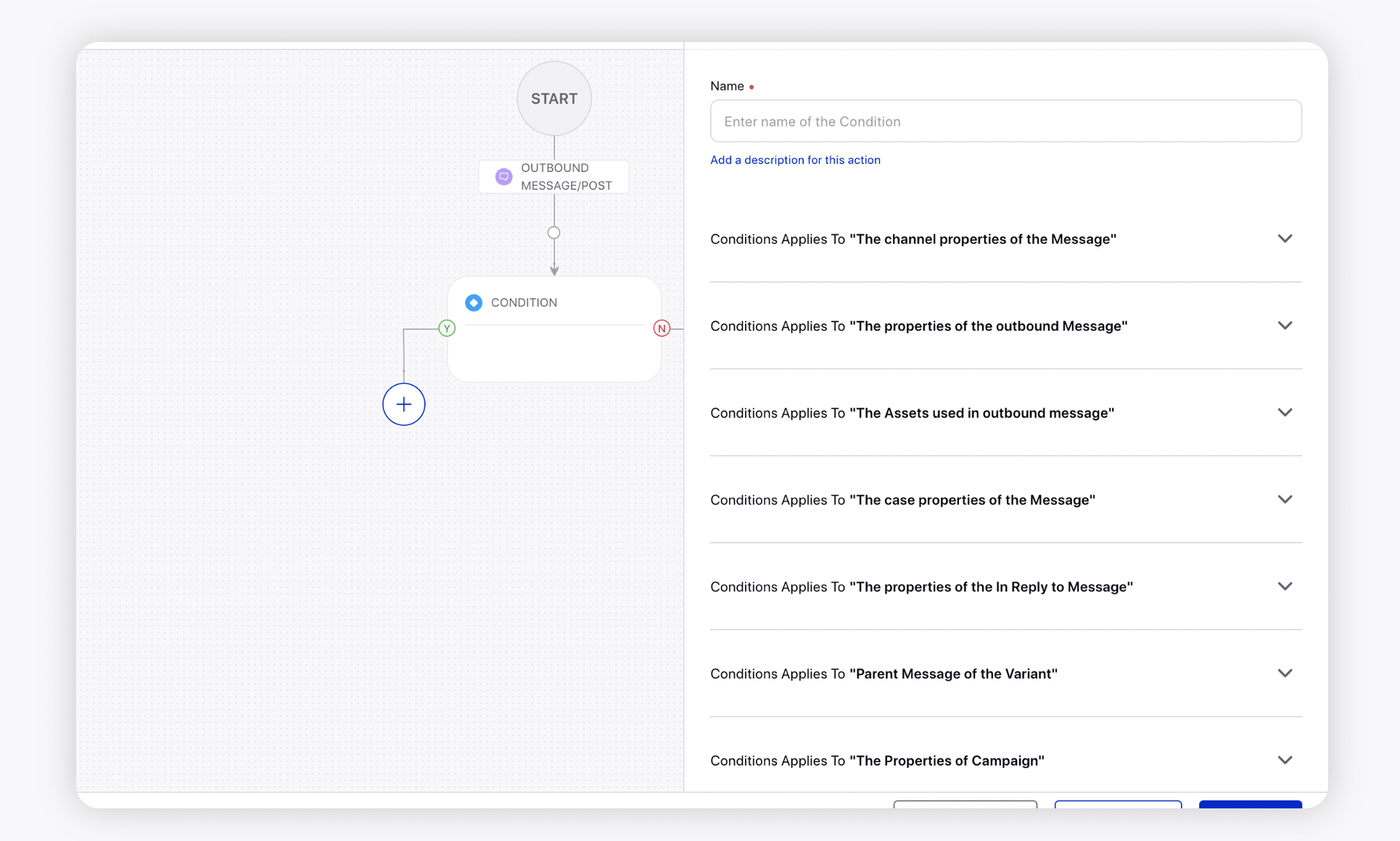
To configure actions in a rule, select Add Action on a Yes or a No branch of a condition depending on when you want the action to be executed. For more information, see Post Publishing Rule Actions.
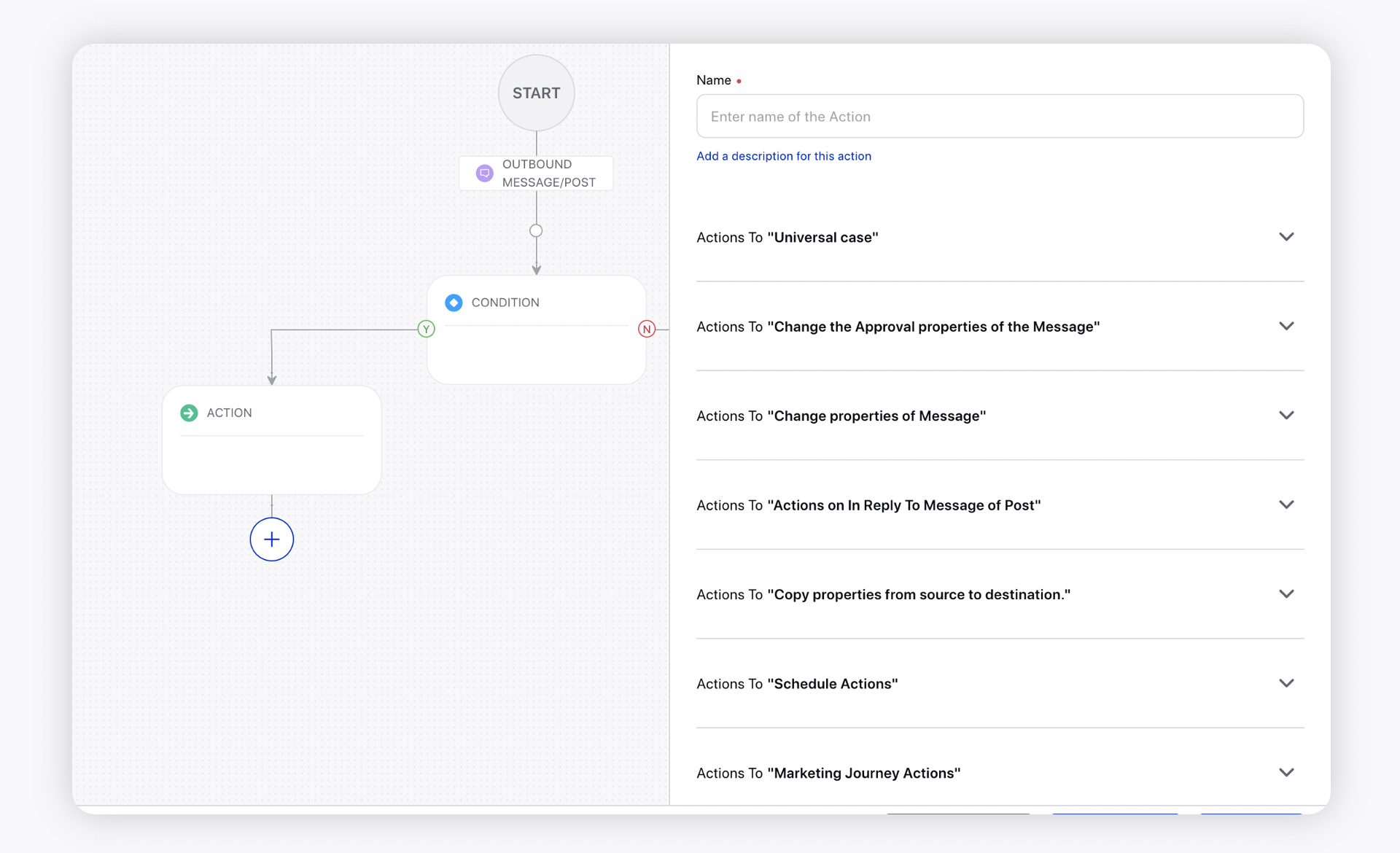
Click Save in the bottom right corner to finalize the creation of your new rule, or Save as Draft to create a draft version of your rule.