Block certain Users / User Groups From Publishing (via Rule Engine)
Updated
Automate the process of governance around publishing by preventing certain users from publishing by defining this rule.
Example use case shown below: If a test user tries to publish on active accounts, then the message will not get published and will be recalled.
How to set up
Click the New Tab icon. Under the Platform Modules, click Rule Engine within Collaborate.
In the top right corner of the Rule Engine window, click Create New Rule. For more information, see Create a Rule.
On the New Rule window, fill in the required details. Make sure you select Pre-Publishing from the Context dropdown.
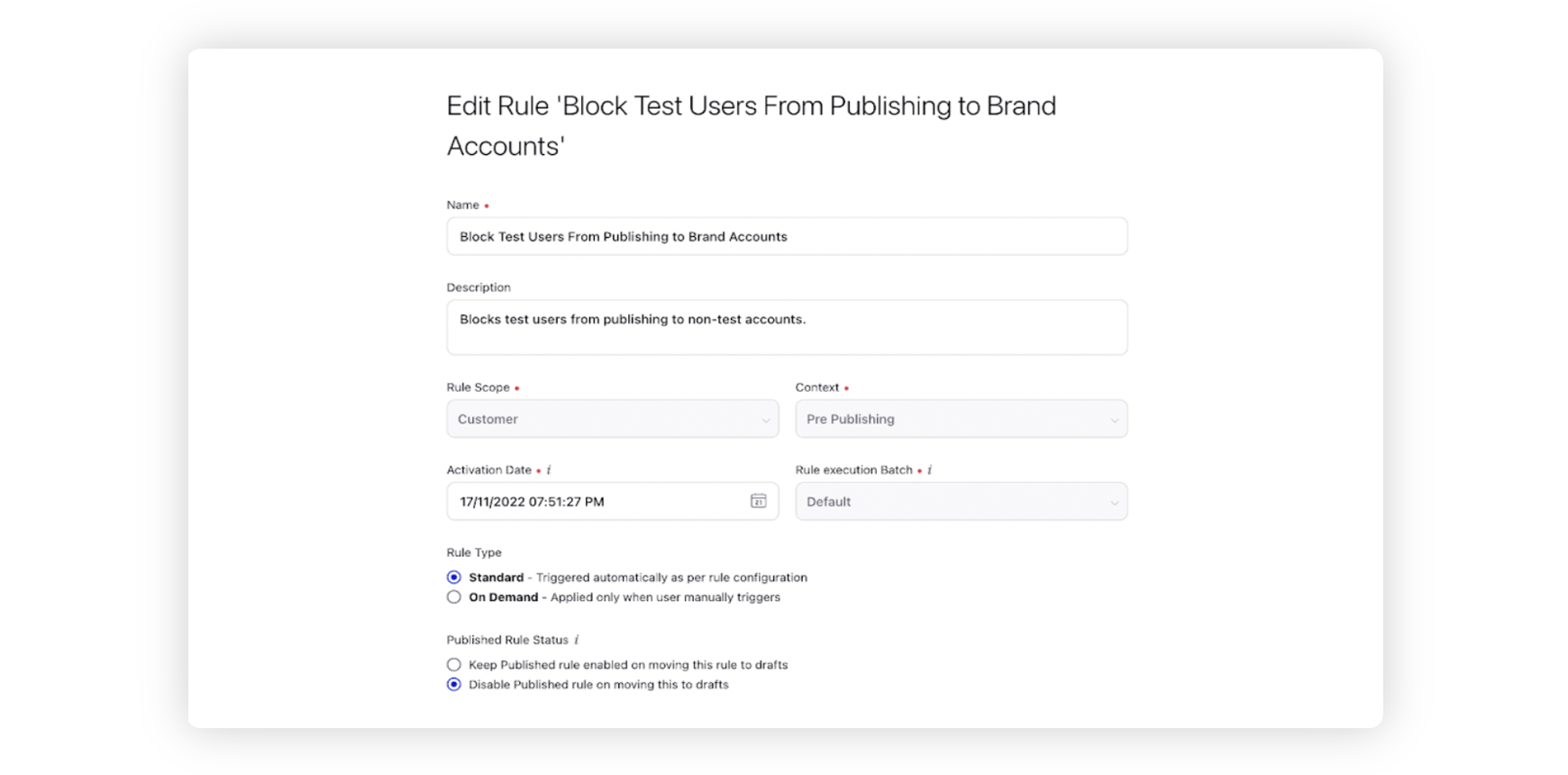
Modify the values for Activation Date, Rule Execution Batch, Rule Type, and Custom Fields. To proceed with the default values, click Next in the bottom right corner.
On the Rule Builder window, select Add Condition to set up specific scenarios that must be met for subsequent actions to execute. You can also chain multiple conditions together to refine the scenarios. For more information, see Pre-Publishing Rule — Conditions.
To define the users to be blocked, select the users you wish to include from the Select Values dropdown under the Users Condition in the "Source of the Post" section. In this example, we’re using the condition Users = Test Users.
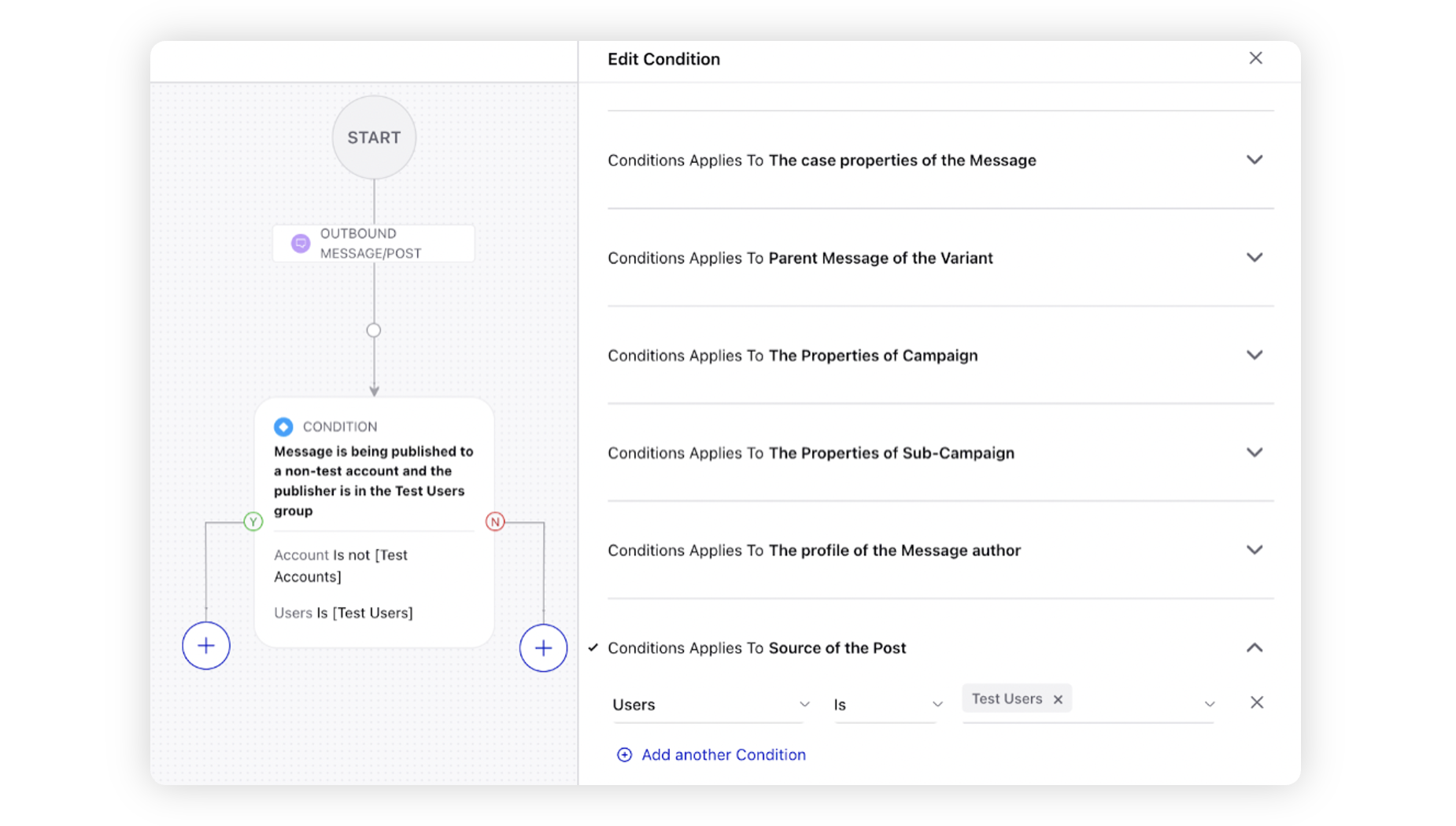
To configure actions in a rule, select Add Action on the Yes or a No branch of the condition depending on when you want the action to be executed. For more information, see Pre-Publishing Rule — Actions.
Select Recall as the action that you wish to perform when the condition becomes true under Actions To Control the visibility of Post.
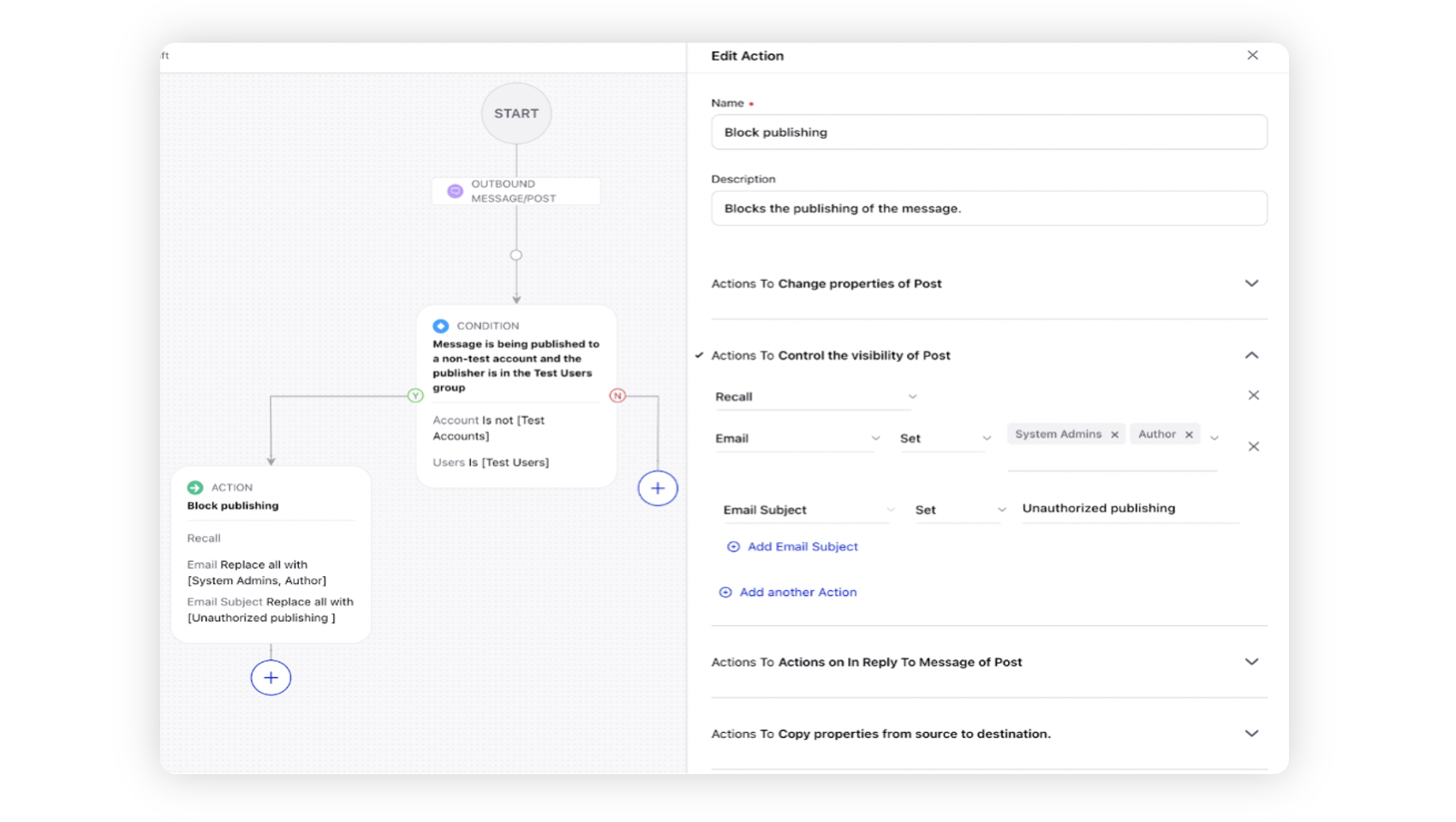
Additionally you can email the author (and others) of the outbound message being recalled from publishing.
Click Save in the bottom right corner to finalize the creation of your new rule, or Save as Draft to create a draft version of your rule.