Group content in a Production Dashboard
Updated
In this article, you will learn how you can use the group-by feature to get a group-wise nested view of the dashboard.
Group-By in the List View
From the Dashboard Bar of the Production Dashboards window, click the Group By icon.
On the Group By pop-up window, select the desired dimension from the dropdown. You can also reorder dimensions by dragging and dropping. Dimensions will nest under one another, with secondary-level dimensions categorized by top-level dimensions.
When you have set the grouping dimensions for content, click Apply.
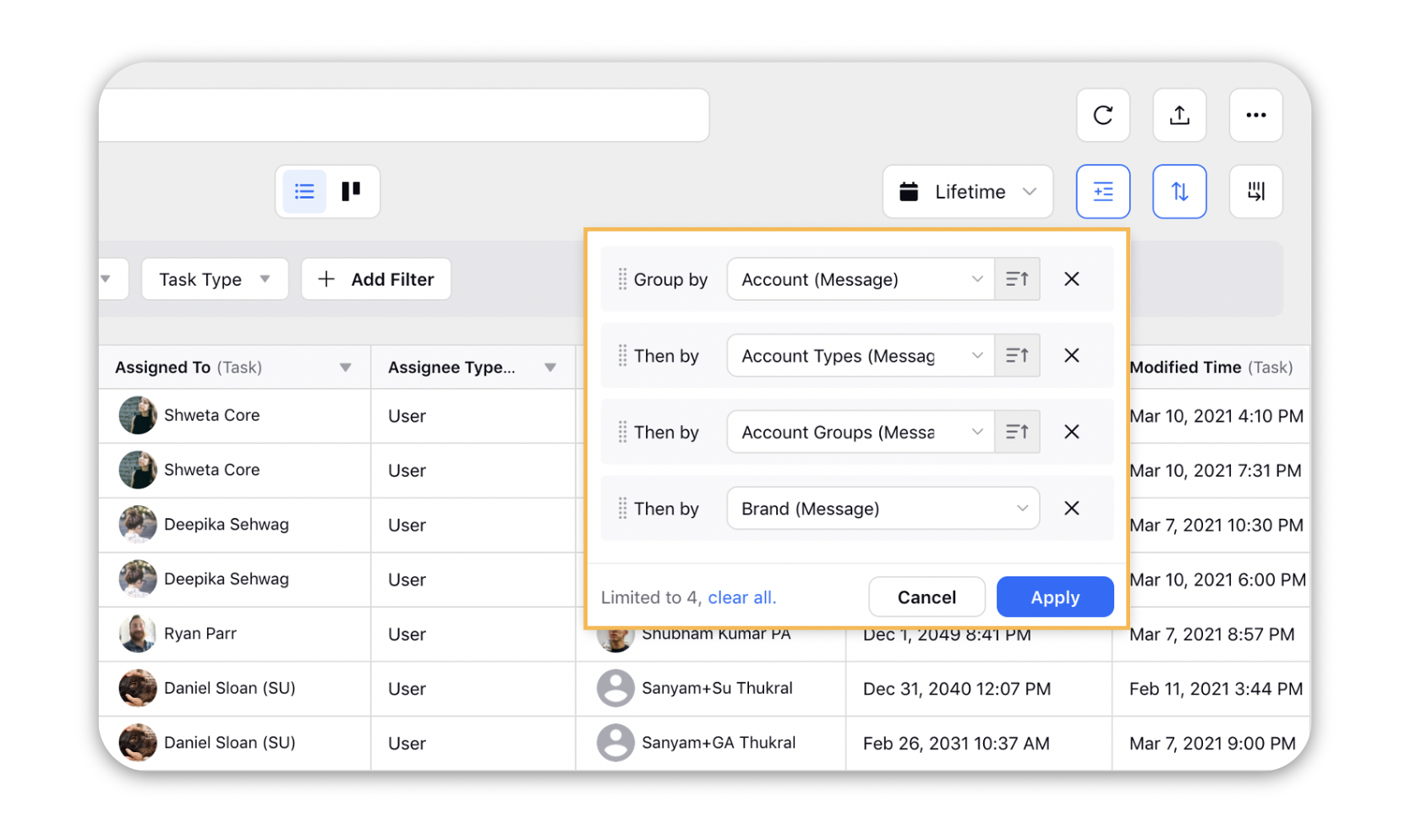
Note: Group By in List View is limited to four Dimensions.
Group By in the Kanban View
The group-by in the Kanban View governs what entities are visible in the dashboard as columns. To apply grouping here, you can follow the below steps:
Click on the Group By selector
Select the property you want to bucket the Campaigns, Sub-Campaigns and Messages into.
Click Apply.
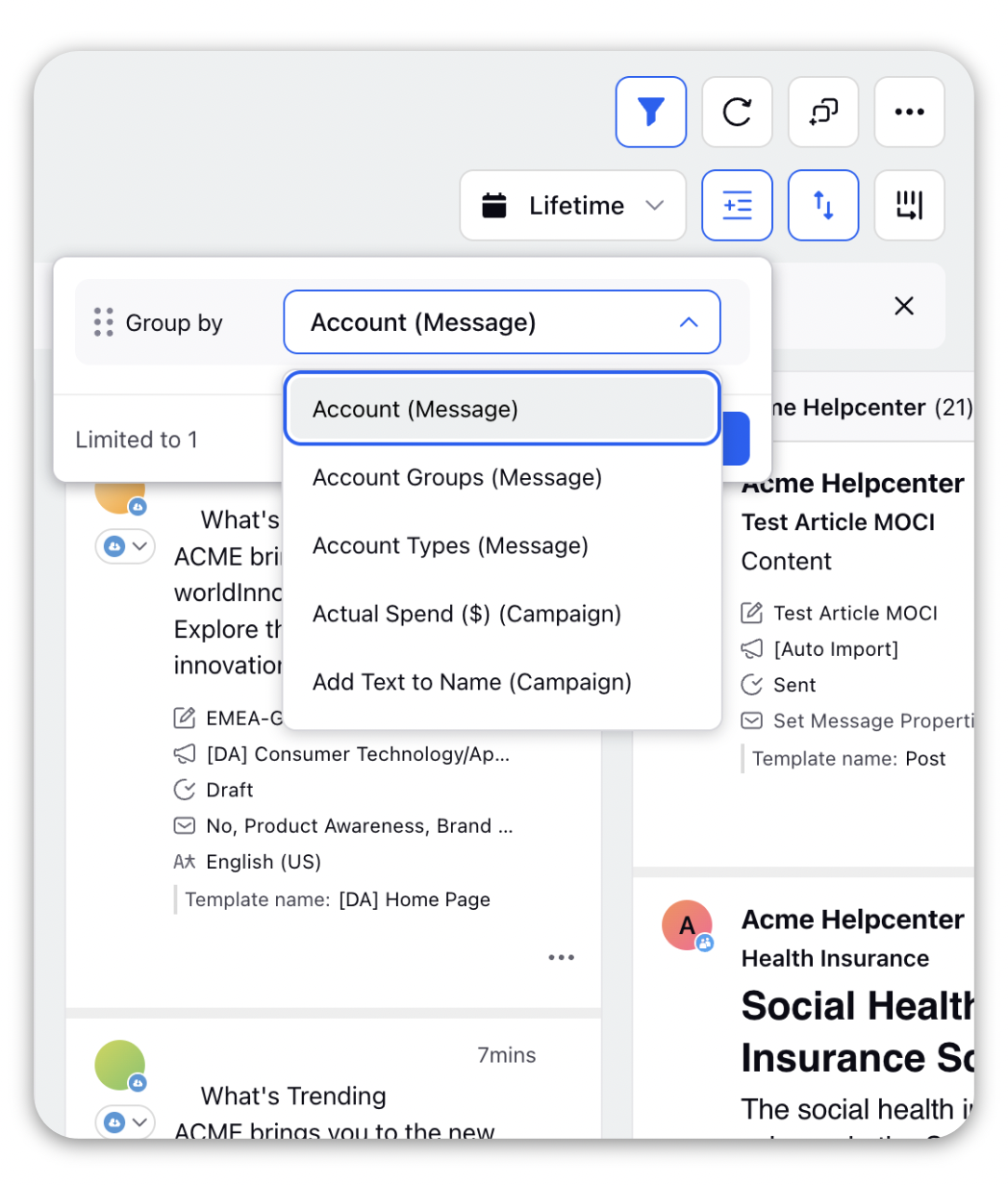
Default Grouping Order for Sprinklr Entities:
The default sorting of groups after applying Group By shows as per the following order:
1. The default order for the following System Fields will be A-Z:
Account
Account Type
Channel
Campaign
Template
Sub-Campaign
Status
Content Language
2. The default order for custom fields will be based on how they are defined in the Custom Field settings:
A-Z
Z-A
As displayed
3. Order for the Date custom fields will be oldest to the latest.