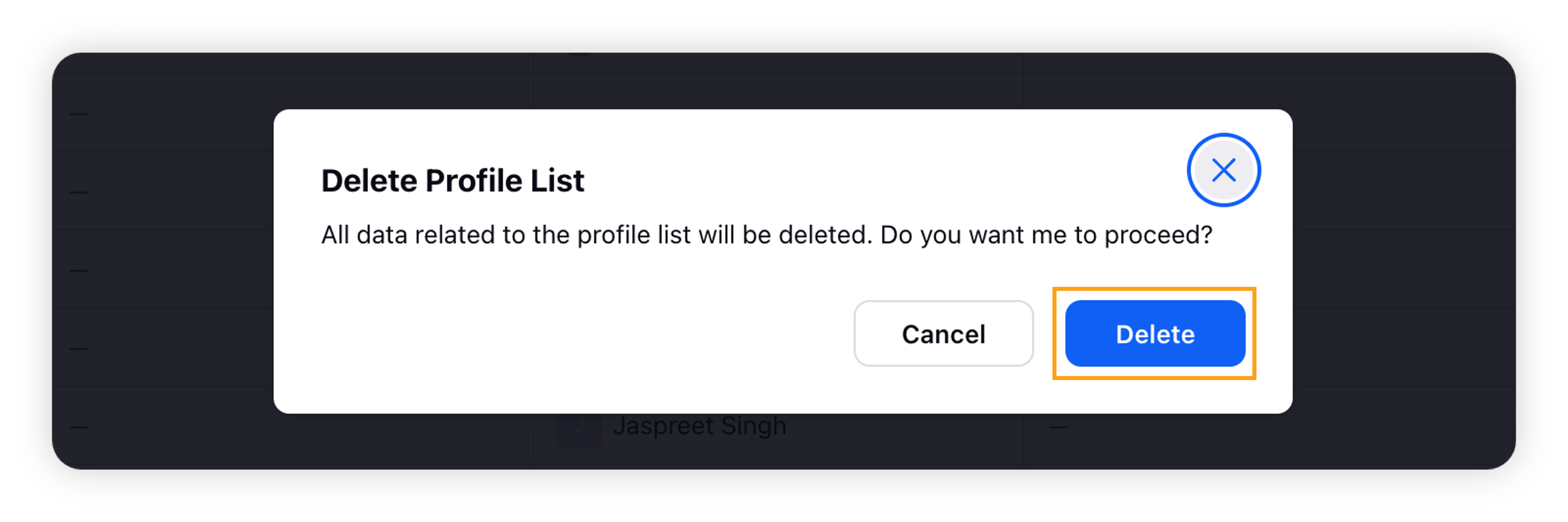Edit and delete Workspace Lists to manage them as per requirement
Updated
Learn how to manage Workspace Profile Lists in real-time by using the Edit and Delete options to keep up with changing requirements.
Workspace Profile Lists allow Sprinklr users to make a curated group of users and save it as a list. Profile lists are available both at the Workspace-level and Customer-level. A list can fetch filters and tags from Profile Bios, Profile Statistics, and Profile Properties. You can also synchronize a Twitter list with the Profile List.
Due to API restrictions, profile list sync is only possible with Twitter accounts. However, you can sync the curated Twitter list with different social media accounts in Sprinklr. You can view any updates for a curated profile list in the Engagement Dashboard's Listening column.
From the Workspace Profile Lists management page, you are able to edit and delete Workspace Profile Lists.
To edit/delete a Workspace Profile List
Click the New Tab icon. Under Governance Console, click All Settings within Listen.
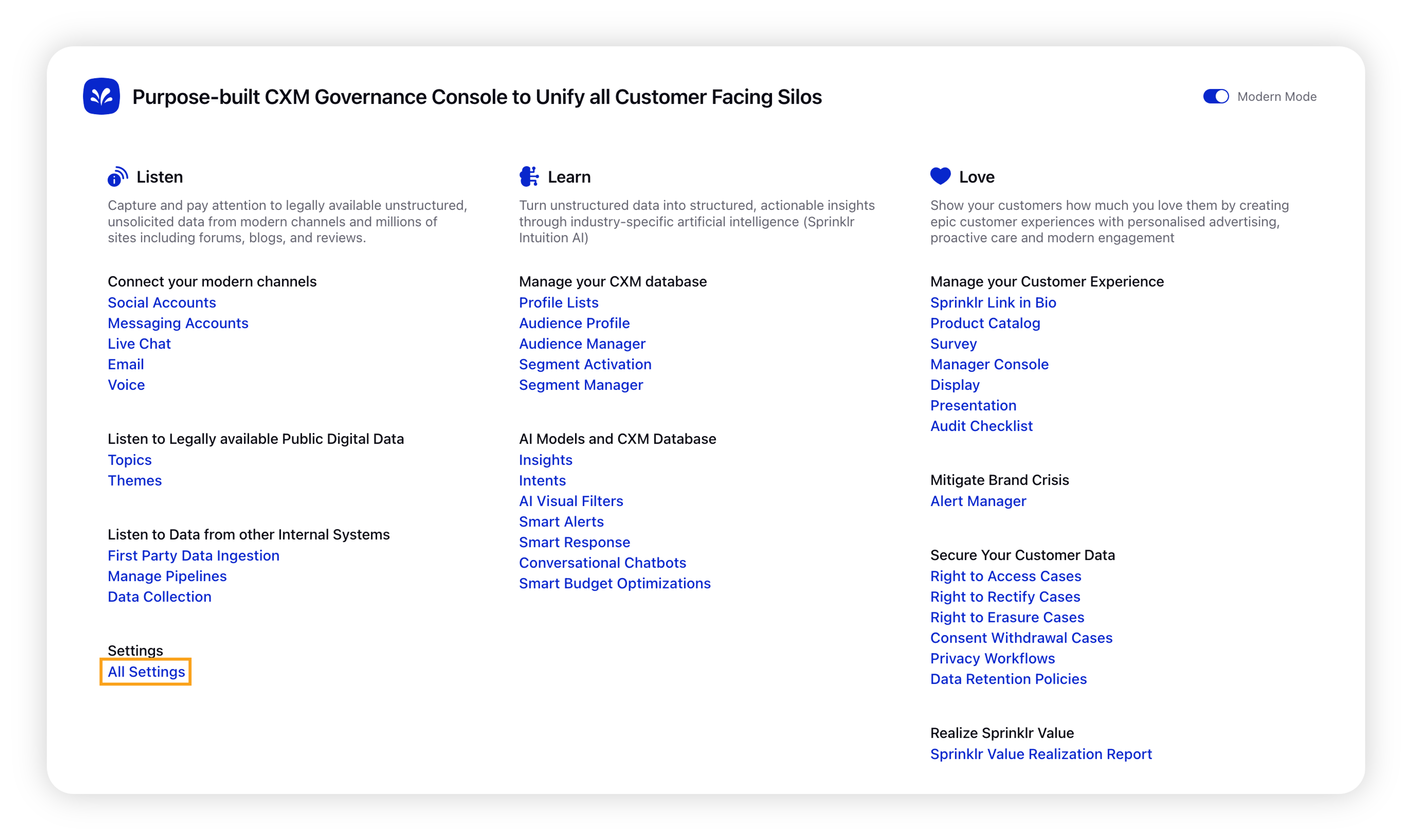
On the Platform Settings window, click the Manage Workspace tab on the left and then search for Workspace Profile Lists in the options.
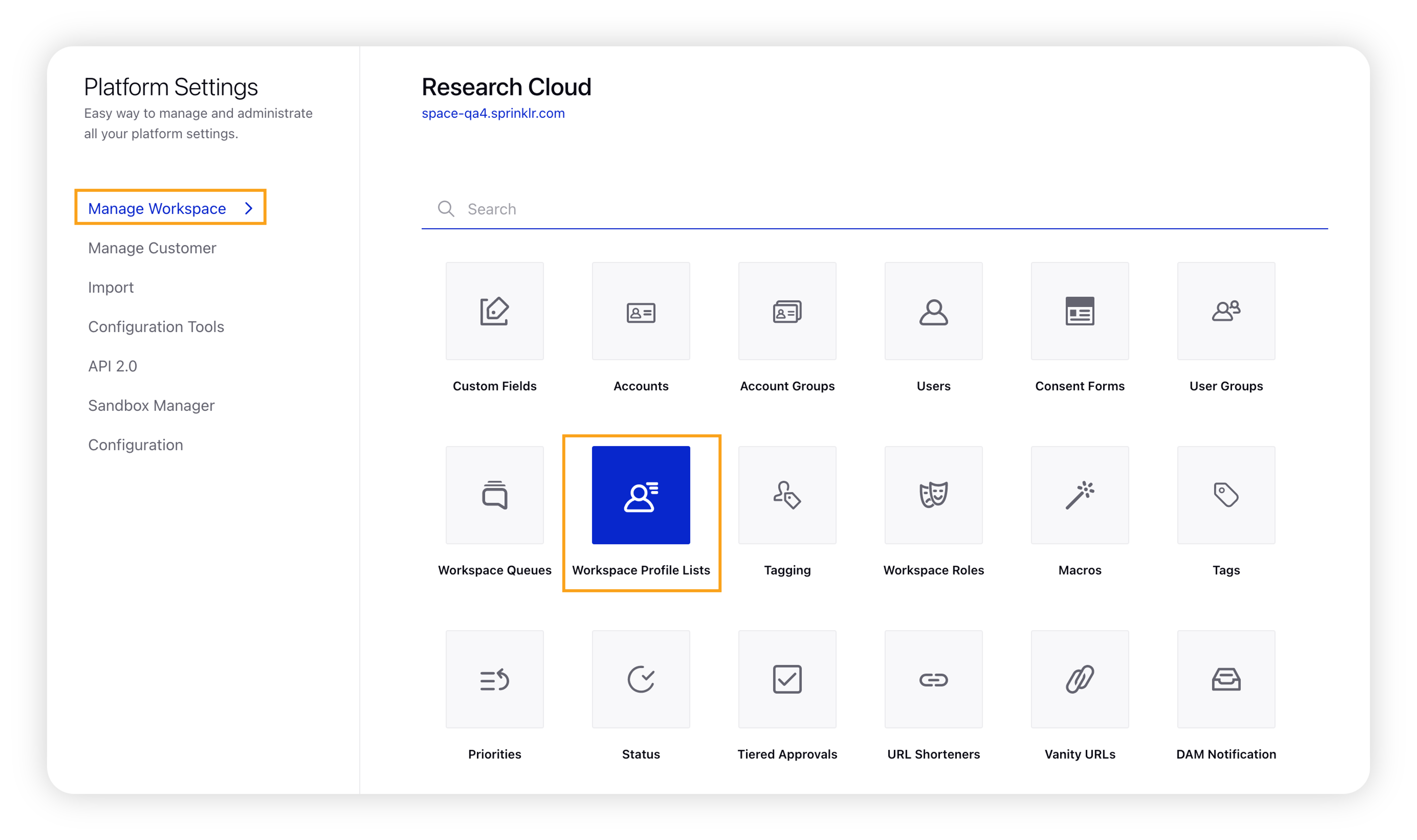
Upon clicking Workspace Profile Lists, you will be taken to the Workspace Profile Lists window.
Hover over the Options icon next the Workspace Profile List you want to edit or delete and select the desired option, i.e. Edit or Delete.
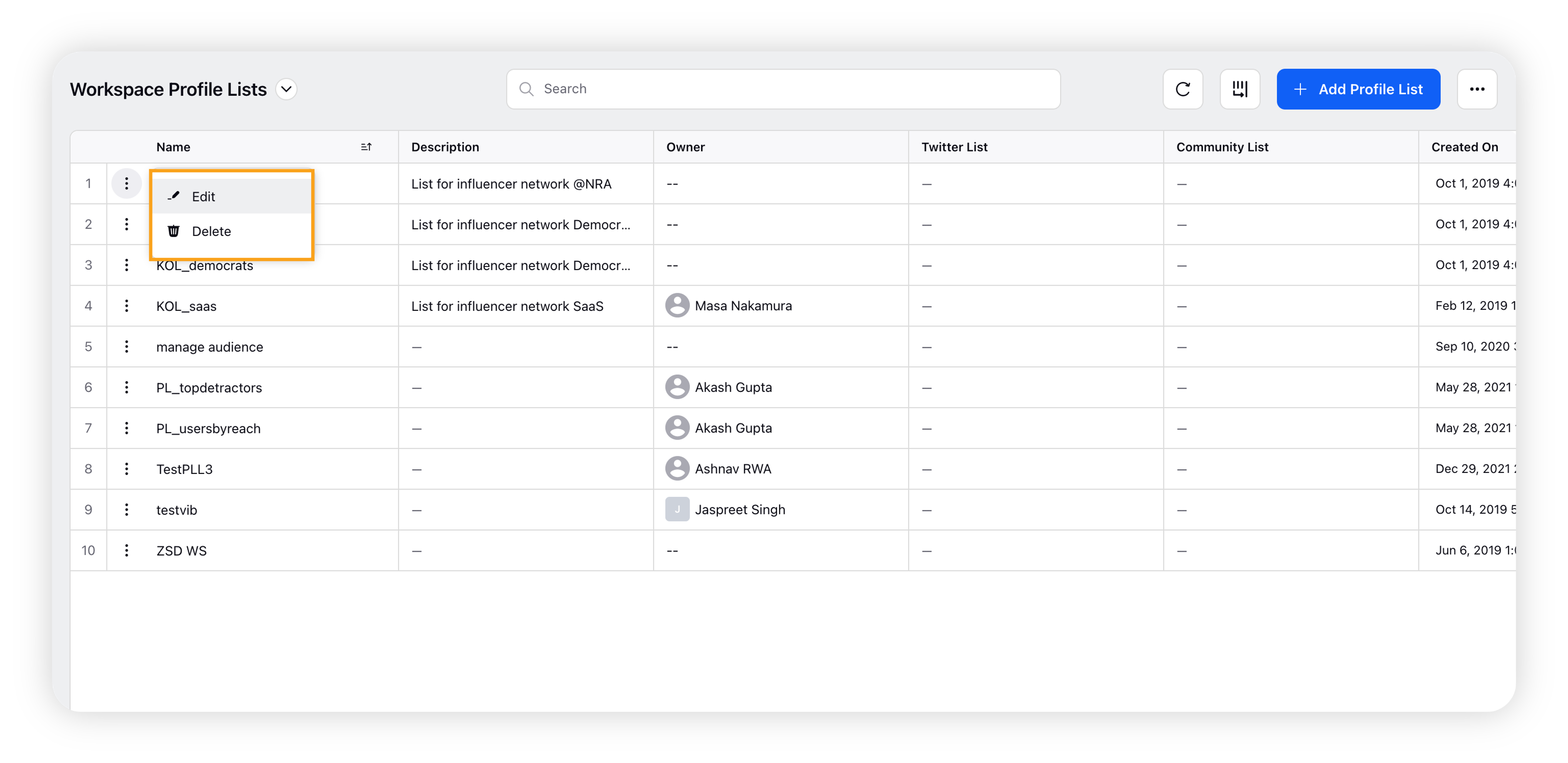
Edit: Clicking the Edit option will take you to the Update "WorkspaceProfileList" name form where you can make the desired changes to the workspace profile list. Then click Save.
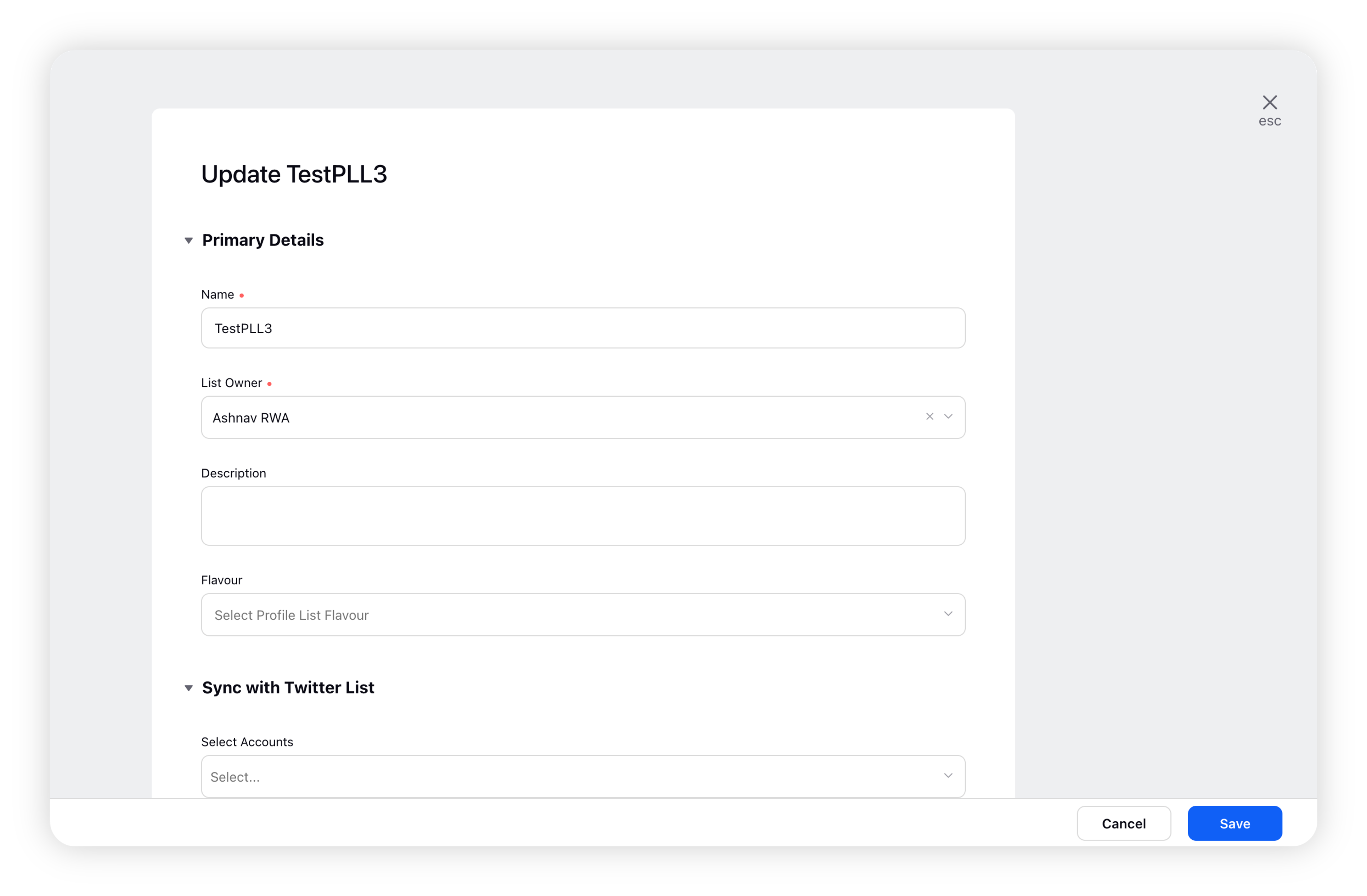
Delete: Clicking the Delete option will popup the Delete Profile List window from where you can permanently delete the workspace profile list by clicking Delete.