Mentioning LinkedIn Profiles on Posts, Comments, and Replies
Updated
This article describes how to @mention accounts in your LinkedIn posts.
You can leverage your LinkedIn account in the best possible way using Sprinklr's social publishing tool. While you can easily schedule and publish content, target a specific audience, and engage with your followers on LinkedIn, with a LinkedIn company & profile account, you can also @mention LinkedIn accounts in your posts.
Note: While publishing or replying from LinkedIn company page, you can @mention LinkedIn profiles that follow the company page. However, to enable this new capability to mention LinkedIn profiles following the company page, you need to re-add the LinkedIn Company Page in Sprinklr.
To @mention on LinkedIn Post
Note:
|
To Publish to LinkedIn
Click the New Tab icon
. Under the Sprinklr Social tab, click Quick Publish within Engage.
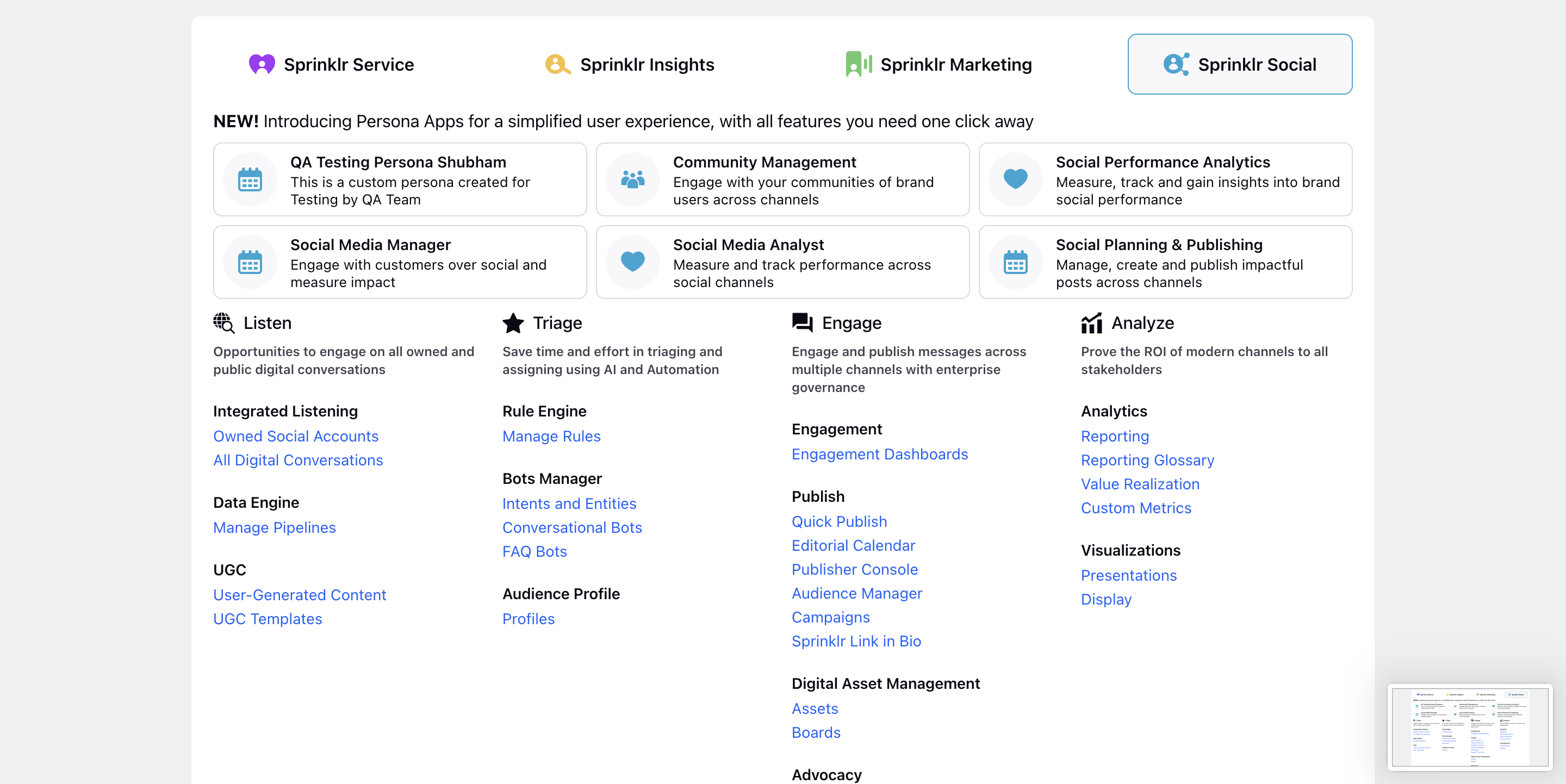
In the Create Post window, search and select the required LinkedIn Profile account(s) / LinkedIn Company account(s) in the Select Accounts field. You can also use Advanced Search to narrow your searches by a series of various filters.
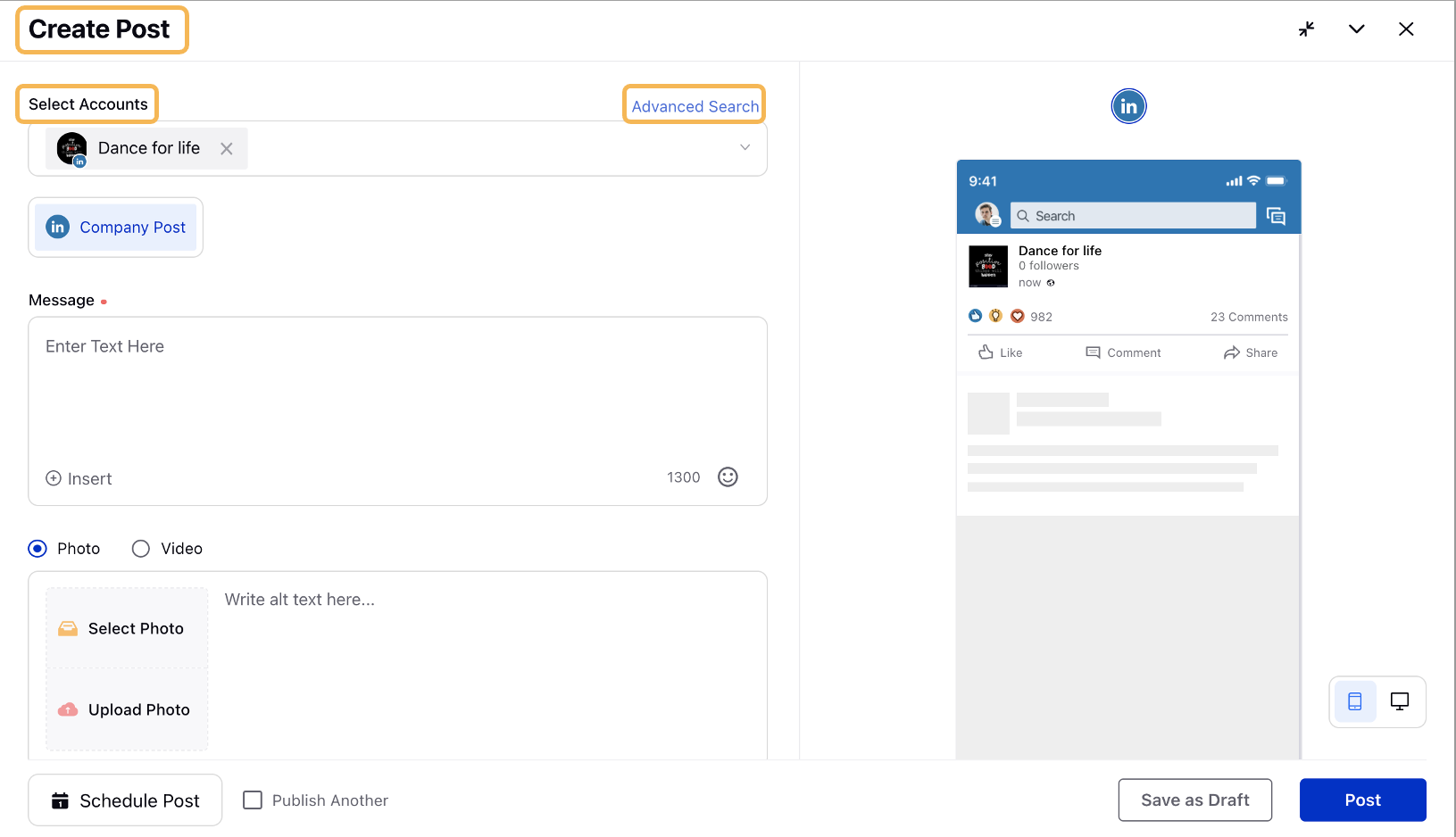
Optional step for LinkedIn Profiles only: Once you have selected the LinkedIn Profile account you would like to publish to, select Share with from the drop-drop menu for Profile Post.
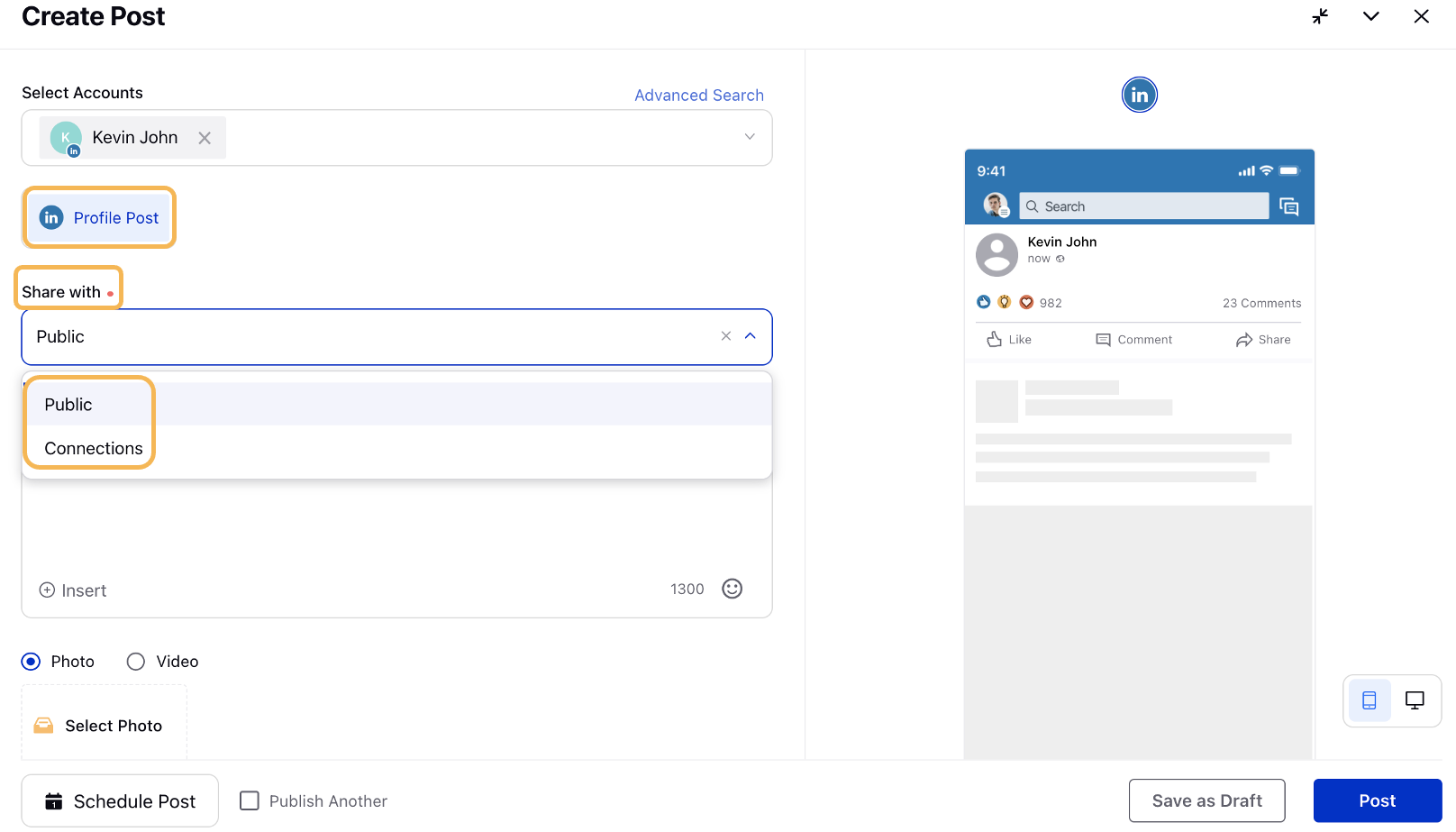
The following options are available:
Public
Connections
Enter the content for the post in the Message box. For LinkedIn company & profile account, you can @mention LinkedIn accounts in your posts. Type "@" and then begin typing a LinkedIn company account name in the box. You’ll then see a drop-down list of potential company accounts you can mention. Select the desired LinkedIn company account(or profile account) from the list by checking the job profile, and continue typing your message.
Note: For LinkedIn profile accounts, you can only mention those profiles which have prior interaction in Sprinklr.
Complete the rest of the steps.
Click Post in the bottom right corner to publish the post on the selected LinkedIn account immediately. If you are not ready to publish and want to save your post as a draft, click Save as Draft.
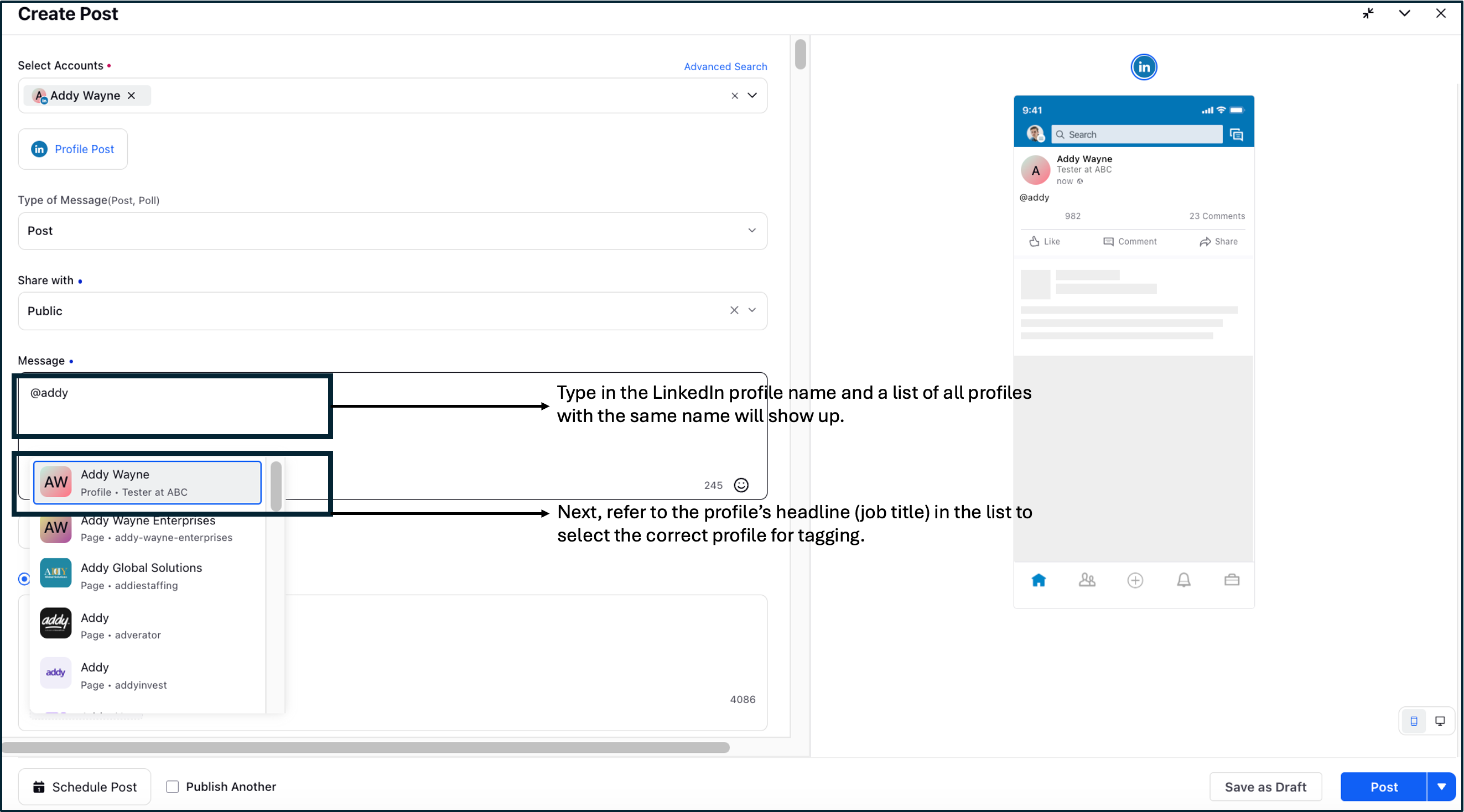
To @mention on LinkedIn Comments and Replies
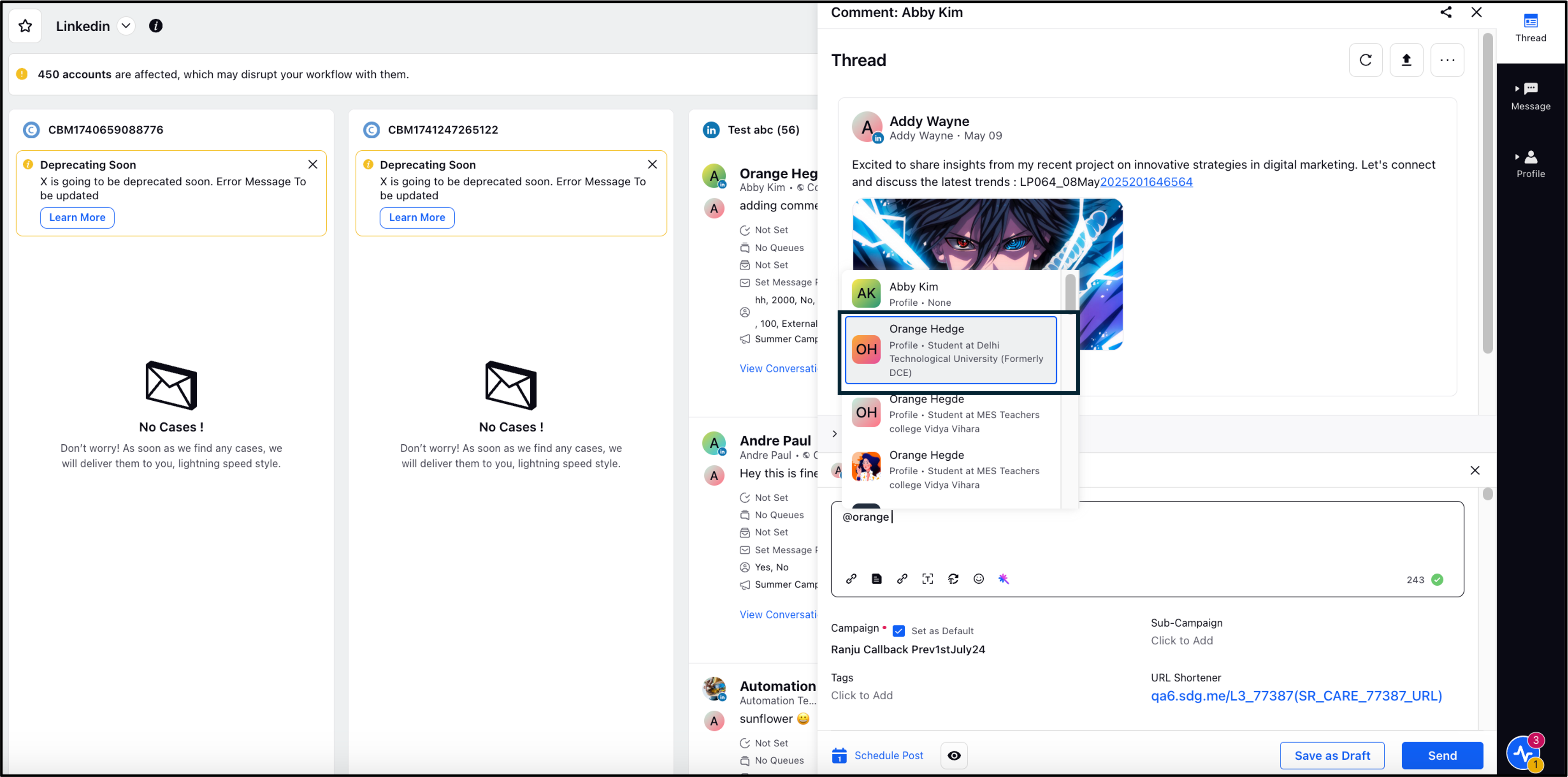
Limitations
The profiles which have already interacted with Sprinklr, will be shown as suggestions for @mention. Interacted means that the fan profile have replied to any comments/post/DM and their profile have been grabbed in Sprinklr.
If the fan profile has not reacted/liked any post/comment they will not be pulled in Sprinklr, and thus those profiles cannot be tagged in Linkedin posts.
Profile mention will show recommendations when you select company accounts only or profile accounts only. If you select company account as well as profile account, it will not suggest @mention.
It is recommended to add profile mentions in a Linkedin post after you have added the account you wish to publish to.
If a LinkedIn profile had applied visibility filters, then you will not be able to @mention that particular LinkedIn profile in a message. For more information about visibility filters, see Off-LinkedIn Visibility.