Create Template Messages for WeChat
Updated
In this article, you will learn about how to create a WeChat Template Message using the Digital Asset Manager. Using WeChat Template Message, you can prepare a message in advance and send it to a segment of followers who have engaged with your service accounts. You cannot send template messages from a subscription account. Additionally, you can send template messages for notifications and follow-up rather than as promotional messages.
To Create a Template Message in Asset Manager
Step 1: Navigate to the Sprinklr Social tab and click Assets within Engage.
Step 2: In the top right corner of the Asset Manager dashboard, click the Add Asset dropdown and select Omni Chat Templates.
Step 3: In the Create New Asset window, enter a Name and optional Description for your asset under the Basic Details section.
Step 4: Under the Asset Specific section, select Service Message as the Template Type from the dropdown menu and WeChat from the Channel dropdown.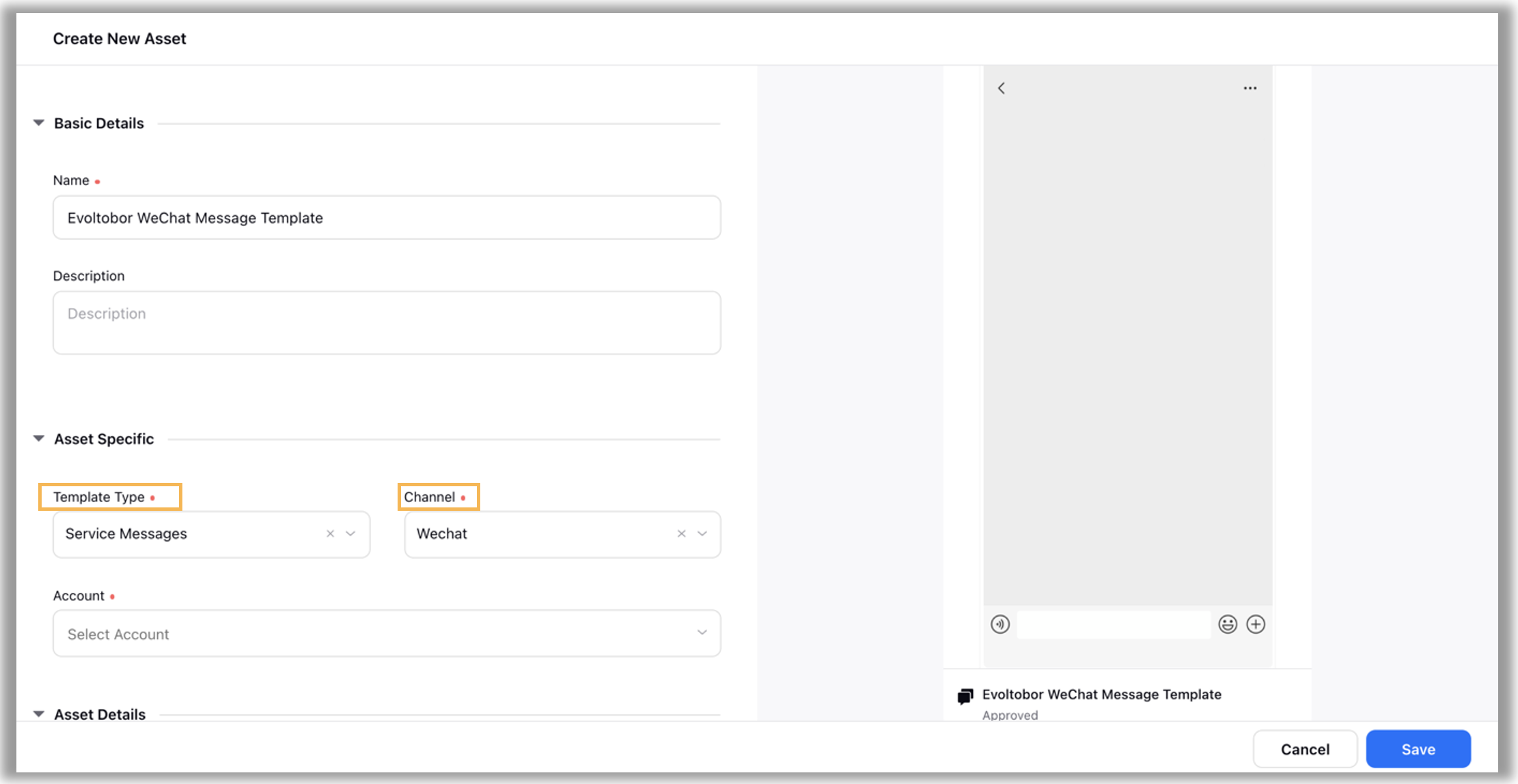
Step 5: Select the desired Account from the drop-down menu. Next, for the Native Template Type —you can select the desired template configured for your account in the dropdown menu.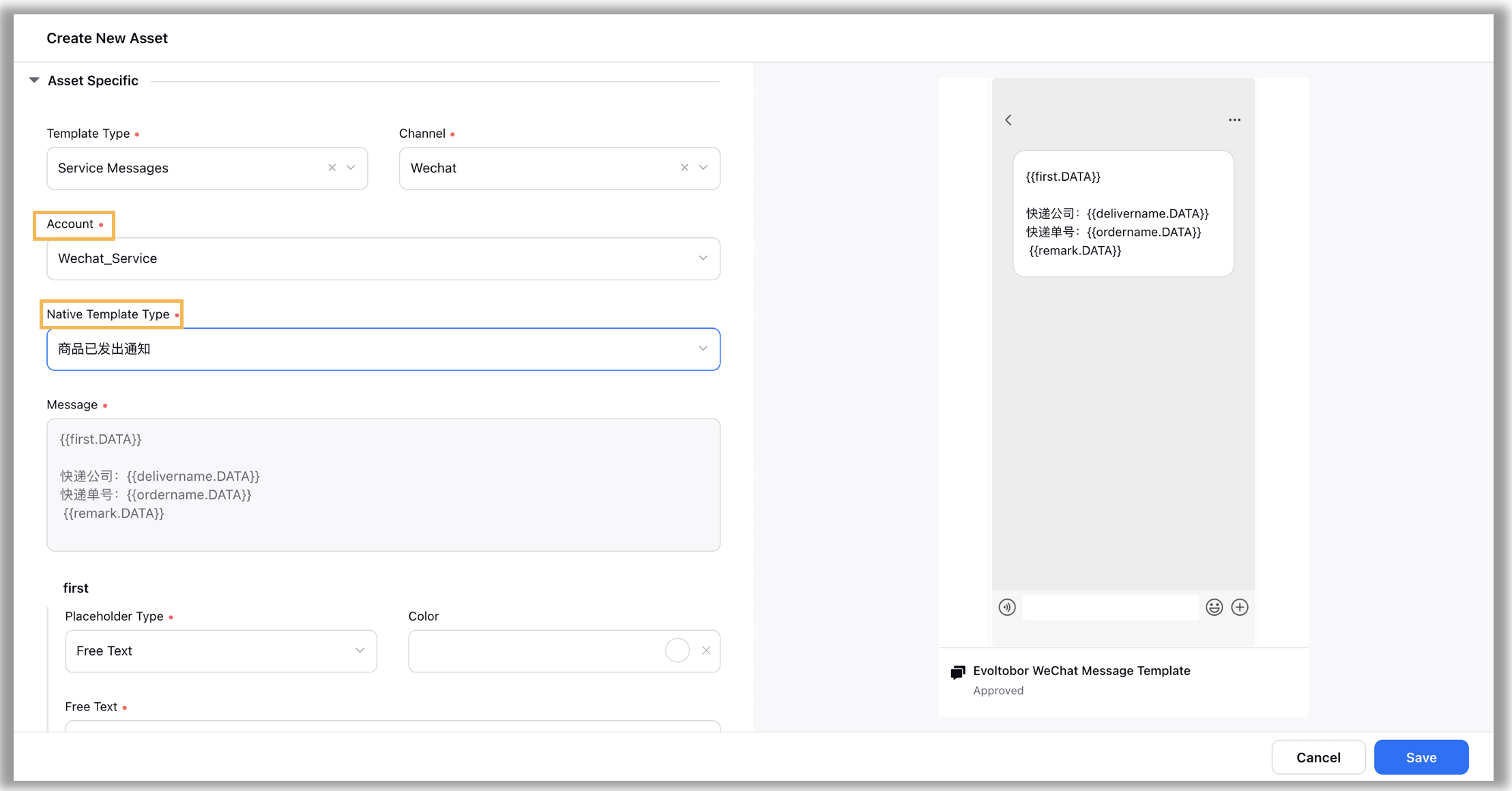
Step 6: Under the Placeholder Type, you can either select Free Text or Custom Fields.
For Free Text, you can add the desired content based upon your requirements.
For Custom Fields, you are required to select the desired custom fields from the drop-down list.
Step 7: If you want, you can use the desired Color for the placeholder type.
Step 8: Under the Default Action, you add the desired URL. Next, you are required to add the App ID and Page Path, respectively.
Step 9: Under Asset Details, select Campaigns, Sub Campaigns, Status, Available from, Visible from, Expires on, Tags, Restricted, Brands, Persona, Customer Journey Stage, Automated Tags, and Information.
Step 10: Under Asset Sharing, select the Workspaces and Users/Users Groups you want to share your asset with. Check the Visible in all workspaces box to make it visible in all workspaces.
Step 11: Apply the desired Properties to the asset.
Step 12: Click Save in the bottom right corner to create the message template.
Once you’ve created a message template for WeChat using the Digital Asset Manager, you can trigger a WeChat Template Message using the Rule Engine