Pinterest Quiz Ads
Updated
What are Quiz Ads?
A Quiz ad comprises multiple-choice questions and corresponding answers. Engaging with Quiz ads on Pinterest leads users to receive a result or recommendation from the advertiser, tailored to their selections. This fosters a personalized connection with the brand or product.
What are Quiz Ads components?
Title Pin: This can be a standard-sized image with a 2:3 ratio. It should include a Pin title and description to ensure relevance when served as an ad. Additionally, a built-in call-to-action will appear when the Pin is displayed in the home feed, encouraging users to participate in the quiz.
Questions and Answers: Each ad includes two or three questions, with two or three corresponding answers for each question. It's crucial to maintain consistency in the number of answers for each question.
Results Pin: This includes an image, title, description, and outbound link. The number of Results Pins required depends on the number of answer options available. For instance, if there are three potential answers for each question, three Results Pins will be necessary.
NOTE: Call to Action is a mandatory field which is set to "Get Quote" in the platform. The default value for the same is "Learn More" on the native. |
Steps to Create Quiz Ads in Sprinklr
Click the New Tab icon. Under the Sprinklr Advertising tab, click Ads Composer within Execute.
Select your Pinterest Ad Account. In the Campaign Details section, select from the following supported objectives:
Brand Awareness
Consideration
Fill in the other details to compose your Pinterest ad. For more information, see Compose Pinterest Ads.
Within the Creatives tab, select existing Quiz ad or click on Add another creative option.
In the Creative Section, select Quiz ads as post type.
Under Creative Details, click Add to upload an image as your title pin. You can upload from the Asset Manager, Dynamic Image, URL, Media Valet, or your local drive.
Enter a name for your creative in the Creative Name field. And select a board and section from respective drop-down menus.
Provide a Title and Description of what you are promoting in the Title and Description field respectively, and choose a relevant Call to Action button.
Now to create Quiz, click on Create Quiz option.
In the Create Quiz window, choose Number of questions and corresponding Number of answers, and enter questions and answers details in the relevant space, and then click on Submit button.
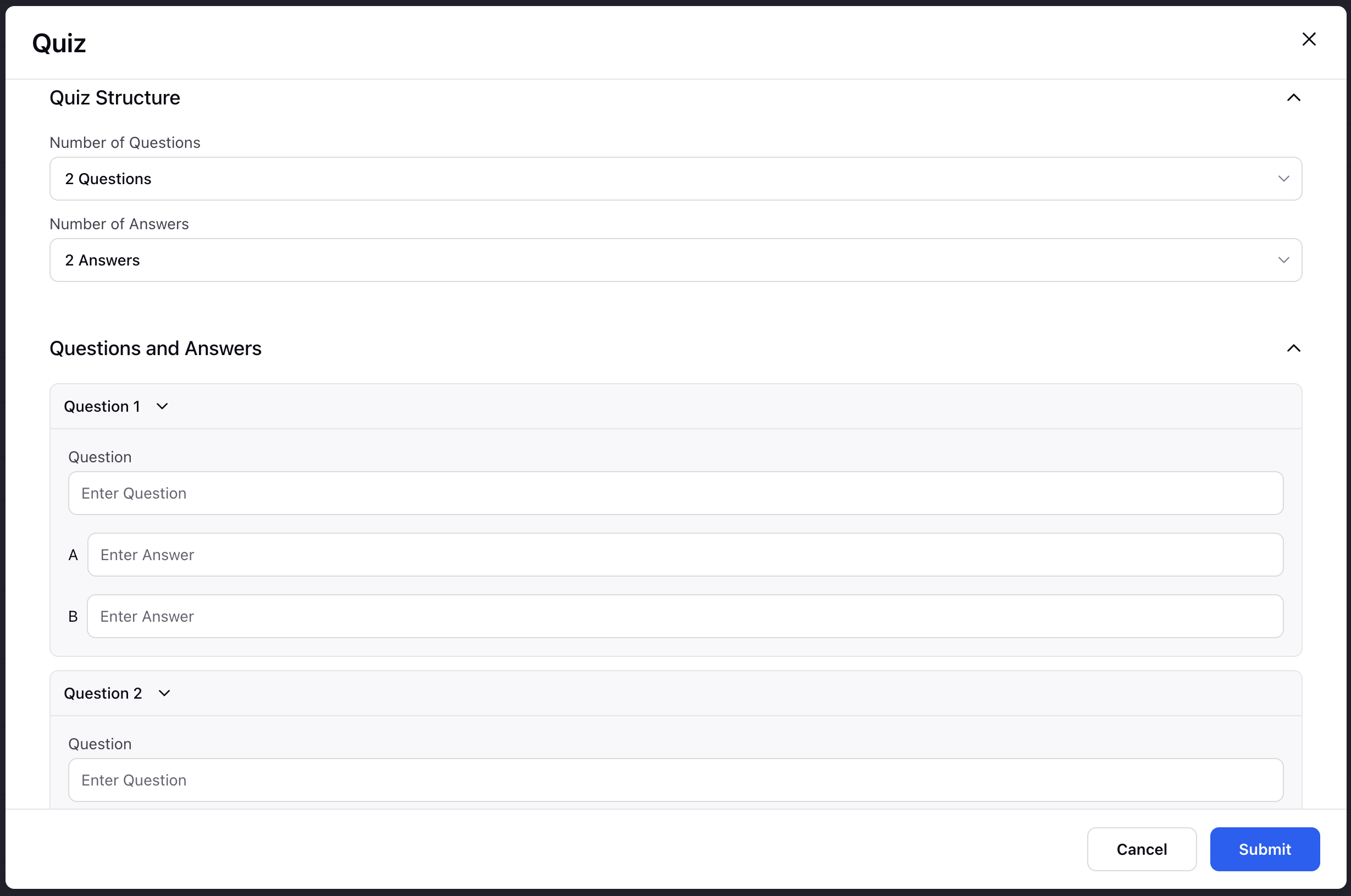
Now according to the Number of answers chosen, select existing or add new creative as a Result pin for each answers.
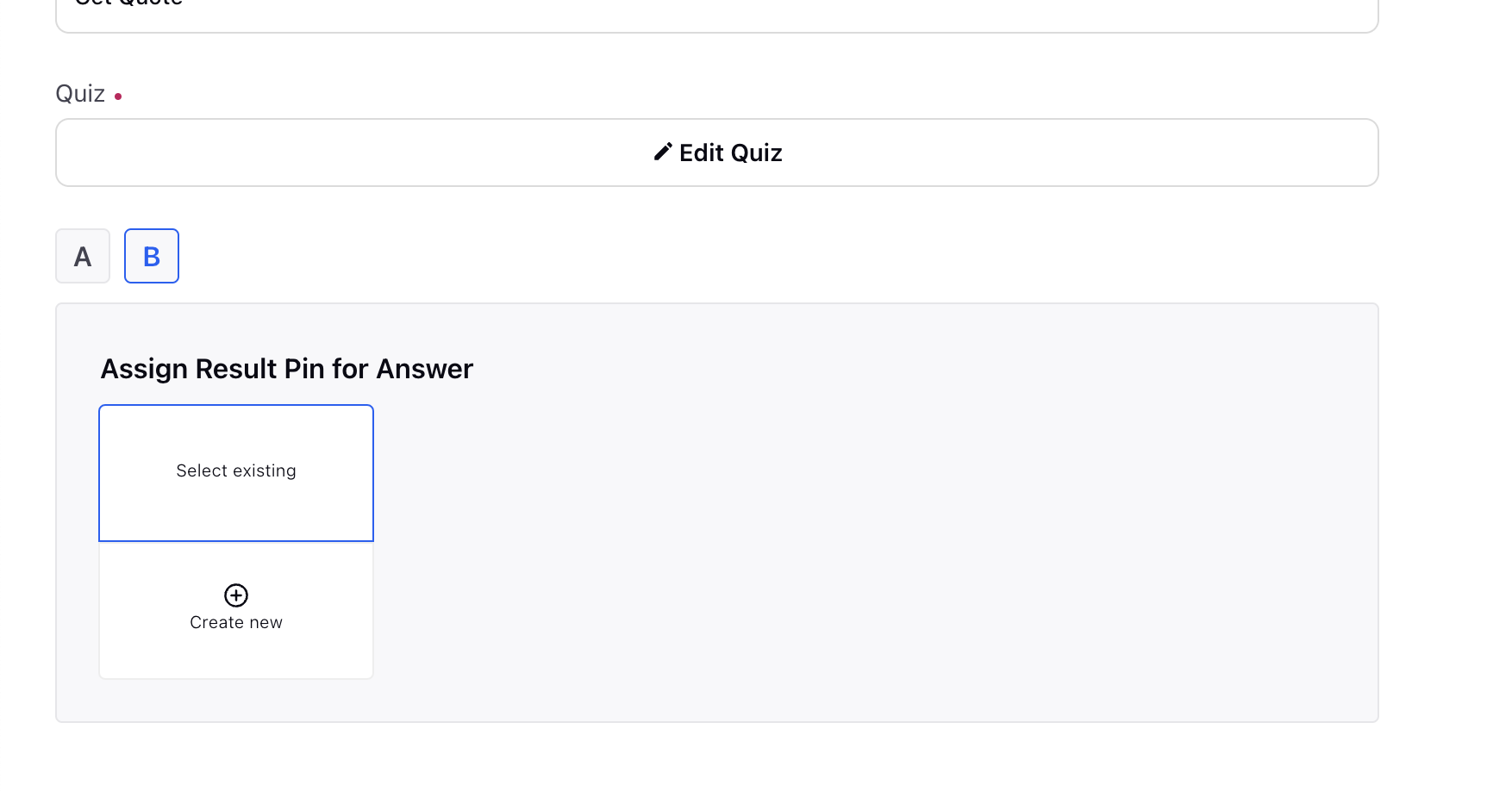
Click Save and proceed with the prompted steps to publish your campaign.
Limitations
For title pin, the option to select a video creative is not available.
Quiz Ads can be composed from Ads Manager, Ads Composer, Ads Creative Library, Automated Feeds & Bulk Import within the platform.
Preview of Quiz Ads will only show the Title Pin which is same as the channel behaviour.