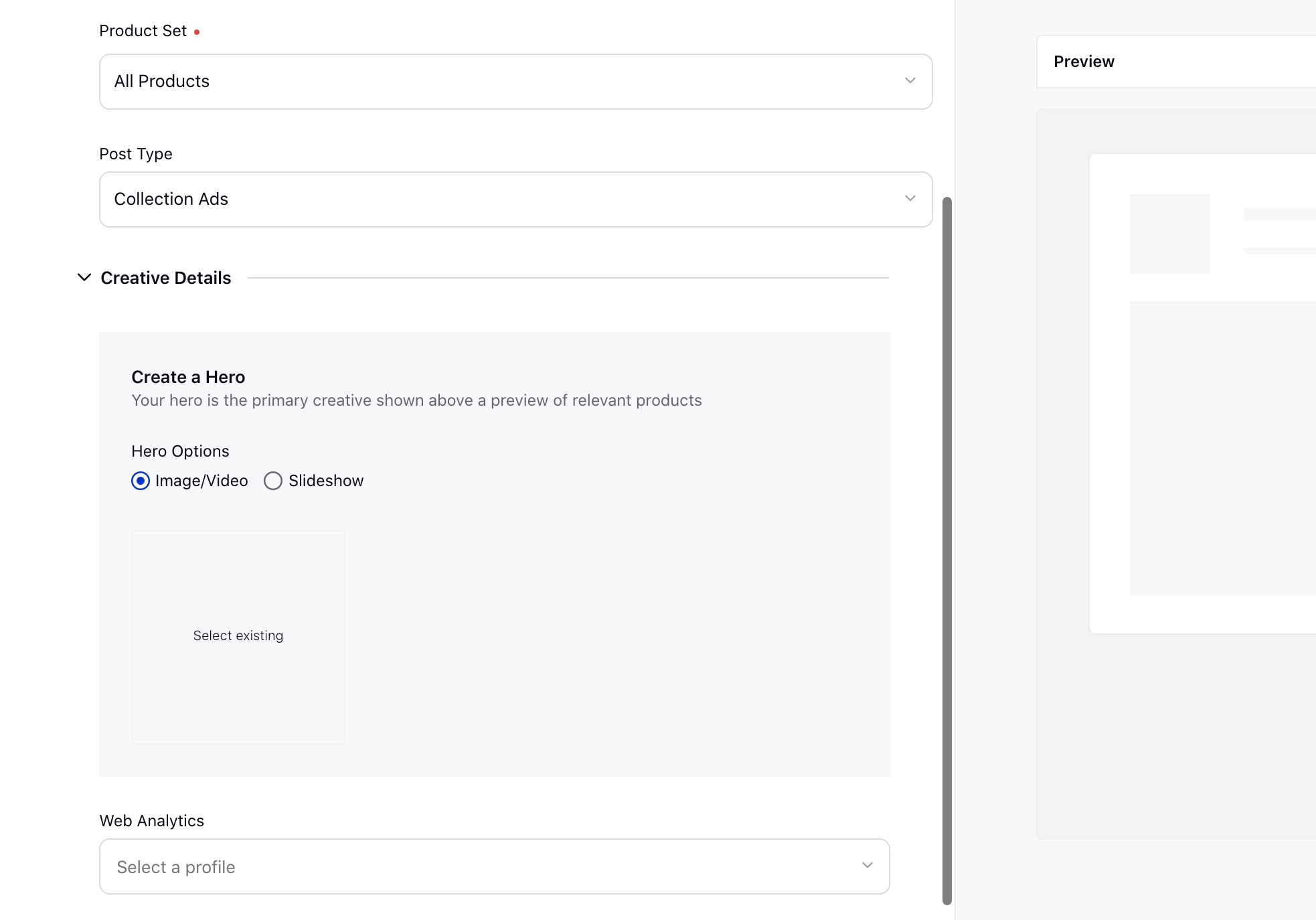Compose Pinterest Collection Ads
Updated
Pinterest catalogs are the fastest way to get your products onto Pinterest. You can turn your entire product catalog into product Pins, all at once. Pinterest Dynamic Product Ads allow advertisers to easily promote products from their product catalog using multi-product Collection Ads.
In Sprinklr, you can easily create Collections Ads for Pinterest using the Catalog Sales objective and deliver personalized multi-image ads that display a lifestyle image of your choice, followed by a group of products relevant to people’s interests
Note Product-level reporting is currently not available in Sprinklr due to API limitations. |
Use Cases
Media Manager |
|
Before You Begin
Your Pinterest advertiser account must have a valid product catalog set up in order to create Pinterest Dynamic Product Ads in Sprinklr. The product catalogs for a Pinterest ad account will be auto-imported into Sprinklr.
Additional Resources To learn more on how to set up your product feed in Pinterest, refer to these resources from Pinterest's Help Center: |
To Compose Pinterest Dynamic Product Ads
1. Click the New Tab icon. Under the Sprinklr Marketing (Ads) tab, click Ads Composer within Execute.
2. On the Ads Composer window, select your Pinterest ad account.
3. In the Campaign Details section, choose your campaign objective as Catalog Sales.
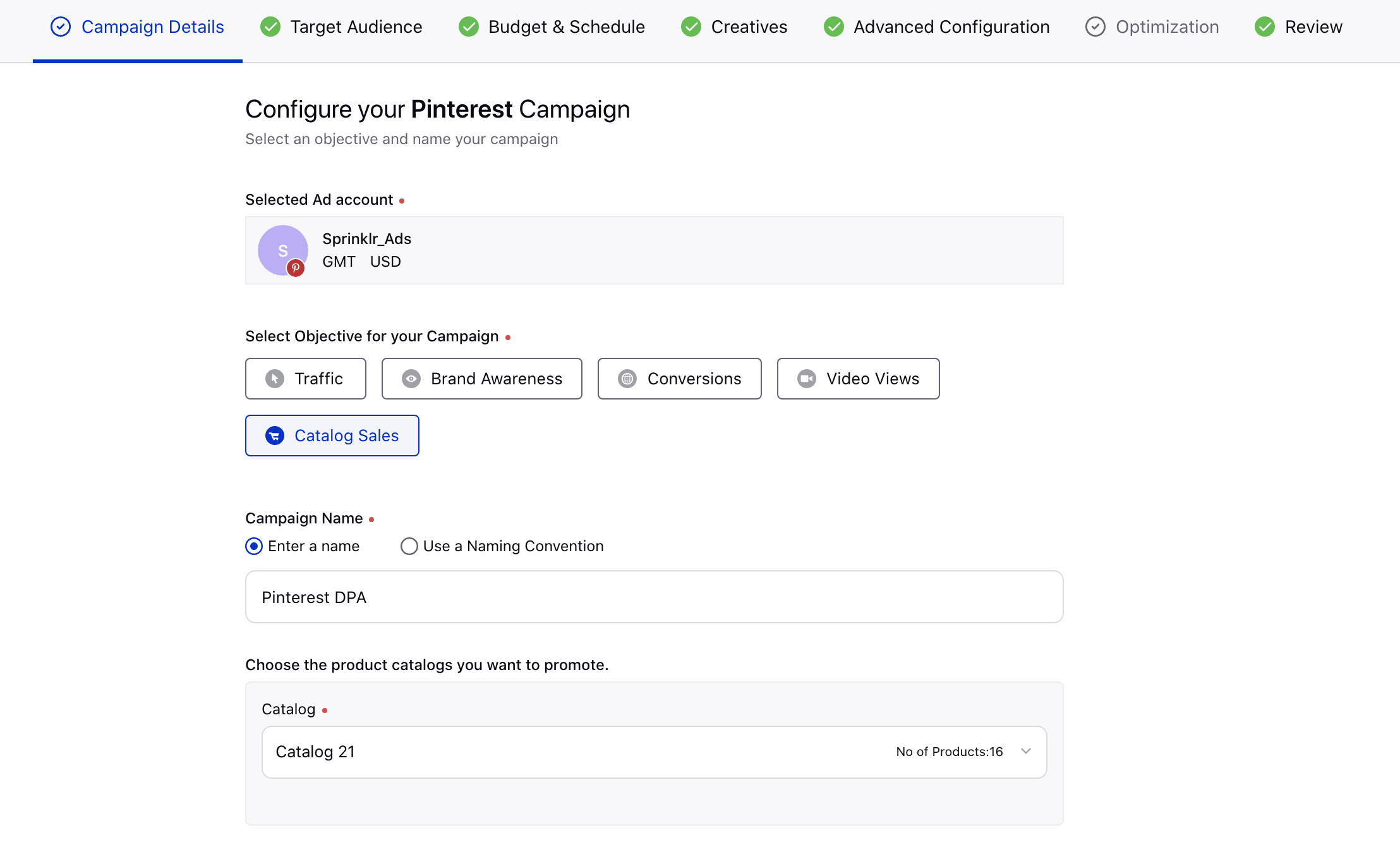
4. Enter the Campaign Name. You can also select Use a Naming Convention for a predefined campaign name.
5. Select a Catalog from the drop-down menu you want to promote.
6. Select the custom properties under Define Custom Properties and click Next.
7. In the Target Audience section, select from an existing target audience or click Create New Audience to create a new target audience for Dynamic Retargeting. For more information, see Dynamic Retargeting — Field Description. Click Next.
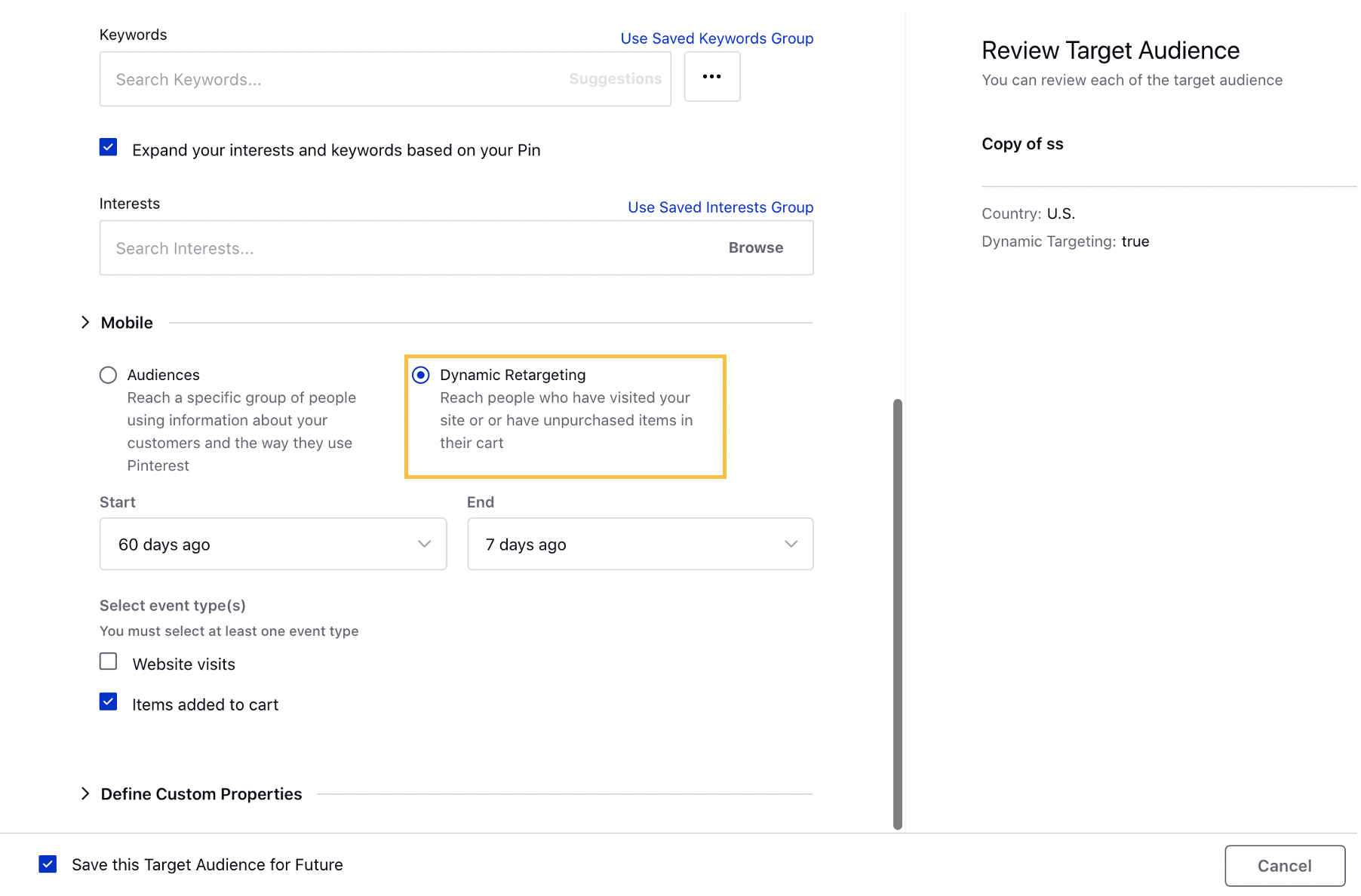
8. Set up the Budget and Schedule details and proceed to the Creatives sections.
9. Click Create new Creative and provide the creative details. For more information, see Collection Ads — Creative Details.
Note
|
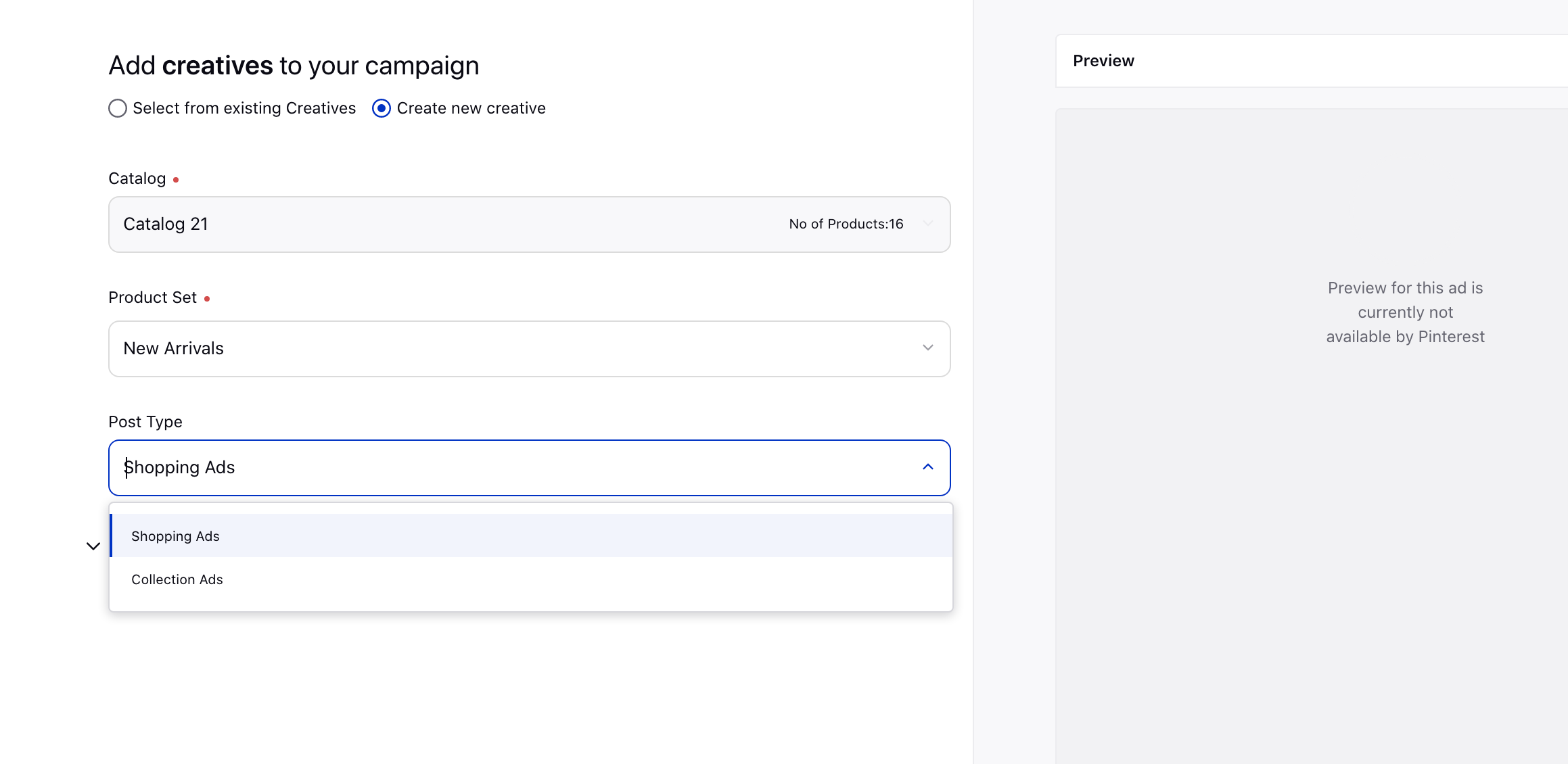
10. Follow the prompted steps to publish your campaign. For more information, see Compose Pinterest Ads.
Dynamic Retargeting — Field Description
Dynamic retargeting helps you reach people on Pinterest who have already visited your site or who have unpurchased items in their cart, by retargeting exact or similar products to those they engaged with as they browse Pinterest.
Terms | Description |
Dynamic Retargeting | Select to reach people who have visited your site or have unpurchased items in their cart. |
Start & End | Select a lookback timeframe by choosing a start and end date. |
Select Event Type(s) | Select an event type to focus on from:
You must select at least one event type. |
Collection Ads — Creative Details
Terms | Description |
Catalog | View the catalog that is selected on the Campaign Details window. You cannot edit the selection. |
Product Set | Select a Product Group for the catalog selected in the Campaign Details window. |
Post Type | Select Collections Ads as the post type. |
Collections Ads |
Create a Hero | Your hero is the primary creative shown above a preview of relevant products. Select from:
|
Image/Video | Click to select from existing Pins (only static image and video pins). After selection, you can edit the Pin fields as needed. |
Slideshow | Enter the Title (optional) and Description (optional) for your Ad. |
Web Analytics | Select a web analytics profile to be applied on Hero destination URL. |
|
Proceed to Advanced Configuration:
|
Hero Destination URL | Specify where people will land after clicking your ad. You can also add your dynamic trackers here. For more information, visit this link. |
Secondary Creative Tracking URL | Add a URL with dynamic parameters to track secondary creative results from the selected product group. For more information, visit this link. |