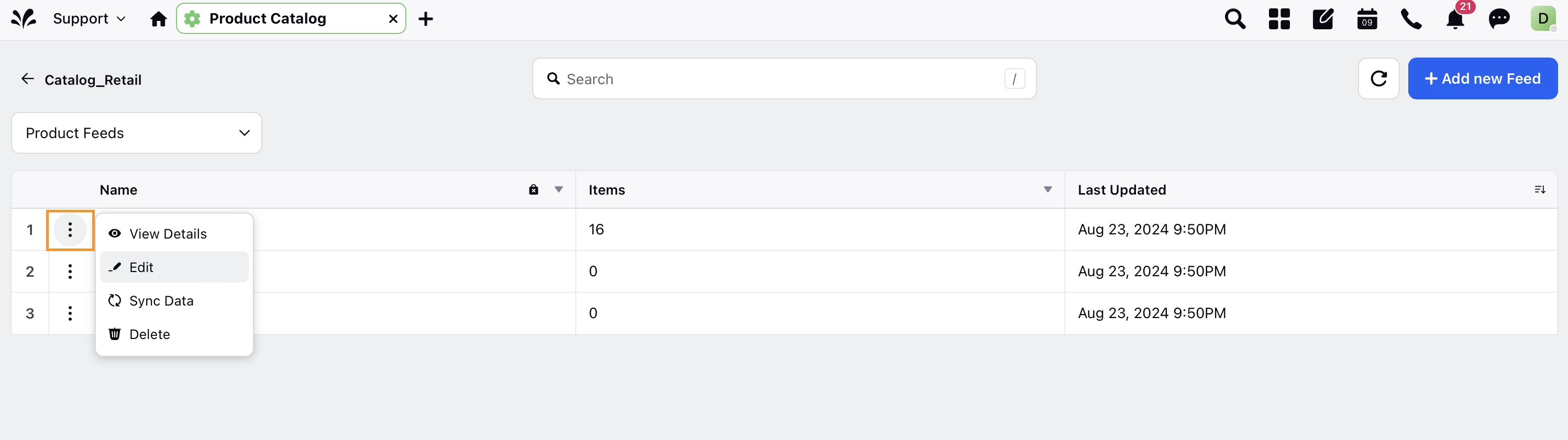Manage Pinterest Product Catalogs
Updated
Product Catalogs are a collection of products on which reviews will appear on your site. In your Product Catalog, you can apply configurations to specific products or to categories of products, customizing the sub-ratings available to customers when they leave reviews on these products.
Pinterest catalogs are the fastest way to get your products onto Pinterest. You can turn your entire product catalog into product Pins, all at once. In this article, you will learn how to manage your Pinterest product catalogs in Sprinklr.
To Manage Pinterest Product Catalog Feeds in Sprinklr
All product catalogs for Pinterest ad accounts in Sprinklr will be auto-imported in the Product Catalog module.
Click the New Tab icon. Go to Sprinklr Marketing > Advertising > Product Catalog within Campaign Workflow.
Click + Add Filter and apply the Channel filter to display only Pinterest Catalogs on the Product Catalog window.
You can also search and view the auto-imported product catalogs with the following information:
Name - Name of the catalog.
ID - Catalog ID used for Bulk Import.
Type of Catalog - Pinterest offers two types of catalogs: Hotels and Products.
Note: Due to API Limitation, new catalog for Pinterest cannot be created through Sprinklr.
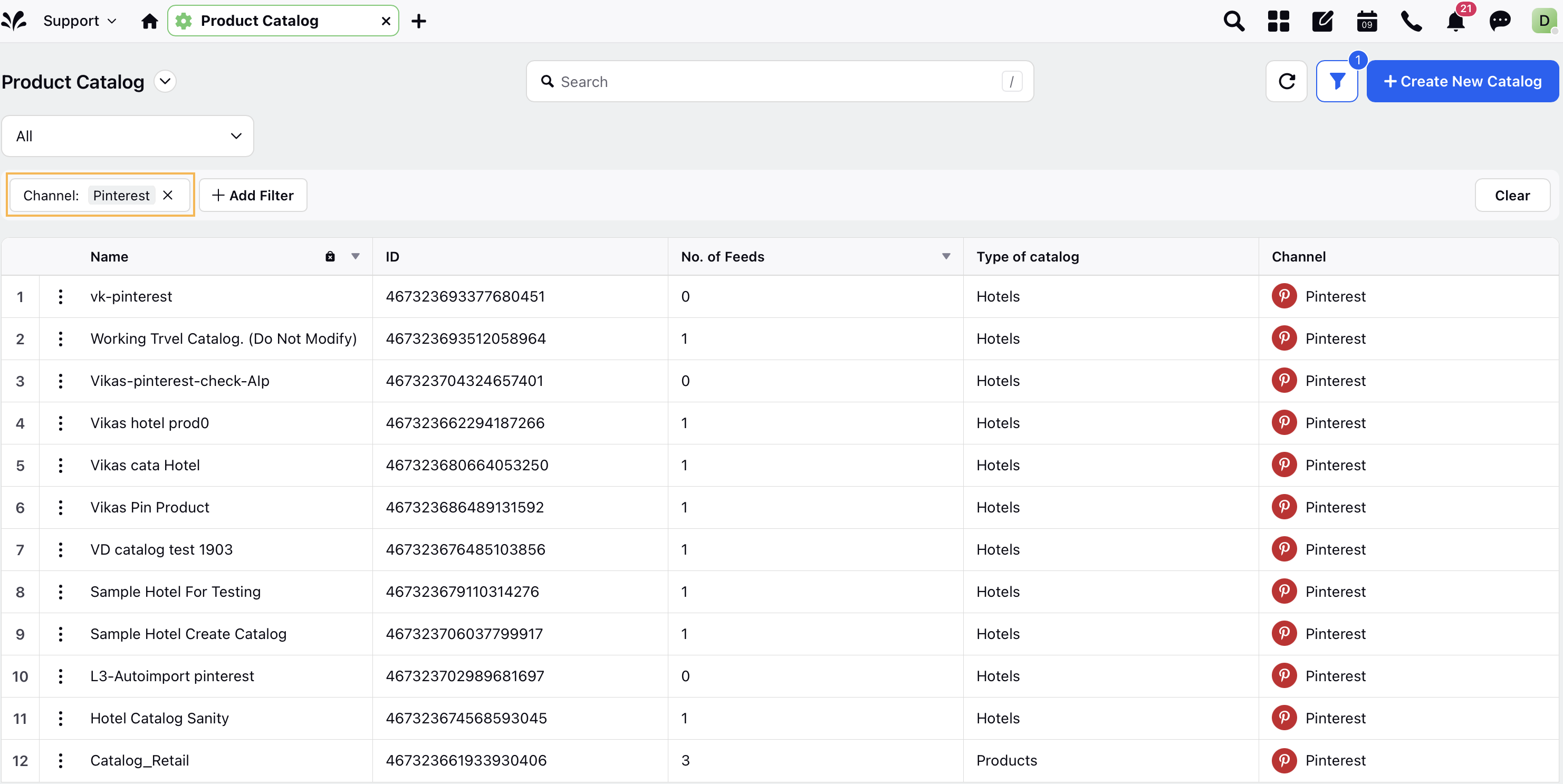
Hover over the vertical ellipsis (⋮) next to the catalog and select Manage Catalog.
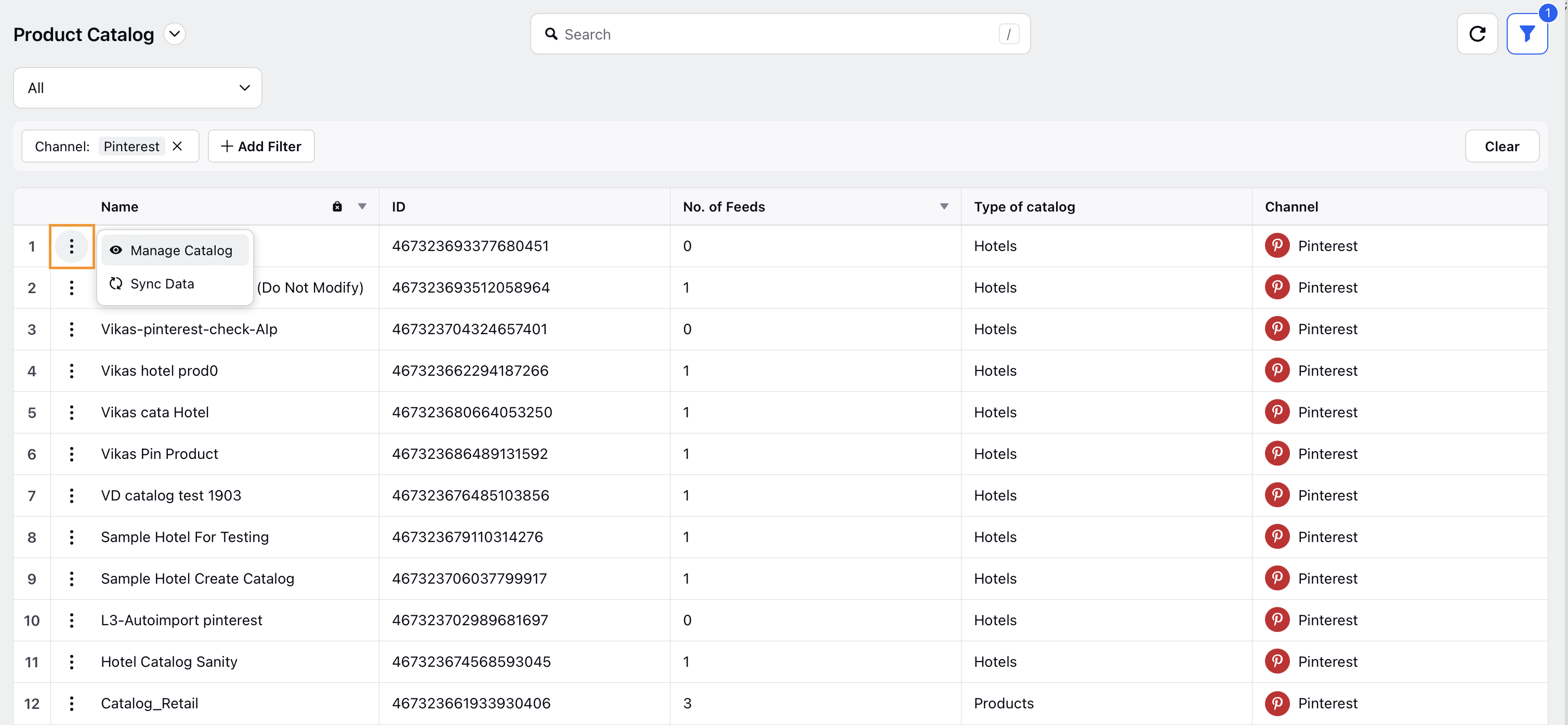
Click +Add new Feed in the top right corner to create a new feed within the selected catalog. You will be directed to the feed creation page where you can enter the feed details for importing creatives.
To edit or delete existing feeds within a catalog, hover over the vertical ellipsis (⋮) next to the feed. Choose Edit to modify the feed or Delete to remove it.