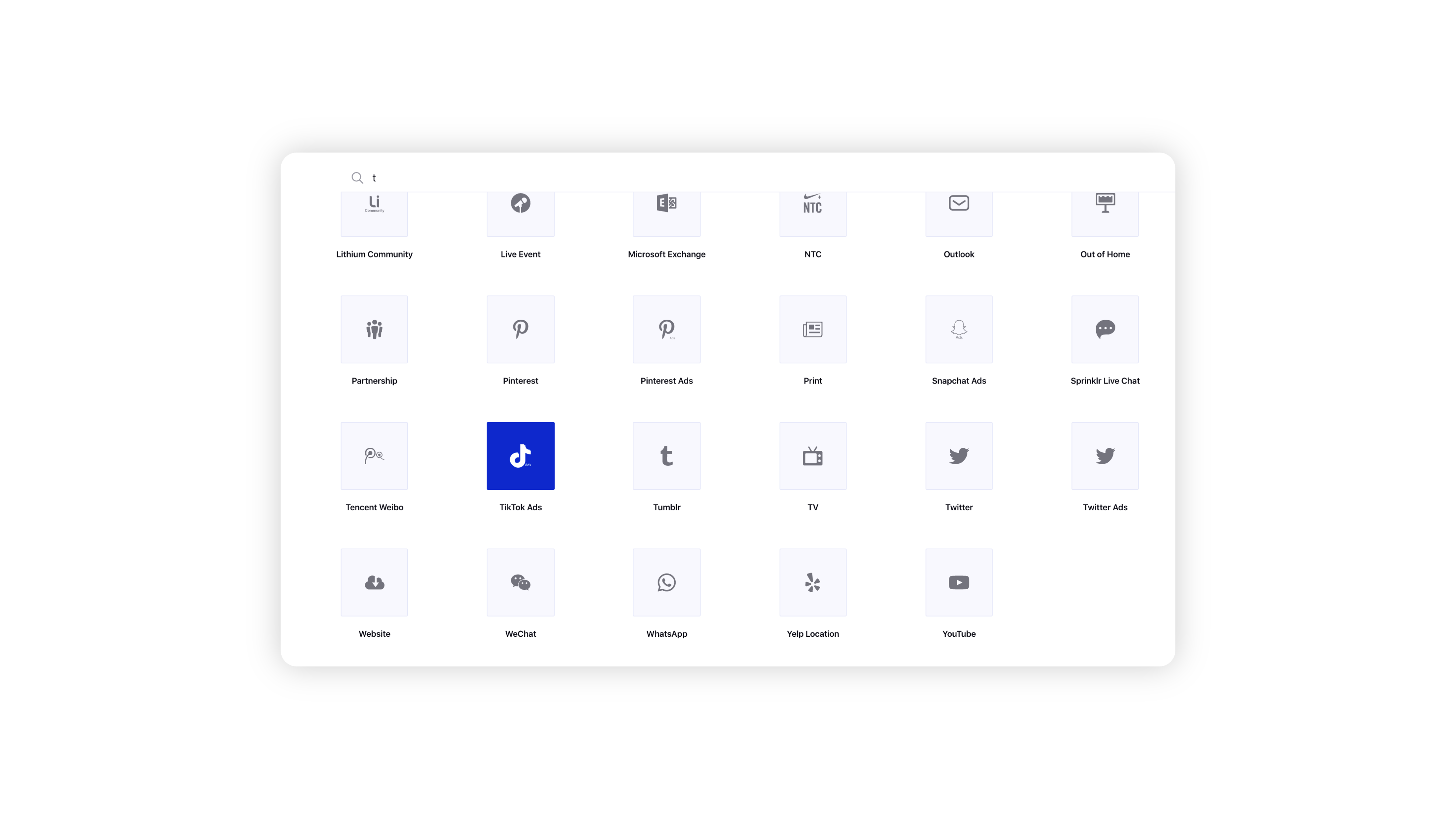Terms | Description |
Configure all Ad Sets individually | Select to apply individual configuration for your Ad Sets, if you have applied multiple targeting selections. |
Enter the Budget details for Campaign |
| Slide this toggle to enable campaign budget optimization. Campaign budget optimization will distribute your budget across ad sets to get more results depending on your delivery optimization choices and bid strategy. You can control spending on each ad set. |
Margin Entry Type | Select Automatic or Manual Entry as the Agency Margin entry type from the drop-down. |
| Select a Budget Type from: No Limit Daily Budget Lifetime Budget
|
Daily/Lifetime Budget | Set the budget for your campaign according to the budget type. |
 Estimated Delivery Result Estimated Delivery Result
Once the ad group is live, TikTok will provide bid and budget suggestions to improve performance. You can view and adopt these suggestions from the Ads Manager. Bid or budget suggestions are derived from historical delivery data and allow you to estimate performance for in-delivery ad groups. |
Enter the Budget & Schedule details for all Ad Sets |
| Select an Ad Set Budget type from: Daily Budget Dynamic Daily Budget Lifetime Budget
|
Daily/Lifetime Budget | Set the budget for all Ad Sets according to the budget type. |
Start Date | Set a Start Date for your Ad Set. |
End Date | Set an End Date for your Ad Set. |
Change Timezone | To set the Start and End Date for a different timezone, click Change Timezone and select the desired timezone. |
Enter the Placement details for all Ad Sets |
Automatic | Select this option to automatically display your ads across all supported placements to offer the best results for your ad. |
| Select from the following sub-placement options (applicable for Reach (Auction), Video Views, and Community Interactions ad objectives.):  Note: Advertisers will no longer be able to exclude Search Feed placement. Note: Advertisers will no longer be able to exclude Search Feed placement.
|
| Select this option to manually customize your targeting placements. You can select from the following supported placements: TikTok Global App Bundle Pangle
Note: Search placement will be automatically enabled by default for all supported campaigns. Include the Global App Bundle placement to reach audiences within a series of apps covering a wide variety of consumer interests and industries. The Gobal App Bundle placement is on an allow list basis.
 Enablement Note: To learn more about getting this capability enabled in your environment, work with your Success Manager. Enablement Note: To learn more about getting this capability enabled in your environment, work with your Success Manager.
|
Edit Inventory Filter Details | Select Inventory Filters from the following options: Full Inventory (default) - Your ads may appear next to some content featuring mature themes. Standard Inventory - Your ads will appear next to appropriate content for most brands and may contain some mature themes. Limited Inventory - Your ads will appear next to content that doesn't contain mature themes. Expanded Inventory - Your ads will not appear next to inappropriate content or content with mature themes.
 Note: Note:
For Reach and Video Views, you can either use Inventory Filters or 3rd Party Brand Safety filter but not both. Standard and Limited Inventory solutions for App Promotion, Website Conversions, Traffic, and Lead Generation objectives are currently an allowlist-only feature. If you would like to access it, please contact your TikTok representative.
|
Enter the Bidding Details for all Ad Sets |
| Select an optimization goal for your Ad Sets. |
Attribution Window (App Promotion, Lead Generation, Website Conversions, Product Sales) | Customize the attribution settings for your ad group. These settings affect the reporting and optimization of your ads. The attribution window is the time between when a person interacts with your ad and then takes an action. |
| Event count indicates how conversions should be counted based on the attribution window. |
| Select your ads bidding strategy from the following: Lowest Cap - It gets the most result. Bid Cap - It controls the maximum bid in the auction. Cost Cap - It control the average cost per result.
|
| Select a delivery type for your Ads to run on the platform. You can select from: |
| Select a frequency cap of your ad: |
Enter the Ad details for all Ad Sets |
User Comment | Turn this capability off to restrict users to comment on your ads on TikTok and its associated apps. |
| Turn this capability off to restrict users to download your video ads. |
| Turn this capability off to restrict users from sharing videos via Instagram, direct message, SMS, Facebook, Twitter, email, or by copying the link. |
Pangle Block List (only for Pangle placement) | Enable to prevent your ads from appearing on certain media platforms to ensure your brand's security. |
Filter with 3rd-Party (only for Reach and Video Views) | Enable to select a brand safety partner from the following: This will allow you to only show ads alongside content that has been verified by the selected partner. Selecting this option will limit the reach of your ad, and you'll also be charged an additional premium on top of your regular ad spend. |
Enter the Dayparting details for all Ad Sets |
Run ads all the time | Select to run your Ads every time. |
Run ads on schedule | |