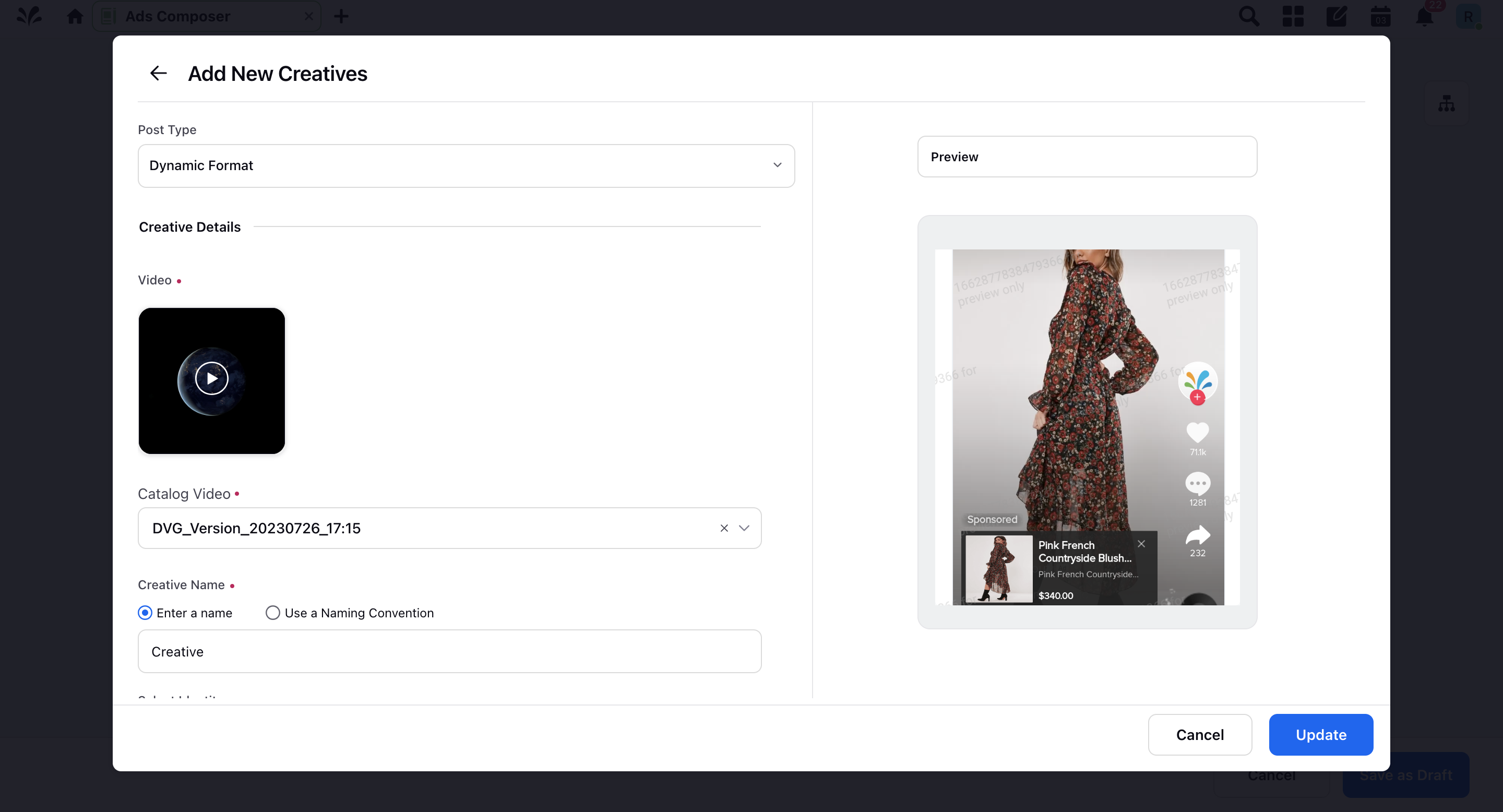Compose TikTok Video Shopping Ads
Updated
TikTok's Shopping Ads represent a catalog-based advertising format designed to help you effectively engage with your customers on a larger scale. This versatile ad format enables you to connect with both potential and returning audiences. It comprises two targeting components: intent targeting for retargeting purposes and non-intent targeting for reaching new prospects.
The retargeting process functions much like traditional product retargeting, wherein every user will encounter ads featuring the products they previously browsed.
As for the prospecting aspect, you have the option to choose video content that will be displayed to individuals who have not previously explored your products.
Note: This functionality is only available to selected TikTok customers. If you want to give it a try, please reach out to your TikTok representative.
Before You Begin
Before getting started with creating a TikTok Video Shopping ads campaign, you will need to ensure that:
The necessary ad accounts are added in Sprinklr. For more information, refer to TikTok Ad Account Addition.
The TikTok Business Manager is added in Sprinklr. For more information, refer to TikTok Business Manager Addition.
Created a Product Catalog for TikTok and integrated the product source (feed) in the catalog. For more information, refer to Create and Manage TikTok Catalogs.
Compose TikTok Video Shopping Ads
Click the New Tab icon. Under the Sprinklr Marketing (Advertising) tab, click Ads Composer within Execute.
On the Ads Composer window, select your TikTok Ad account.
In the Campaign Details section, choose Product Sales as your campaign objective.
In the Catalog field, select the catalog for each ad group.
Select where you want to direct users to from the following destination types:
Website - Select the conversion pixel to keep track of conversions and the corresponding optimization event for your website.
App: Select the application where you want to increase the number of visitors.
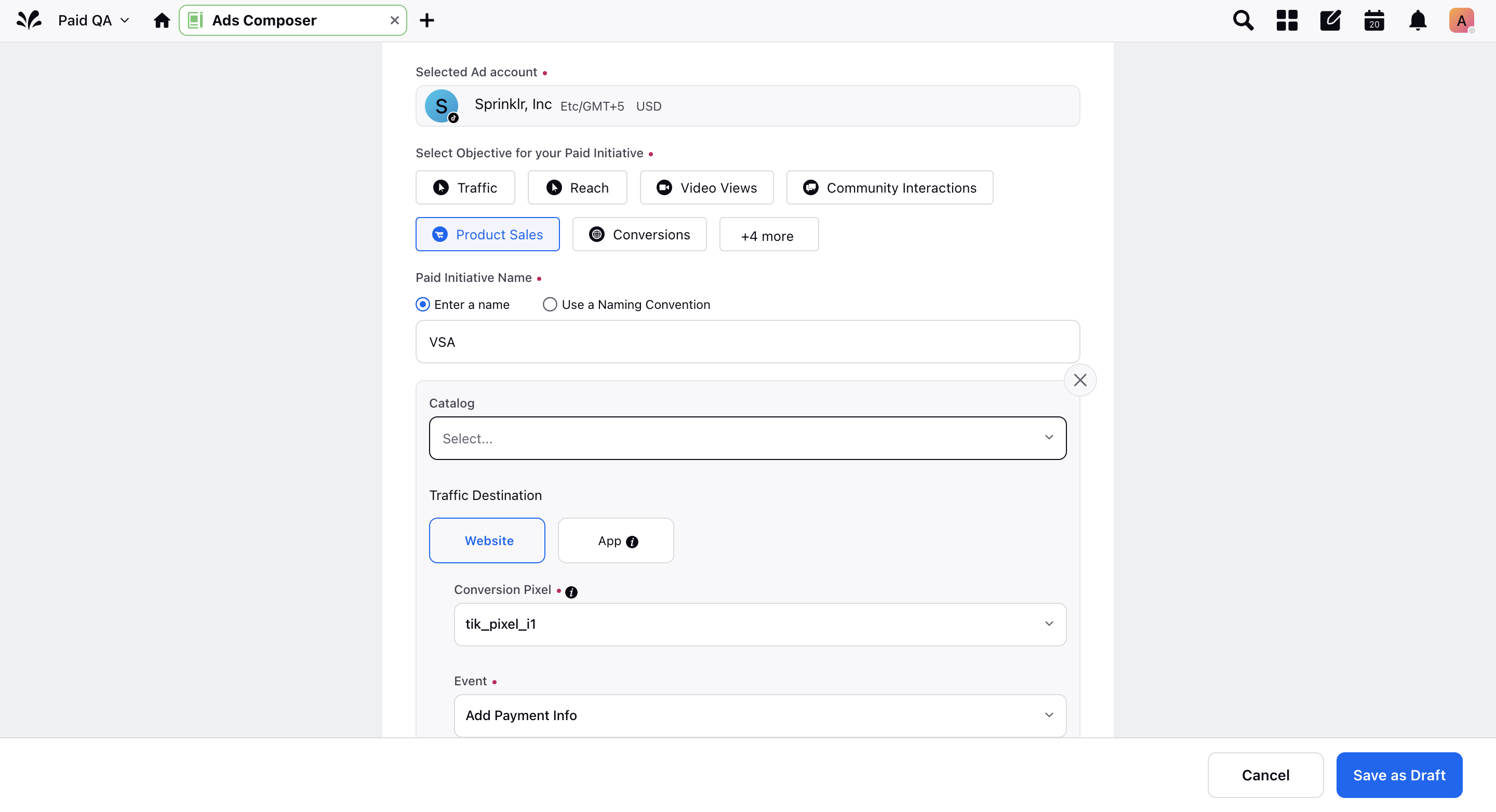
Proceed to the Targeting section where you can define a Prospecting (custom) or a Retargeting audience, along with the rest audience information.
Note: Your audience targeting location must be the same as that of the catalog location.
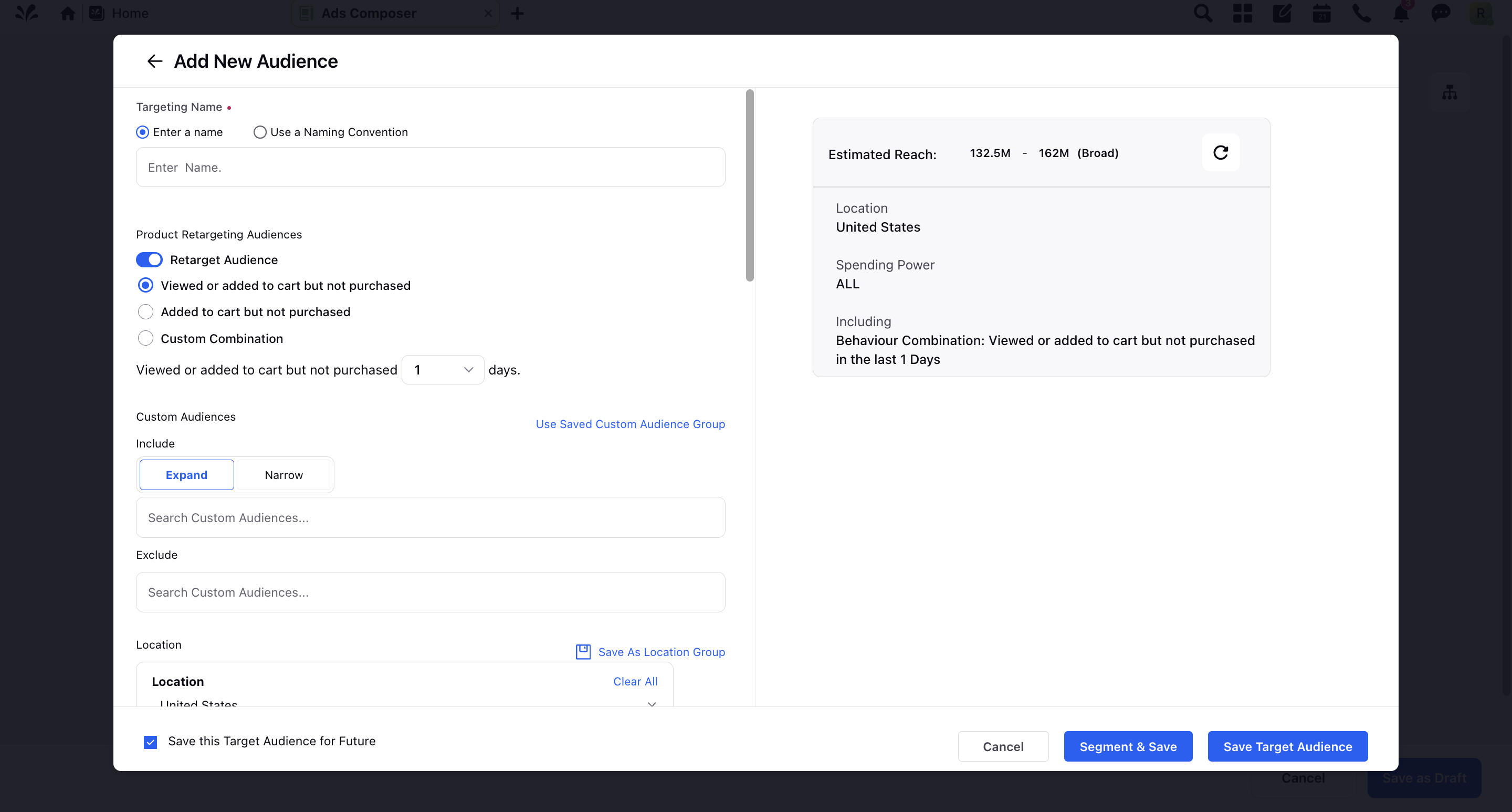
Proceed to the Creatives section where you can build out your Shopping Ad. For more information, refer to the Creative Details — Field Description.
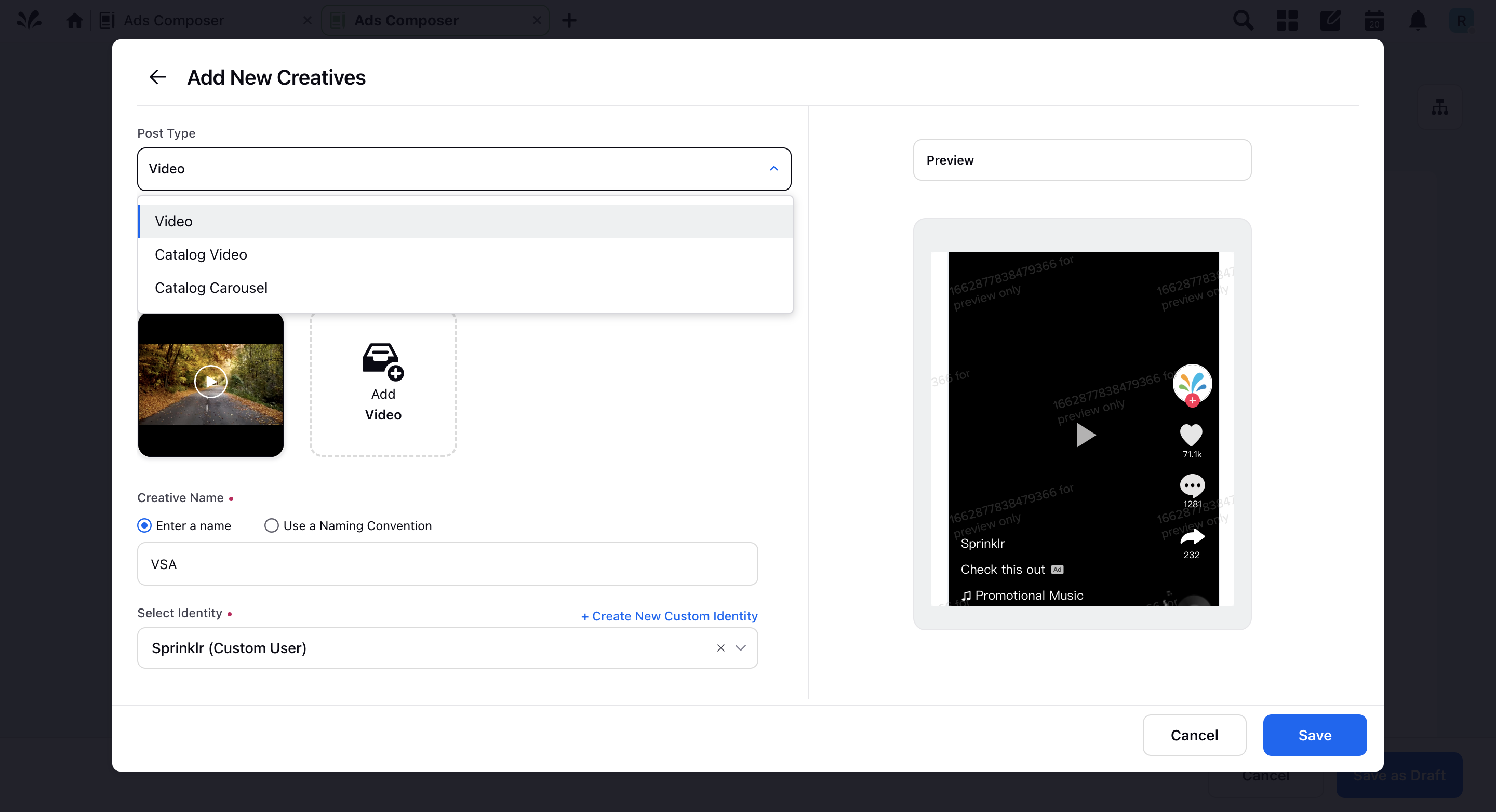
Creative Details — Field Descriptions
Term | Description |
Post Type | Select from the following post types for a shopping ad campaign:
|
Single Video / Catalog Video | |
Video (For Video post type) | Select or upload a video for your ad. |
Catalog Video (For Catalog Video post type) | Select the auto-generated catalog video from this dropdown. TikTok will generate a dynamic video based on info from the product catalog. Note that you need to generate the video on TikTok in order to select them in Sprinklr. |
Products | In Products, select which products from your catalog you want to promote:
|
Select an Interactive Add-On | Create and use interactive add-ons (Display Cards, Product Cards, or Product Tiles) in your TikTok Ads. For more information, refer to Create and Use TikTok Interactive Add-ons. Note: Image must be 750 px x 421 px for your Display Cards. |
Text | Enter the ad text. For Catalog Video, you can add dynamic paramaters from your feed like {{brand}}, {{price}}, etc. |
Dynamic Destination | Use a dynamic landing page: Enable this to let TikTok decide whether to show instant pages or custom websites. Note that this option is not supported for Clicks and Landing Page Views optimization goals. |
Set Destination (Dynamic Destination disabled) | Define where users are directed after clicking on your ads:
|
Website Type (Dynamic Destination disabled) | Select the fallback used when the default destination link is missing.
|
URL (Dynamic Destination enabled) | Input the website URL where users will be directed on clicking your product. |
Call to Action | Select the call to action to be shown on your Ad. |
Catalog Carousel | |
Music/Upload Music | Select or upload the music to be played in your catalog carousel. You can create an ad with 2–20 products displayed in a slideshow format. Note that the images in the carousel will be genereated from your catalog. |
Products | In Products, select which products from your catalog you want to promote:
|
Text | Enter the ad text. |
Website Type | Enter a URL to be used where users will be directed to on clicking your ad. |
Additional Image Index | Specify which image (0-9) from the Additional Image column in your feed should be used in the ad instead of the standard image column. Note that this is an API-only capability. |
Call to Action | Select the call to action to be shown on your Ad. |
Dynamic Format | |
Dynamic Format will automatically generate and combine specific ad formats, including add-ons and landing pages, for each person. This is recommended to optimize the user journey and ad conversion. | |
Video | Select or upload a video for your ad. |
Catalog Video | Select the auto-generated catalog video from this dropdown. TikTok will generate a dynamic video based on info from the product catalog. Note that you need to generate the video on TikTok in order to select them in Sprinklr. |
Products | In Products, select which products from your catalog you want to promote:
|
Text | Enter the ad text. |
URL | Input the website URL where users will be directed on clicking your product. |
Call to Action | Select the call to action to be shown on your Ad. |
| |