Compose X Amplify Sponsorships
Updated
When you sponsor an event or show on X, the publisher partners of X create packages that are right for you, such as pre-roll ads before video clips, pre-roll ads before a live video, and branded content integrations.
X In-Stream Video Sponsorships allow you to pair your pre-roll video ads with premium, brand-safe video content to reach a receptive audience at scale. While composing a X Pre-roll Views (In-Stream) campaign, you can select a sponsorship program you want to promote your video assets with.
Note Your X Ad Account must be whitelisted in order to compose an In-Stream Video Sponsorship campaign. To learn more about X Amplify Sponsorships, see Amplify Sponsorships. |
Use Cases
|
To Compose In-Stream Video Sponsorship Ads
Click the New Tab icon. Under the Sprinklr Marketing (Ads) tab, click Ads Composer within Execute.
On the Ads Composer window, select your whitelisted X Ad account.
From the Campaign Details section, select X Preroll Views as your Campaign Objective.
Enter your campaign name in the Campaign Name field.
From the Amplify Sponsorship Program drop-down menu, select a sponsorship program you want to amplify from the list.
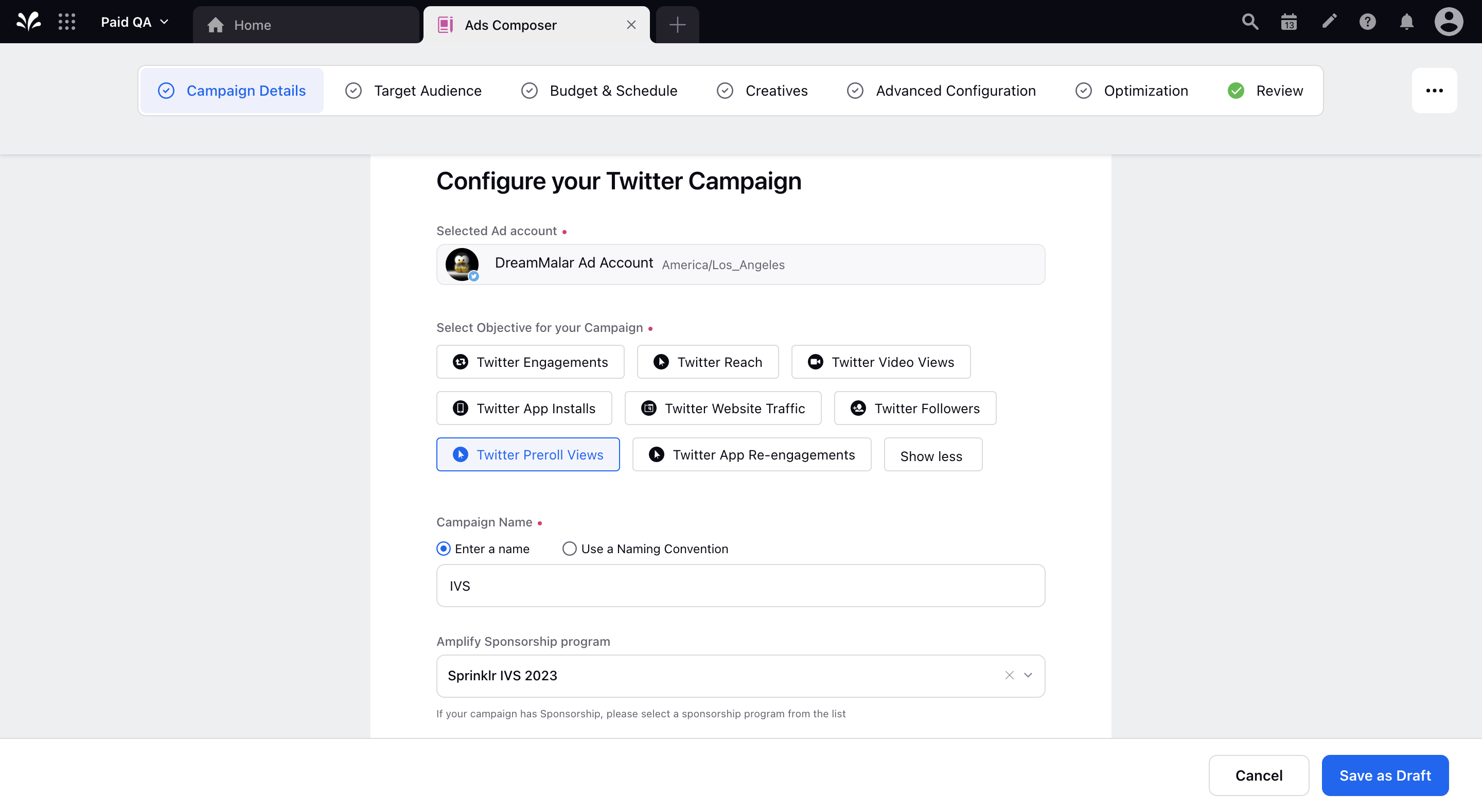
Follow the prompted steps and proceed to the Budget & Schedule section. For more information, see Compose X Ads.
Under the Enter the Sponsorship Details details for all Ad Groups section, select from the following:
Automatic Tweet Promotion: Slide the Toggle icon if you want X to automatically promote your pre-roll asset with new Tweets that are added to the Sponsorship program.
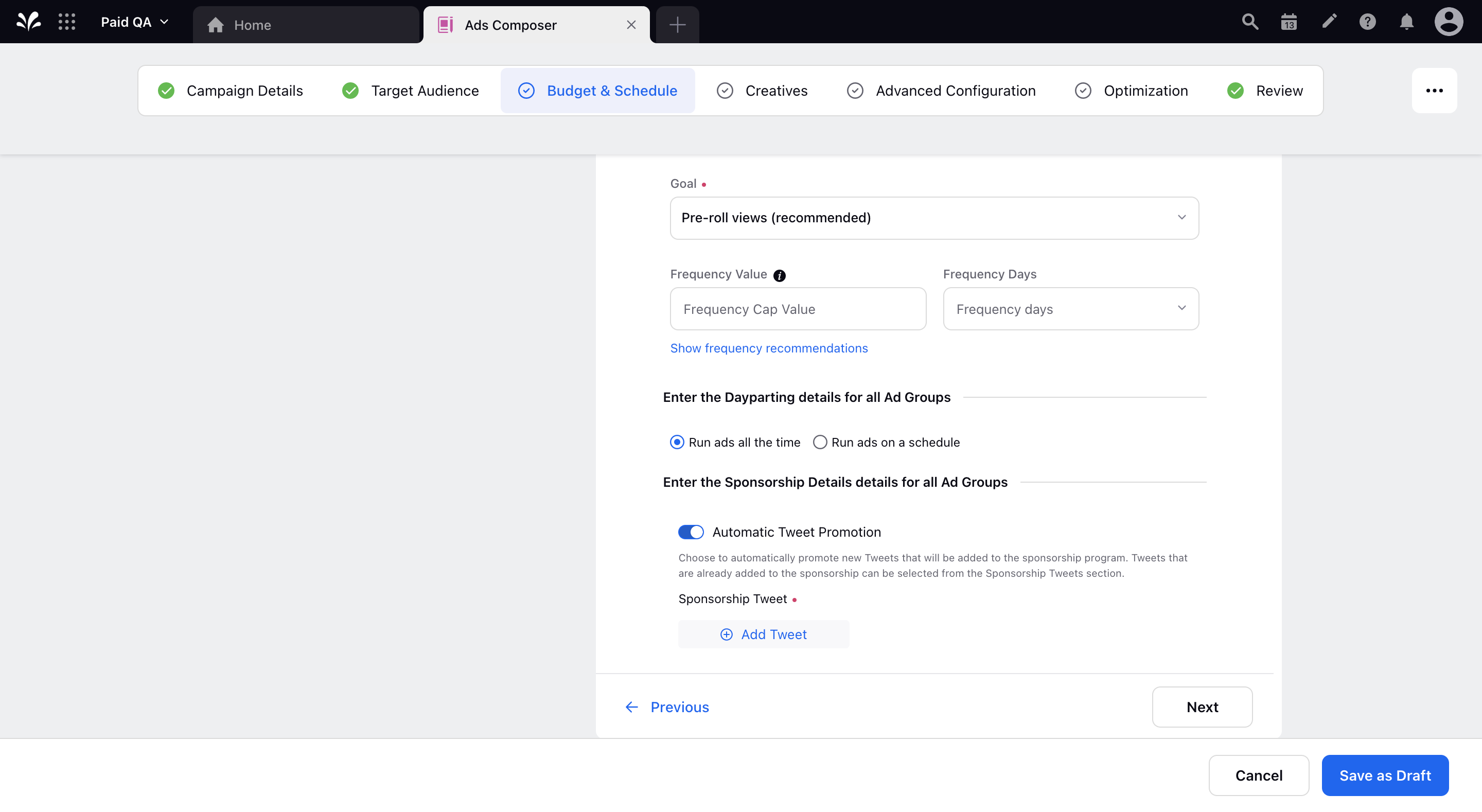
Sponsorship Tweet: These are the tweets (corresponding to the selected sponsorship program) that the pre-roll videos will get promoted with.
Click Add Tweet to select the tweets that are already added to the sponsorship program.
On the Sponsorship Tweet Selector pop-up window, select one or more sponsorship tweets that the pre-roll video asset will be promoted with and click Save in the bottom-right corner.
To learn more about getting this capability enabled in your environment, please work with your Success Manager.
Click Next and proceed to the Creatives section. Select a pre-roll video asset from the existing creatives or build a new creative.
Follow the prompted steps and proceed to publish your campaign.