Compose X Carousel Ads
Updated
Create X Carousel Ads to showcase multiple products in one Ad.
Enablement Note: The use of this capability requires that Sprinklr Marketing (Ads) be enabled in your environment. To learn more about Sprinklr Marketing (Ads), please work with your Success Manager.
What are X Carousel Ads?
X Carousel Ads allow you to showcase up to 6 images and/or videos within a single ad to drive app installs or website traffic. Using X Carousel Ads, you can showcase various products, highlight specific details about one product or promotion, or tell a story about your brand that develops across each slide. X Carousel Ads have the following properties:
Single Headline
Multiple Images/Videos
Single/Multiple Links and Descriptions
Before You Begin
In order to create X carousel ads in Ads Composer, you first need to create a template for your carousel. This template can be created and saved in the Asset Manager. To create a carousel card, see Create X Cards in the Asset Manager.
To Compose X Carousel Ads
Click the New Tab icon. Under Sprinklr Marketing (Ads), click Ads Composer within Execute.
On the Ads Composer window, select your X Ad account.
Next, on the Campaign Details tab, select Website Visits or App Installs as the Campaign Objective.
Fill in the other details to compose your X ad. For more information, see Compose X Ads.
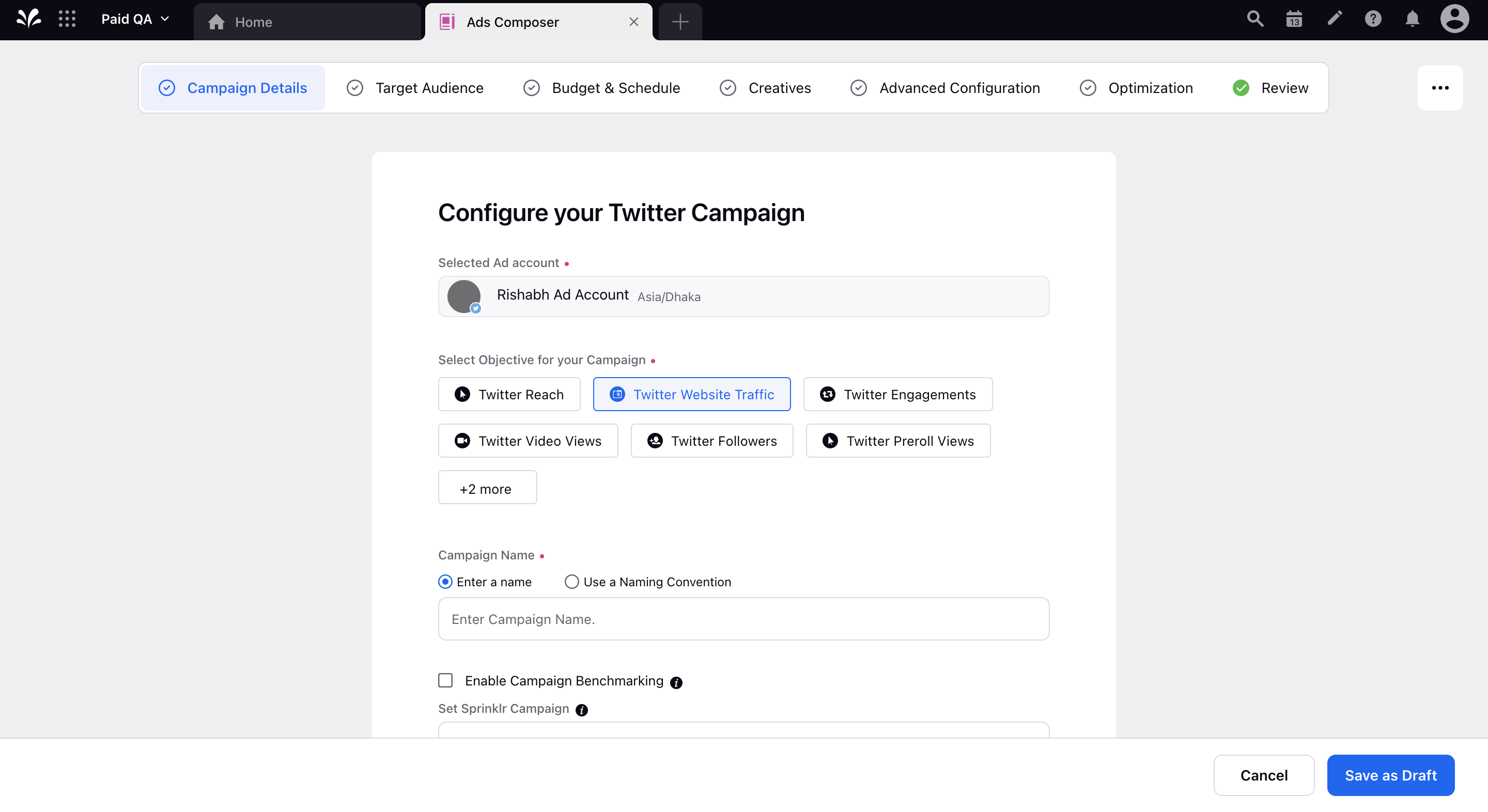
In the Creatives section, click Add New Creative in the top-right corner.
On the Add New Creatives window, select Status Tweet as the Post Type.
Under X Cards within the Creative Details section, click Add Card and select the desired X Carousel Card.
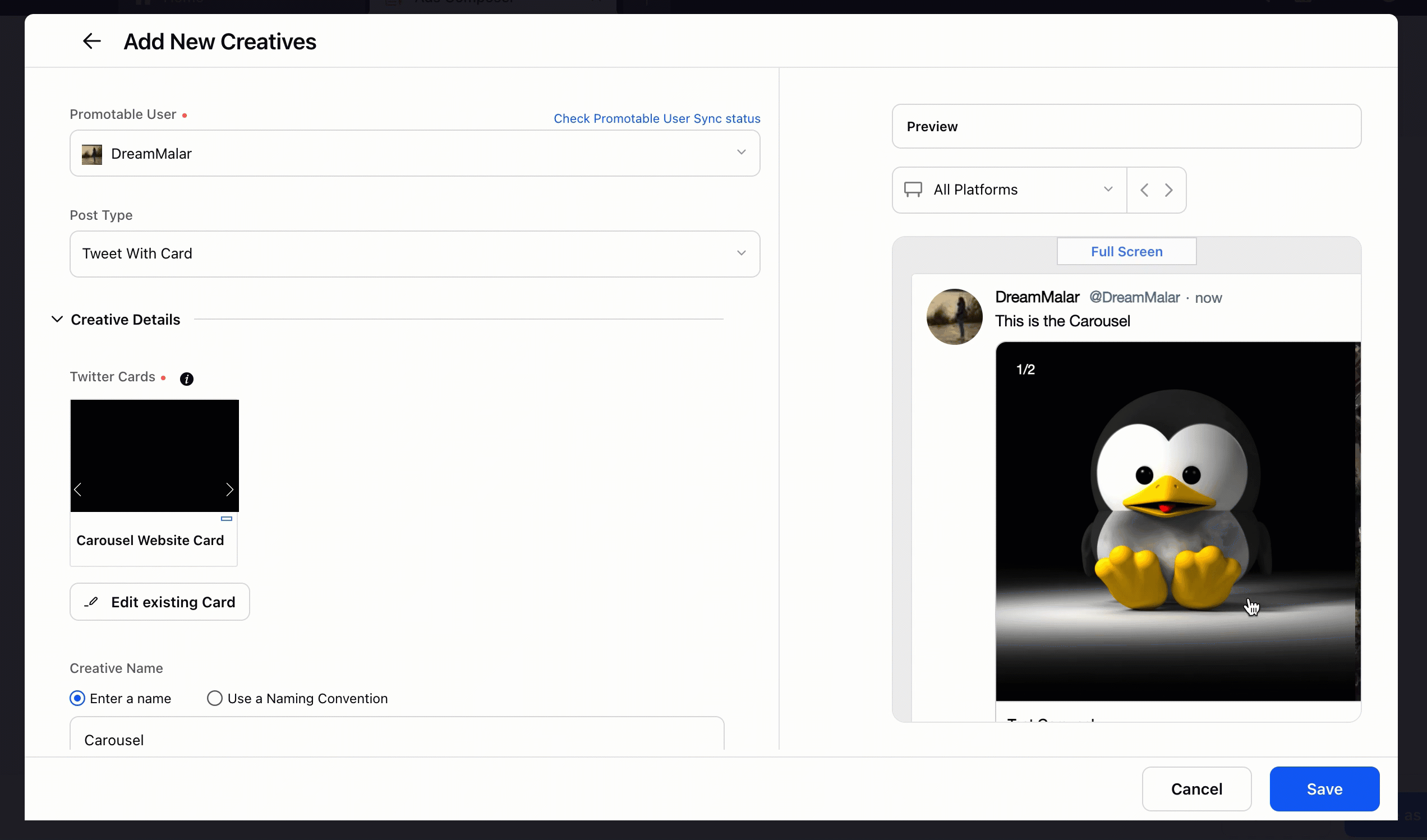
Fill in the other creative details and click Save in the bottom right corner to add a creative to your campaign.
Complete the Campaign Creation by following the prompted steps.