URL Shortener in Distributed
Updated
The URL Shortener is a tool that reduces the length of your URLs, making them more manageable and aesthetically pleasing. This feature is useful particularly for social media posts where character limits are a concern. When using the URL Shortener in the Publisher, your links will be automatically shortened upon publishing or responding to content. These generated shortened URLs cannot be modified manually.
Use Cases
A company wants to track the performance of different links shared across various platforms.
A user wants to share content with short and clear URLs.
A marketer needs to share a link to a blog post on Twitter, where there is a strict character limit.
Benefits
Cleaner, shorter URLs look more professional and appealing, which can improve user engagement and click-through rates.
The URL shortener provides analytics on link performance, helping the company understand which channels drive the most traffic.
How to set up this capability?
1. Setup required via a Support ticket
Make the URL Shortener visible in Distributed Quick Publisher:
You need to create a workspace or global role and share the details with the Support team.
The Support team will do the backend configuration on this role, and you need to assign this role to any user who wants to see the URL Shortener field in Distributed Quick Publisher.
2. Setup via the Enterprise platform
URL Shortener Permissions:
The admin user needs to have the below required permissions via a new/existing role to configure the URL Shortener.
Configure a URL shortener:
Click the New Tab icon. Under the Governance Console tab, click All Settings.
From the Platform Settings window, select Manage Workspace. From the list of options to open the URL Shorteners. You can also search for it in the search bar above.
In the top-right corner of the URL Shortener window, click Add URL Shortener.
On the Create URL Shortener window, select a URL Provider from the drop-down, and enter the desired URL Name under the Primary Details section.
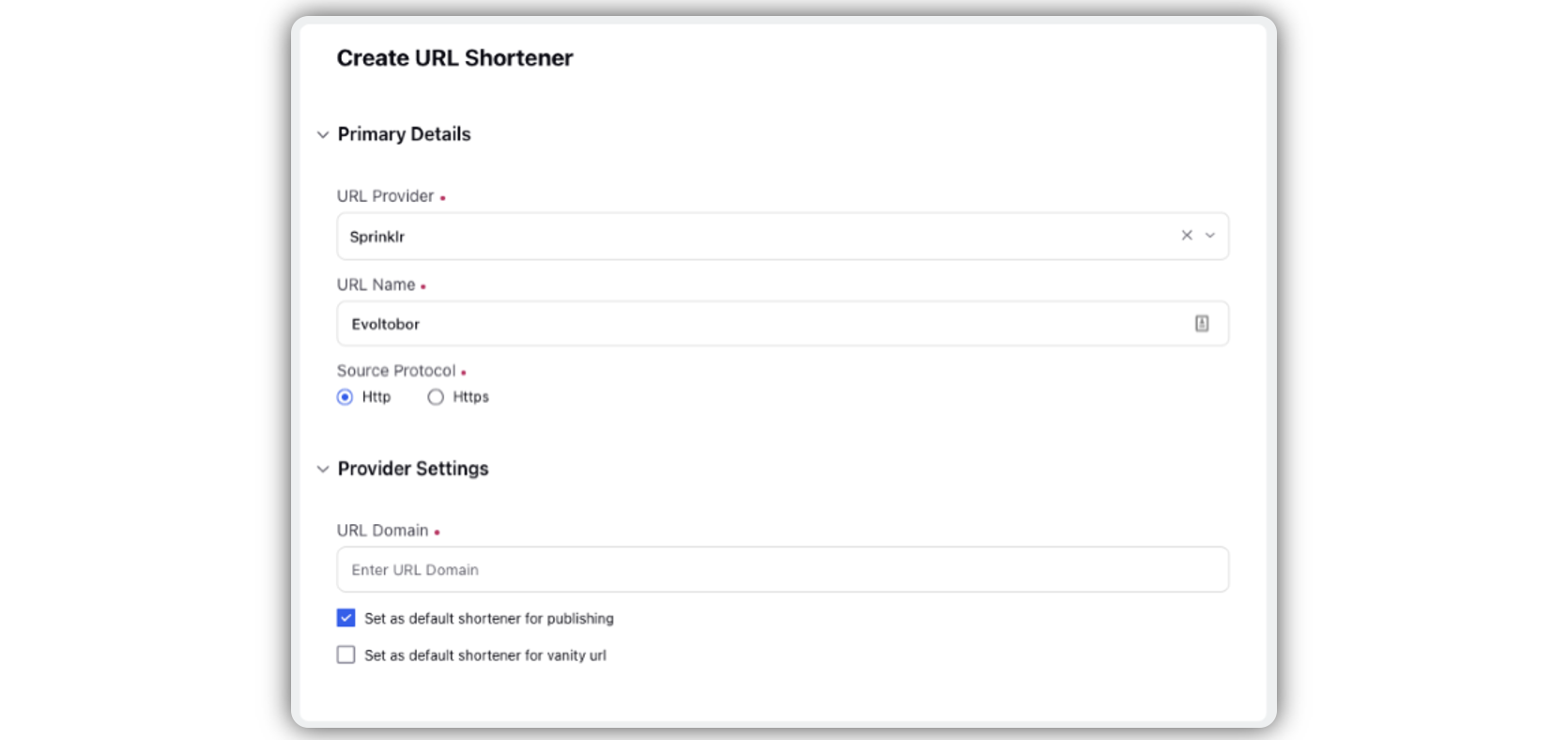
Select a Source Protocol, i.e. Http or Https from the given options.
Under the Provider Settings section, enter the URL Domain details. URL Domain is the name of a website. It comes after @ in an email address and after www. in a web address. For example, xyz@sprinklr.com, www.sprinklr.com. The Provider Settings fields will vary depending on the selected URL Provider.
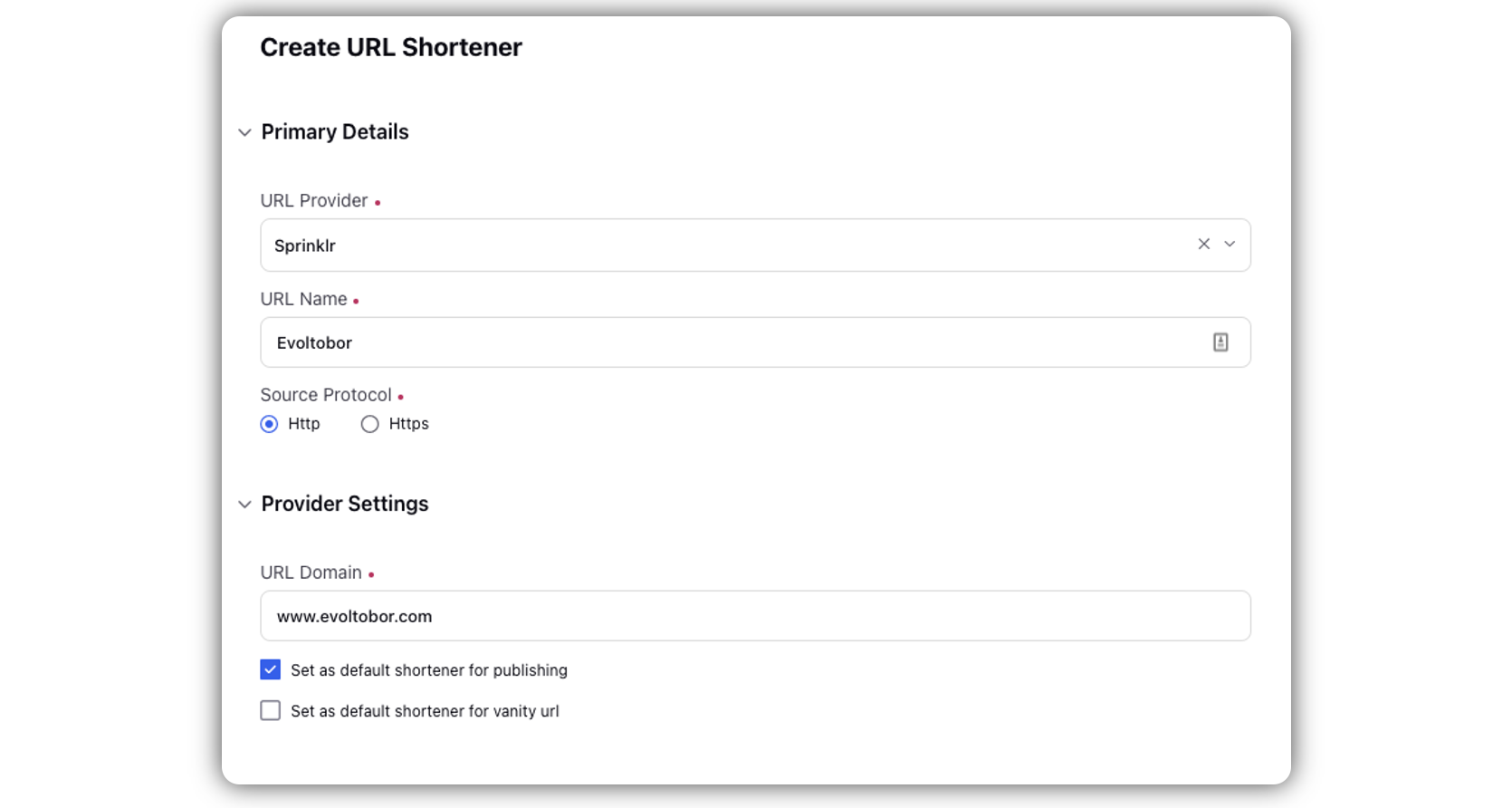
You can also set the created URL shortener as default for publishing and/or vanity URL by checking the box alongside Set as default shortener for publishing and/or Set as default shortener for vanity URL.
Click Save in the bottom right corner to save your URL shortener.
Set URL Shortener as Part of Publishing Rule:
Click the New Tab icon. Under Sprinklr Social, click Rule Engine.
Click Create New Rulein the top right corner.
Create a Workspace level Outbound rule.
Add a condition to which you want to set a particular URL shortener.
Add Actions To Change properties of Message and set URL Shortener to the one you want to set.
Click on Save, and then click Enable Rule.
Related Articles
Integrate Branded URL Shortener with Sprinklr
Generate Report on Short URL Clicks