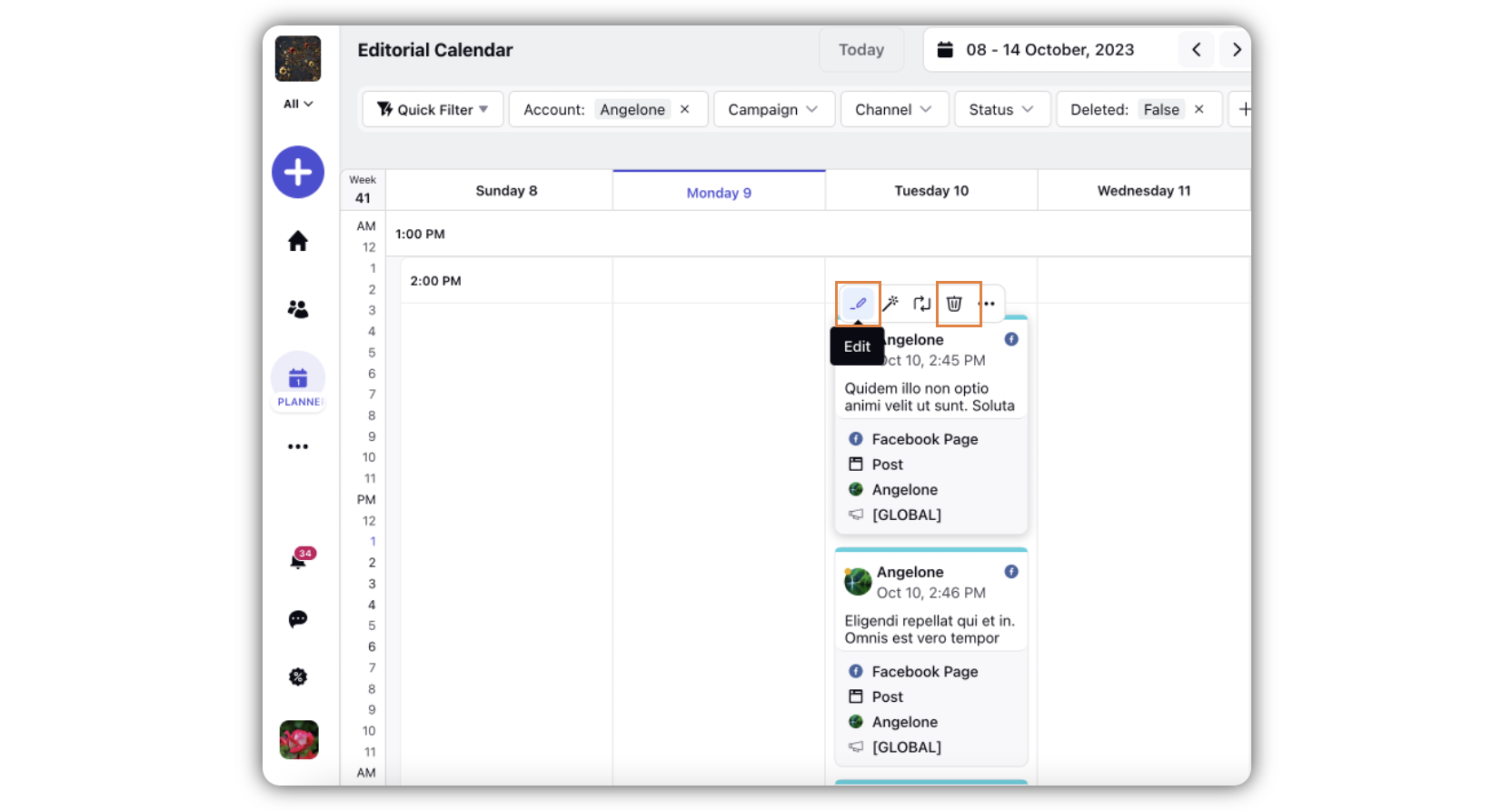Enable \ Disable Post Edit & Delete Options for Distributed Users
Updated
Admins can determine whether a Distributed user can edit or delete posts on the Planner. You can select the appropriate permissions for the Distributed users in order that they will or not be able to view, share, edit, or delete the posts in the editorial calendar.
Steps to Enable \ Disable Post Edit & Delete Options for Distributed User
Click the New Tab icon
. Under the Sprinklr Social tab, click Social Accounts within Listen.
In the Accounts (Settings) window, click Add Account in the top right corner.
Click the Options icon corresponding to the Account for which you want to enable \ disable post edit and delete options, and click Edit.
In the Update Account window, scroll down to the Permission section.
Select Edit or Delete from the dropdown, based on your preference.
Select the User or User Group in the given field.
Click Save in the bottom right corner.
Double-click the account in the Accounts window and check the Permissions tab in the third pane to check the permission details.
Steps to View Post Edit & Delete Capability in Planner
Log in to the Distributed environment.
Click the Options icon in the menu bar to the left, and select Planner.
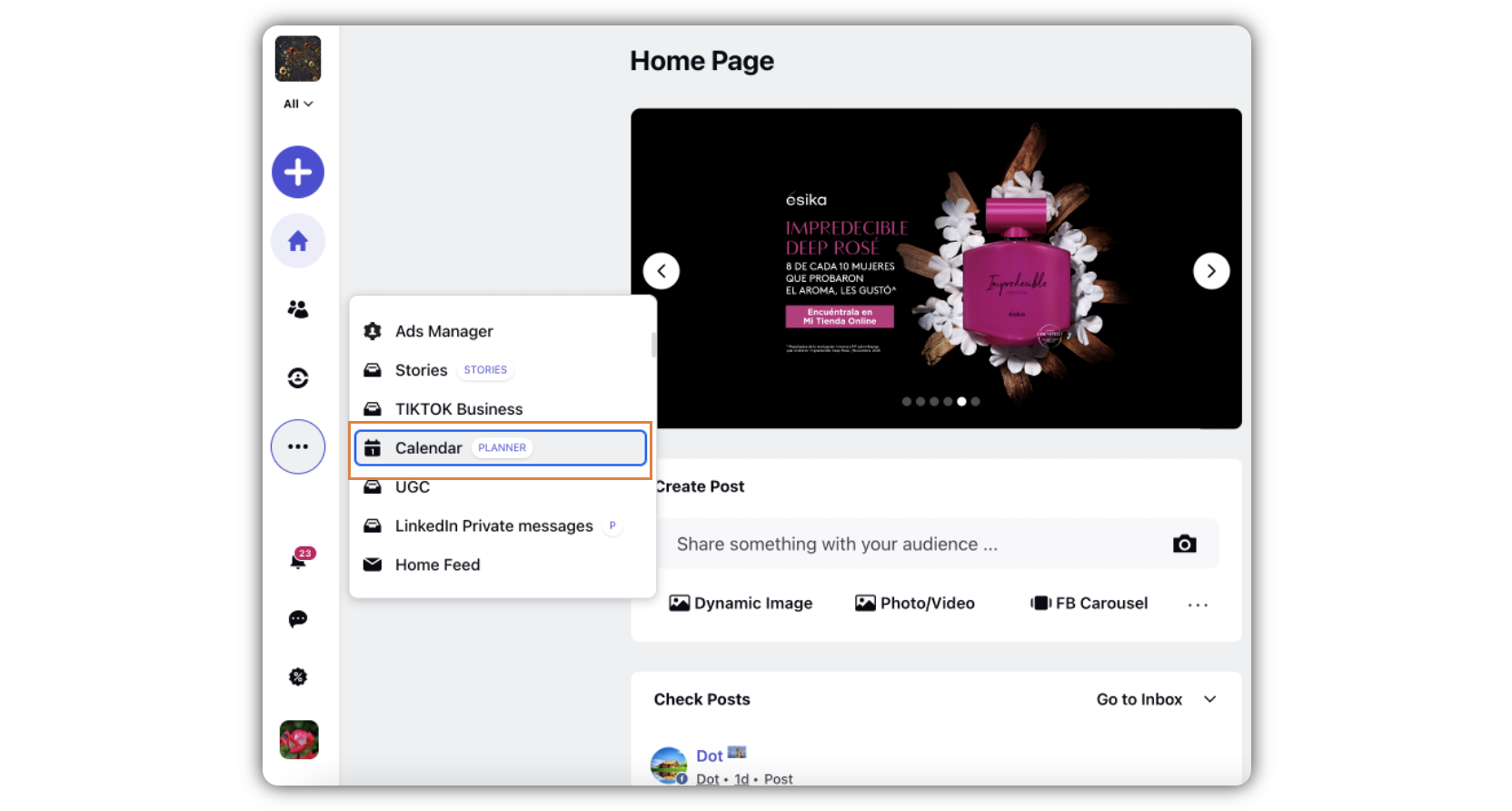
In the Planner window, use the filter to select the account for which you want to check the Edit or Delete capability.
Hover over a post, and you will be able to see Edit and Delete options.